Make Windows 10 Desktop Easier to See on High Resolution Displays

High-resolution screens make photos and apps look stunning. It also makes desktop programs, not designed for high resolutions, difficult to see.
High-resolution displays are becoming more common on laptops these days. While densely packing pixels into a small screen makes photos and apps look stunning, it also makes desktop programs that aren’t designed to run at high resolutions look small and difficult to see.
I noticed this being a problem back when I first got my Surface RT (first gen). While its display resolution isn’t high by today’s standards, and apps look great on it, using the desktop via touch was a painful experience. For more on that, you can read our article on making the Surface RT desktop more touch-friendly.
If you have a laptop screen with a resolution of 1920×1080 or higher and having a hard time seeing the desktop programs follow these steps.
Make Windows 10 Programs Easier to See
Step 1. Right-click the desktop and select Display Settings.
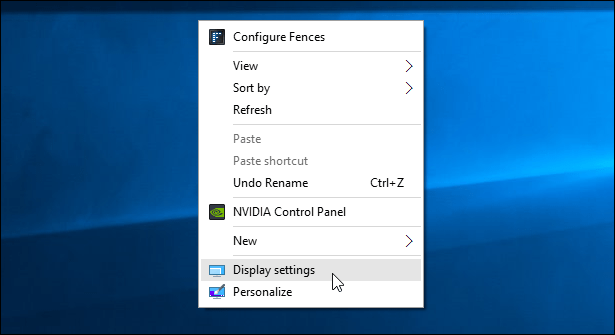
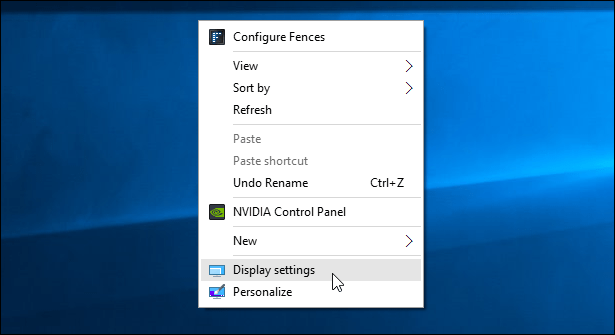
Step 2. Move the slider to 125%, which happens to be recommended on this Lenovo Flex 2.
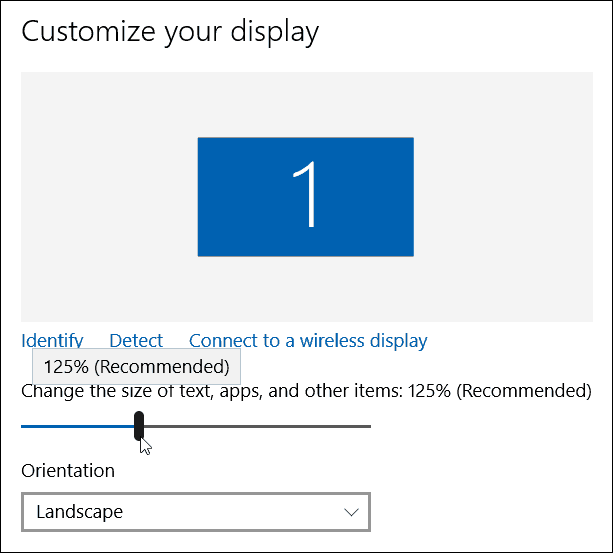
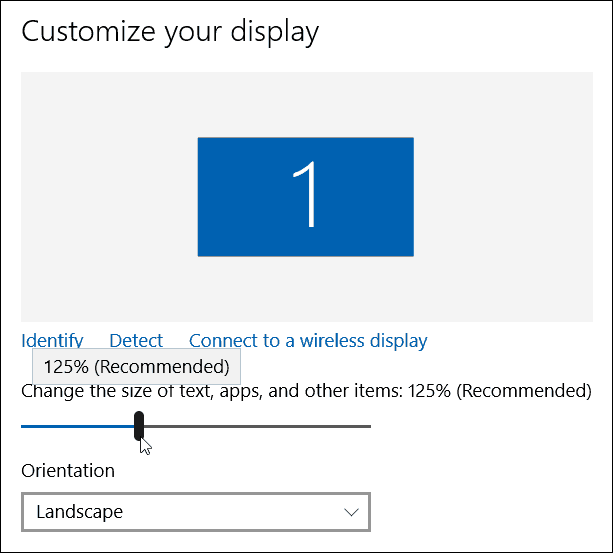
If you want something more precise in your situation, you can use custom sizing options. Right-click the Start button (Windows Key+X) to bring up the hidden quick access menu and select Control Panel. Then go to Display and under Change size of items, select the set a custom scaling level link. Then you can select the percentage from the list or drag the ruler. Click OK when you’re done.
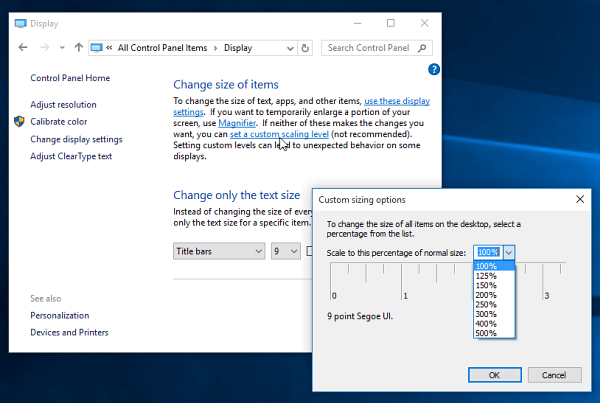
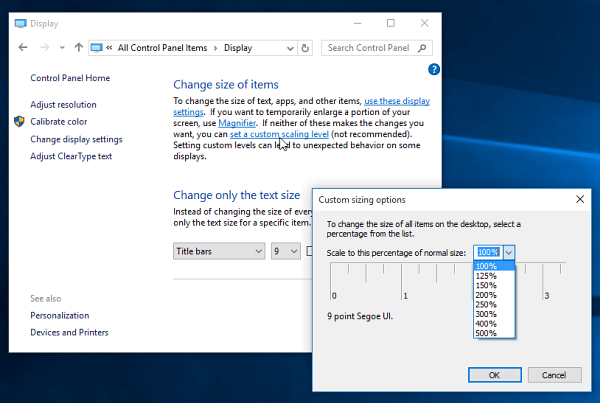
Step 3. Click Apply, and you’ll be required to sign out and back in for the best experience.
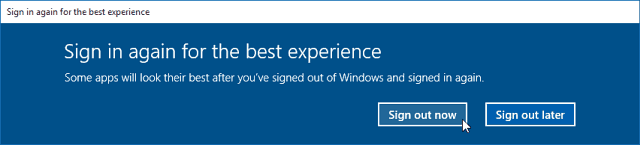
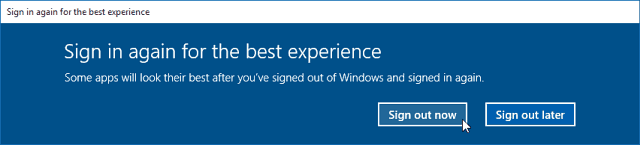
That’s it! Universal apps take advantage of the high resolution, making desktop apps that aren’t designed for high resolutions much easier to see and use.
Leave a Reply
Leave a Reply






