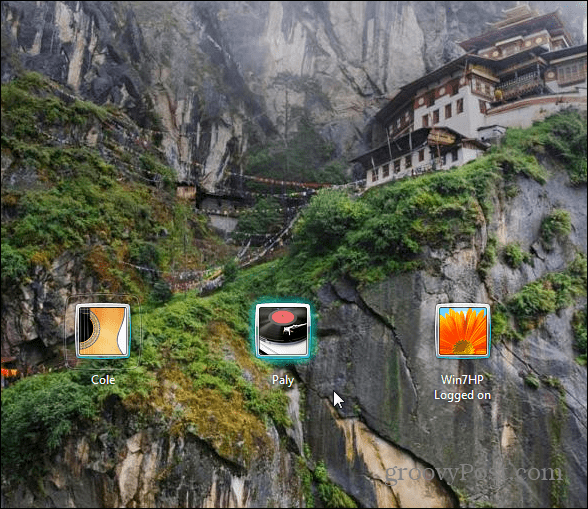Every day the Bing homepage features a detailed feature rich picture. We’ve shown you how to set it as your Lock Screen background on Windows 8, and you can get the same results by using Mouse without Borders on Windows 7.
Mouse without Borders
As well as being a virtual KVM switch, there’s also a setting that sets the Logon Screen background as the Bing image of the day. For more on its main function, check out our article on the full details of Mouse without Borders.
To make the Bing image your Lock Screen background, right click the Mouse without Borders icon on the system tray and go to Personalize Logon Screen > Bing.com.
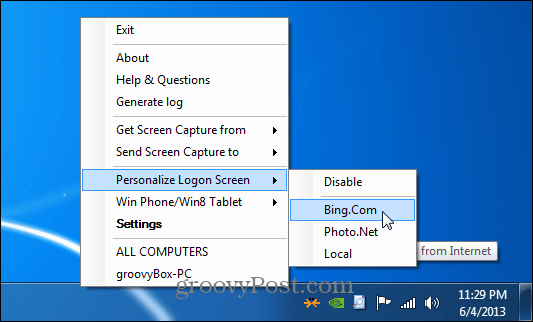
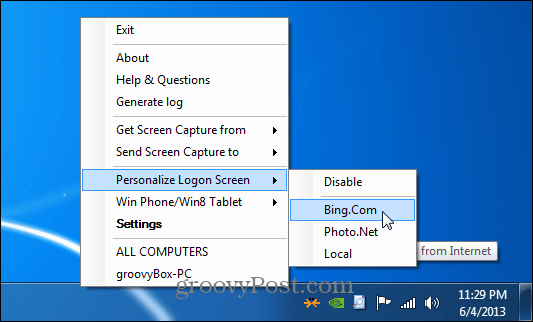
That’s it! Here’s a look at the standard Logon Screen in Windows 7 before setting Bing as the image.
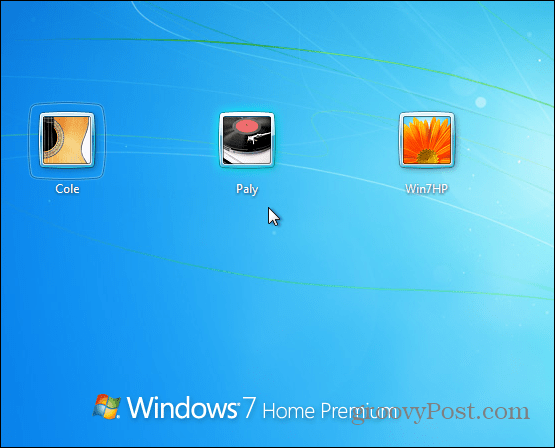
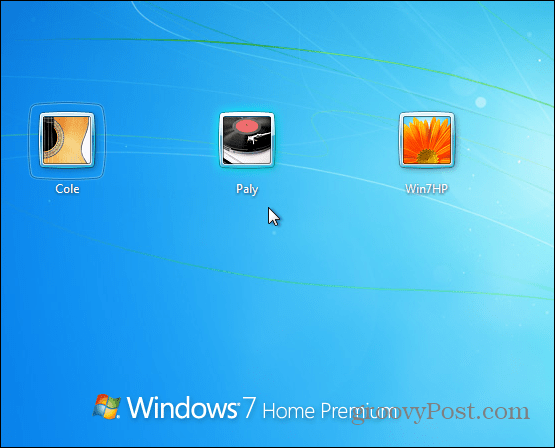
Here’s what you’ll get after setting Bing.com as Logon Screen Background. It will change everyday too when the image changes on Bing.
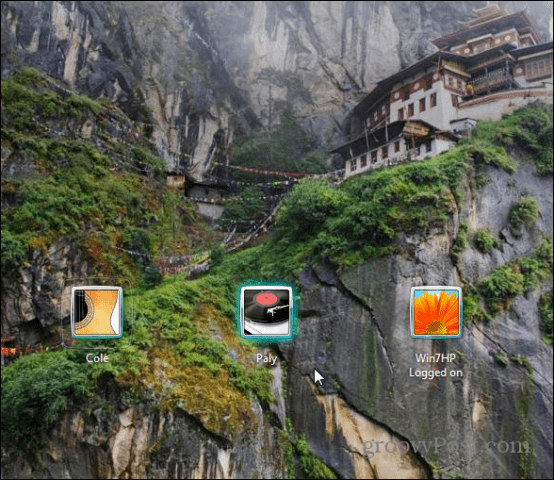
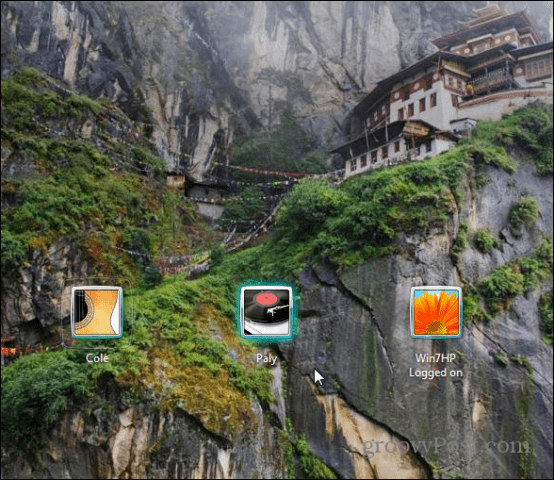
If you want to change the Windows 7 Logon Background to your own picture, check out Austin’s article on tweaking the Registry. Or, if you’re not comfortable messing with the Windows Registry, check out the TweaksLogon tool.
Leave a Reply
Leave a Reply