How to Install Microsoft Teams on Android

Microsoft Teams is great for remote communication and work collaboration. Here’s how to install Microsoft Teams on Android.
Microsoft Teams is the company’s communication and collaboration app used by businesses and those who work from home. It allows users to work together on various projects remotely.
While it’s a Microsoft product, it is cross-platform with versions for Windows 10 and 11, macOS, iOS, Android, Chrome OS on Chromebooks, and even Linux. With the popularity of Teams continuing to grow, you might need it on your Android phone or tablet.
We’ll show you how to install Microsoft Teams on Android below.
How to Install Microsoft Teams on Android
Since the demand for Teams is rising, you’ll want to get it on all your devices. That allows you to keep up with projects and other communications from friends and colleagues.
Note: We’re installing Microsoft Teams on a Samsung Galaxy phone for this article. The steps on your Android device will vary depending on your phone’s model and version of Android.
To install Microsoft Teams on Android:
- To get started, download Teams for Android to your phone or tablet.

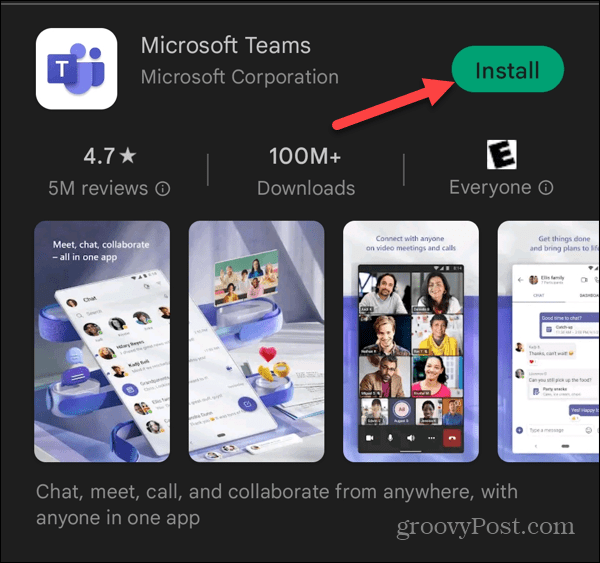
- Launch the Microsoft Teams app after installation is complete by tapping the Open button.

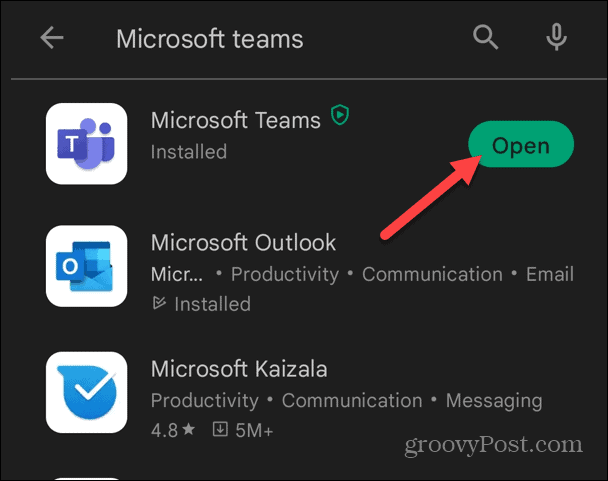
- Select the Microsoft account you want to use and enter your login credentials. Alternatively, you can sign in with a different (or new) Microsoft account you have.

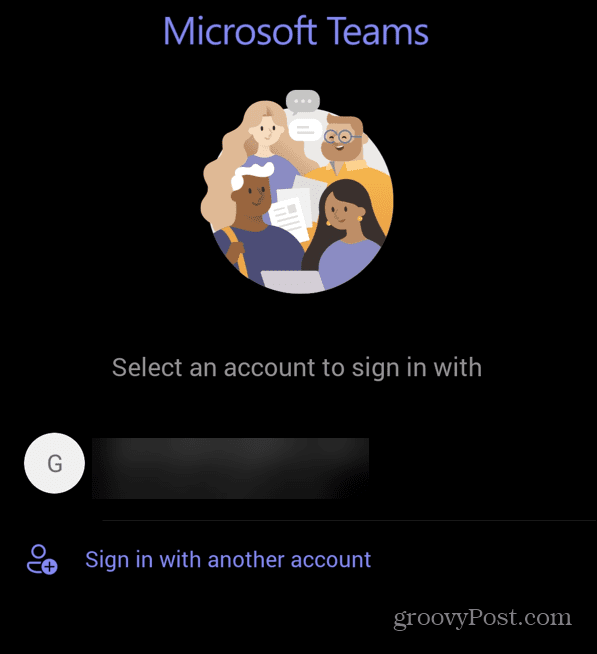
- If you have two-factor authentication enabled (which you should), you’ll need to verify the login with a 2FA authentication app like Microsoft Authenticator.


- Select the Teams account you want to use and tap Next a few times while Microsoft introduces the app’s services and features.

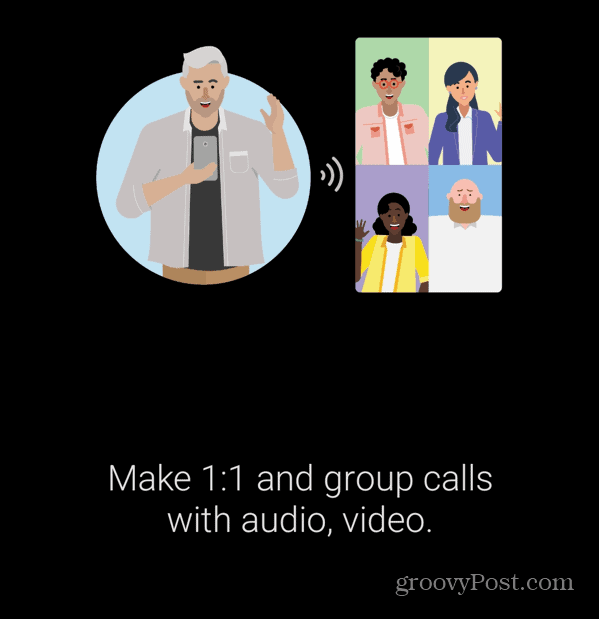
- Now you can begin using your Microsoft Teams account to communicate and collaborate with other users in your team.

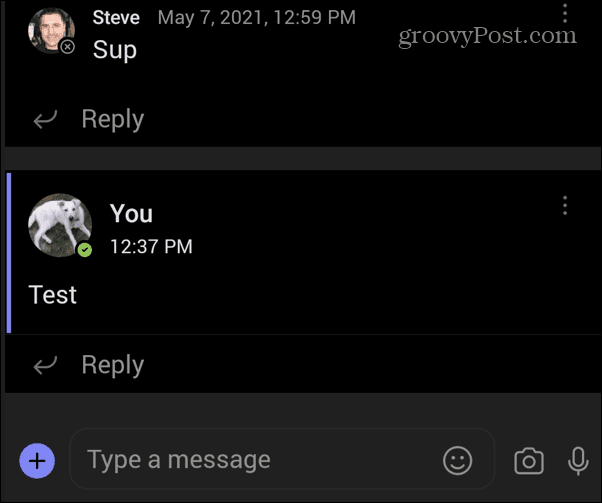
Microsoft Teams on Android and More
Once you’re logged in and access your team, you can collaborate with other team members. Since the app is cross-platform, you can access it virtually anywhere.
The mobile app doesn’t quite have the desktop app’s features, but you can get things done. Most importantly, chat with friends and colleagues and do video calls. However, Microsoft continues to add new features and functionality to the app so you can get even more work accomplished.
If you have a Chromebook, check out how to install Teams on your Chromebook. And if your version of Teams is giving you trouble, learn about clearing Teams cache. Also, if Teams isn’t loading, read these six fixes for Teams not loading.
If you need to create a new team quickly, find out about creating a team with a template on Teams. And, if you’re on vacation, you can enable an Out of Office message on Teams.
1 Comment
Leave a Reply
Leave a Reply







Glyn
September 7, 2023 at 5:22 am
Most annoying app ever created and useless on Samsung Android avoid like the plague!