Replace Notepad with Feature Packed Notepad++ Editor
Notepad has consistently been that small app that comes packed with Windows through every version released in the operating system’s history. While Notepad can be a useful tool, you’d think that Microsoft would have updated it or at least added a few optional features over the years similar to how they updated Calculator. Unfortunately, they haven’t, and as a result, several third-party developers have popped up offering “Notepad alternatives.” Notepad++ is one of my favorites; that’s packed full of powerful tools and features.
Notepad++ brings in a whole new set of features that allows you to do a myriad of new things with just a simple notepad. It’s light on system resources and loads instantaneously so that you won’t notice a performance difference between it and the standard Windows notepad. My personal favorite use for it is editing code or perhaps the hex-editor add-on, but there are far more things to be done with it. Let’s take a deeper look.


How To Set Up Notepad++ As A Replacement For Notepad While Keeping Notepad As A Backup
1. Visit the notepadd++ sourceforge page and download the binary executable files.
https://notepad-plus-plus.org/
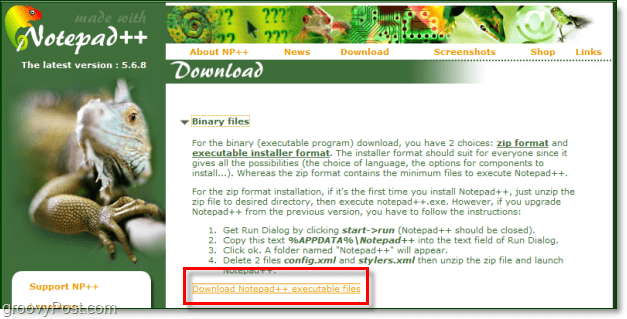
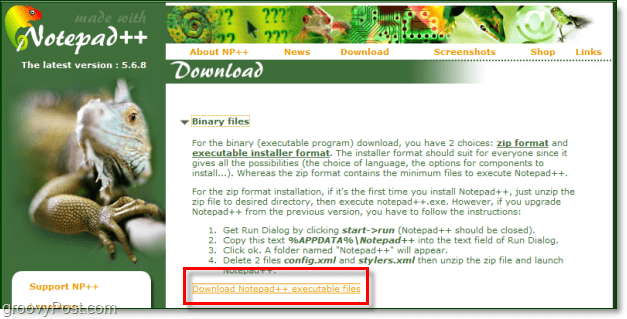
2. Once it’s finished downloading, you can Run the install file. The setup process is simple, and you can leave all of the settings at the default if you like. Just Click Next a few times. Done.


Now Notepad++ is installed and ready to use! It was pretty simple! You might notice that Notepad++ automatically added an option to the context menu when you Right-Click files that can be opened using it. This option is pretty groovy, but if you want to make it automatically open using Notepad++, keep reading!


Setting Up The Notepad++ File Type Associations
3. Click the Windows Start Menu Orb and Type in default programs. Press Enter.


4. Click the option Associate a file type or protocol with a program


5. Click Current Default to change how to organize the list, and then scroll down until you see the Notepad under that category. At this point, it is up to you; you can manually change all of the file types that are associated with Notepad or change the .txt association. There are quite a few of them here, and the process is the same for all of them, so I’ll cover changing how .txt is handled. Select the file type .txt and Click Change program.
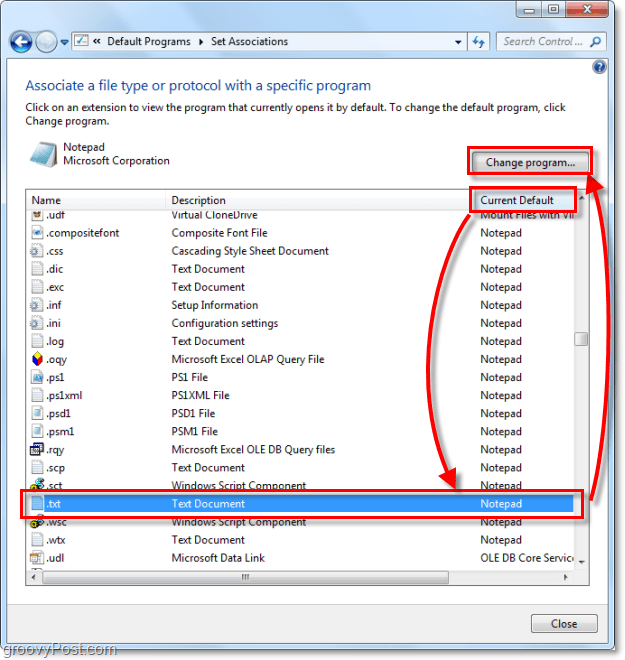
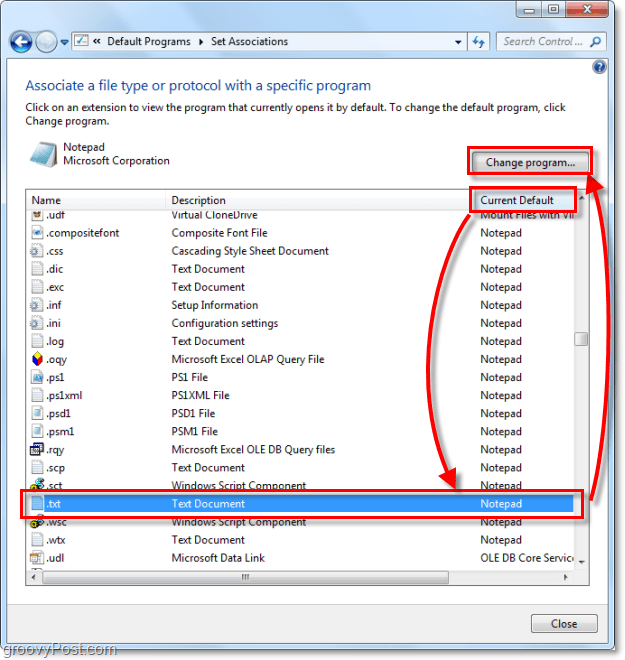
6. In the next window Click Browse at the bottom right.
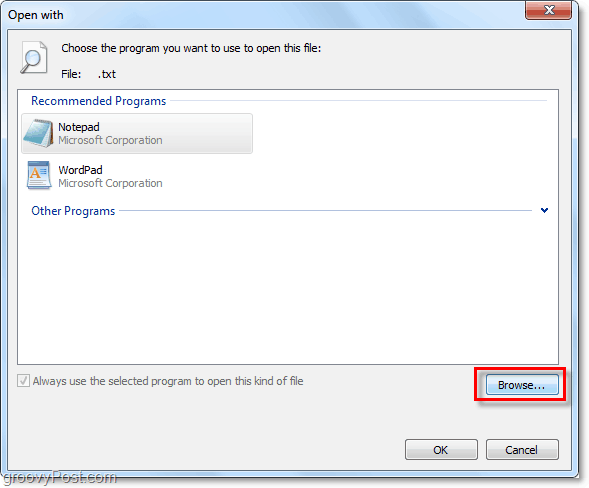
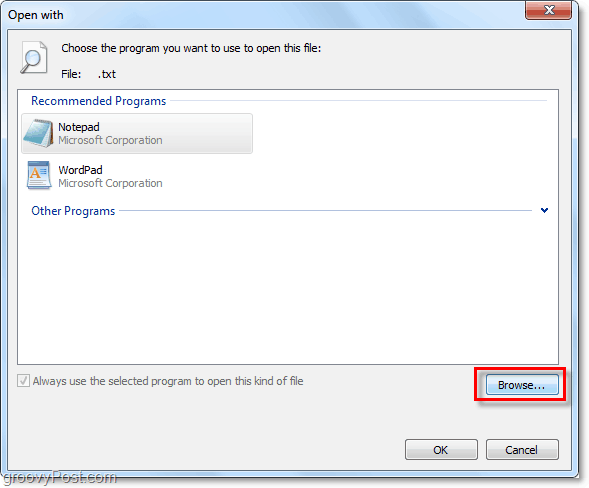
7. Browse to where you just installed notepad++. The default location should be C:\Program Files (x86)\Notepad++, but if you are on 32-bit, then lose the (x86.) Select notepad++.exe and Click Open.
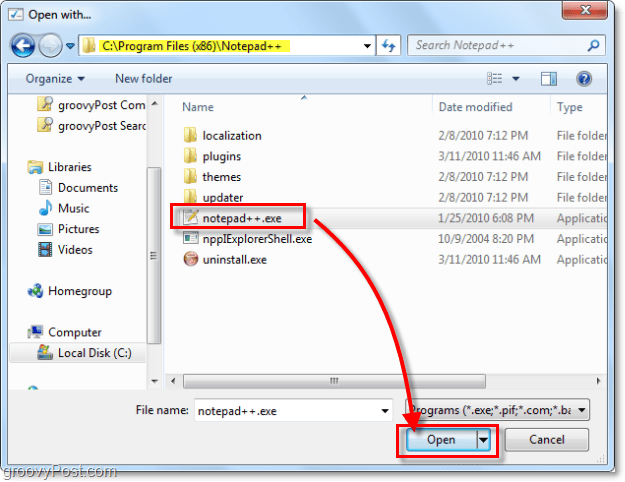
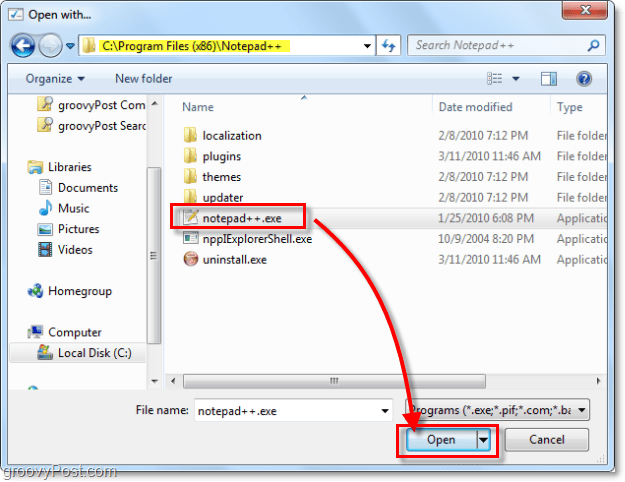
There we go! Now all .txt files will automatically open in Notepad++! If you repeat the above process, you can completely replace all the file associations, so Notepad will never open again unless you explicitly tell it to open. Have a groovy time using Notepad++!
6 Comments
Leave a Reply
Leave a Reply







shockersh
March 17, 2010 at 8:03 am
Notepad++ is 100% the best text editor out there. I’m amazed it took you this long to do a write up on this one heheheh. Nice groovydude.
One thing I love about notepad++ is the new plugin manager they implemented a little ways back. Not only can you use it to install new plugins into notepad++ but it will also monintor the plugins and let you know if a new version of the plugin has been released. VERY cool!
voxpop
December 7, 2010 at 10:24 am
WOW talk about going waaaaay over my head…
MrGroove
December 7, 2010 at 5:58 pm
Well, notepad.exe is normally just “fine”. Notepad++ is really only if you need to edit some code quickly for the uber geek.
voxpop
December 7, 2010 at 8:55 pm
HAHA yeah i figured THAT out REAL quickly! Thanks for the reply, Mr G.
Michel
April 29, 2012 at 5:41 am
“Notepad++” is one of the best text editor available. Unlike “notepad” its supports; spell check, colors, macro’s, and many more very useful features. It’s not like it’s only for those who like to write certain codes or other types of text that require this kind of features. “Notepad” is just out of date.
“Notepad++” or any other kind of replacement will make your work on, a windows, computer more pleasant.
Have fun.
Greets Michel
Prabodha
April 3, 2018 at 7:36 pm
It’s really great firmware to write either simple note or programmable coding as .exe file. ThankYou!