How to Fix Spotify Login Error Code 409

If you’re having a hard time signing into Spotify, you’ll need to fix Spotify login error code 409. Here’s how.
Spotify is the largest streaming music service, and when it works, it works well. However, you might need to fix Spotify login error code 409. Like other Spotify error codes, there’s a reason you receive them.
The problem is with your login details— the service isn’t allowing you to sign in. If there’s a problem with your login credentials, Spotify will pop up an error code 409. When you receive the code, you can’t get to your music.
In this guide, we’ll show you the steps to resolve the issue and get your music back.
Verify Spotify Login Information
The most straightforward way to resolve a Spotify login error code 409 is to double-check your login credentials. Perhaps you recently changed your password, or you’re typing it wrong.
While typing on your device, ensure the Caps Lock key is disabled. Also, try to sign in with your credentials on the Web version of Spotify and see if you get in successfully. If you can sign in on another device, typing in credentials should be alright, and you can try the following troubleshooting steps.


Update Your Device to Latest Version
If there is a bug in your device’s operating system, grabbing the latest system update can include a fix for the error.
To update your iPhone or iPad, navigate to Settings > General > Software Update and the Download and Install link and grab any available system updates.


Updating your Android system varies between devices and Android versions, but this will give you the right place to look. If the update doesn’t show up as a notification, you can drill down to manually update your device.
Go to Settings > Software Update Download and Install. If an update is available, tap the Install Now option.


Remember that the time it takes to update your device will vary, and it will restart a couple of times.
Restart Your Phone or Tablet
If the problem continues, restarting your iPhone or Android device may fix a glitchy Spotify app.
Follow the instructions to restart or turn off your iPhone X – 12. There are more ways to restart your iPhone you may not be aware of. The most basic is to use the start and volume buttons, but you can use either option to achieve the same results.
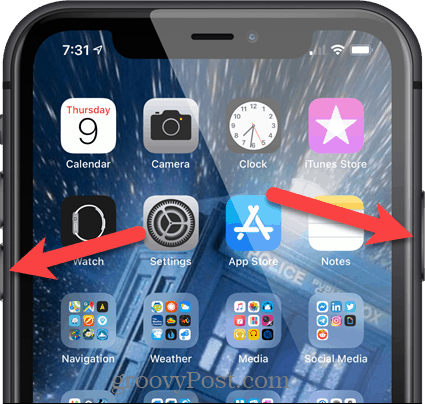
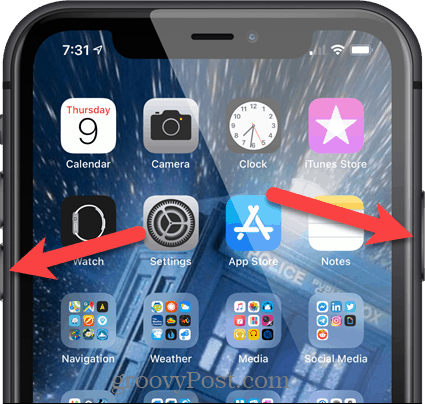
If you have a modern iPhone, check out how to restart or turn off iPhone 13 and above.
Again, each version of Android is different, and turning off your phone or restarting it varies. Press the Power button plus the associated button if there is one. If you are unsure how to shut down or restart your phone, check the Android manufacturer’s website.
When the shutdown screen appears, tap the Power off or Restart button.


Update Spotify App on Your Phone
Like updating your device’s operating system, app updates include security, feature, and bug updates. Apple does a good job of keeping your apps updated in the background, but not always. Plus, you might have disabled automatic app updates, and a bug fix could be a tap away.
To ensure you have the most recent versions, check out how to update apps on your iPhone. Or look at how to update apps on your Android device so you have the latest version with new features and bug fixes.
Clear Spotify App Cache on Android
When you clear an app’s cache on Android, it improves performance and app responsiveness. This is especially true if you haven’t removed the cache in a long time. Cache files can become corrupt and affect app performance – including causing Spotify login error 409.


If you are an iPhone user, there isn’t an option to clear an app’s cache. So, instead, you must reinstall the Spotify app to clear the cache and get the latest version of the app.
Reinstall Spotify on Your Device
If the problem still isn’t resolved, a last resort step is to uninstall and reinstall the Spotify app. The core app files could be corrupt, and reinstalling a fresh copy can fix bugs and provide a new installation.
To reinstall Spotify from iPhone:
- Tap and hold the Spotify icon and select Remove App.


- Select the Delete App option from the verification menu.


- Tap the Delete button on the final verification message.


- Once the app is removed, open the App Store, and install a fresh version of the Spotify app.


Uninstall Spotify on Android
Uninstalling Spotify is also straightforward, like it is on iPhone.
To reinstall Spotify on Android:
- Tap and hold the Spotify icon and select Uninstall from the menu that appears.


- Tap OK when the verification message appears at the bottom of the screen.


- Once Spotify is uninstalled, open the Play Store, search for Spotify, and install the latest version of Spotify on your device.


Once the app is reinstalled, you should be able to launch it and sign in without any errors.
It’s also important to note that if the above options don’t work, you might need to reset your iPhone or reset your Android device. It’s an extreme measure, and you’ll want to back up data on your Android device. If you’re on iPhone, ensure to backup data to iCloud so you can restore your iPhone.
A reset will return your device to factory settings, and you’ll need to set up the device again, reinstall apps, and manage any settings you need.
Fixing Spotify and Getting More from the Service
Sometimes you may need to fix Spotify login error 409 when you sign into the service to listen to music. Luckily, the error should be quickly resolved using one of the solutions above.
There are other problems you may encounter on Spotify. For example, you might need to fix podcasts not updating or resolve Spotify Blend not working. And if the service stalls, we have nine fixes for Spotify constantly stopping.
Of course, it’s not all bad; Spotify has fun and useful features. For example, you might want to enable a private session on Spotify or check out how to make a collaborative playlist that you can share with friends and family.
Leave a Reply
Leave a Reply






