Windows 8: Disable Required Password When Waking Computer from Sleep

Windows 8 goes to Sleep after several minutes of inactivity. But logging in each time gets annoying when waking it up, so disable the required password.
Update: Windows 8.1 has reached the end of mainstream support. According to Microsoft: “Windows 8.1 reached the end of Mainstream Support on January 9, 2018, and will reach end of Extended Support on January 10, 2023. With the general availability of Windows 8.1, customers on Windows 8 had until January 12, 2016, to move to Windows 8.1 to remain supported.”
Windows 8 goes into Sleep mode after several minutes of inactivity. You can move the mouse or hit a key to wake it up, but it makes you log in each time. While this provides an extra layer of security in an office setting, it can be annoying for a single user.
Disable Required Password when Waking Windows 8 from Sleep
From the desktop or Start screen, use the keyboard shortcut WinKey + W to bring up Settings search and type: power in the search field.


Then click the Power Options icon under search results.
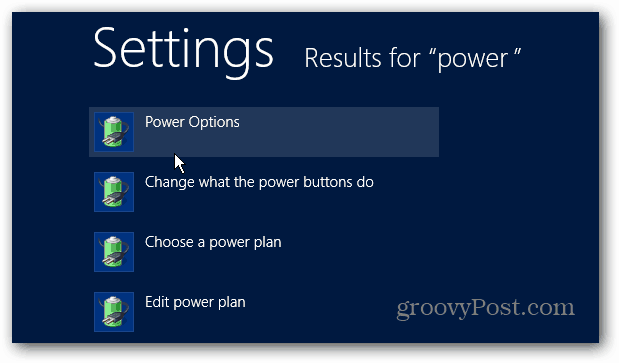
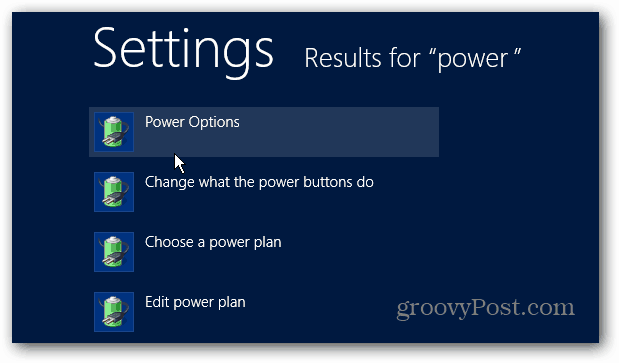
The Power Options screen opens on the desktop. From the right panel, click the “Require a Password on Wakeup” link.
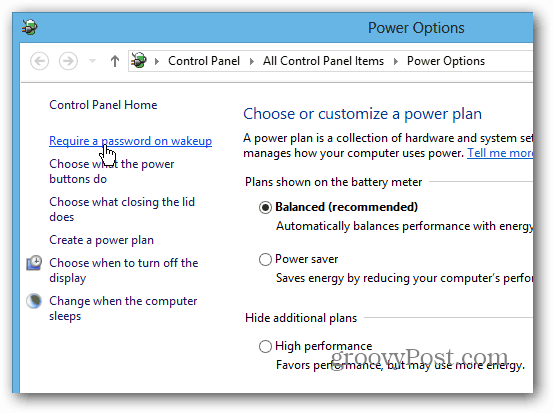
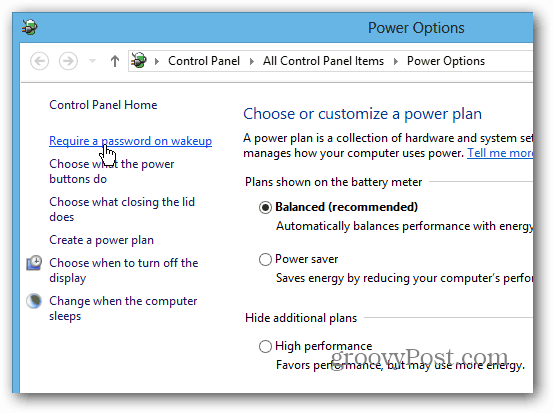
On the next screen, click “Change Settings that are Currently Unavailable” so you can access Password Protection options that aren’t available.


Now, under “Password Protection on Wakeup,” select Don’t Require a Password and Save Changes.
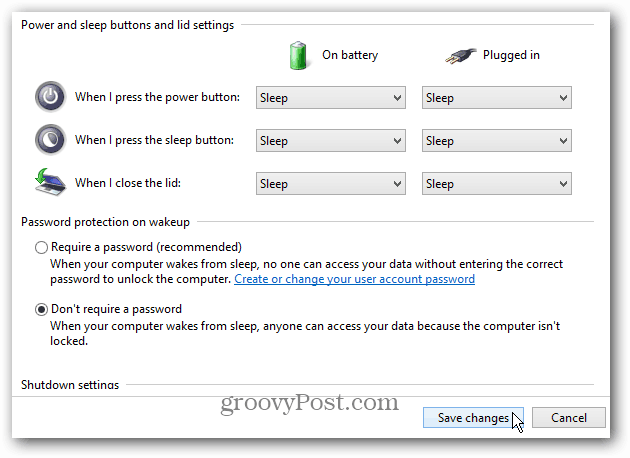
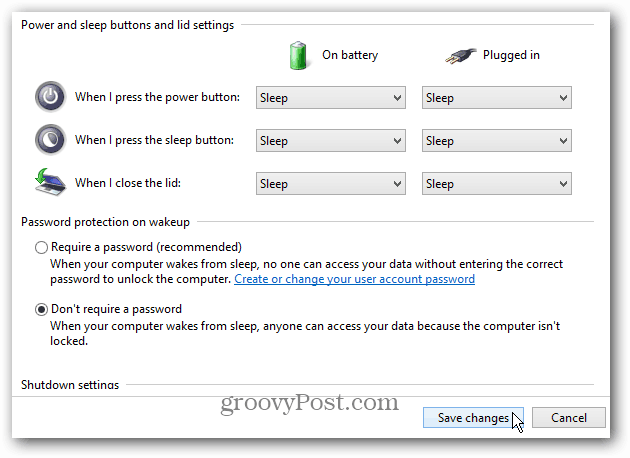
3 Comments
Leave a Reply
Leave a Reply







Seoras
March 4, 2013 at 6:39 am
‘Don’t require a password’ is disabled in my screen. How can enable it?
Brian Burgess
March 4, 2013 at 9:18 am
@Seoras are you logged in as Administrator?
seoras
March 13, 2013 at 11:03 am
Thanks, but I got it okay – it was my own stupidity, nothing more. It was a tablet and I just wasn’t using it correctly.