How to Delete Videos on Facebook
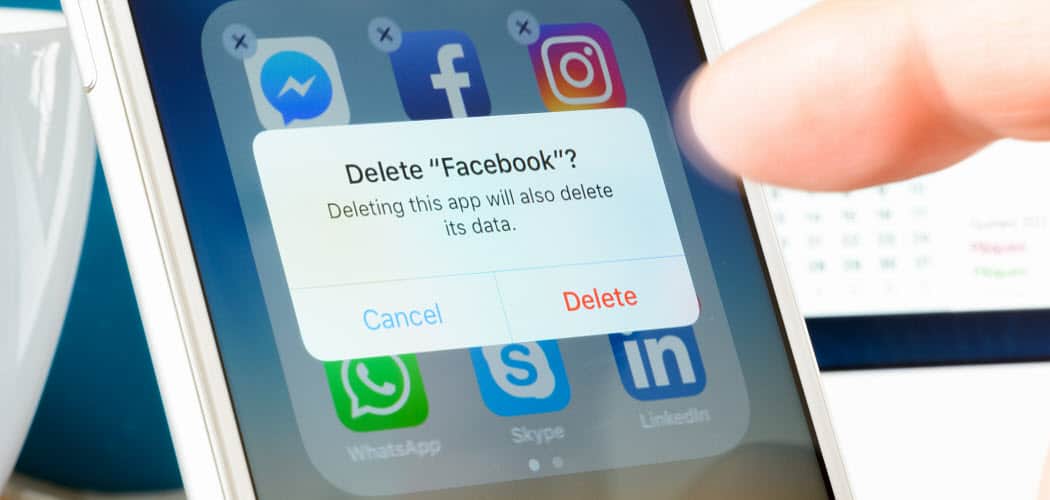
Do you have videos on your Facebook profile you no longer want or need? Here’s how to delete videos on Facebook.
Posting videos on Facebook can be fun and show friends and family what you’re up to.
Perhaps you have a video of your kid doing something for the first time or want to show off some of your vacations. However, there might be a video posted to Facebook that you thought was a good idea at the time, but now you want it removed.
Here we’ll show you how to delete videos on Facebook using the website or mobile app.
How to Delete Videos On Facebook
Note: Once you delete your video from Facebook, it’s gone, and you can’t get it back. So, first, download a copy of your Facebook data if you want to keep the video.
You can delete videos on Facebook using your computer or the mobile app. First, we’ll look at deleting them using the web version on your desktop.
To delete videos on Facebook, use the following steps:
- Open a browser, go to facebook.com and sign in if you aren’t already.
- Click your profile icon in the top-right corner of the page.

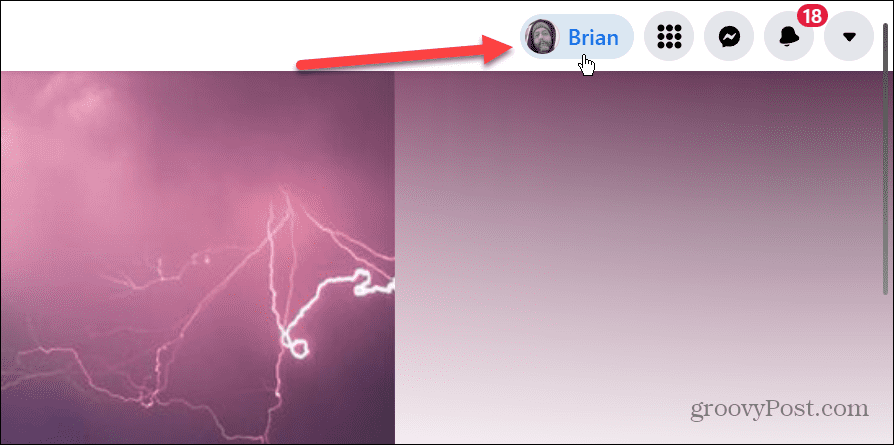
- On your Profile page, click the Videos tab from the list beneath your profile info.

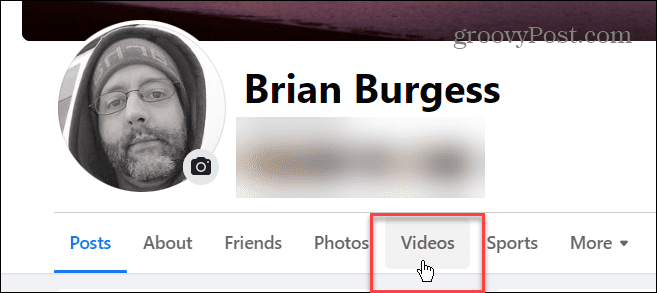
- When your videos appear, find the one you want to delete.
- Click the Pencil icon at the top-right corner of the video’s thumbnail and select Delete Video.

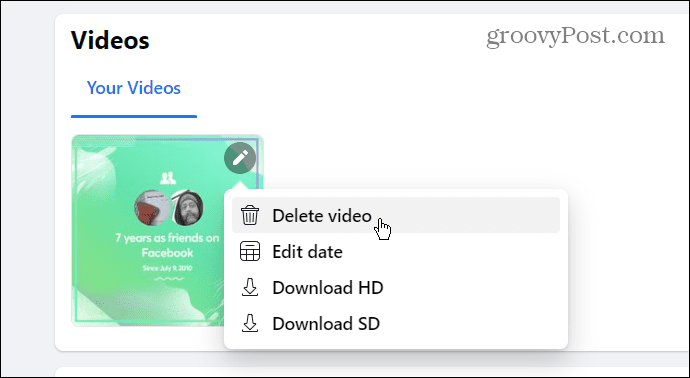
- When the verification message pops up, click the Delete button.

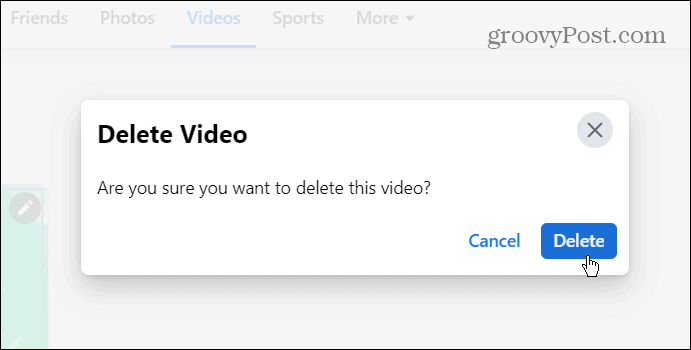
After deleting the video, it is removed from your Facebook account and can no longer be viewed by yourself or your friends.
Delete Videos on Facebook from Mobile
If you don’t have your computer handy, you can delete videos from Facebook from your phone.
To delete Videos on Facebook via mobile, do the following:
- Open the Facebook mobile app on your phone and sign in if you aren’t already.
- Tap the Menu button in the top-right corner of the screen. On iPhone, it will be in the bottom-right corner.


- On the Menu page, tap to see your profile.

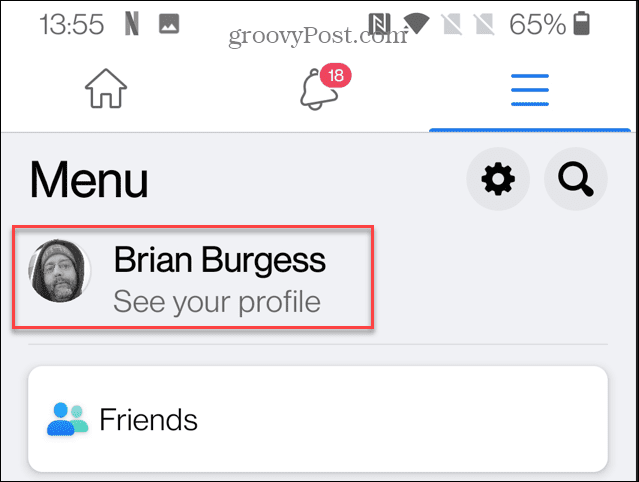
- Scroll down and tap on the Photos button.

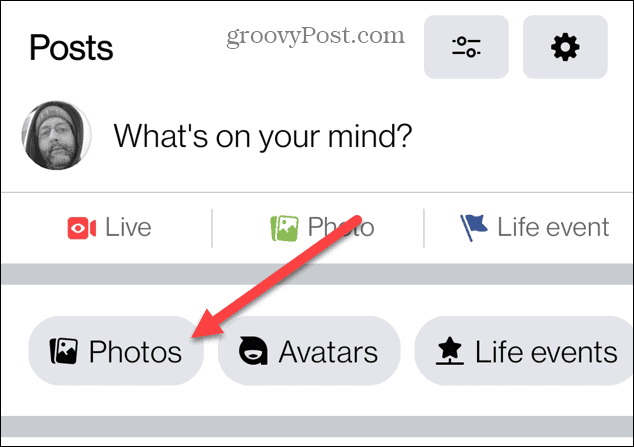
- Tap on Albums at the top of the page and then Videos.

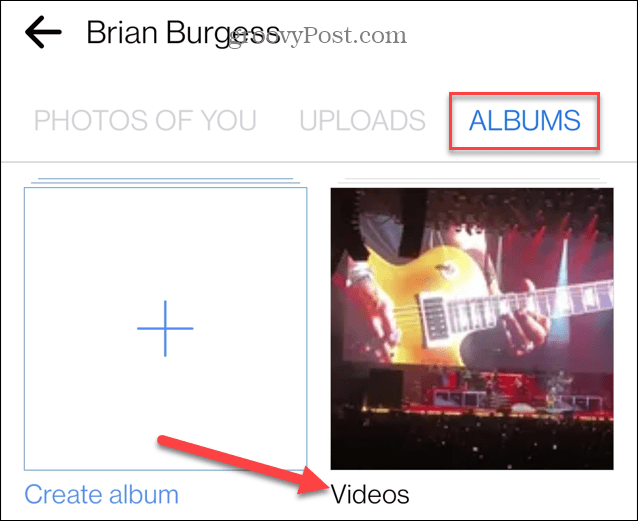
- Tap on the video you want to delete, and it will begin to play.
- While the video plays, tap the three-dot menu in the top-right corner.

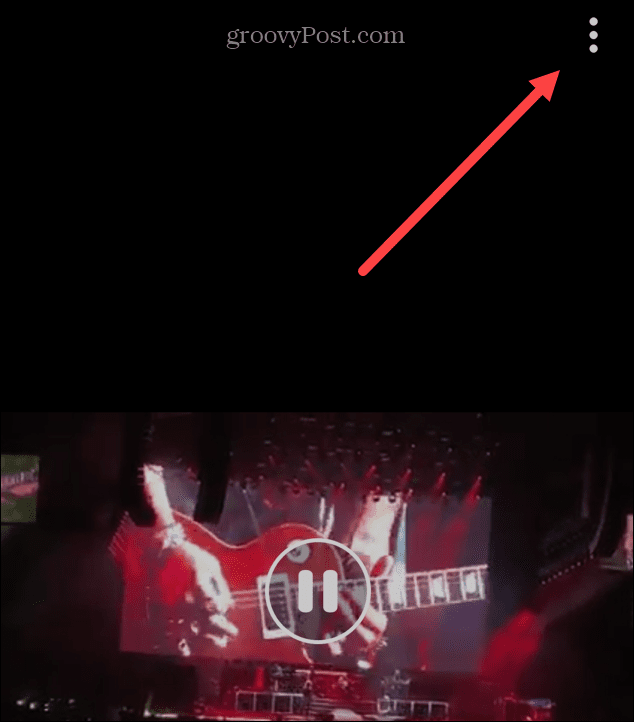
- A menu will slide up from the bottom of the screen, tap Delete video.

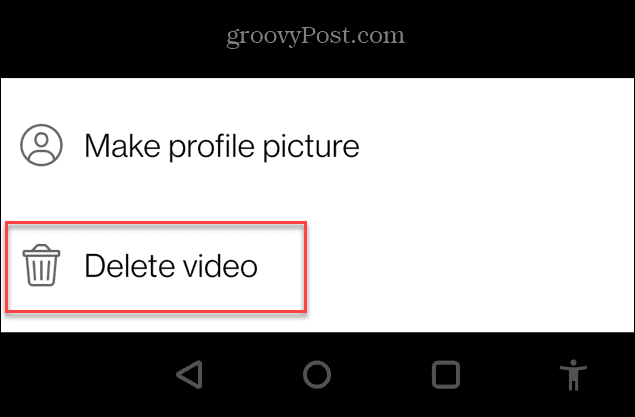
- When the verification message appears, tap the Delete button to confirm the deletion of the video.

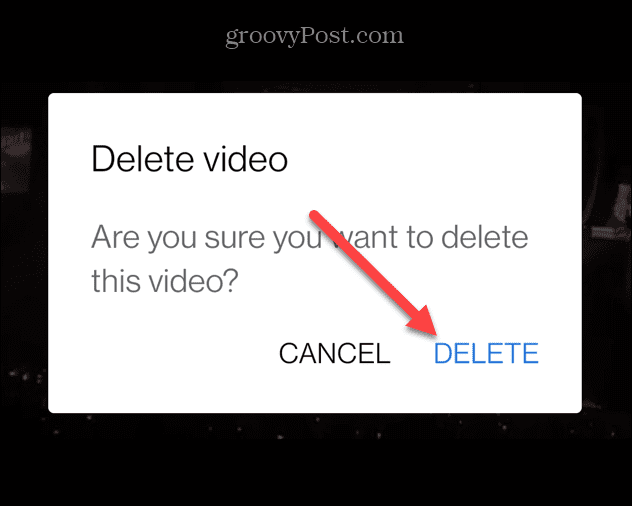
Getting the Most from Facebook
If you posted an embarrassing video or want to remove an old one, it’s easy to delete videos on Facebook. Remember, the video will no longer be available, so ensure you have a backup copy.
There are other ways you can control the content you see on Facebook. For example, you can mute someone on Facebook. And for better account security, ensure that you enable Two-Factor Authentication (2FA) on the social network. If you’re new to the social media giant, read how to get more Likes on Facebook.
Leave a Reply
Leave a Reply






