Delete Old Windows 10 System Restore Points to Free Up Disk Space

With modern laptops and lower capacity SSDs, you might need to find ways to gain space. Here’s how to delete old restore points to free up more room.
The Disk Cleanup utility in Windows 10 allows you to free up space on your Windows 10 PC. In fact, you can gain 20 GB or more after a major update. With most modern laptops containing lower capacity SSDs, you might need to find other ways to increase free space. Here’s how to delete all old restore points or all but the most recent to gain more room on your drive.
Note: In Windows 10, System Restore is turned off by default, but it’s easy to turn it on. For more, read our article: How to Enable and Create a System Restore Point in Windows 10.
Delete All Old System Restore Points in Windows 10
Click Start and type: system restore and then select Create Restore Point from the results. Alternately, if you added This PC to your desktop, right-click and select Properties from the context menu.
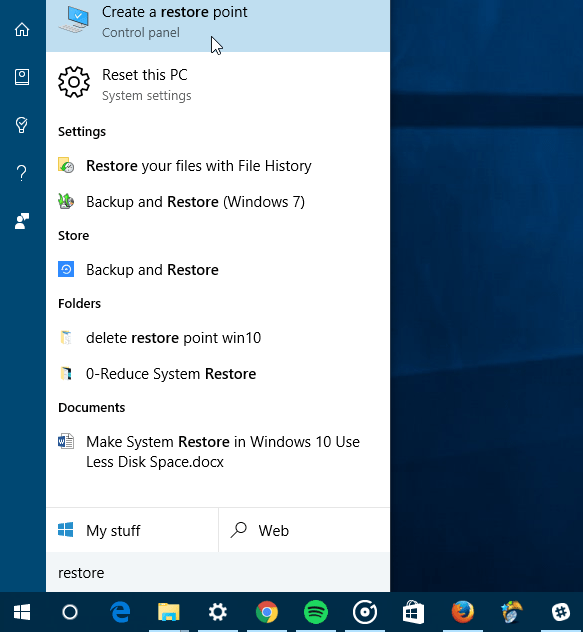
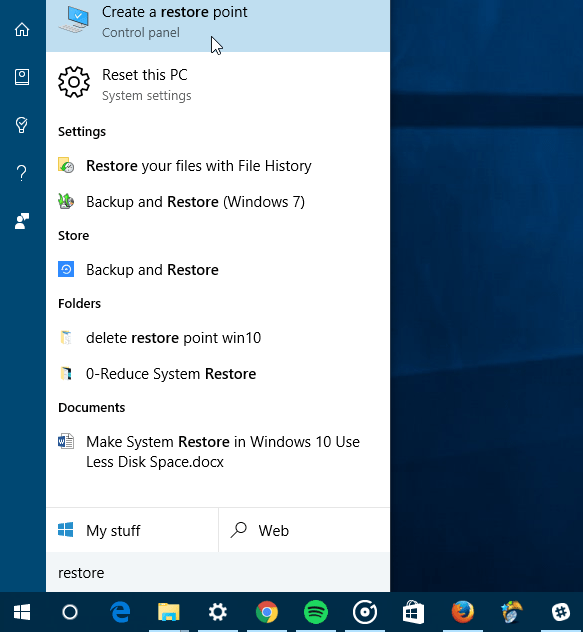
The next step is to click System Protection in the left pane.
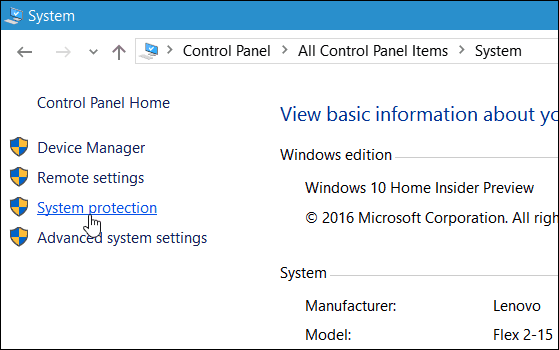
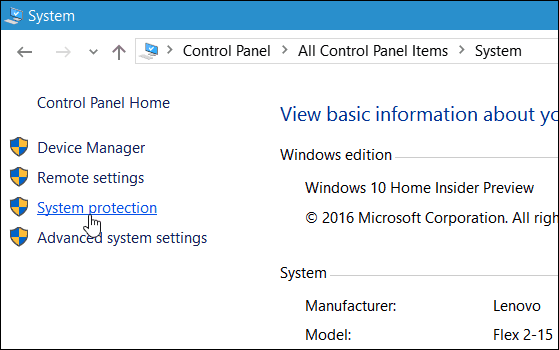
Now select your local drive and click Configure.
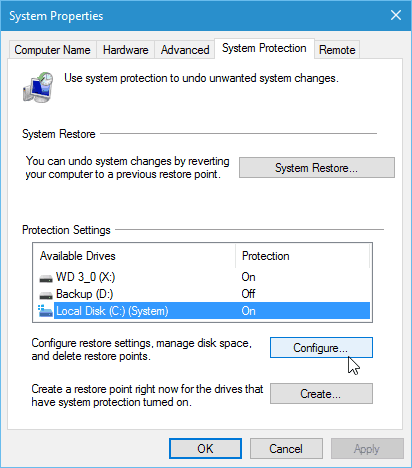
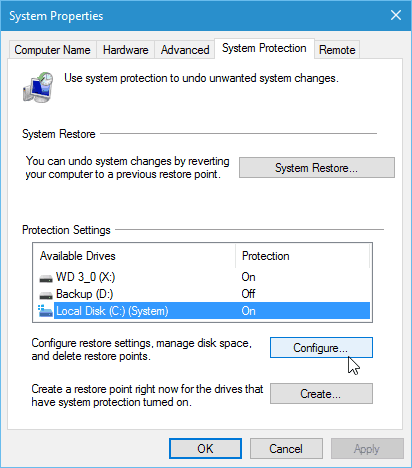
To delete all system restore points choose the Delete button and then Continue on the verification dialog that pops up.
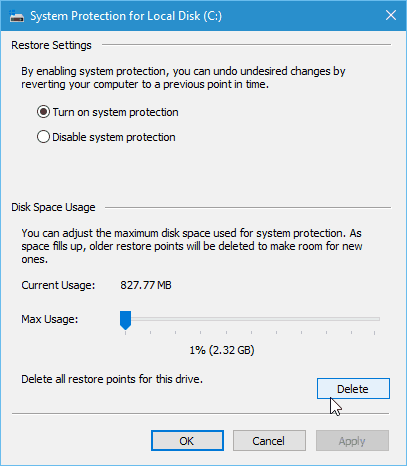
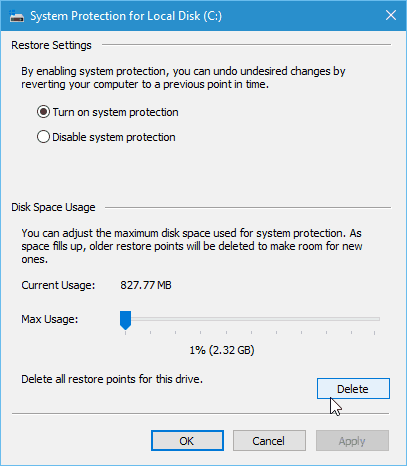
Delete All But the Most Recent Restore Point
You can also save space by deleting all previous restore points except for the last one. To do that, run Disk Cleanup and after it scans your drive, select the More Options tab.
Then under the System Restore and Shadow Copies section click Clean up and then the verification message.
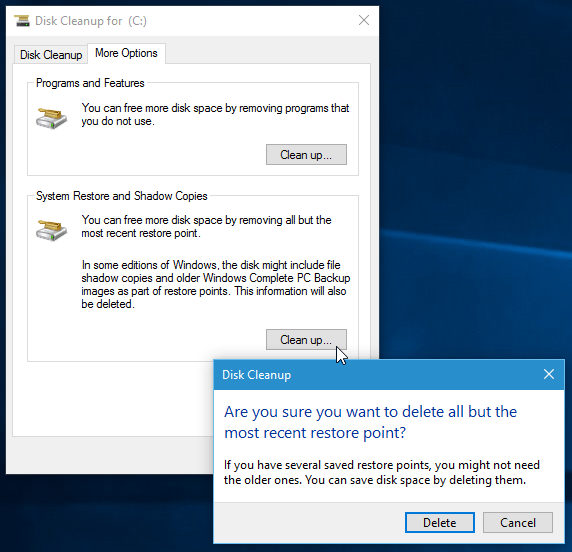
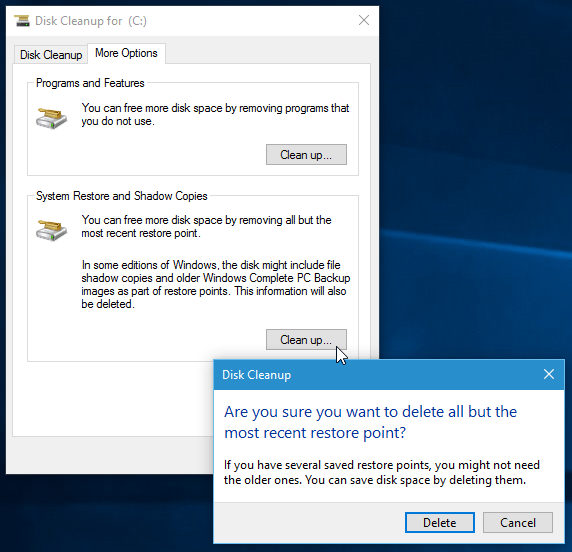
If you find that you’re deleting restore points a lot, you might want to take a look at our article: Make System Restore in Windows 10 Use Less Disk Space.
8 Comments
Leave a Reply
Leave a Reply







Krissy
February 13, 2017 at 1:18 pm
My win10 system is set up to create a new restore point every day. After about a week of this the amount of disk space used for restore points adds up to several GB.
Windows10>Control Panel>System>System Protection>configuration pane says “old restore points will be deleted to make room for new ones” But in reality, windows usually doesn’t free up restore point space as old restore points are deleted.
Old restore points no longer appear, but windows doesn’t get back the space that should be gained by deleting old restore points. Therefore the space available for new restore points becomes less and less even though old restore points are being deleted.
Possibly related – Even when I manually delete an old restore point with tools like ccleaner or restore point creator, it often doesn’t increase the disk space available for system restore points.
Is this a windows bug ? Is there a fix ?
Saikat
May 2, 2017 at 4:36 am
You can adjust the amount of space Windows can use for restore points. I prefer 15% of the drive space, but then I’m a light user.
Matias
May 21, 2017 at 3:16 pm
Thanks, this helped me!
GC
January 31, 2019 at 3:26 am
It seems kind of silly that I can’t pick a restore point that I’m no longer concerned about and just delete it.
This is exactly how vmware workstation and fusion and esx work… it’s obviously useful, and it’s why vmware exists in a windows world. They are wise enough to think things like this through.
Obviously this can be done somewhere, but I’ll probably have to google for 30 minutes to find it.
waheed akhter
April 7, 2019 at 9:01 am
thank you so much
FRED A HEMBREE
September 11, 2020 at 10:21 pm
There is no longer a “More Tab Options” in my version of Windows 10. I guess they want you to delete ALL restore Points or none or let Windows 10 do it automatically.
Christopher
May 31, 2021 at 9:01 am
I have to say a massive thank you, for publishing this article.
I tried everything i could because my computer was running so slow,
but apart from making a very small difference in it`s running, my
computer was still slow.
I came across your article, which explains “why” and “how to”. I have
a 1TB Hard Drive, but with just a few programs that were running, my
Hard Drive was saying that i had 765GB out of 905GB. I could not
understand where all the memory was going to, until i found this article.
After following your instructions on what to do, my Hard Drive now
informs me that i have 875GB free of 905GB. I could not believe that all
those old restore points were using so much space.
Once again, i thank you. You are totally awesome.
Steve Krause
May 31, 2021 at 9:10 am
You’re very welcome. I’m glad we could help you out!
Steve
groovyPost