Post Windows 10 Upgrade: Delete Windows.old to Reclaim Disk Space

After you upgrade Windows 7 or Windows 8.1 to Windows 10, there will be some files left behind that take up a lot of space. Here’s how to get it back.
After you upgrade Windows 7 or Windows 8.1 to Windows 10, there will be some files left behind that take up a lot of space. Most notably the Windows.old folder. Here’s how to clean it up and get your drive space back.
We already wrote about the importance of not deleting the Windows.old folder, in case you wanted to revert back to Windows 7 or Windows 8.1. But if you’re happy with it, and want to get a good chunk of your local drive space back, you can.
Delete Windows.old on Windows 10
To clean it up, open This PC, right-click your local C: drive and then select Properties from the context menu. Then click the Disk Cleanup button.
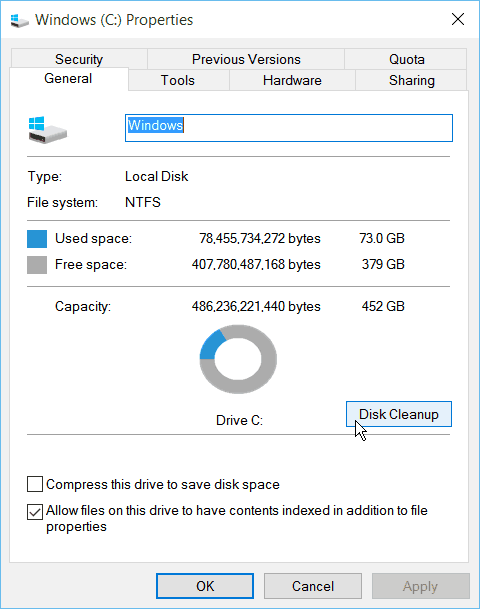
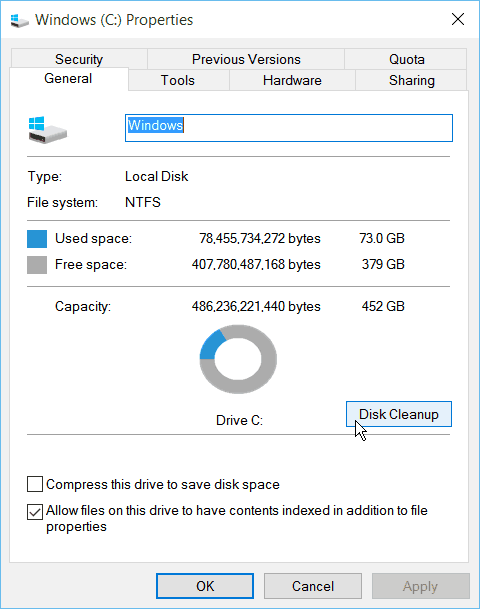
Windows will calculate how much space can be saved, and give you a list of files to delete. Instead of running it, click the Clean up system files button.
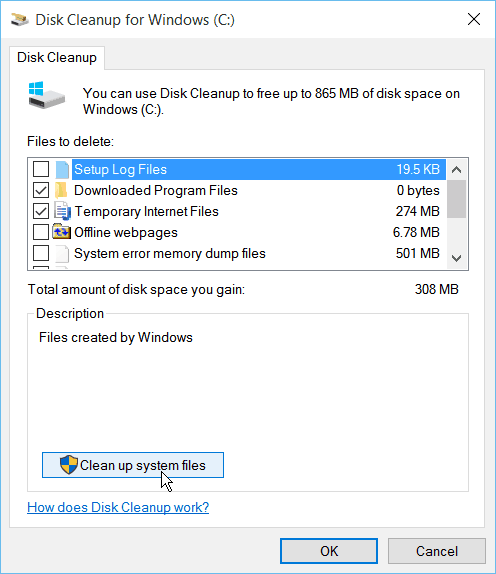
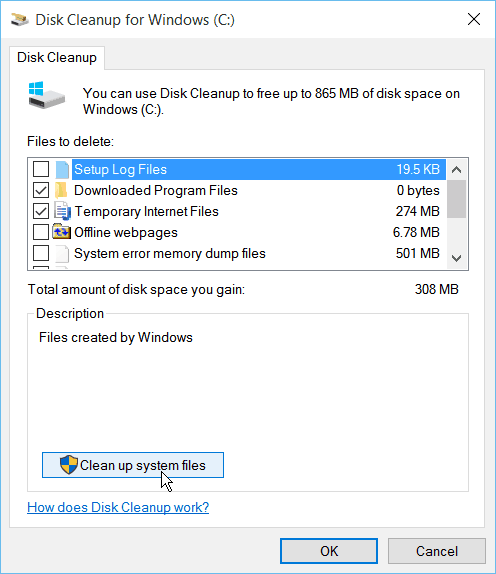
Windows will go through the calculation process again, and this time it finds more files and folders that can be deleted.


Next, you’ll see the files and folders that can be deleted. Notice that the Windows.old folder is listed, and it takes up tons of space. Make sure to check it, and you can go ahead and remove Temporary Windows installation files and click OK.
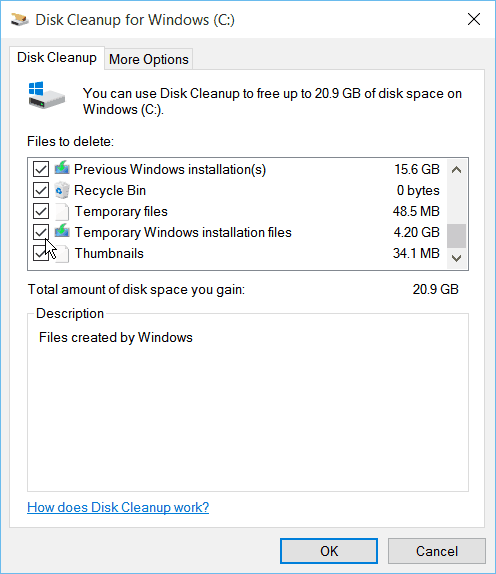
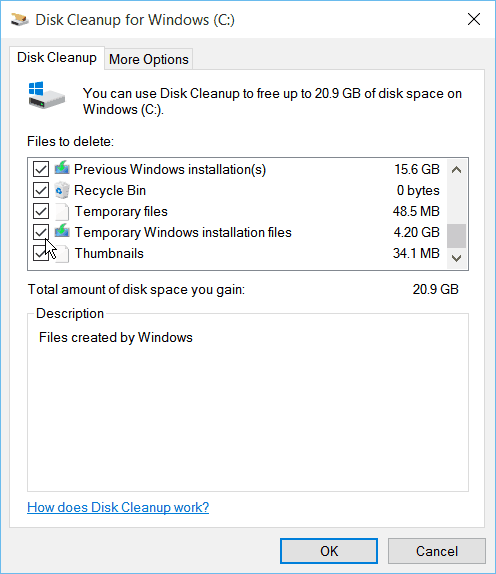
You’ll see the progress while the files are deleted. The amount of space that these files take up and the time to delete them will vary between PCs. In this example, I’m cleaning up files on a laptop that I started with the first Windows 10 preview, and continued to update each build after that, so I’m freeing up just over 20 GB.


If you see any Disk Cleanup verification dialog messages come up, just click Yes or OK.
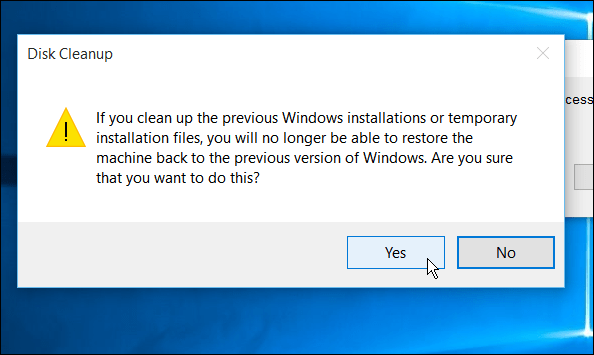
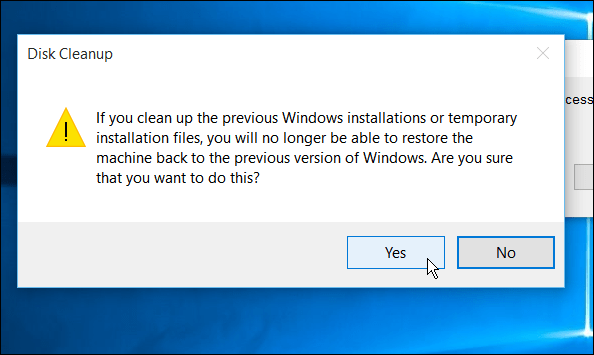
That’s all there is to it. Enjoy the extra space on your local drive to install your favorite apps and desktop programs.
If you’re sure you want to stick with Windows 10 after upgrading, cleaning up these files can save you a lot of space. This is especially important on devices that have an SSD with limited drive space.
21 Comments
Leave a Reply
Leave a Reply







Learjet
August 13, 2015 at 8:56 am
Thank you! I’ve noticed how large the windows.old folder is on my computer, but didn’t dare do anything about it, for fear of messing everything up.
After a couple weeks of using Windows 10, I’m more than convinced that it’s better than it’s predecessors and I’ve grown to rally love it, so this information is good to know!
Ziggy
August 13, 2015 at 7:37 pm
Hang on, I’m just about to toss a coin because I can’t make up my mind! Yep, tails, so bye-bye Windows.old and Windows 7!
Now what about the two hidden folders $Windows.BT and $Windows.WS, which on my laptop is close to 6 gigs?
Are these safe to delete and are they by any chance related to the “Temp Windows Installation” files that come up with Disk Cleaner?
Steve Krause
August 13, 2015 at 7:46 pm
Heya Ziggy – Both are Windows 10 Temp folders used for your upgrade. If you’ve deleted the Windows.old folder then yes – it’s safe to go ahead and delete the $Windows.BT and $Windows.WS folders.
More info here: http://answers.microsoft.com/en-us/insider/forum/insider_wintp-insider_install/is-it-safe-to-delete-the-hidden-folder-windowsws/cb24d5c3-e233-45fd-8358-573aed1331d0
-S
Ziggy
August 13, 2015 at 10:58 pm
Thanks Steve. My oldish laptop running Win 10 is running like a demon compared to Win 7. So that’s why I’m keeping it. Didn’t think it would make such a difference but it certainly has.
meglanon99
August 14, 2015 at 12:40 pm
Thanks, i gained over 20GB.
David Peterson
August 14, 2015 at 2:05 pm
WOW!, My Win.OLD (8.1) is 21gig, just a few years ago I didn’t have that much drive space total. ok it wa 30 years ago.
What about my license for Win 8.1; could I install win 8.1 on another machine then take that machine to win 10?
Ziggy
August 14, 2015 at 8:05 pm
@David Peterson: David, you might want to check the following links that inform you about Microsoft’s licensing practices and general information about upgrading to Win 10. To answer your question, I believe that the answer will be no.
http://www.zdnet.com/article/microsoft-quietly-rewrites-its-activation-rules-for-windows-10/
http://winsupersite.com/windows-10/windows-10-upgrade-and-installation-frequently-asked-questions
https://www.microsoft.com/en-us/windows/Windows-10-faq
Nancy Brown
August 14, 2015 at 11:55 pm
Oh god please help me. I installed Windows 10.
Some how along with deleting I uninstalled I.E. and I’m not even sure I still have my Windows 10.
I have a Desktop that I set up like my old one but all the nice graphical links are gone and so is my little Windows sign.
I tried to restore back to about 6 wks ago but it wouldn’t finish because of my anti-virus pgam.
Please oh please emal me and you can post but I want my Windows 10 features back!
Steve Krause
August 15, 2015 at 7:48 am
HI Nancy, it’s hard to provide any more than basic support in the comments section. It’s just not built for that. Please post your question in our Windows 10 Support Forum — http://windows10forum.com
Thanks,
-S
Nancy Brown
August 19, 2015 at 9:01 pm
Thank you I will
Ziggy
August 15, 2015 at 8:01 pm
Nancy, I’m not too sure what you’ve done and what operating system that you are running. If it’s a simple matter of re-installing Internet explorer 11, then follow the link below to get your installer from Major geeks. Make sure that you have the right installer (either 32 bit or 64 bit).
Going by your last sentence it looks as though you are running Windows 10 but somehow it’s become corrupted. If you can follow these steps to try and fix corrupted files.
Assuming that you have the “search the web and Windows” button on the task bar type in cmd. You will then get a little black icon; right click on that and run as administrator.
Copy the following sfc /scannow and hit Enter to run the System File Checker. this will take some time but hopefully it will fix any corrupted files.
Link for major geeks is…
http://www.majorgeeks.com/files/details/internet_explorer_11_preview.html
Nancy Brown
August 19, 2015 at 9:05 pm
Thank you Ziggy, yes I’m using Windows 10 and some where I chose my desk top instead of the windows one. I do have the windows search box but it is grayed out. I will try to reinstall I.E for 64 if I can find all the antivirus programs stopping me. :)
Annette
August 16, 2015 at 8:33 am
I bookmarked this page, a bit nervous to do this right now. I have 358 GB of space right now so I think I will wait till I get some disc to back the computer up first. My luck I would do it and something would go wrong.
Have any idea how to turn the touchpad off for the mouse on an HP 15 Notebook Intel(R) Celeron(R) CPU N2830 @ 2.16GHz. Not sure what else I need to provide. I have tried everything and can’t turn it off. I like my old laptop, it had a button that I could just turn it off with. Any help would be appreciated. Thanks, Annette
Ziggy
August 16, 2015 at 7:42 pm
@Annette. I believe your answer will be found at the link provided. Just scroll down and refer to the notes by “Wonder_Woman”.
http://h30434.www3.hp.com/t5/Notebook-Hardware/How-can-I-turn-off-my-touchpad-on-my-new-HP-laptop-computer/td-p/3362527
For your convenience I’ll quote her advice here:
“I had the same problem and hated losing my info while typing. Well after 9 months I have finally found how to disable. Hope this helps you……Go to your control panel, click on Hardware and Sound. Once there, under Device and Printers, click on Mouse. A small box (Mouse Properties) will open up. Click on the “ClickPad Settings Tab”. Once there you will click on “ClickPad Disable”. A small box will open up letting you know that you are about to disable the only active Synaptics pointing device, just click OK. You will then want to click apply, then OK. Voila! That should take care of it. If you ever need to enable it just follow the above steps and enable the clickpad. For some reason HP has called the Touchpad, “ClickPad”.
Annette
August 17, 2015 at 4:06 am
Thank you so much, Ziggy! This makes me VERY happy! There have been many times that I have hit the backspace button and because of the touchpad, it went back pages and I lost where I was typing. lol Thanks so much for the help. Much appreciated for the help. Love this site!! Annette
Ziggy
August 17, 2015 at 6:14 am
Glad it worked out for you, Annette. I’ve been a regular at this site for many years and I just love it.
Brian and Steve are particularly welcoming and always provide easy to read and informative tips. I’m sure you’ll be a regular reader here as well. The forum is also a great place to go for extra help from other well-informed readers.
Annette
August 17, 2015 at 5:31 pm
Thanks Ziggy, I will be a regular.. I had to go back in and delete the touchpad when I got back on my laptop. Not sure why, I did not shut it down. At least I know how to do a quick fix on it. I did try that when I had it on Win 8.1 but it kept making me restart and it went round and round, it never worked. At least it is semi-working now. Was not using my laptop much because I am using my iPhone 6 more now but, now that I have Win 10, I’m excited to use it now.
This site is amazing and has helped me a lot, it is teaching me so much that it makes me want to learn more and be on here a lot more. Thanks to Brian, Steve and you for welcoming me. Thanks, Annette
BIANCA
August 20, 2015 at 11:24 pm
SOME ONE PLEASE HELP ME I UPDATED MY LAPTOP FROM WINDOWS 7 TO WINDOWS 10 AND SOME HOW I LOST ALL MY PICTURES WHEN I WAS TRYING TO CLEAN UP SPACE . I DIDNT DO A DELETE WINDOWS OLD BUT BEFORE I HAD DONE THAT I MOVED ALL MY PICTURES FROM MY WINDOWS OLD AND CLEANED IT NOW I CAN FIND THEM AND THEY WERE JUST THERE WHAT CAN I DO TO GET THEM ALL BACK PLEASE HELP
Farukh Farooqi
January 29, 2016 at 7:18 am
Thanks for the article – one issue though. You see where you have the instruction on checking the box next to previous windows installations? when I go through the process, the list doesnt have that line option. My problem is that I have 30 gigs of total space and 24GB is taken up by the “windows” folder. So when I try to update windows 10, it says free up space. its a circular problem. any suggestion? thx
Marjorie Cooper
April 22, 2016 at 8:27 am
I’ve tried all of this multiple times and NOTHING works. In Settings > Storage> Temporary Files it still says I have 86 GB in use. That’s out of 119 GB. This has been going on for months and months. Hasn’t anyone come up for a fix for this yet?
Ziggy
April 22, 2016 at 8:20 pm
@Marjorie: Not sure whether this will be an answer/solution for you but I suggest that you download a small program called WizTree, which will show you what’s on your computer and what folders are taking up massive space on your pc/laptop.
I can see from your comment that you already know where these are located, but you maybe able to delete them using the program mentioned – as long as they are not required by the system! Tread carefully and only delete stuff after having done some research on the net.
Here’s the link from Major Geeks. The file is clean but you can recheck it using your anti-virus software or head over to virus total.
http://www.majorgeeks.com/files/details/wiztree.html