How to Conference Call on iPhone and Android

Do you want to speak to more than one person at once on your smartphone? Learn how to conference call on iPhone and Android here.
You’re speaking to a friend to arrange when to meet up, and you realize that you’re also going to need to coordinate with another friend too. You could hang up and call that friend, but if they can’t do the time you suggest, you’ll have to call back your first friend again to rearrange. If only there were some way to speak to them both at once.
Thankfully, smartphones allow you to add multiple people to the same call to create conference calls where all of you can speak to and hear each other at the same time.
We’ll explain how to conference call on iPhone and Android below.
What is a Conference Call?
A conference call is simply a telephone call involving more than two people. Modern smartphones allow you to call someone, then add another person to that call. All three people on the call can hear and speak to each other.
The number of people you can add to the call will depend on your carrier, but it is possible to have a conference call with as many as five people just using your phone app.
How to Conference Call on iPhone
On an iPhone, you can have up to five people on a conference call, as long as your network provider supports it. Setting up a conference call can be done with just a few taps.
To set up a conference call on iPhone:
- Open the Phone app.
- Call one of the people you want to add to the call.
- You can select someone from your Favorites, your Recent Calls, your Contacts, or using the Keypad.

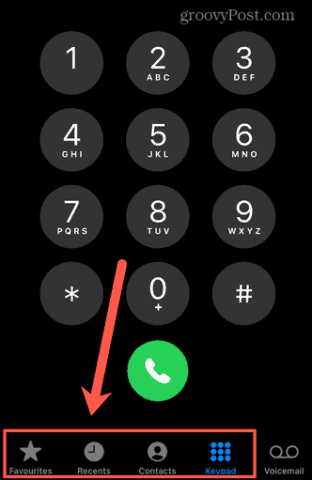
- Wait for the call to connect. Once it does, the Add Call button will become available. Let the person you’re calling know that you’re going to add another person to the call.

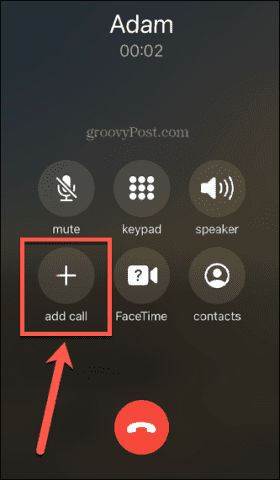
- Tap the Add Call button, and make another call from Favorites, Recents, Contacts, or Keypad.

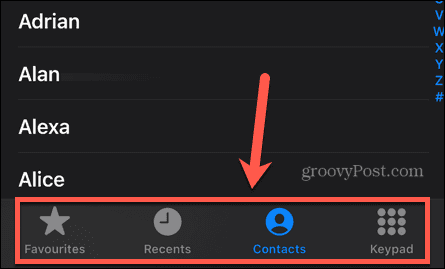
- Once the second call connects, the Merge Calls button will become available.

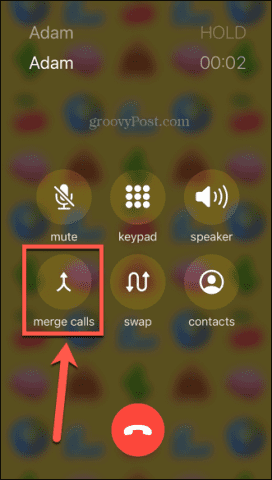
- Tap this button to start the conference call. Everyone on the call can now hear and talk to one another.
- Click the Add Call button again if you want to add more people to the conference call.
- When the call is over, press the Hang Up button, and your connection to all the other phones will cut off.

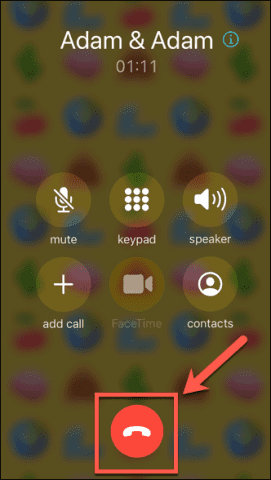
How to Conference Call on Android
The number of people you can add to a conference call on Android will depend on your network provider. Most networks should allow you to conference call with at least three people, including yourself.
To set up a conference call on Android:
- Open the Phone app.
- Make a call to one of the people you want to add to your conference call, either from your contacts or using the keypad.
- Wait for the call to connect. When it does, let the person you’re calling know that you’re going to add someone else to the call.
- Tap the Add Call button.

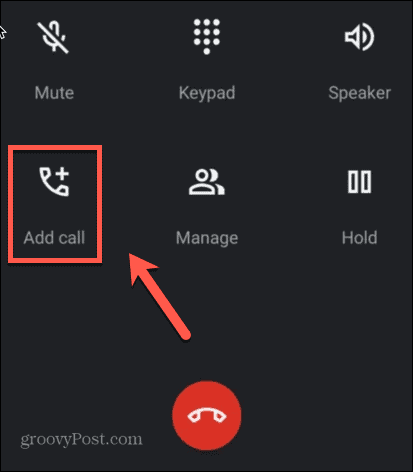
- Add another person to the call through your contacts or through the keypad.
- When the other person picks up, tap the Merge button.

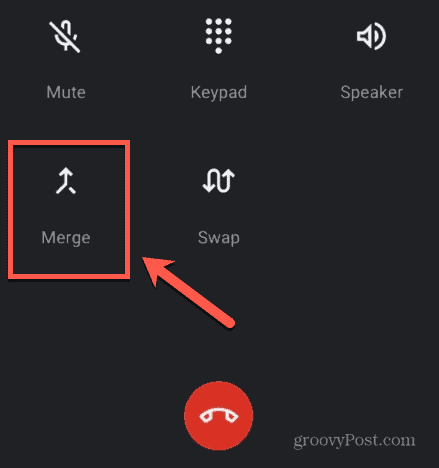
- You will now all be able to hear and speak to one another.
- To add another person to the call, tap the Add Call button again and repeat the process.
- When you want to end the call, hit the Hang Up icon, and you will be disconnected from everyone you have called.

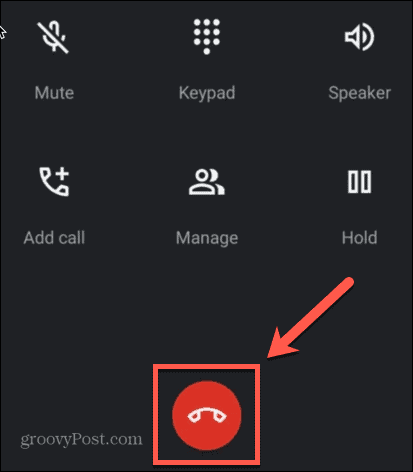
Make More of Your Smartphone
Knowing how to conference call on iPhone and Android allows you to make full use of the capabilities of your phone. Conference calls were once something that required expensive phone systems or products to perform. Thanks to the steps above, you can now do them with the phone in your pocket.
There are plenty of other powerful features of your phone that you may not be taking full advantage of.
Did you know that you can also add people to group texts? Or that you can enable Guest mode on Android phones to keep your data safe when someone else is using your phone? If you want to keep your photos away from prying eyes, it’s also possible to lock photos on your iPhone.
If you want to send an email later on, but are worried you might forget, it’s possible to schedule text messages on Android.
1 Comment
Leave a Reply
Leave a Reply





sHERMAN
October 30, 2022 at 8:41 am
i ENJOYED READING TH ” Add conference call to Android phone UNTIL I saw the tap the Merge button. Most Android phones do not have a separate Merge button I have a Samsung Galaxy Note. Seems like the author needs to do a little more research.