How to Add Someone to a Group Text on iPhone
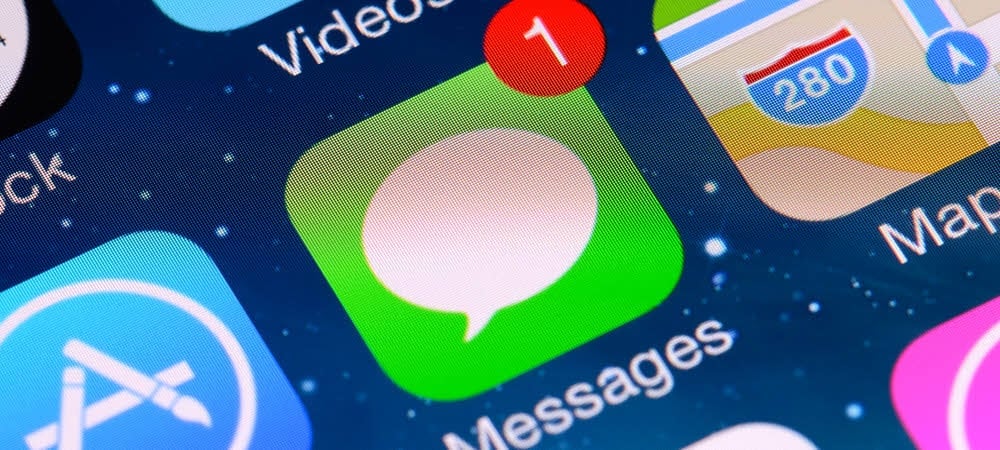
Is one of your friends missing from your group chat? It’s not too late. Learn how to add someone to a group text on iPhone in this guide.
Group texts on your iPhone allow you to share messages between multiple people at once. They’re a great way to make arrangements for a night out, or just to share your gameplay scores.
What if somebody else wants to join in on the action? Adding them to your group text is simple to do if everyone is using Apple devices. If this isn’t the case, things are a little more complicated.
Here’s how to add someone to an existing group text on iPhone.
You can start a group text on iPhone whether your contacts use Apple devices or other brands. The way that you create the group text is the same, although the way that the messages are sent is slightly different. To start a group text on iPhone, follow these steps. If all group members are using Apple devices, the message will be sent as an iMessage, which is free of charge. If any member of the group is not using an Apple device, then the message will be sent as an MMS and may incur carrier fees. The way that you create a group text is the same regardless of the devices that your contacts are using. However, if you want to add someone to a group text, their devices matter. If you find that you can’t add someone to an existing group text on your iPhone, it’s likely because someone in the group isn’t using iMessage. Mind you, if any of the contacts in your group text are using SMS/MMS, you won’t be able to add anyone else to the group. If your original group text is made up of only Apple device users, you won’t be able to add someone else to the group unless they’re also using an Apple device. In both of these cases, you’ll need to create a brand-new group text including the original contacts and any that you want to add, following the instructions above. If all the contacts in your group text are using Apple devices with iMessage, however, then you can add another Apple user to the group without having to start from scratch. To add a person to a group text in iMessage, follow these steps. To remove a contact from a group text on an iPhone, you can do so by following these steps. Despite the rise in popularity of apps such as WhatsApp, iMessage is still the best option for text-based communication between Apple users. Now that you know how to add someone to a group text on iPhone, you can easily add to your fun (or work-related) message thread.How to Start a Group Text on iPhone
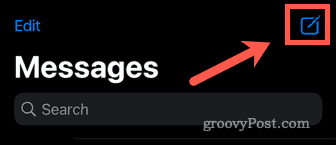
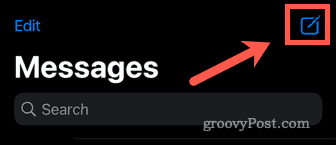
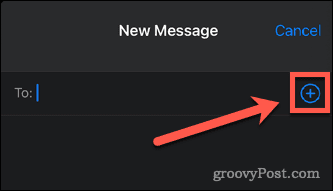
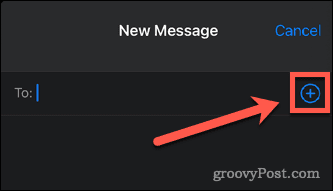


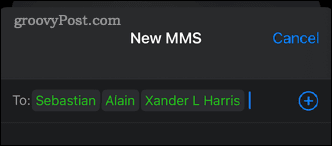
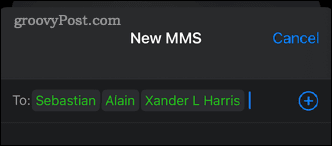
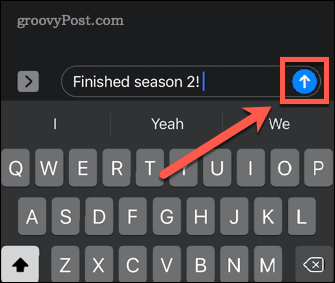
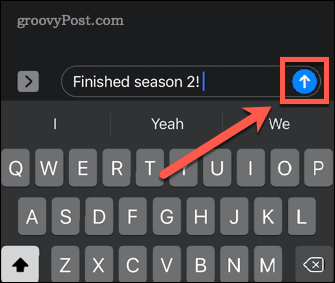
How to Add Someone to a Group Text on iPhone
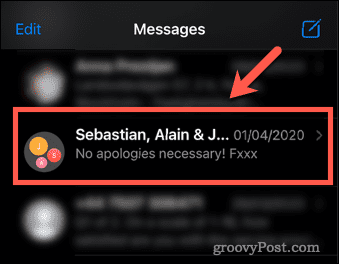
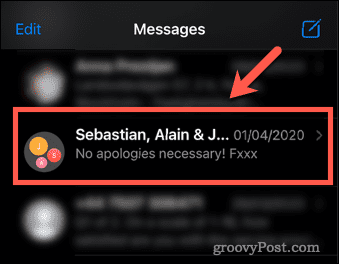
![]()
![]()
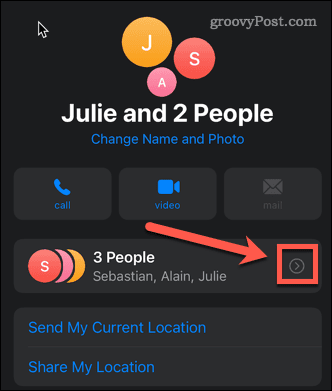
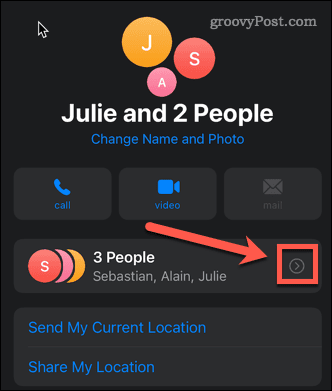


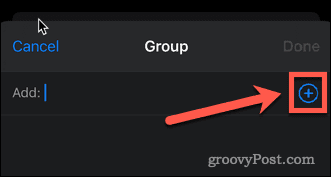
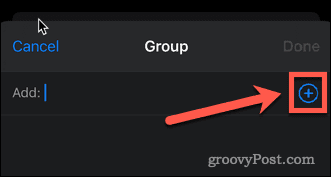
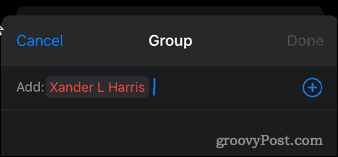
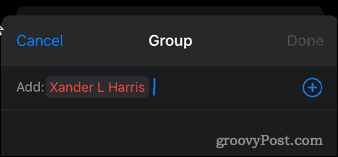
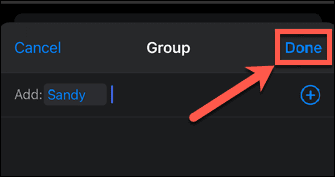
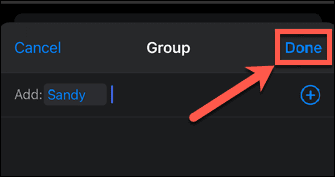
How to Remove Someone From a Group Text on iPhone
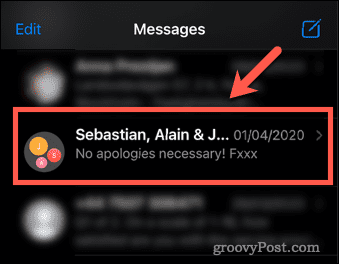
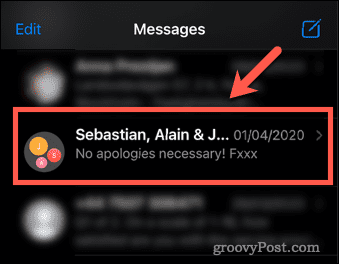
![]()
![]()
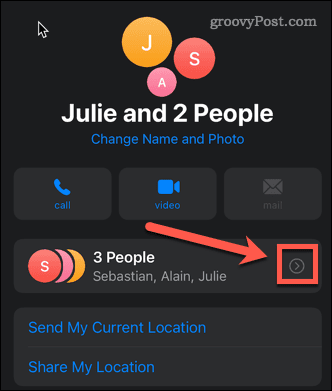
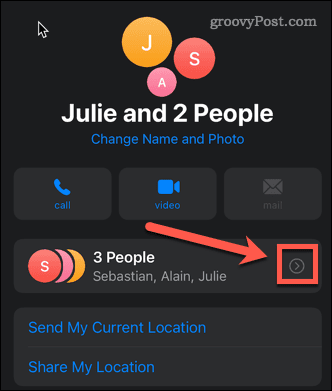
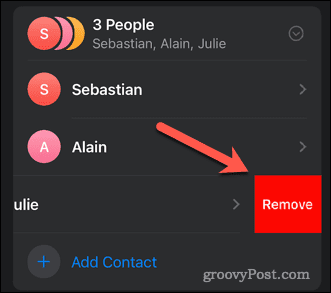
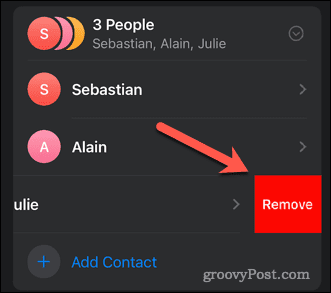


Using iMessage
3 Comments
Leave a Reply







Tino
December 29, 2022 at 4:06 pm
Can’t see the option to add more people could this be outdated?
jhope
May 1, 2024 at 11:41 am
no help at all. I already did all of these steps and everytime i want to add a new person to my group text it wants me to start a new group text.
Tom
May 14, 2024 at 2:34 pm
Same here, no work around that I know of.