Change the Default Font Size and Style for Microsoft Word Documents

Microsoft started using the Calibri 11pt font in Office 2007. For a lot of users, the size is too small, and you might want to make the default different.
Microsoft Office changed the font size and style to Calibri 11 pt in Office 2007. For a lot of users, the size is too small, and some of you might want to change the font style as well. If you’re using the new versions of Microsoft Office — either 2013 or the 2016 preview, here’s how to set the default font size and style to what works best for you.
Change Font Size and Style in Microsoft Word
First, launch Word in Microsoft Office 2013 or 2016 and use the keyboard shortcut Ctrl+Shift+F to open the Font dialog box shown below. Here is where you can change the default font style, size, effects, and even the color if you want.
After you choose your settings, make sure to click the Set As Default button in the lower left corner. If you only click OK, it will change the font for this document only.
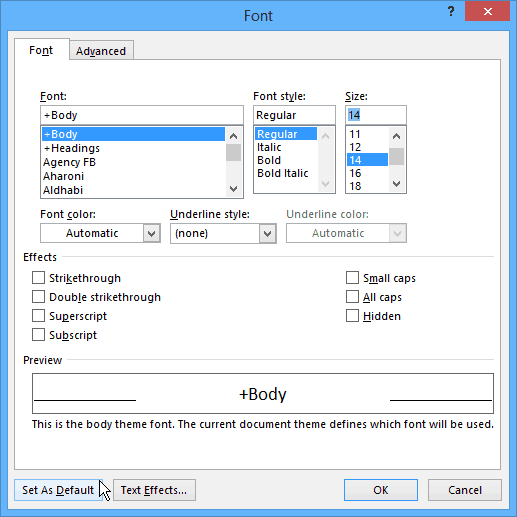
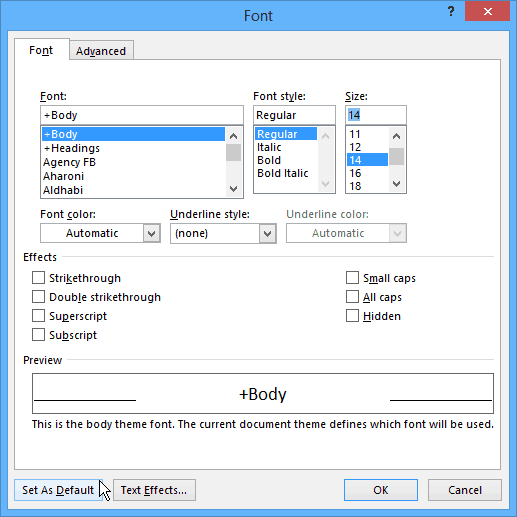
After making your selections you’ll get a confirmation dialog box where you want to select “All documents based on the Normal template” and click OK.
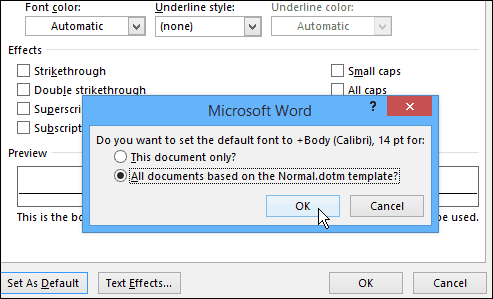
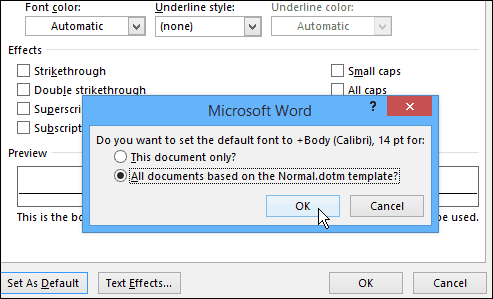
Now every time you open a document, the default font size and style will be exactly what you set it to. It’s worth noting that you can use the same steps in Office 2010, too.
Unlike changing the Office color theme, which changes all of the apps in the Office suite, you need to change the default font in each app individually. For example, here’s how to change the default Outlook 2010 font.
13 Comments
Leave a Reply
Leave a Reply







jimbo
November 6, 2015 at 1:01 am
Cheers from me
product sans!
Salahuddin
May 11, 2017 at 11:09 pm
There’s showing an additional part called “complex scripts” in my font dialogue box so that I can’t changing the font which I want to set. Please help me
Gilbert Dispaux
November 23, 2015 at 1:27 am
Thank You for your good word ! However, what I would liketo know is how to change the styles : word opens a window for choosing “Normal, No Spacing, etc.”
I am trying to open any new document with “No Spacing”.
Thank You again for any help.
Gibert
Rodney Farke
December 6, 2015 at 6:33 am
i can’t make the changes stick; it always comes back to Calibri 11 when I restart the program; I have Office Pro Plus 2016.
Brandi Jauregui
February 22, 2016 at 10:17 am
I have the same issues as Rodney….the changes never stick. Is this a bug?
Tom Merritt
March 24, 2016 at 7:47 am
I was elated to find this post as this has been driving me crazy for a long time. I am using Office Pro Plus 2016. This tip does appear to work BUT it does not work for Headings as they remain the original font. I seem to remember some .ini files or similar files that could be changed to really make this global.
Wish there were a way to just switch the font but not the size and substitute Arial for Calibri 11 and let the fonts sizes in Word for Normal and Headings to have the same font size spec as Calibri. That would be the hot setup. I don’t understand why MS has to make this so difficult? Should be an easy and basic adjustment unless some complications under the covers makes it more difficult than I think.
tommy solberg
March 30, 2016 at 5:27 am
This does not work for me. Can you give me something else that will work on Word 2016. I can’t use Calabri 11, I need to change. Can you refer me to another source?
Jack
April 16, 2016 at 11:12 pm
Hello.
I experienced the same problem (ie font default changes not sticking)
A simple way to correct the problem is as follows:
– highlight a line in the text document
– select FONT(Shift+Control+F)
– Change to font as desired and click OK (NOT ‘set as default’)
-Click back to the text
-Highlight the altered text and select FONT again
-Select “set as default”
The above two-step operation worked for me.
Regards,
Jack
Gabi Oprita
May 18, 2016 at 7:19 am
Style : Normal
press Line and Paragraph Spacing
choose Line Spacing Options
Spacing : before and after: 0 pt
Line Spacing : Single
press Set as default
OK
This is for Office 2016 and trust me : it’s working !
Andy
December 22, 2016 at 6:48 am
Thank you Gabi, wording a little different in 2016 but it worked. I have spent days trying all ways & driving me nuts.
Thank you
Webdawg
August 25, 2016 at 7:26 am
Thanks Gabi Oprita, That did it. At first only the font was changing. Now I have single space each time.
Theresa
August 31, 2016 at 9:23 am
Is there a way to change the font for only responses? So if I have a word doc with questions and I send it to someone, they can type their answers in a different color automatically? Outlook does this, but I can’t seem to find a way to get Word to do the same thing
Mike
April 5, 2017 at 2:17 pm
Thanks Gabi, leave it to Microsoft to make something that should be simple required solutions that only the most resourceful people could figure out. Maybe its a secret. Anyway, I wish Microsoft would work on their cumbersome and oddly behaving bullet and numbering system. Or, worse yet, when you want to change say paragraph spacing in a table, the whole table goes wacky. Whatever.