Add More Folder Locations to Windows 10 Start Menu

The Windows 10 Start menu has a lot of customization options. One of which is adding more folder locations to the list. Here’s how to get it done.
Windows 10 brings back the Start menu, and it’s not exactly like Windows 7s – it includes live tiles that were first introduced in Windows 8. But the cool thing is that it’s highly customizable, even more so than in Windows 7.
One thing you might want to do is add links to more folder locations than what is offered by default, say Videos, for example.
The locations we’re talking about here are the ones that appear on the left column under the Most used and Recently added groups. In the shot below, you can see it displays links to Documents, Music, File Explorer, and Settings. Here’s how to change that up according to your needs.
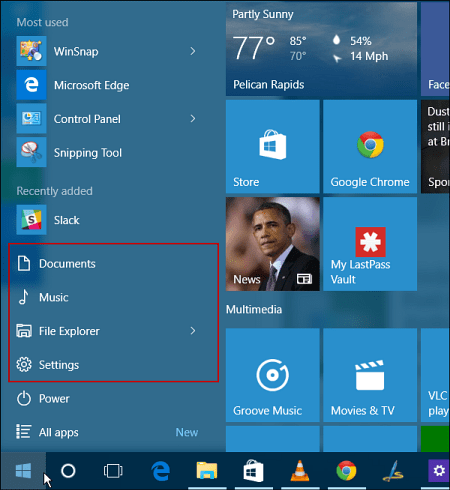
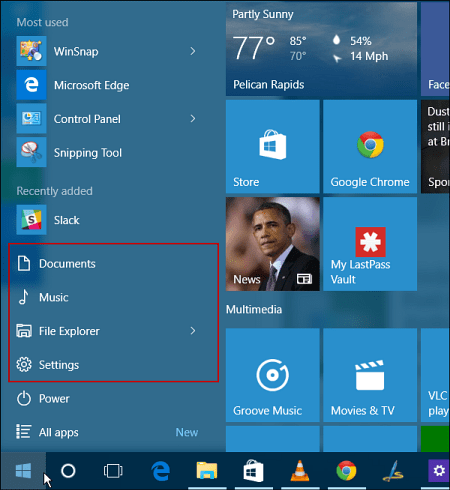
Add Folder Locations to Windows 10 Start Menu
To add or remove locations on the Start menu, head to Settings > Personalization > Start. The easiest way to get there is to right-click the desktop and then Personalize.
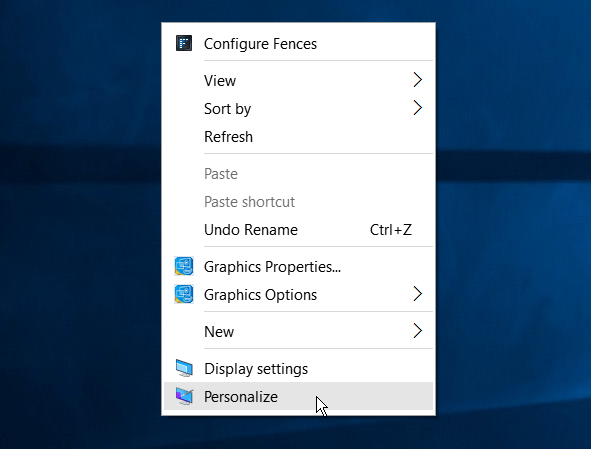
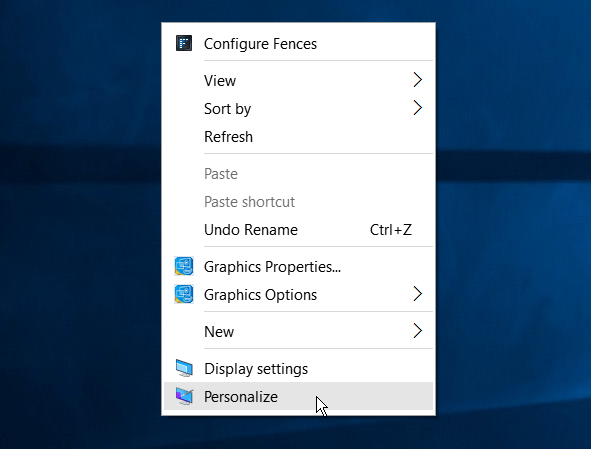
Next, scroll down, and in the left panel, click Choose which folders appear on Start.
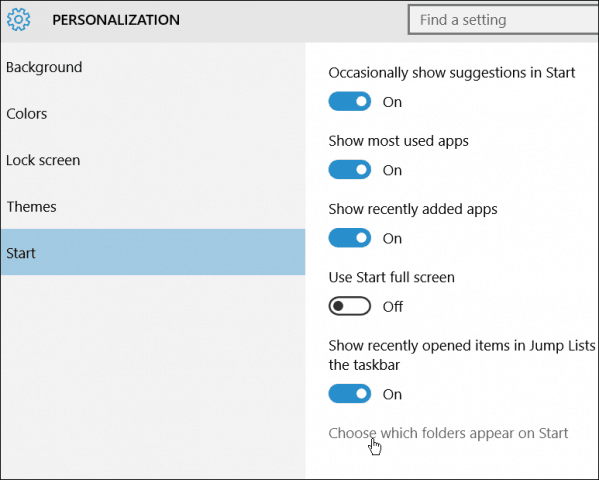
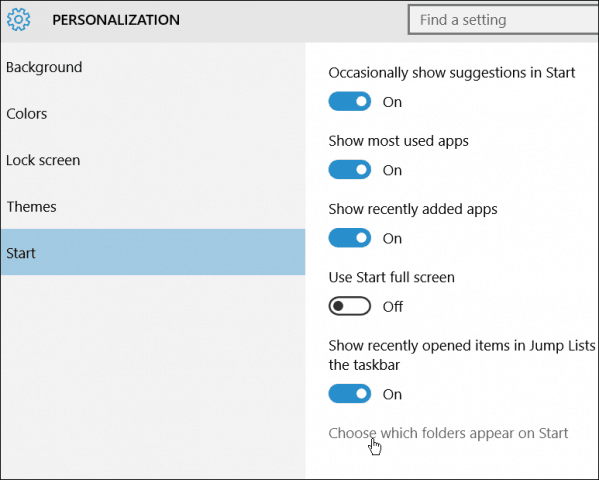
From there, you can turn folder locations on or off by flipping the switches.
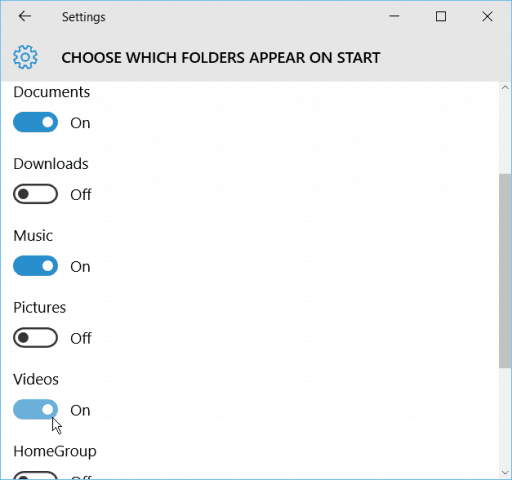
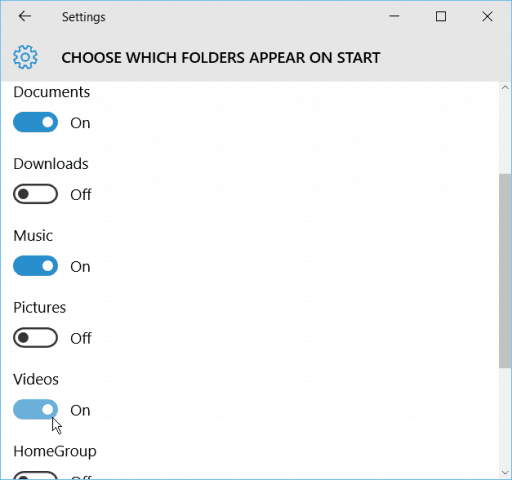
Remember that these open the folder locations and not the apps. Also, the more folders you add, the Most used group will remove items to make room for what you add.
Below is an example of swapping around I did by adding locations like Videos and Pictures and removing File Explorer.


If you’re interested in more on customizing the Windows 10 Start menu, check out the following articles:
- Pin Specific Settings to Start Menu
- Find Apps by First Letter from Start Menu
- Pin Websites from Edge Browser to Start Menu
- Remove Items from the Start Menu Most Used List
- Make the Start Menu Space Efficient
Also, for a more in-depth talk about Windows 10 and answers to your questions, make sure to join the Windows 10 Forums.
8 Comments
Leave a Reply
Leave a Reply







Allen O
August 12, 2015 at 8:33 am
This customization feature will not work for me. I set it up for my wife and a friend who all share the same PC. But I am not able to choose which folders I want to appear on the start menu for myself, and I’m the Administrator.
Frank
August 16, 2015 at 2:46 am
Same here, all options are greyed-out.
Noah
August 16, 2015 at 1:51 pm
I had these folders setup and loved using them. About a week ago they all disappeared. In settings it says they are all on but nothing is there. Any ideas?
Zipper
December 4, 2015 at 9:54 pm
The Windows 10 start menu is definitely not as customizable as Windows 7!
The folders I want to add are not the one listed in “Choose which folders appear on Start”. I want to be able to add any fold of my choosing including
Start Menu\Programs (\AppData\Roaming\Microsoft\Windows\Start Menu\Programs)
Recent Items (\AppData\Roaming\Microsoft\Windows\Recent)
Libraries (\AppData\Roaming\Microsoft\Windows\Libraries)
HikingMike
August 5, 2016 at 10:11 am
I would like to be able to add my own folders. In Windows 7, you could make your own libraries and they would show up either on the left or right side of the start menu. I have 4 key folders besides Documents that I’d like to show up there. Right now I have to open Explorer first to get to them.
Kevin Go
March 15, 2017 at 6:28 am
is this helpful? (win 10 build 14393,0 and 14393.693)
first find file/folder click and send to desktop create short cut
second open “this pc”
click, view tab then options
a new window appears
click, the view tab in this new window
click, show hidden files,folders and drives
click, OK
the window will close.
now open C: uses/yourself/appdata/roaming/microsoft/windows
and finally start menu
in here cut and paste any short cut, you have just made
or if you want open programs, cut and paste any short cut
it doesn’t appear to make any difference which you choose.
this has worked for M$ docs plus pdfs and standard folders
I tend to rename mine with a number first, they then appear at the top of the program list
JR
April 25, 2017 at 1:32 am
Having it on the program list is not the same as having it on the left-most panel alongside the power buttons.
Jetvart
July 24, 2017 at 7:39 pm
“Windows 10 brings back the Start menu, and it’s not exactly like Windows 7s – it includes live tiles that were first introduced in Windows 8. But the cool thing is that it’s highly customizable, even more so than in Windows 7.” This is obviously not true. In Windows 7, I was able to add folders to the start menu and move icons into them to keep the size short and organized. In Windows 10, I have handful of predefined folders available and long list of Microsoft games and other Microsoft store junk I am not able to delete with few of my own icons lost between them. This may be cool for Bill Gates, but I am seriously thinking to switch back to Windows 7 or XP.