How to Access the Archive in Gmail
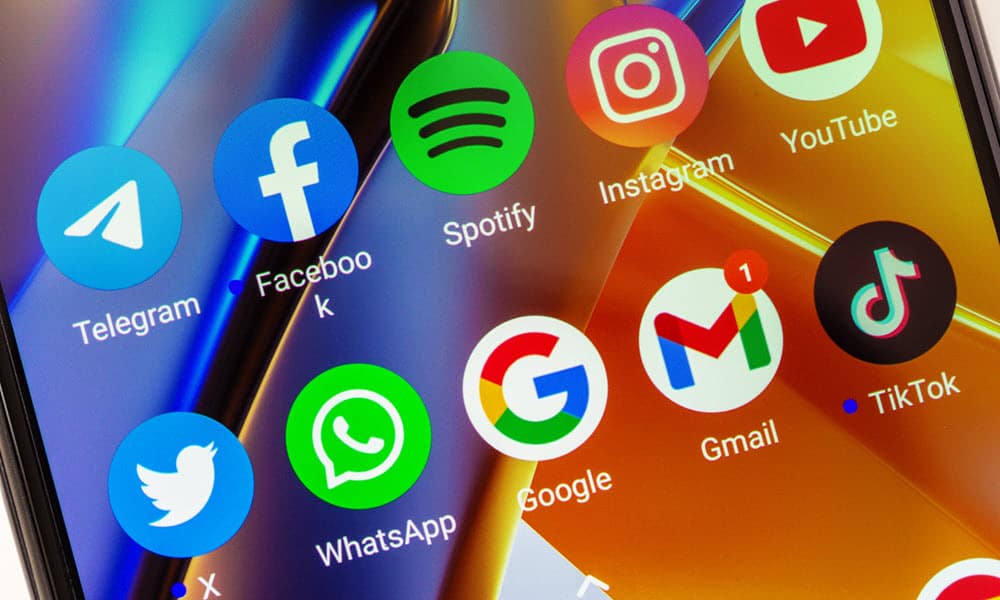
Where do your Gmail messages go when you archive them, and how do you get them back? Here’s how to access the archive in Gmail.
To keep your Gmail inbox as minimal as possible, you’ve been archiving lots of your emails to keep them out of the way. But now you need to access one of the emails that you archived.
Feeling smug for having saved the email in your Gmail archive for exactly this reason, you open up Gmail and start looking for the “Archive” folder where all of your archived emails must surely reside. Except there doesn’t seem to be a folder called “Archive” anywhere in Gmail at all. Are all those carefully archived emails gone forever?
Short answer? No. They’re all still there. They’re just a little harder to find than you might expect. Here’s how to access the archive in Gmail.
What Happens When You Archive a Message in Gmail?
First off, it’s important to understand that there is no real archive in Gmail. If you’re expecting to find a folder called “Archive” that contains all the emails that you’ve archived over the years, you’re out of luck.
That’s because Gmail doesn’t actually create different folders. Instead, it applies various labels to your emails. When an email arrives, it’s given the “Inbox” label, which makes it show up in your inbox. When you archive emails in Gmail, the Inbox label is removed, but they still keep the “All Mail” label that’s given to every email you receive. Since these messages no longer have the “Inbox” label, they no longer show up in your inbox, but they still exist. All archiving your emails really does is hide them from your inbox, but they’re still there, just waiting to be found.
How to Access Archived Emails in Gmail
Unfortunately, there’s no easy way to quickly see all of your archived emails. Since there’s no archive label, you can’t search for only emails that have that label. There are only two options. You can view messages with the “All Mail” label, which will show every message in your Gmail, including your inbox and your archived messages. Or you can search for the specific email you want to find; the search results will include archived messages as well as those from your inbox.
How to View All Mail in Gmail
Viewing All Mail in Gmail is easy to do. However, this will show every email in your account, including your inbox and archived emails. The only emails that won’t be shown in All Mail by default are your Spam emails and any that are in the Trash. You can quickly spot archived emails in All Mail because they don’t have any labels.
- Open Gmail on a browser or in the app.
- Tap or click the Three Bars icon in the top left of the screen to show the side menu, if you can’t see it already.


- Select All Mail (or All Emails on mobile).


- You may need to click More to see this option.


- You can now see all of your emails. Articles from your inbox will have the Inbox label.


- Any email that has been archived will not have any labels at all, so you should be able to spot them fairly quickly.
How to Search in Gmail
The other alternative if you want to find a specific archived email is to search for it. By default, your search results will include archived emails as well as those from your inbox.
- Open Gmail in the app or a browser.
- Type your search query in the Search in Mail box at the very top of the screen and press Enter.


- In the results, look for emails that don’t have the Inbox label; these are your archived emails.


- Once you’ve found the email that you want, click or tap it to open it.
How to Unarchive an Email in Gmail
Once you’ve found the archived email you were looking for, you can unarchive it if you wish. This will add the Inbox label back to the email so that it shows up in the inbox again. The method is slightly different on desktop and mobile.
How to Unarchive an Email in Gmail Mobile
If you’re using Gmail on your phone, you can use the following steps to unarchive an email.
- Find the archived email using one of the methods above.
- Tap the Three Dots icon at the very top-right of the screen, which is not the same as the Three Dots icon in the message header.


- Select Move.


- Tap Primary.


- The Inbox label will be applied to the email, and it will appear in your inbox once more.
How to Unarchive an Email in Gmail Desktop
If you’re using Gmail on your desktop or laptop, you can use the following steps to return an archived email to your inbox.
- Find the archived email using one of the methods above.
- Above the email title, click the Move to Inbox The icon looks like a piece of paper with an arrow on it being put into a folder.


- The Inbox label will be applied to the email, and it will show in your inbox once again.
Do Archived Emails Get Deleted?
All archiving an email does is remove the Inbox label. It doesn’t get added to the Trash and won’t get deleted. The only way archived emails will be removed from your Gmail account is if you choose to manually delete them. As long as you have an active Gmail account, your archived emails will still be there, just hidden away.
How Long Do Archived Emails Stay in Gmail?
When you archive an email, the only change is that the Inbox label is removed. That means that your archived emails will stay in your Gmail account as long as the emails in your inbox do. In other words, archived emails will remain in Gmail forever, unless you choose to manually delete them or your Gmail account is closed. It’s a useful way to keep hold of emails that you want to keep, but don’t want clogging up your inbox.
Take Control of Your Gmail
Learning how to access the archive in Gmail ensures that you know how to retrieve any emails you archive. It’s a little odd that Gmail doesn’t have an “archived” label that would make finding just your archived messages a lot easier; the best you can do is search for a specific message or trawl through the All Mail folder. Archiving messages is a good way to help you keep your Gmail organized and help you on your way to inbox-zero without having to lose emails that you want to keep.
0 Comments
Leave a Reply
Leave a Reply



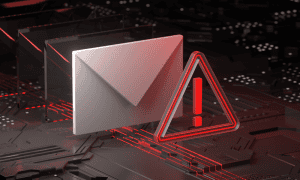



DOUGLAS WILLIAMS
March 29, 2024 at 1:24 pm
I am amazed at Google’s faulty logic regarding such a simple programming fix that would make life a tad easier. ???????????????????