How to Reset Netflix Recommendations
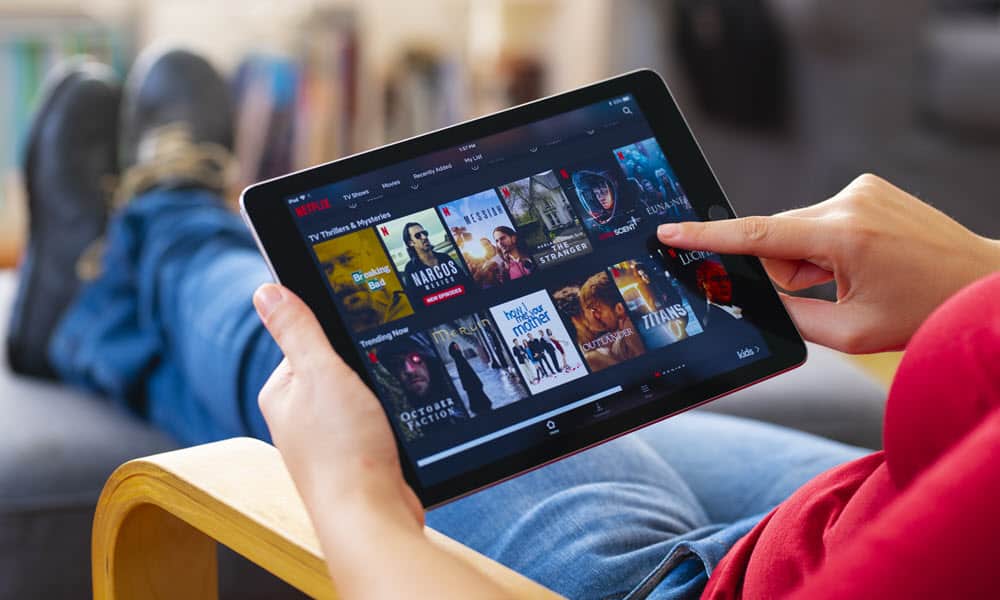
Do you want to improve or reset Netflix Recommendations to find new content? Here’s a look at how to do it from your browser.
When you watch Netflix, its algorithm recommends similar shows based on your viewing history. This can be a great feature and allows you to discover new content to watch.
The recommendation engine can find recently released or classic shows you forgot about. Netflix recommendations can help discover content tailored to specific viewing history, ratings, and preferences.
If you’ve been watching a specific type of show for a while, you might want to get new recommendations because existing ones become stale. You might want to reset Netflix recommendations on an unused account. This guide explains how.
How to Reset Netflix Recommendations
To reset your recommendations, you need to do it from your browser, as the mobile app doesn’t include the ability to reset recommendations.
To reset Netflix recommendations:
- Launch a browser, head to Netflix.com, and sign in with your account credentials.
- Click your profile icon in the top right corner of the screen.
- Choose Account from the menu.

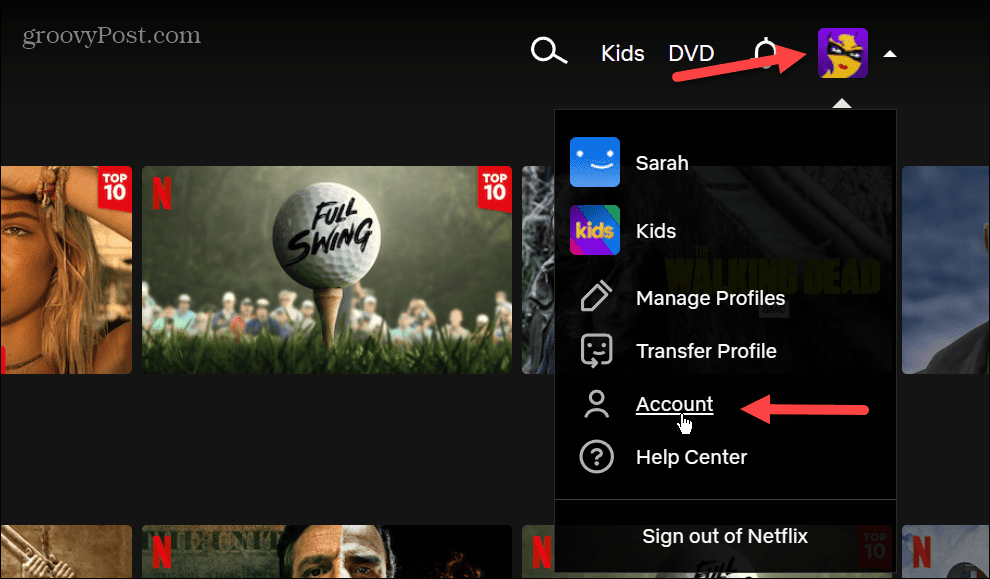
- Expand the account you want to reset recommendations from the Profile & Parental Controls section.

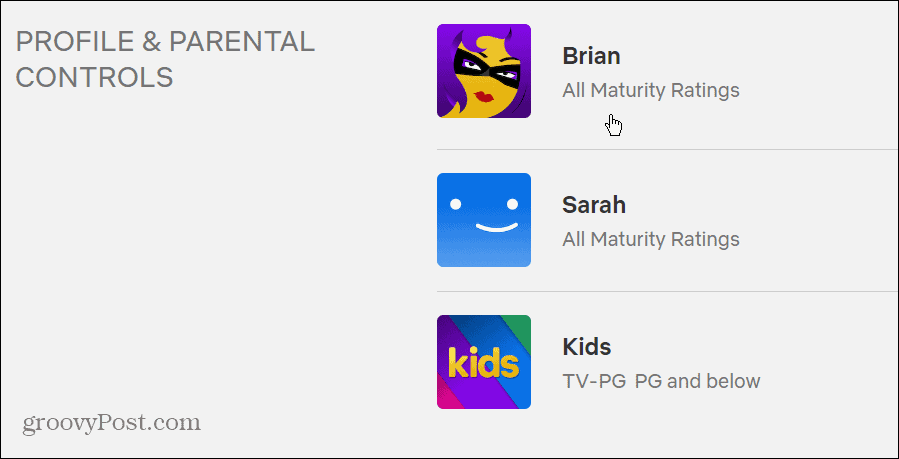
- Scroll down to the Viewing activity section and click the View link to the right.

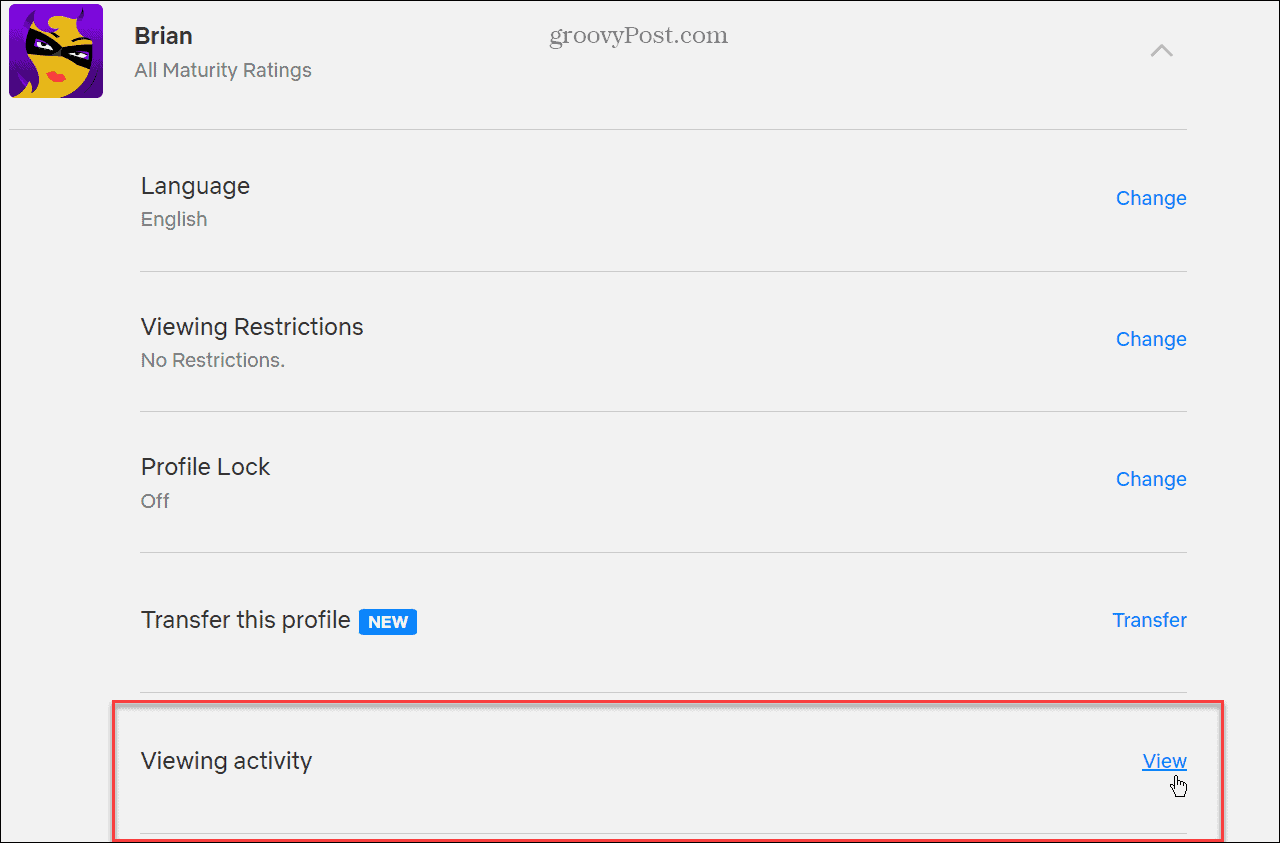
- Netflix will list everything you have watched on the service. Click the Hide from viewing history button to remove an item from the list.

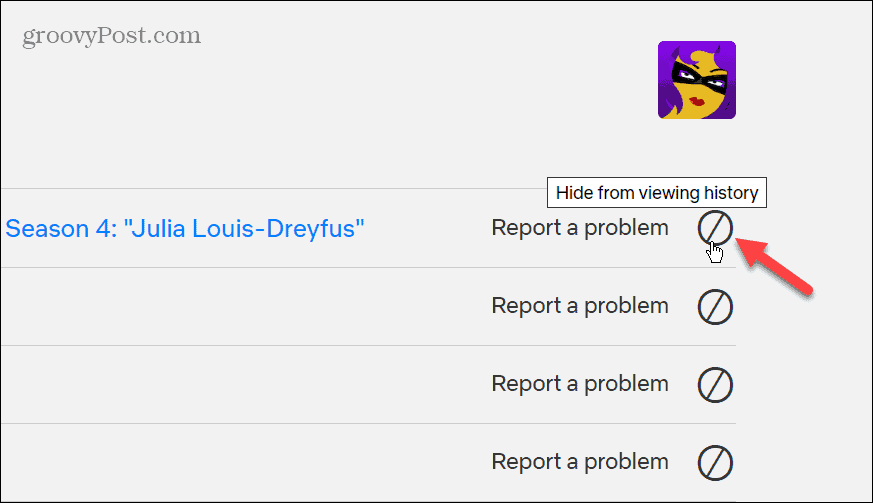
- You will see a message indicating that by hiding the series or movie, it will no longer appear in your viewing history. Also, it will no longer be used to calculate future recommendations unless you watch it again. So, click the Hide series link to verify you want it removed.


- Hiding individual series and movies will allow you to shape your recommendations better. However, if you want a fresh start, scroll to the bottom of the list and select the Hide all link to remove everything in one fell swoop.

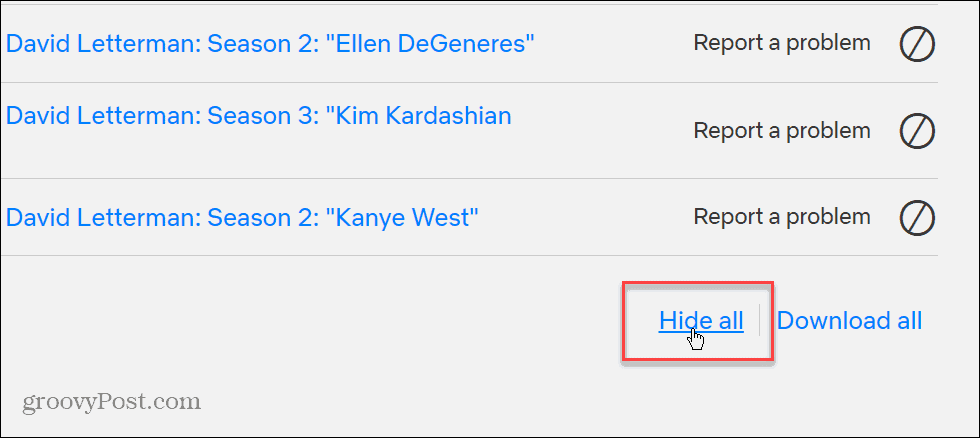
- When the verification message appears, click the Yes, hide all my viewing activity button.

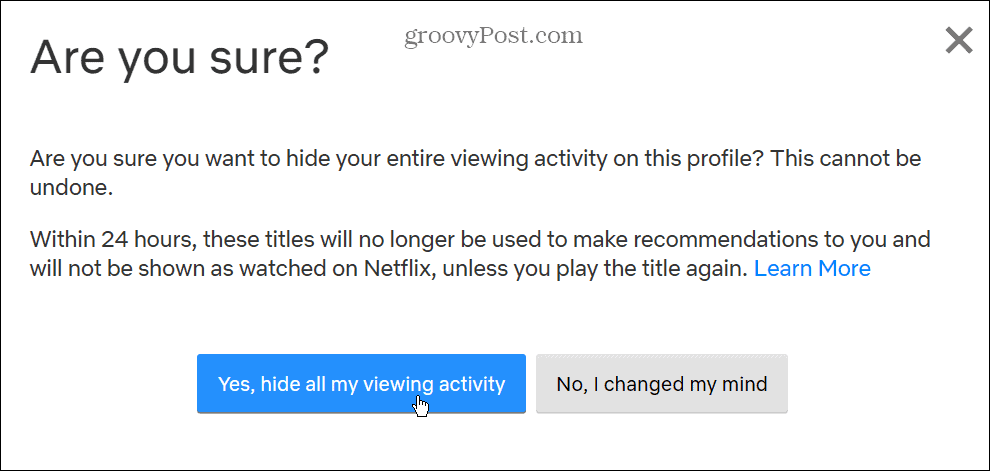
It’s also important to note that it can take up to 24 hours for recommendations to reflect your changes. For example, after a day passes, you should begin to see new and different recommendations from Netflix.
You can also click the Download All link which will put your viewing history together in a CSV file that you can download and open in Microsoft Excel or Google Sheets if you want it.
Reset Recommendations and More on Netflix
Whether you want to tweak your recommendations series by series or reset the entire thing, Netflix allows you to do it by following the steps above. And since Netflix continuously adds new content, you should find more new recommendations regularly.
Regarding getting more from Netflix, we have other articles you might find interesting. For example, you can change the language on Netflix or learn to take a screenshot of an important scene.
Are you looking to have a remote viewing party with friends? Check out how to stream Netflix on Discord. Or, if you are a Mac user, take a look at downloading content on Mac to watch offline.
Leave a Reply
Leave a Reply
