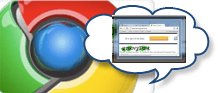
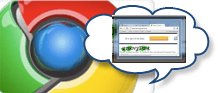
that enables Aero Peek previews for all Google Chrome tabs by using a Chrome.exe command line switch. This groovy tweak works with all Google Chrome channels, including the stable, beta and dev releases.
Step One
Create a shortcut for Google Chrome. If you already have a Chrome shortcut on your desktop or Quick Launch bar, you can use that one.
Step Two
Right-click the Chrome shortcut and Click Properties.
Step Three
In the Target field, add “–enable aero-peek-tabs” to the end (without the quotes). The entire string should be something like
C:\Users\username\AppData\Local\Google\Chrome\Application\chrome.exe –enable-aero-peek-tabs
Click OK.
Step Four
Launch Google Chrome using your modified Chrome shortcut. Now, when you mouse-over the tab on the Windows Taskbar, you’ll see Aero Peek previews for all of the tabs. You’ll also notice that when you mouse-over an Aero Peek preview, the window in Chrome shows that tab (even if that tab isn’t currently selected).
Note: This feature is disabled by default for a reason—this is a feature Chrome intends to implement later, but for certain reasons, it’s not quite stable yet in some situations. If you experience any trouble with Chrome, try removing this line from your Shortcut.
9 Comments
Leave a Reply
Leave a Reply

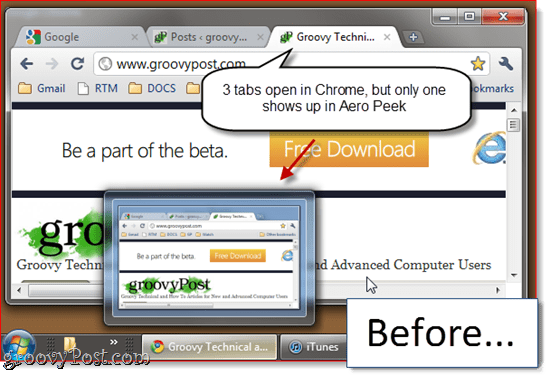
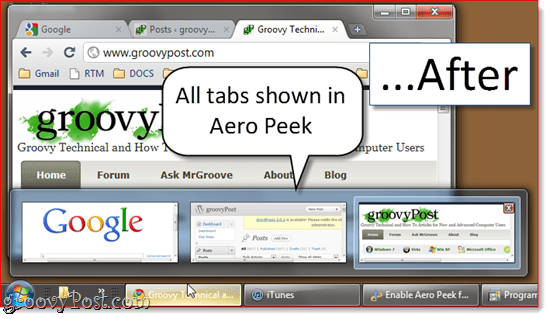
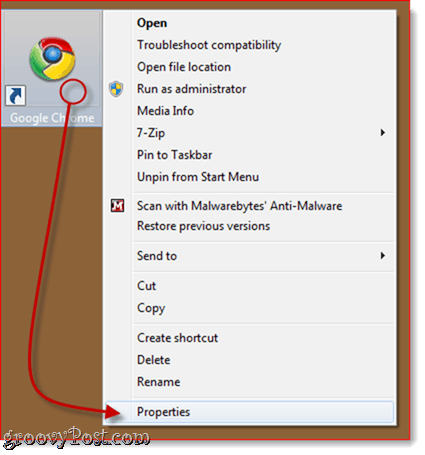
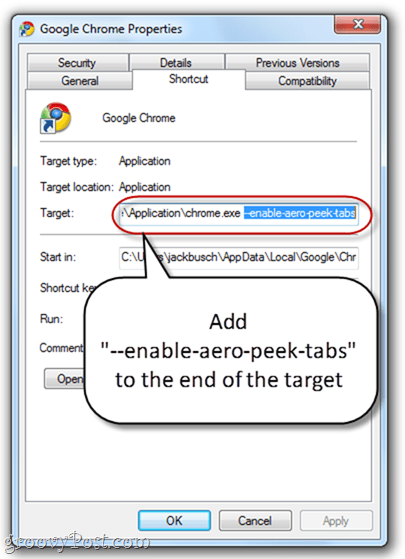
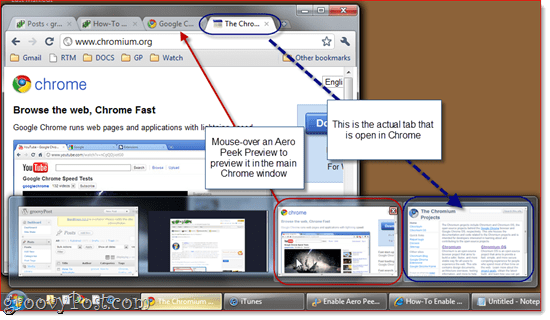






Thomas Vanhoutte
May 9, 2012 at 4:01 am
Just like in Internet Explorer 9. Thanks for the tip!
Jim Bronson
July 11, 2012 at 12:58 pm
doesn’t work for me. does it require administrative rights?
christer247
October 15, 2012 at 2:17 pm
It’s not stable YET??? Windows 7 has been along for… how long again??? Omg are they slow :( This is one feature I find _really_ useful and of course, it doesn’t work in my favourite browser :/
christer247
October 15, 2012 at 2:19 pm
Doesn’t work… I type exactly what is shown, and it gives me an error message. I just can’t continue… Have to click cancel… Tried both the start menu one and the superbar one..
amir
February 26, 2013 at 12:07 am
removed since chrome version 20.
Lana
December 28, 2014 at 1:58 pm
Doesn’t work for me, either. I get an error message that I have an incorrect Target.
Joe B
March 1, 2016 at 2:56 pm
Nope doesn’t work. This is the ONLY reason I never use Chrome!
VanguardLH
April 25, 2017 at 7:24 pm
Don’t know if this is applicable anymore. Besides, a command-line argument in a shortcut does not have effect when the web browser is opened as a handler, like when you click on a URL (hyperlink) in an e-mail or a URL shortcut on the desktop. The only time the command-line argument gets used is when you use the shortcut. I rarely go clicking on a desktop shortcut to load a web browser. I already know where I want to go and use the Address Bar in the Windows taskbar or click on a hyperlink in a document. As of today, Google Chrome still does not directly support tab previews (in the Windows taskbar) although both Internet Explorer and Firefox do. There no setting in chrome:flags to enable tab preview.
VanguardLH
April 25, 2017 at 7:36 pm
The aero tab preview feature in Google Chrome was removed long ago (I think since version 20). So the –enable-aero-peek-tabs command-line argument does nothing.