Spotify Can’t Play the Current Song? How to Fix

Having a house full of wirelessly connected devices and streaming services like Spotify is great until things don’t work and you find interesting solutions.
One of the benefits of using Spotify to listen to music is having all of your favorite songs and artists available for playback on virtually all platforms. However, like any pieces of software, sometimes you run into issues where it just isn’t working properly.
Unfortunately, Spotify is another app that doesn’t always work correctly. If Spotify can’t play the current song you’re trying to listen to, it usually points to an issue between you and Spotify’s servers.
To help fix the problem, here’s what you’ll need to do.
How to Fix If Spotify Can’t Play the Current Song
If Spotify can’t play the current song, you can fix the problem by trying these troubleshooting steps:
- Restarting the Spotify app
- Checking your internet connection
- Switching playback to another device
- Changing Spotify’s music quality settings
- Downloading the song (if you’re a Spotify subscriber)
You can learn more about the steps you’ll need to take to troubleshoot this issue below.
Troubleshooting When Spotify Can’t Play the Current Song
The best way to overcome a Spotify playback issue is to follow some common troubleshooting steps, like the ones outlined below.
Restart Spotify
Restarting the Spotify app is the best way to fix things if Spotify can’t play the current track. It helps to force you to reconnect to Spotify’s servers with a new connection.
On Windows, press File > Exit to quit. On Mac, select Spotify > Quit Spotify to close the app. If you’re using the Spotify mobile app, use your device’s app drawer to close any running apps (including Spotify) or restart your device entirely.
Once you’ve closed Spotify, restart the app manually and attempt to replay the song that didn’t work previously.
Check Your Internet Connection
Sometimes, your internet connection is at fault. A missing cable or disconnected WiFi connection could stop Spotify from working properly, for instance.
Make sure to double-check that your connection is working. If Spotify can’t establish a connection to its servers, you won’t be able to play the song you’re trying to play.
If you’re having network issues, you may need to turn your mobile device into a WiFi hotspot and temporarily use your mobile data connection instead.
Switch Playback to Another Device
Playback issues can sometimes to be localised to your device. If you’re having trouble listening to songs on Spotify, make sure to switch your playback to the correct device. You can also follow these steps to “reset” your Spotify playback and fix any tricky-to-diagnose issues.
For example, if you’re playing Spotify on your mobile, but want to hear it on your PC, you’ll need to switch it to the correct device. This only works if both Spotify apps (on PC and mobile) are signed in using the same Spotify account.
To do this on desktop, press the device icon (next to the volume bar) in the bottom-right. From the menu, select your preferred playback device.
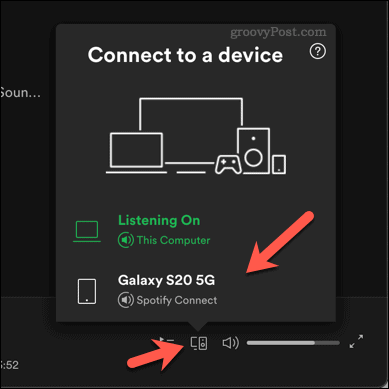
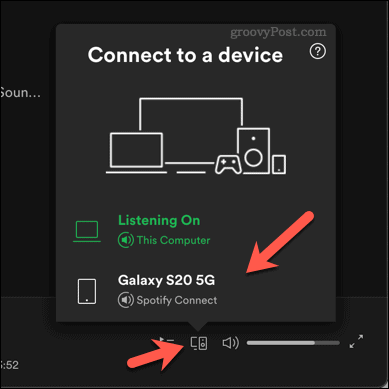
On mobile devices, begin playback of a song, then press the device icon on the bottom menu bar. From the menu, select your device from the Select a device list.
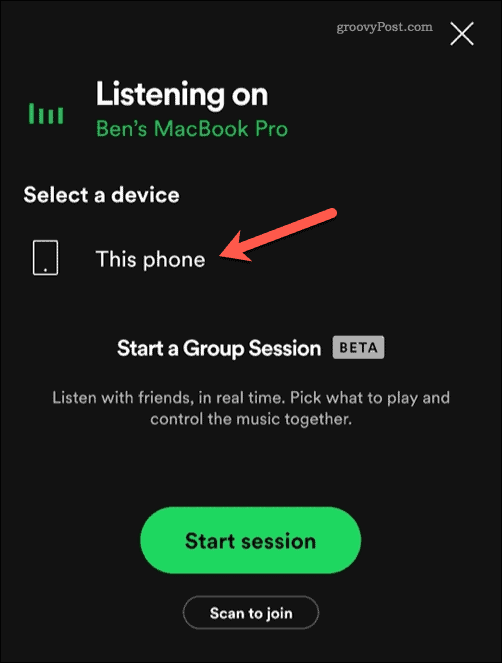
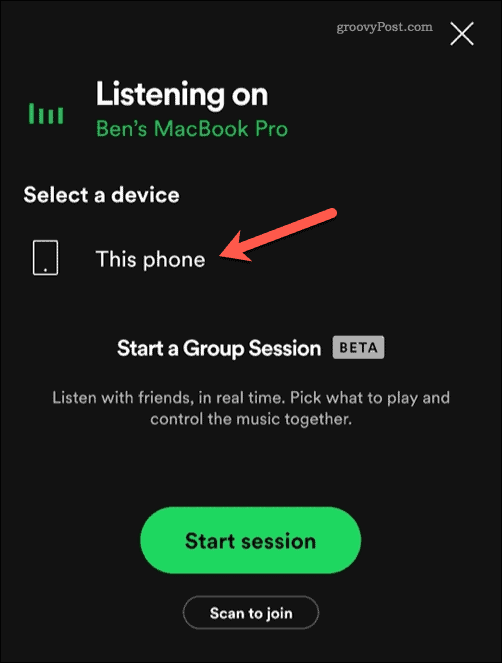
Changing Audio Quality Level in Spotify Settings
Some Spotify users report an issue with broken Spotify playback when high quality streaming is enabled in the Spotify settings. Changing from Spotify free to a Spotify Premium subscription unlocks certain higher-quality audio settings, for instance.
If you’re having problem with Spotify not playing the current song, switching to a higher or lower quality level in Spotify’s settings can resolve this issue.
Setting Audio Quality Level in Spotify on PC or Mac
To change this setting on PC or Mac, open the Spotify desktop app and select your profile icon in the top right. From the menu, select Settings.
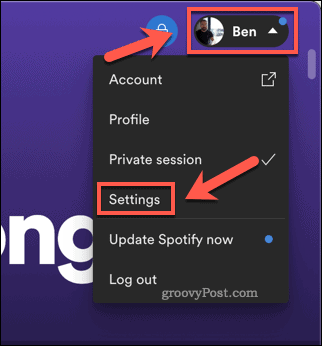
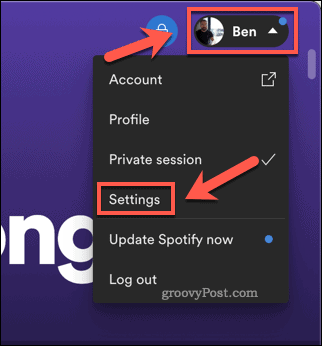
In the Settings menu, make sure to disable the Auto adjust quality slider. From the Streaming quality drop-down menu, make sure to select an appropriate level (eg. Very High or High).
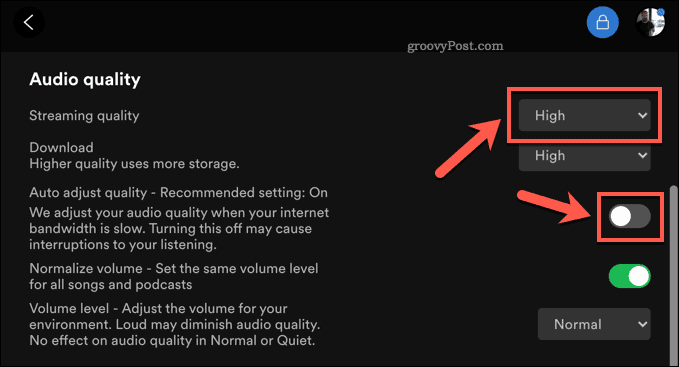
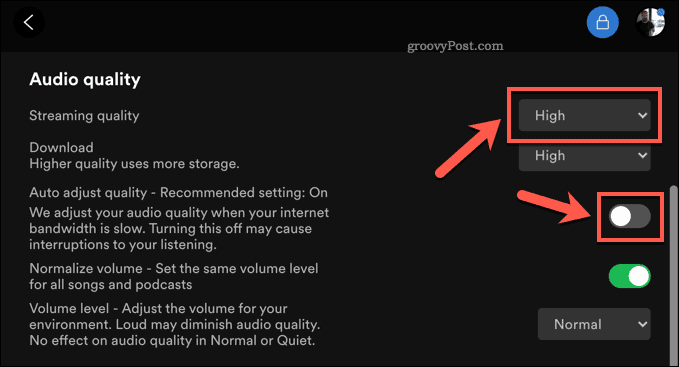
Any settings you change are applied automatically. Once applied, try your song again to see if the playback issues are fixed. If they aren’t, repeat the steps above to change the quality setting again to see if it resolves the issue.
Setting Audio Quality Level in Spotify on Android or iOS
To change this setting in the Spotify mobile app, select the Settings icon in the Home tab. Under Settings, select the Auto adjust quality slider to the Off position.
Once disabled, set the audio quality manually by selecting an appropriate quality level in the WiFi Streaming and Cellular streaming drop-down menus.


If Spotify can’t play the current song with your preferred audio quality setting, make sure to switch to another quality level and try again.
Download the Song on Spotify
If you’re still having issues, you can download the song manually to avoid streaming the song over your internet connection by downloading the album or playlist containing the song. This only works if you’re a Spotify Premium subscriber, so you’ll need to upgrade your account first if you aren’t already.
To do this on Windows or Mac, find the playlist containing the song you want to save. To download it, press the Download button below the playlist name and details at the top.


On mobile devices, you can download an album or playlist containing your song in a similar way. Find the playlist in the app, then tap the Download button to download the songs to your device.


Once the songs are saved, this Spotify streaming error shouldn’t occur, allowing you to resume playback without further issues.
Enjoying Music on Spotify
Once Spotify is working properly, you can start to make the most of what the platform has to offer. For instance, you could stream Spotify to your Chromecast to enjoy playback through your TV.
You could also play your local music collection through your Chromecast, allowing you to enjoy any songs or artists that Spotify doesn’t have the rights for.
Leave a Reply
Leave a Reply






