WinX DVD Ripper Platinum Review: Copy, Backup, and Convert DVDs to Other Formats

WinX DVD Ripper Platinum is super fast, and it super works with practically any DVD. Yes, even Disney movies. I’m using it to rip all my DVDs to watch on my Apple TV and iPhone and upload to my media server. Read on to check out my review and screenshot tour.
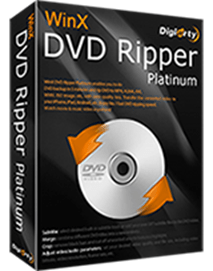
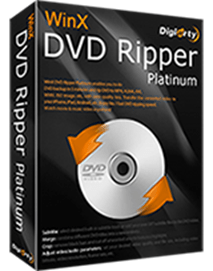
Why Pay for DVD Ripper Software?
Okay, let’s cut to the chase: Handbrake exists. It’s open-source, and it works for a lot of your DVDs. So, why would you pay for DVD ripping software?
Because you want something that’s going to work for all your DVDs.
Yes, I’m talking about the Disney ones.
How Come I Can’t Watch Disney DVDs on My Computer?
Disney movies on DVD, as you probably know, have some pretty sophisticated DRM (digital rights management) technology. That is, copy protection. I can’t even watch most Disney DVDs on my Windows 10 laptop, let alone rip them.
A minute ago, I put my Toy Story 3 DVD into my DVD drive and tried to play it in VLC, and my computer went all DJ Skribble on my optical drive (wikka wikka wikka). Honestly, it was a little alarming. I feel like if I hadn’t aborted, it might’ve broken my drive.
I had a little more luck with my Muppets Most Wanted DVD. I got to pick the language, but when I tried to advance past the previews, it kept looping me back to the language selection screen. I tried to open the .vob file directly, and it was garbled, out of sequence mess.


When I tried to load it up in Handbrake, it scanned the titles and then came up mysteriously blank.


Disney has other tricks up its sleeve, too. Many who’ve attempted to rip or watch Disney DVDs on a computer end up seeing 99 titles and total file size of over 40 GB (which is impossible—DVDs hold about 9 GB).


Disney does all this for a seemingly good reason. They don’t want people to pirate their highly-coveted Disney movies. From the classics that they judiciously crack out of the vault, to the new releases your kids are obsessed with, Disney is the master of preventing you from copying or ripping DVDs.
You just can’t do it.
Ripping DRM-protected DVDs: Not Just for Pirates
According to Disney and the DMCA and a slew of other movie production studios, you shouldn’t be able to make digital copies of DVDs you own.
But that’s bogus, right?
I bought this DVD. I paid money for it. I should be able to do with it what I want.
There are many legitimate reasons to rip a DVD that doesn’t involve piracy:
- Backing up a DVD to preserve the original disc from wear and tear.
- Loading a digital version onto a media server so you can stream it to your home devices.
- Creating a digital version to play on a mobile device.
- Consolidating your DVDs onto a hard drive for convenience.
All those things matter to me big time. I mean, take a look at this box set that I bought for my kids:
That’s 100 different videos that span across 16 different DVDs. And you better believe those kids never want to watch just one set of stories that are all on the same disc. (By the way, this box set is awesome. Where The Wild Things Are, Chicka Chicka Boom Boom, Click Clack Moo, In The Night Kitchen…just so many good classic stories turned into animated shorts.)
And then there are all the Disney DVDs that we bought before they started offering bundled digital versions. The Disney movies we own with official digital versions get the heaviest rotation. The ones where all we have is a single physical DVD copy—those usually get left in the minivan and hardly ever get watched.
This is why I was pumped to try out Win X DVD Ripper Platinum. No more getting off the couch and swapping out DVDs 16 times in a row. And now I could let my kids watch the Aladdin DVD that I got 11 years ago on the Apple TV or the iPad without buying it all over again.
WinX DVD Ripper Platinum: Features Overview
So, here’s what WinX DVD Ripper Platinum can do:
- Convert DVDs to digital formats, including: MP4, MKV, AVI, MOV, WMV
- Convert DVDs for playback on mobile devices or sharing on the web
- Backup DVDs
- Main title backups, just for the feature film
- Full disc backups, including all audio/video/subtitles
- Clone DVD to ISO image
- Clone DVD to folder
- Capture audio and images from DVDs
- Edit DVD videos
- Adjust audio volume
- Add subtitles
- Crop and expand
- Trim
- Decrypt CSS/DRM-protected content
Under the hood, WinX DVD Ripper Platinum supports multi-core processing and hyperthreading, with settings that let you target super high quality, fast performance, or high reliability. Time to RIP a DVD will vary depending on various factors including CPU, Memory, and DVD Drive speed. I have an older PC that needs an upgrade, and it took about 45 minutes for me to RIP a feature-length film during my testing.
Converting DVDs with WinX DVD Ripper Platinum
To test out WinX DVD Ripper Platinum, I ripped a few DRM-protected DVDs and a few DRM-free DVDs. It worked impressively for both.
Editors Note: Please check the laws in your country before using any software to copy a DRM-protected DVD.
The interface for WinX DVD is deceptively simple. Upon launching, you can see all the pertinent settings in the main window. If you want to stick with the default settings, you’ll be fine. But you can also choose an output folder or enable Use High-Quality Engine, Deinterlacing, and Safe Mode from here. These options will improve the quality of your video if you’re having trouble getting good results, but, they’ll make the process take longer. I recommend starting with none of the options checked (I got good results without resorting to these). You can also choose how many CPU cores to use (up to 8).
To begin, choose a source from the top-left.
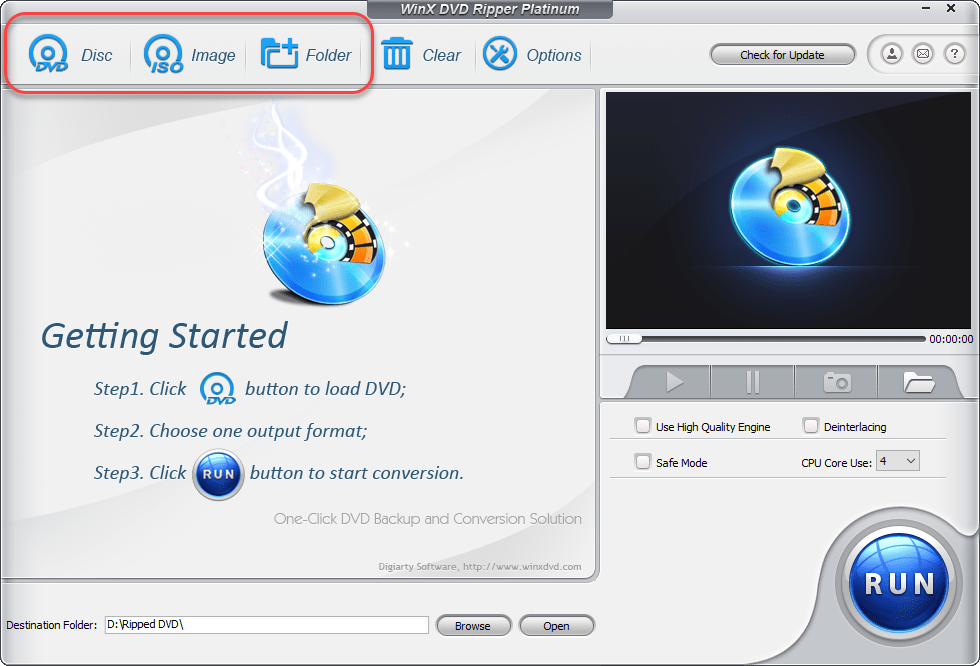
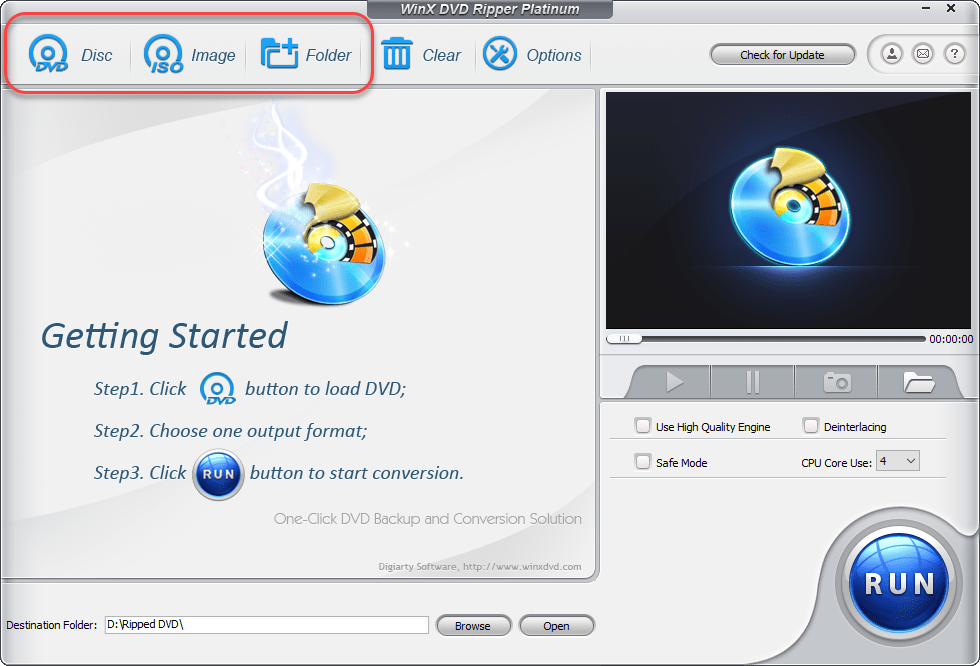
If you have a DVD inserted, the title of the DVD should show up.
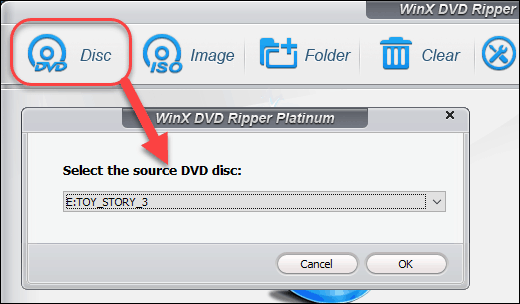
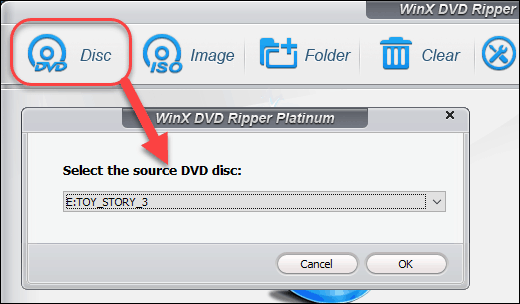
Next, choose the destination device. This will automatically optimize the settings for the device you’ve chosen. I appreciate that WinX DVD keeps it simple, and even offers a recommended setting.


After you select a profile, you have the option to tweak the underlying settings, if you have both the need to do that and the brainpower to know what you want. Click the gear on the next screen to do that.
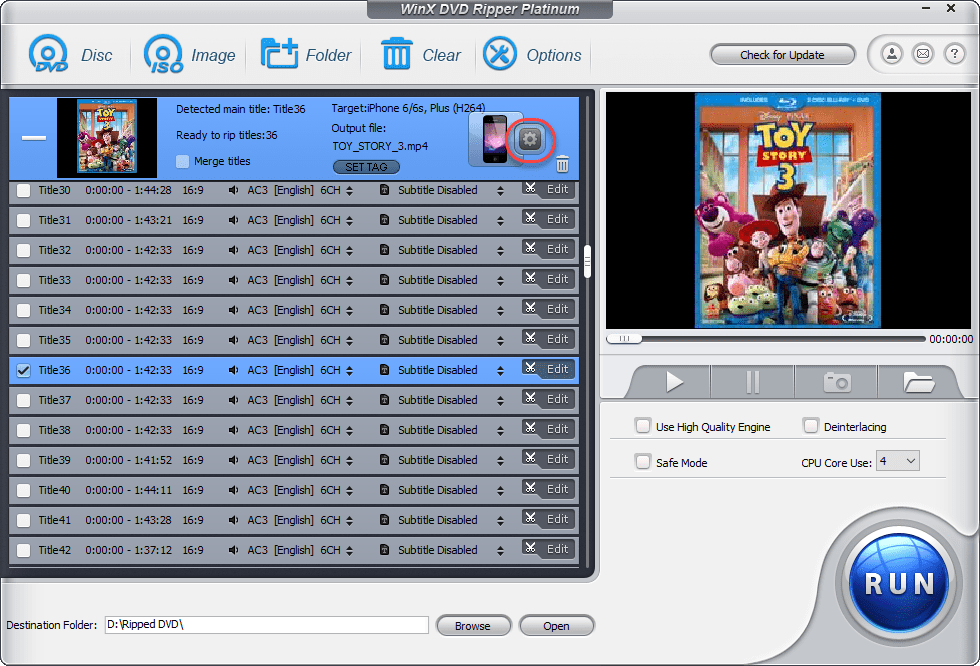
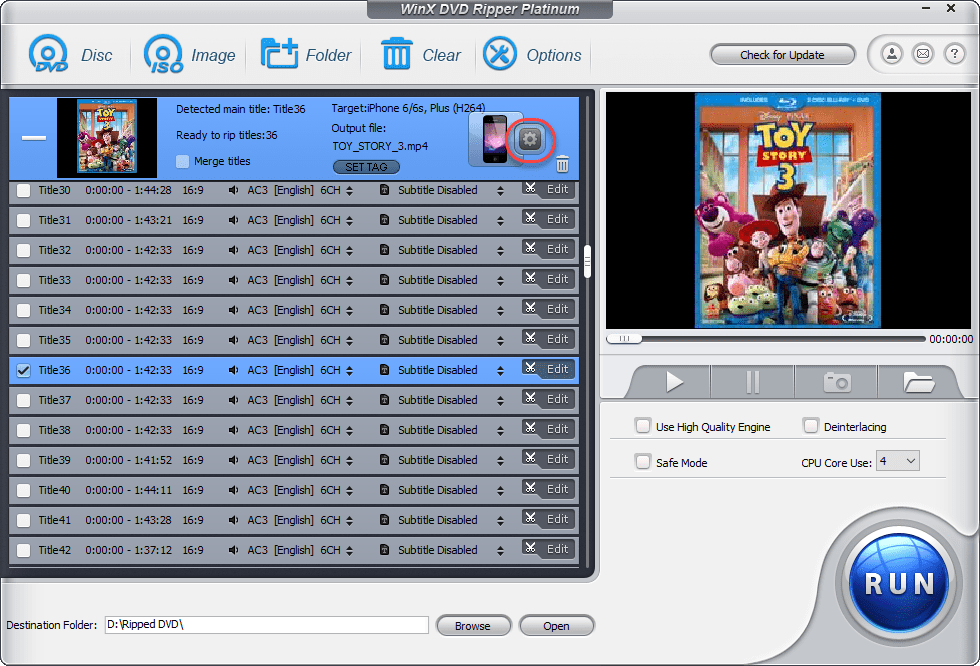
If I were you, I wouldn’t mess with these settings:


Going back to the screen with the titles, you can see that this DVD has the 99 titles Disney DRM-protection on it. This usually stops DVD rippers in their tracks, but WinX DVD somehow beat Disney’s shell game and identified the true title with the feature film on it. It’s preselected in the screenshot below. You can confirm by previewing the title on the right.
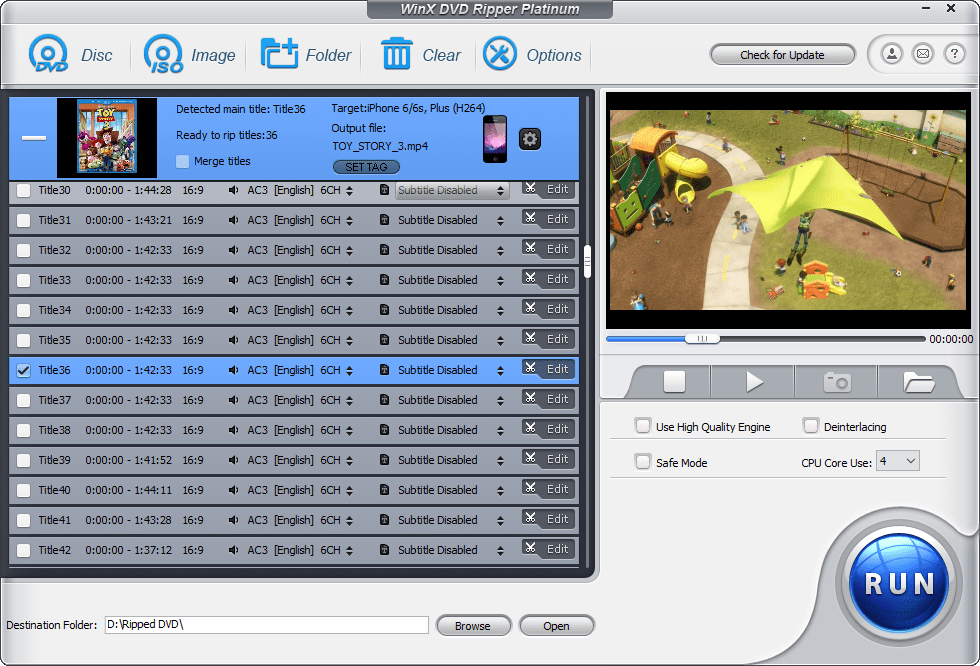
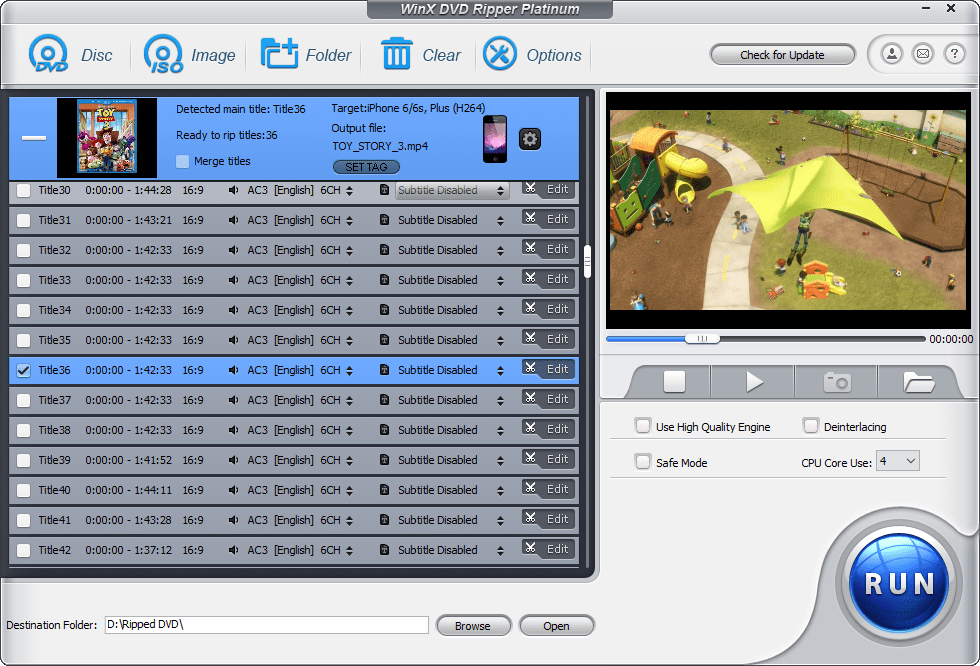
Once you select your title, all you have to do is click Run and it’ll begin ripping. You can select multiple titles and adjust the tags before ripping, too.
Depending on the DVD, your settings, and your computer’s hardware, this could take a while. If you want to let it run while you go to bed, you can have WinX DVD close up shop when it’s done by selecting “Shut down computer when conversion is complete.”
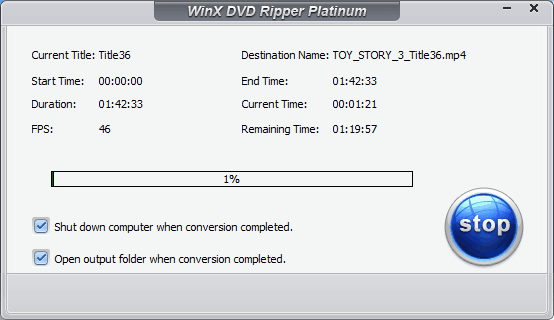
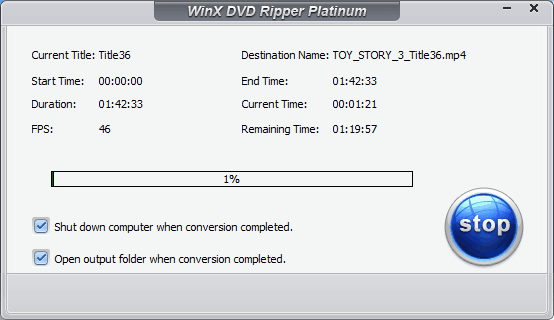
After I successfully ripped my test DVD, I added it to iTunes as a home movie and then transferred it to my iPhone. It worked!
Backing Up DVDs with WinX DVD Ripper Platinum
The difference between ripping a DVD and backing up a DVD is subtle but potentially useful. You rip a DVD when you want to convert it to another format to play it back. This is usually a static video that just plays back and that’s it. You back up a DVD when you want to more fully recreate the experience of having the disc but on your hard drive. When you play a DVD on a DVD player, you can choose different audio tracks, different languages for the subtitles, etc. When you back up a DVD with WinX DVD Ripper Platinum, you’re getting all that, too.
To do that, choose the DVD Backup as your output profile.
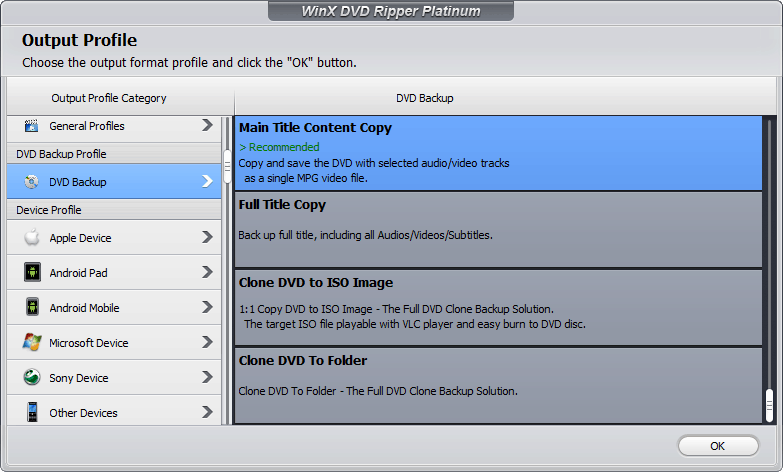
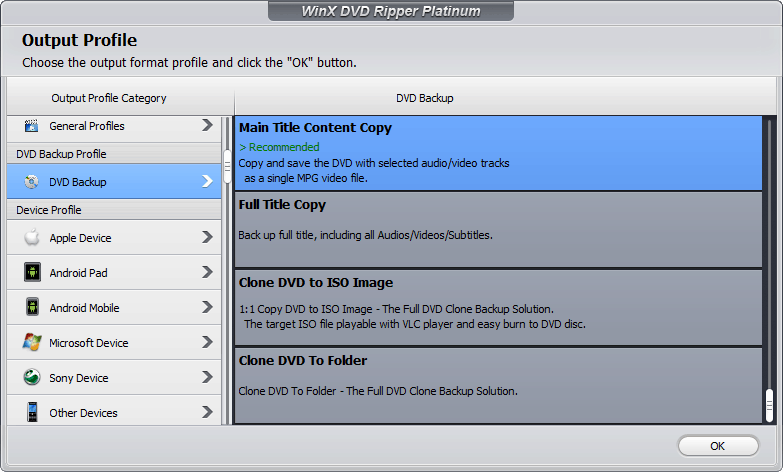
From here, you have four options:
- Main Title Content Copy: Save the feature film with one audio and video track as a single MPG video file.
- Full Title Copy: Saves the feature film with all the audio and video tracks. For instance, in VLC media player, you can choose the subtitle and audio tracks from the menu at the top.
- Clone DVD to ISO Image: An ISO is to a DVD as a PDF is to a printed page. With an ISO, you can burn a new copy of your DVD. Or you can load up a ton of ISOs on a hard drive and play them like DVDs using VLC player. You can also rip tracks from ISOs using WinX DVD.
- Clone DVD to Folder: This saves the DVD contents to a folder on your hard drive. This includes the .bup, .ifo, .vob, files, etc.
Here’s what it looks like when you do a full title backup to MPG. You can select the different tracks on-the-fly.
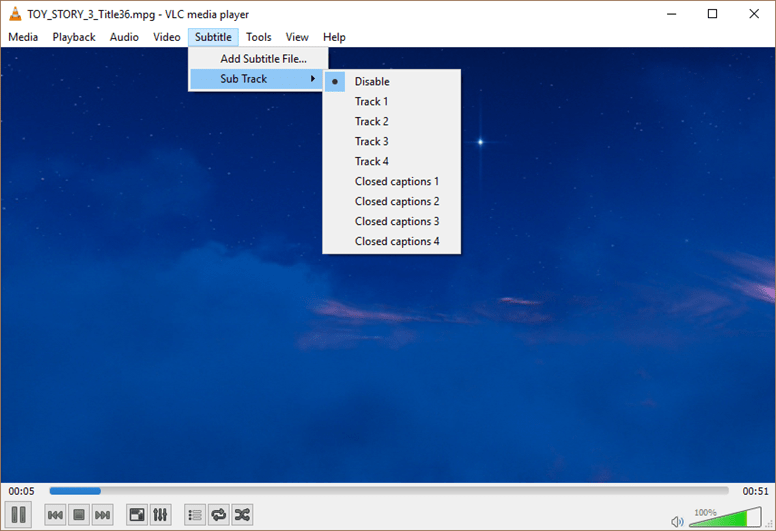
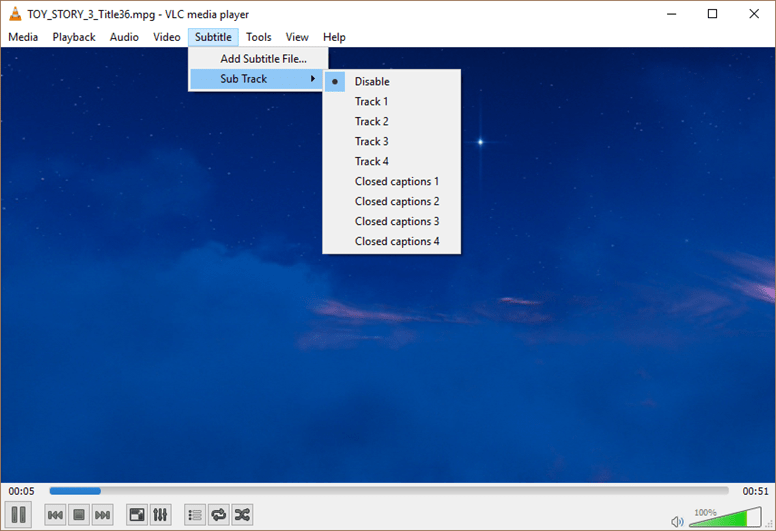
The Clone DVD to Folder just dumps all the files onto your hard drive:
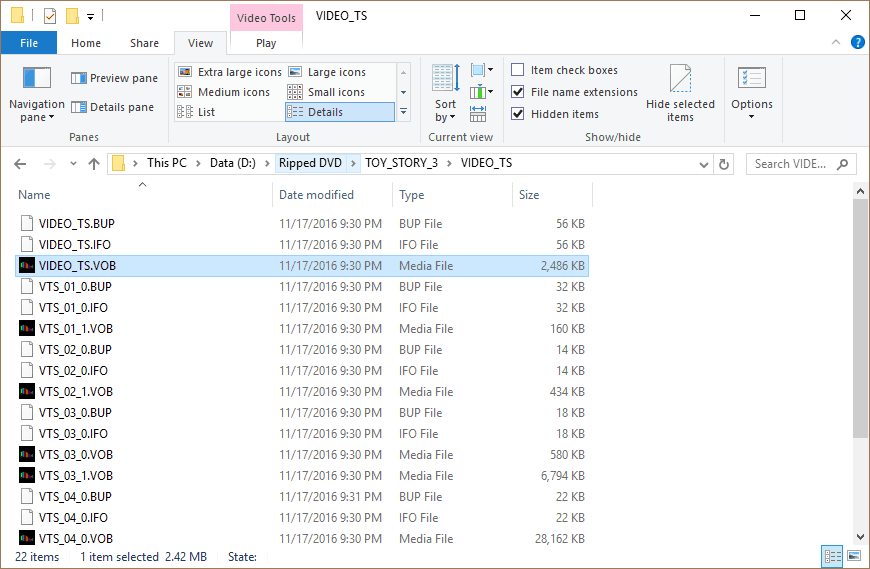
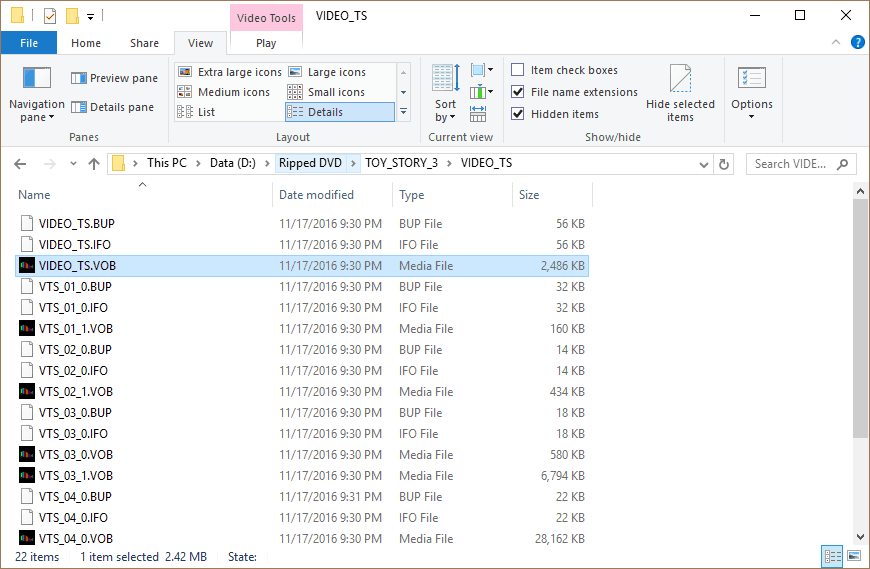
Edit DVD Videos
WinX DVD Ripper has some rudimentary video editing capabilities. They aren’t much, but if you are working with a poorly produced DVD or want to capture certain parts of a DVD, the editing features will do the trick.
To access them, double-click a title. This will open a preview window and your editing tools. On the General tab, you can adjust the audio volume, in case the sound is too quiet.
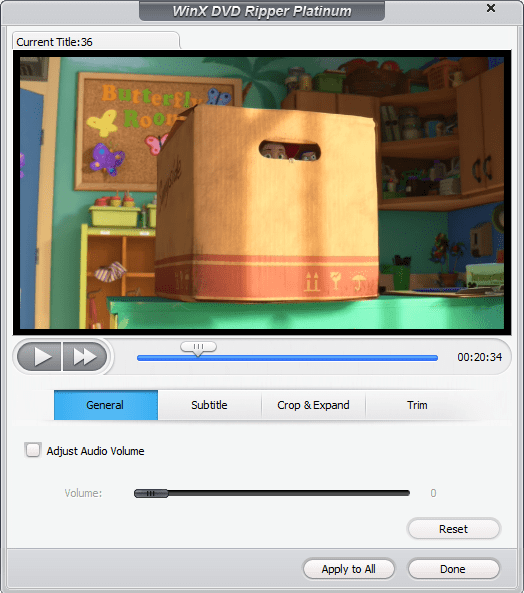
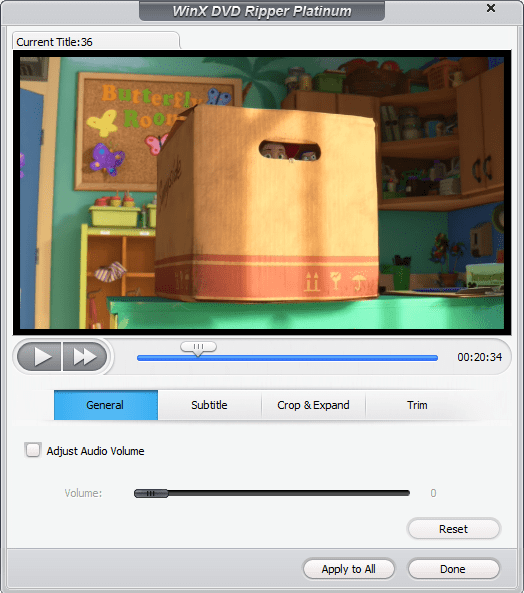
The Subtitle tab lets you choose which subtitle track to display. You can change the position, too. If you have your own subtitle (.srt) file, you can add it into the video. For whatever setting you choose, you won’t see it in the preview window until you hit apply.
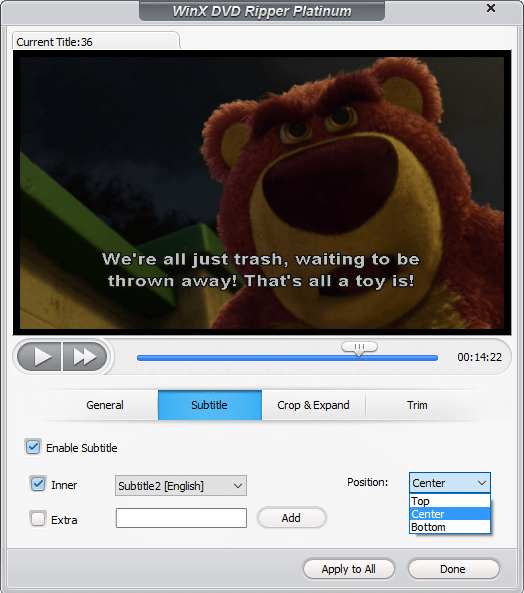
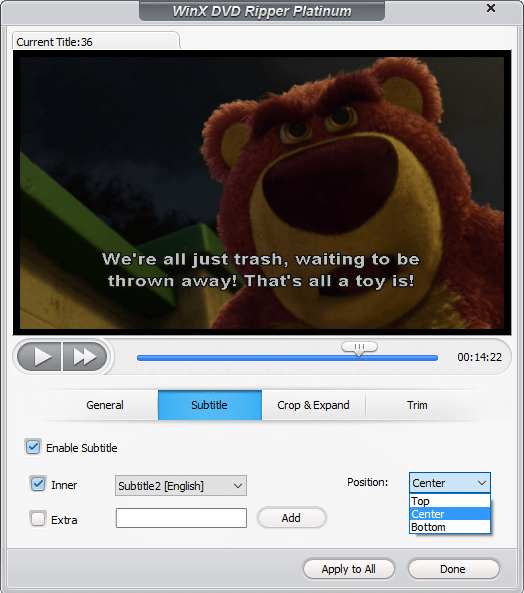
The Crop & Expand tab allows you to, well, crop and expand. You can choose from presets, drag and drop the box around, or do a free form crop. You can also automatically expand to profile video resolution. For the most part, this is going to give you weird results if you choose a different aspect ratio. But if you have 16:9 video you are trying to watch on a 4:3 screen and are choosy about what gets cropped, this can help. Likewise, if you are taking a 4:3 video and watching it on a 16:9 screen and can’t stand the black bars, you can get rid of them here.
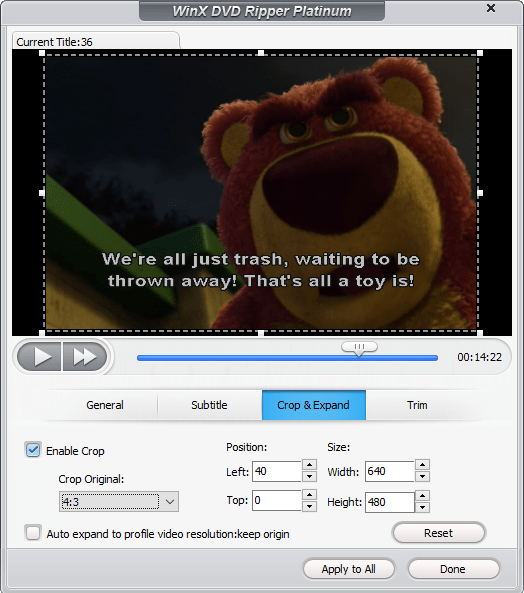
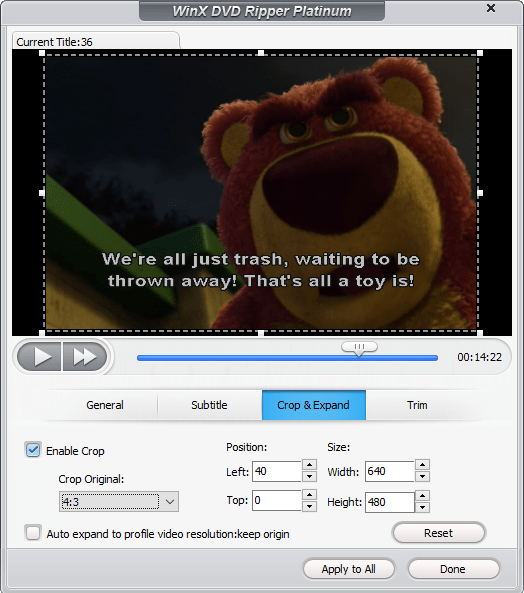
The Trim tab lets you choose your start and time. This is good for grabbing clips or lopping off the end credits.
Some DVDs have menus at the end that loop over and over, like when you get to the end of a YouTube video. Like on my Scholastic Classic Stories DVD, the actual video part of the title is only 10 minutes long, but it ends up looking like it’s 30 minutes long because there’s a looping menu at the end. Instead of getting 20 minutes of junk at the end of the video, I trimmed it.


Technical Support, Decrypting CSS and Circumventing DRM Protection, and Other Features
You can capture audio from DVDs by choosing To Music as your output profile. You’ll probably want to use the Trim feature with this, or take the ripped audio file and open it in a standalone sound editor.
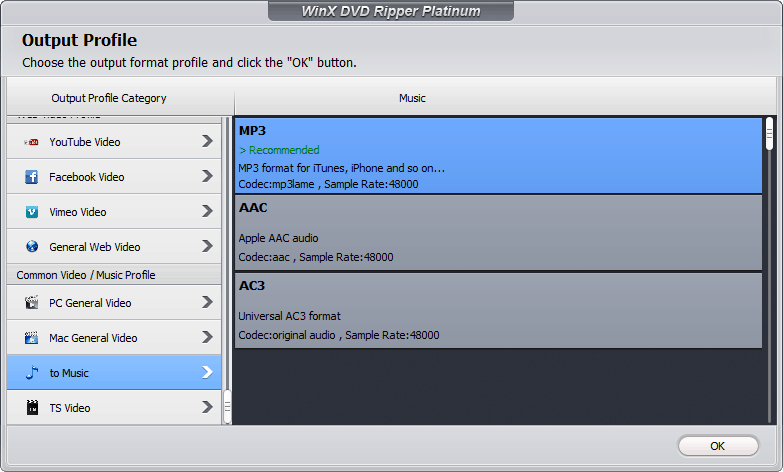
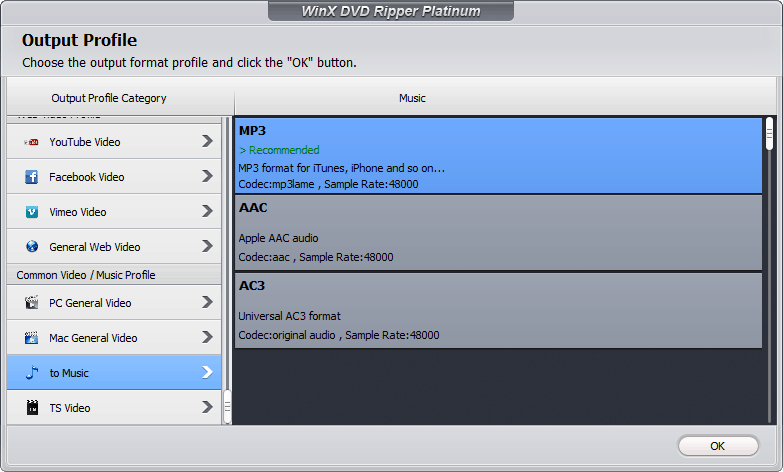
To grab screenshots from videos, use the little camera button on the right. You won’t get any notifications when you take a picture; it’ll just save it into a folder. Click the folder button to open it up.
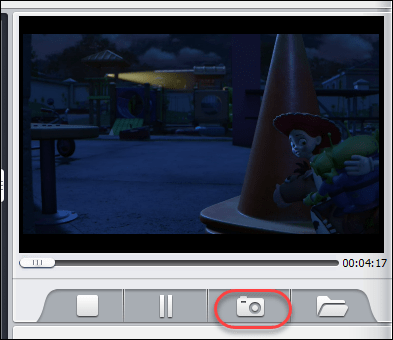
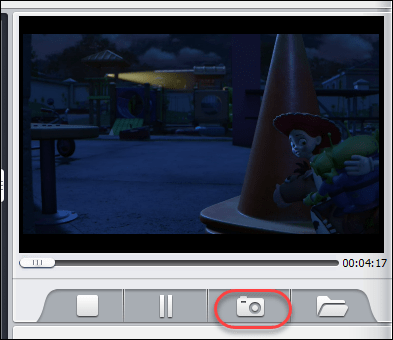
On the DRM front, I tried out a few different Disney DVDs with WinX DVD Ripper Platinum, and they all worked. Your mileage will certainly vary, especially since the studios are forever coming up with innovative ways to stop you from copying your DVDs.


But the good news is that WinX DVD Ripper Platinum is actively developed, and when you buy a license, you get free lifetime upgrades. Historically, WinX DVD has done a good job of keeping up with the industry.
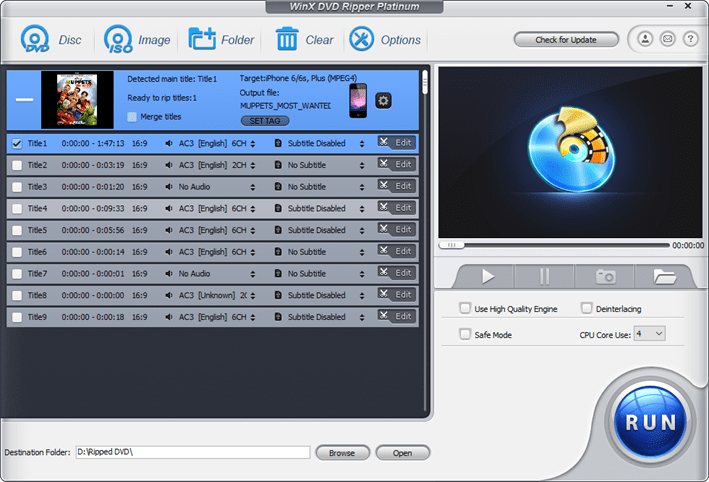
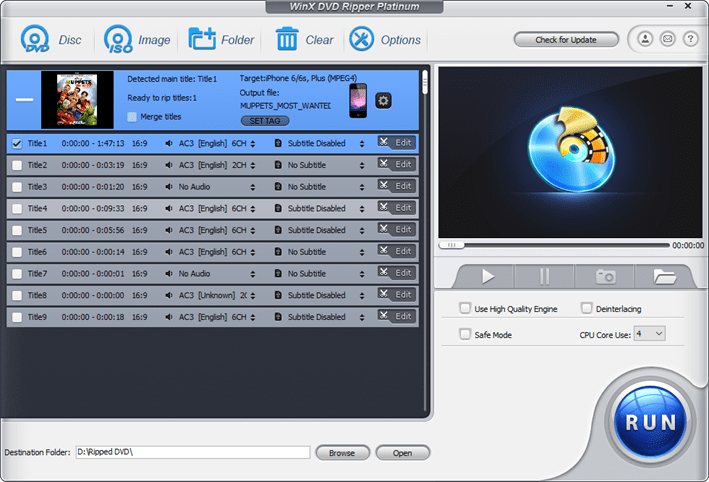
This I think is one of the big advantages of WinX DVD Ripper Platinum over the open source and free options: support. Not only do you get upgrades and improvements, but you also get email technical support with guaranteed responses within 24 hours.
Conclusion
I like WinX DVD Ripper Platinum quite a bit for the following reasons:
- It’s very fast. The ability to tweak the hardware settings and enable/disable the various engines helps a lot, too.
- The output profiles make life easy. I feel like I’m always second-guessing which resolutions and file formats are going to work best for me.
- It works reliably on DRM-protected content. It solves the 99 titles, scrambled picture, and endless loop DRM-protection as well as some others that I haven’t encountered yet. For many of my DVDs, WinX DVD Ripper Platinum is the only program that will successfully rip the video.
The normal price is $59.95. That includes lifetime free upgrades and unlimited technical support. Right now, the software is on sale for $39.95 for Black Friday, and it comes with an extra software gift as well.
What do you think? Have you used WinX DVD Ripper Platinum? Tell me how it went in the comments.
Editors Note: Performing copies of DRM-protected DVDs is not legal in all countries. With this in mind, we recommend each reader check their local laws prior to using software that removes DRM encryption.
6 Comments
Leave a Reply
Leave a Reply

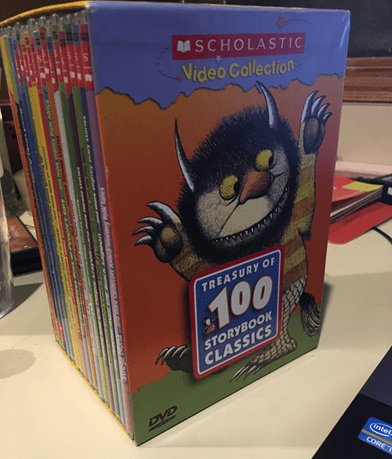




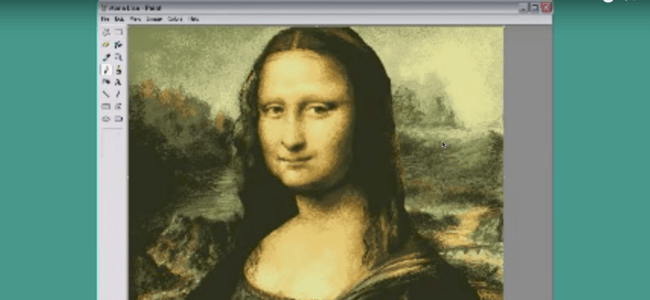
kixfan
November 21, 2016 at 12:01 pm
I thought this software was pulled off the market years ago due the legality of bypassing DRM on discs. Glad to see they are still around. Any idea on the legality in the US? I’d love to buy a copy of this but not if it’s illegal here. I can rip my DVDs and play them back on my Roku without having to worry about digging out the discs.
Mike Bailardo
July 11, 2017 at 3:28 pm
I’ve had a Copy Protected DVD for many years.. It’s one of a kind and I’m afraid it’s going to get scratched or broken. I paid for and downloaded WINX DVD Ripper Platinum a few days I ripped my did and burned a backup copy in MP 4 Format do a DVD. I tried to play the backup copy in my DVD player a few minutes ago. The response I get is: DISK ERROR Playback feature may not be available on this disk. What’s the deal? I’ve burned other DVD’s without a problem
Liina
November 26, 2017 at 5:56 am
Where is the MKV output container option ???
Forget about MAC, we are talking about the Windows latest version.
MKV today is the most popular container, but is missing from the large output options.
I could not believe it.
Liina
November 27, 2017 at 4:12 am
Monday, 27 November 2017
Sorry Jack, but like you said above – “Okay, let’s cut to the chase”:
Yesterday I tried the WinX DVD Ripper Platinum v8.2.0 and what I found is really alarming.
I made 10 different tests choosing each time different bit rates for Video and Audio.
What I got is always the SAME IDENTICAL output – no matter if I want 2000, 25000 or 3000 kbps, this software will IMPOSE always a bit rate of 1800 kbps, and the sane format level Main@L3.1. Even the output file size remains absolutely the SAME!
So, you go to a restaurant and order a steak – They bring you scramble eggs instead !
You try another one- a piece of fish, and they come again with the scramble eggs.
Then very disappointed, you ask for a cup of coffee and … you get the eggs again!
What is this? A joke? Cutting corners?
BIG & COLORFUL MENU with DOZENS OPTIONS (in fact – just a big show), but in reality you get very few, ready-made and completely wrong solutions, pre-determined with a full disregard about your choice and what you want to achieve as an output.
I can only say – At the end, this is NOT a freeware.
Claiming non-existing qualities is not a good taste for marketing.
It looks to me, that the software developer took the very easy way regarding the encoding process…
As a small note – I am not an amateur in computers & programming, nor in video recording & processing, and I really tried my best, before writing this comment.
I am also aware that the above article was written a year ago, but the question still remains valid today – How could be WinX DVD Ripper possibly be called “alternative” to HandBrake?
WinX DVD Ripper performs DVD decryption and backup 100% well, and that’s all it does. to be fair.
But the amount of output “options” and “customization” do not exist at all, as claimed by the vendor and it is just a big story.
Sorry if this sounds upsetting to some people, but personally if I pay, I would like to have a real and capable menu, and not all the time just “scramble eggs” for output!
GPL
October 13, 2020 at 2:39 am
Hi, it’s good to see a review of this software which I bought a few years ago but never found a comprehensive user guide for. Thanks for doing. I have a question, or 2! I ripped some 300 DVDs to TS_folders on my hard drive but now have the onerous task of converting or re-ripping them to be able to watch them on a smart TV. I have spent ages looking but can’t find any software which batch converts such folders (as opposed to batch convert the files within one TS folder) at speed -I know there is Handbrake but it’s so slow! On a separate issue, I’d also like to find software which copies at least one set of subtitles but doesn’t embed them on the new MP4 file, ie. I’d like to be able to choose if I want to watch the film with or without subtitles, just like I can with the original DVD and the TS folders I have on my external drive. I’m beginning to think neither is possible but an tips would be appreciated please. Thanks in advance. GPL
gates la
May 20, 2022 at 2:12 pm
how can you use windows tools when windows does not boot