VideoProc Vlogger: A Free Video-Editor That Doesn’t Cut Corners

VideoProc Vlogger is video-editing software for the rest of us. Available for Mac and Windows, the solution is easy to learn, but still very powerful.
The first is the freebie packages that look good but require excess in-app purchases to get the full benefit. Then there are software packages that expect you to pay hundreds of dollars sight unseen. VideoProc Vlogger is neither of these. Instead, it provides premium video solutions usually reserved for titles like Adobe Premiere Pro and Final Cut Pro. The cost: Absolutely nothing.
Available for Windows and Mac, VideoProc Vlogger is a solution for anyone who has either been unwilling to spend a fortune for video-edit software or has grown frustrated by the steady stream of freemium options that add watermarks and limit features. Although it’s designed for everyone, the software is primarily geared towards beginners, hobbyists, and, as its name suggests, Vloggers.
What is VideoProc Vlogger?
Developed by Digiarty Software, VideoProc Vlogger is designed with the Dewey principle in mind: learn by doing. So whether you’re new to video editing or somewhat familiar with its basic concepts, VideoProc Vlogger has all of the major bases covered, including motion, speed, audio, and color.
Motion
It all starts with nearly 30 types of motion presets to give you a quick handle on the language of camera movement. In just minutes, you’ll be using basic camera effects and adding keyframes to customize motion paths and directions. Movements like Pan, Tilt, Zoom in/out, and many more are readily available and ready to help you create a video masterpiece. The Ken Burns effect (pan and zoom) is also on display here.
Cinematic camera transitions are a great way to keep an audience engaged, and there’s no limit to what you can do. From reframing clips to any aspect ratio to resizing videos to fit different social media, Vlogger makes it simple.
It’s apparent the team at Digiarty spent a great deal of time perfecting the many motion tools in VideoProc Vlogger. Perhaps most impressive is the dynamic cropping and reframing that allows you to reframe clips to any aspect ratio while keeping moving objects in the frame. Better still, the interface is built for ease of use, from the source editor and its viewing box or the preview monitor that provides a real-time preview of any applied motion effects.

VideoProc Vlogger Speed
Speed is one aspect of video editing that beginners often overlook. By adjusting the speed at critical moments, creatives can invoke different feelings from an audience while also allowing them to zero in on specific points. VideoProc Vlogger includes 14 built-in effects, and you make manual changes by dragging the shape of the Bezier curve. As a result, your desired outcomes happen between keyframes automatically and naturally.


The best speed options are perfect for creating dynamic and stylish highlight reels/slow-mo for sports videos, action videos, travel vlogs, and similar projects. For automatic keyframes and Bezier interpolation, drag the rubber band. Your desired effects happen between each keyframe automatically and naturally.
Audio
Video production isn’t just about what the audience sees as audio plays equal importance. VideoProc Vlogger includes an impressive audio editor that provides for analyzers and equalizers. Once again, built-in effects make conquering the learning curve relatively pain-free. In this case, you’ll find 12 one-click audio filters. Then, when you’re ready, use the manual controls. You’ll be hard-pressed to find more straightforward tools to edit audio and enhance sound effects. And best of all, audio recording to a breeze!
At launch, the software is rocking a 10-band audio equalizer, 12 audio filters, and three audio analyzers. Each is impressive and will go a long way in making each of your video presentations unique. Beginners should definitely check out the 14 built-in presets that come with the equalizer. It provides EQ adjustments with one click. VideoProc Vlogger makes it easy for advanced users to adjust the bass, midrange, or treble frequencies to optimize any vocals by removing noise and adding energy for a fantastic effect.
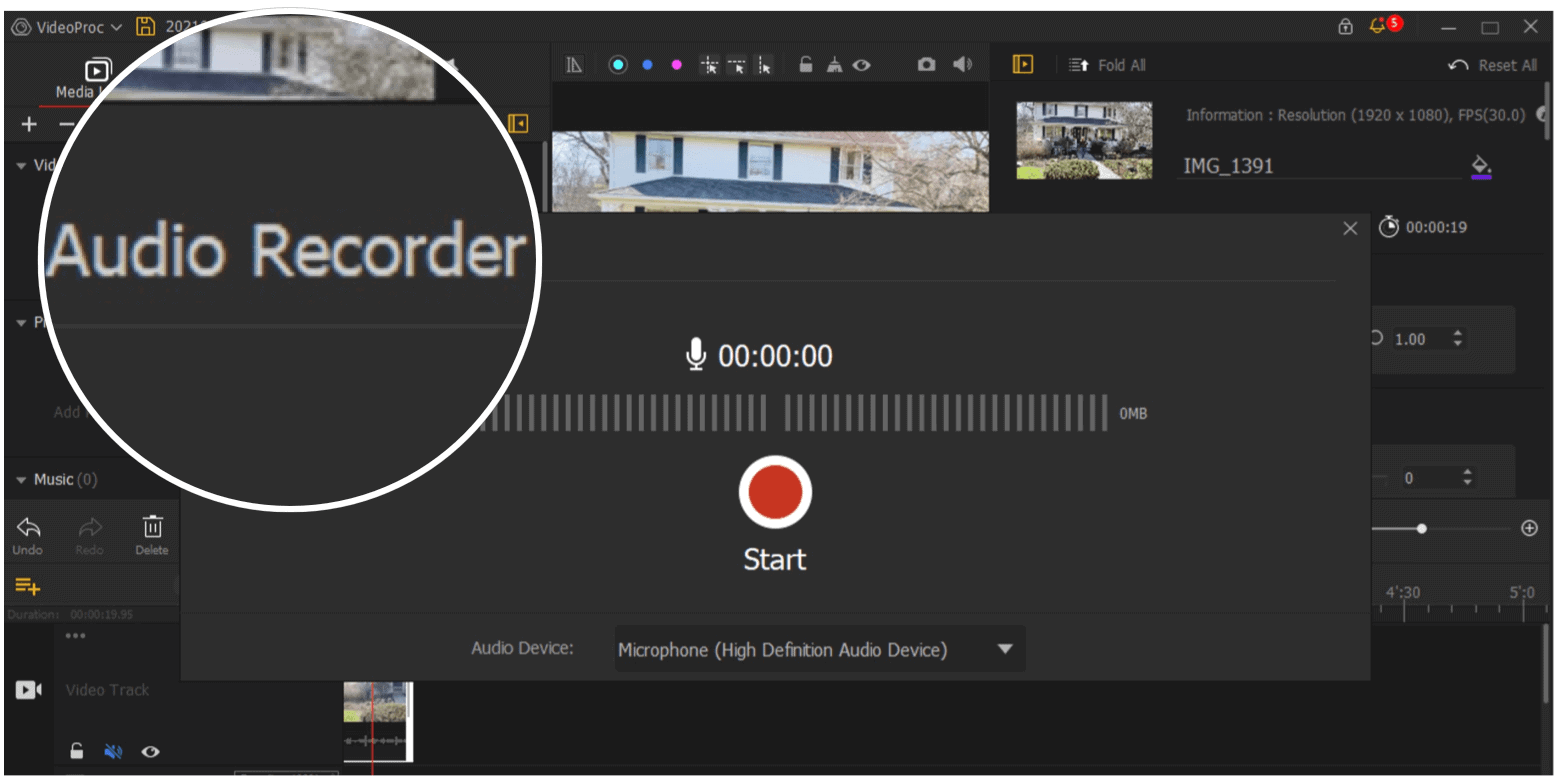
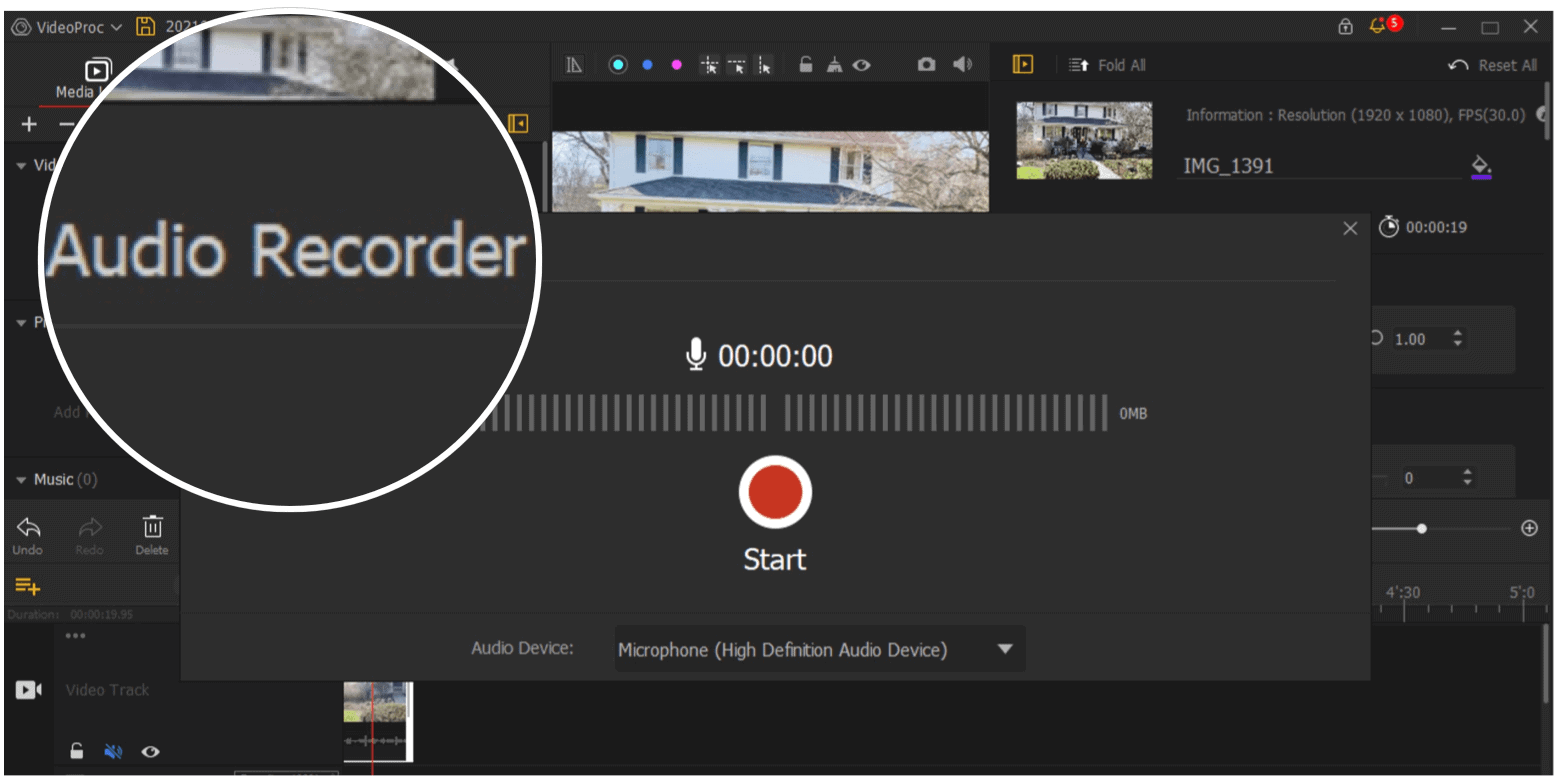
Color
Like photo editing, finding the perfect color combination is essential to setting a mood for your audience. In VideoProc Vlogger, an impressive selection of filters and luts handle color correction and color grading. From there, you can tweak key color aspects, including exposure, contrast, saturation, highlights, shadows, whites, blacks, shapeless, vignetting, and more. To date, there are 61 built-in color transitions, with many more expected to get added in the weeks and months to come.
For color editing, the software divides the process into two steps: color correction and color grading. With color correction, you can use temperature and hue settings to adjust the white balance of your screens. From there, make further tweaks with Exposure, Shadows, Saturation, Highlights, Shadows, Whites, and Blacks based on your needs. Color grading lets you change the hue, saturation, and luminance to add emotion to every scene. Use the tools you want, discount the ones you don’t. It’s up to you.
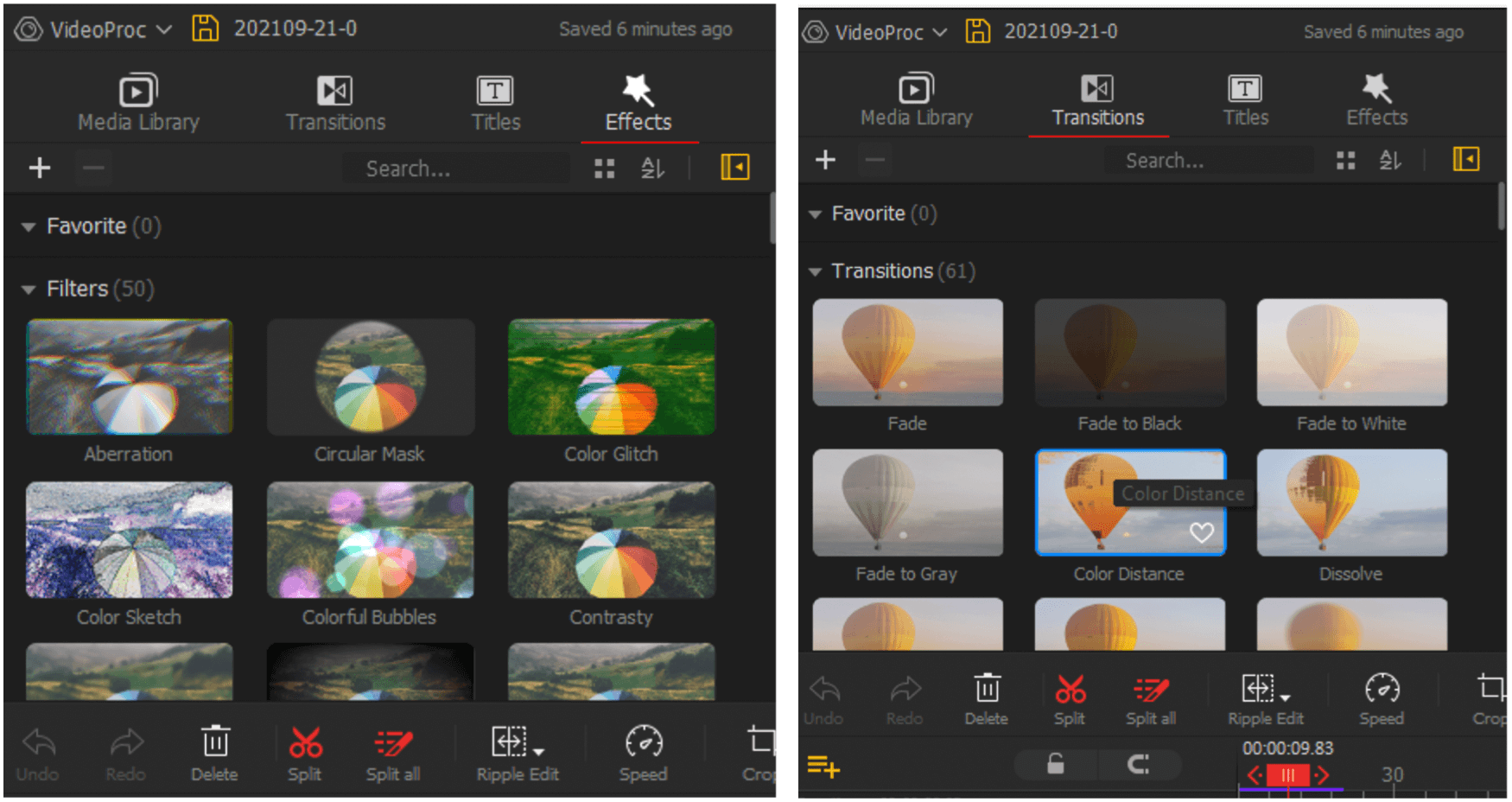
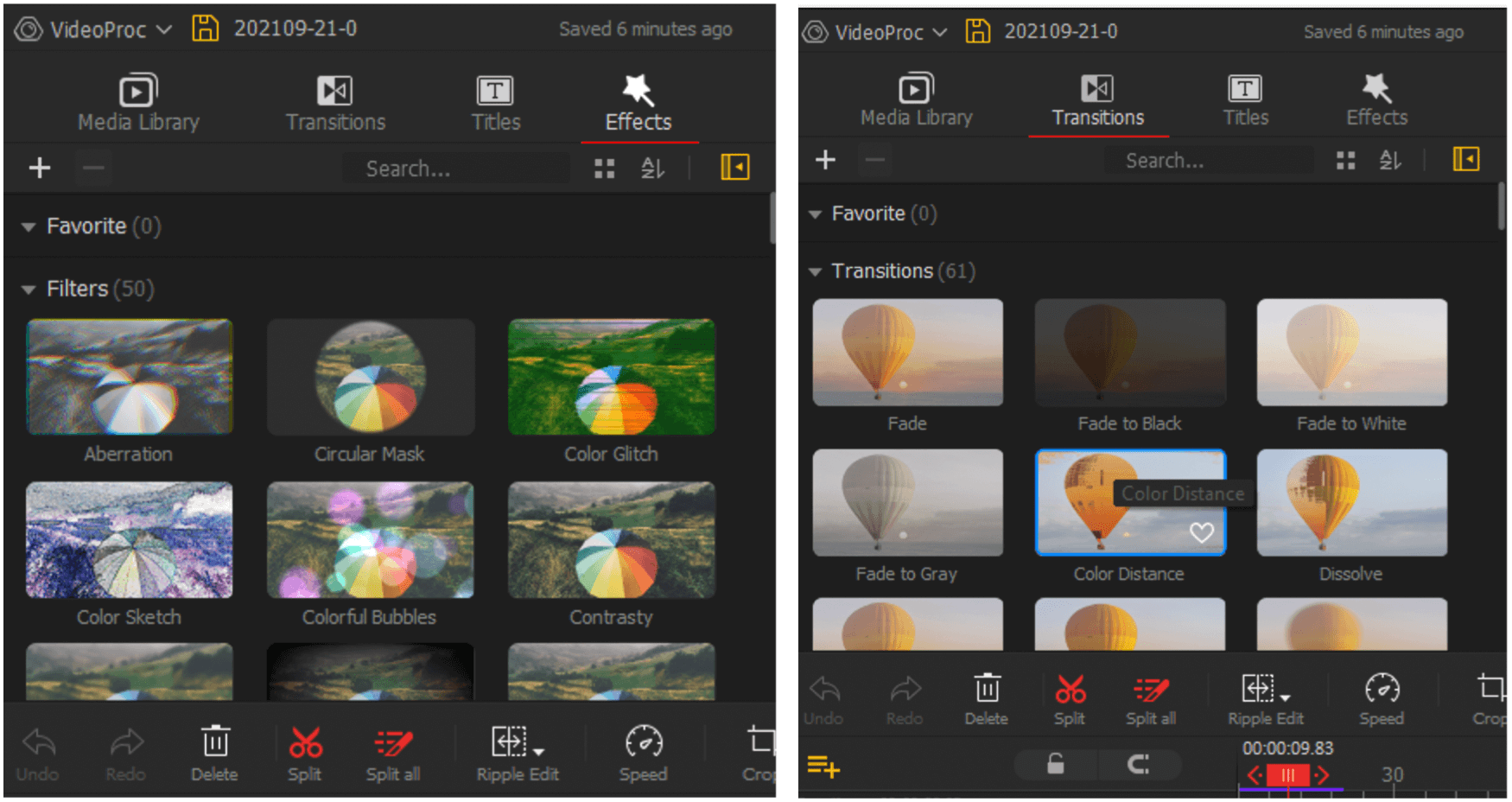
With the software’s HSL editing tools, you can even adjust individual color ranges in your video to fine-tune the hue, saturation, and luminance.
More to Love
Additional points about VideoProc Vlogger also stand out, starting with its support for GPU hardware acceleration. On both Windows and Mac, Digiarty has found a way to increase video processing by up to 47%. It has also lowered CPU usage to an average of 40% without compromising video quality.
Elsewhere, VideoProc Vlogger makes it possible to preview effects and filters in real-time seamlessly. By doing so, editing time is shortened, which frees up more time for shooting.
The software provides 50 filter presets, such as quake, cinematic, aged effects, and more. Transitions are also well covered with VideoPro Vlogger. Use transitions to combine different scenes seamlessly, making your video more coherent and professional.


Depending on the type of video project you’re editing, there might also be a need to add text to the various sections. In VideoProc Vlogger, you’ll find basic editing tools plus built-in text effects. Of course, it’s also possible to blend text with videos to achieve creative outcomes. Current effects include six titles, six credit titles, 15 text styles, and 18 text animation effects. Following the product launch, Vlogger will continue to get updates as well.
And finally, it’s true: there’s no watermarking in VideoProc Vlogger. (Doesn’t it amaze you how some creatives publish videos with these still in place?)
VideoProc Vlogger Compatibility
Video editing software often breaks down when it comes to compatibility. That’s not the case with VideoProc Vlogger. You can easily export your project into many different formats and codecs, including MP4 and MKV, H264, and HEVC, with more formats expected to get added soon.
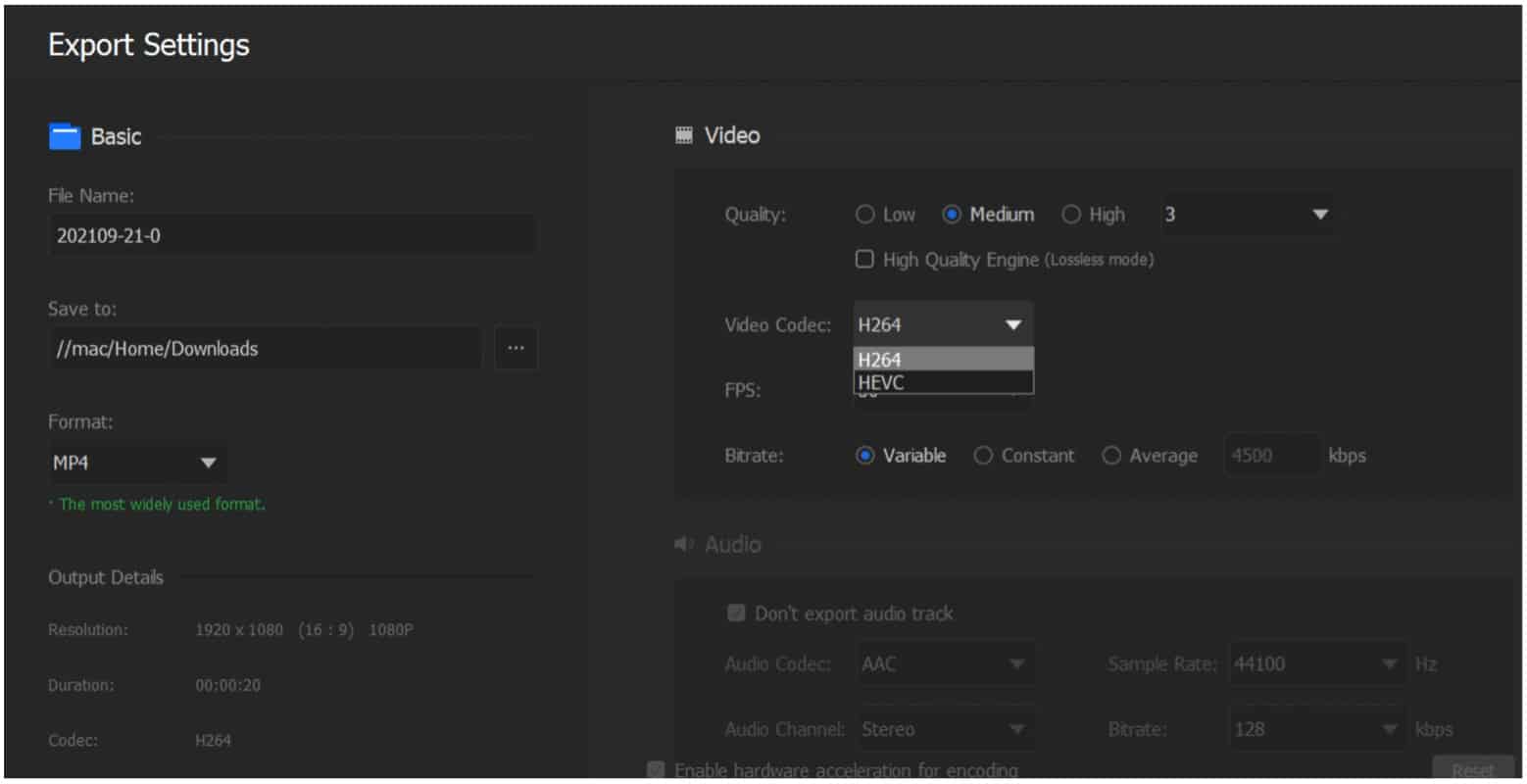
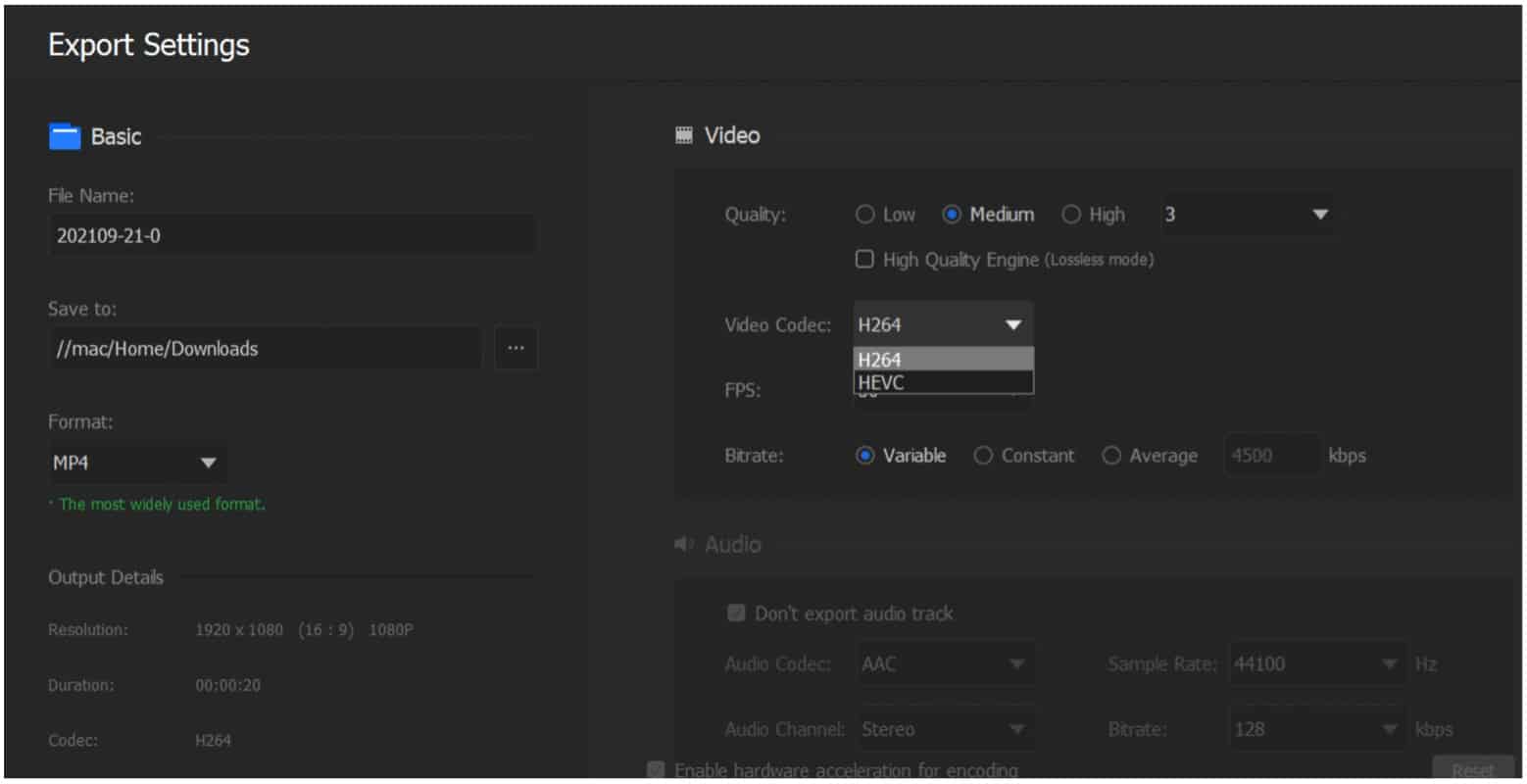
You can also import videos taken from various formats, including Apple Devices, DSLR, GoPro, Drones, DJI, Mobile Phones, iFrame cameras, DVDs, recorders, and more. Quality-wise, exporting is available in 4K, 2K, and 1080p. Plus, you can select from various social resolution presets. Customized resolution presets include 4K (16:9), 1080p (16:9), Tiktok (9:16), Instagram (1:1), iPhone (19.5:9), iPad (4:3), and many more.
Were you looking only to export the audio? You can do so in MP3, M4A, or FLAC, while you can also take a snapshot from a video clip and save it in PNG. You can also customize the output audio settings, including the sample rate, bitrate, and audio channel.
Learn by Doing
It’s important to note, Digiart offers an ever-growing library of free training tools online. There are also online tutorials for both Windows and Mac that are both fun and informative. There’s also free customer service as needed.
As Digiarty Software CEO Jack Han explains:
Our ultimate goal is to produce a more intelligent video digital editing software that combines video creation with content recreation,” Jack Han revealed. “Now we just completed the initial build that is useful to make interesting vlogs. And we already have a series of plans for more advanced and intelligent features. There are more to expect.
You can download VideoProc Vlogger from the official website for both Windows and macOS. Again, it’s absolutely free.
Special thanks to Digiarty Software, the maker of VideoProc Vlogger, for sponsoring this article.
Leave a Reply
Leave a Reply






