How to Personalize YouTube Caption Fonts on Your Computer

Adjusting the look and feel of captions on YouTube can help in a presentation or just make reading them more enjoyable.
YouTube captions are a way to better understand the content in the videos. Here’s how you can personalize the caption fonts, so you can make them even easier to read.
YouTube Captions
A lot of YouTube videos feature captions. These can be useful in a lot of situations. For example, you might want to watch a news video at work without disturbing your colleagues and you don’t have headphones. Or, you need to better understand content from a video where an accent that’s harder to understand.
You can even auto-translate captions for videos. Do remember, though, that this uses Google Translate and, while it may give you an idea regarding the content, the translation might not be perfect.
Captions Font
By default, YouTube’s font for captions looks as shown below.


However, if that’s not to your taste, or you prefer a different color or size for the font, this can be easily customized together with a lot of other things.
While you would think that someone would hide settings for captions under the CC button that switches them on and off, that is not the case. In order to modify them, click the Settings button first.


The next step is to click the subtitles section and then click the arrow next to the language. This will open a menu that allows you to change the language. It’s here that you can also select to auto-translate the captions or, if available, to display captions in another language.
However, for our purpose, click Options.


This is where things become truly interesting. First of all, you can decide to completely change the font family and color. If you don’t like for the subtitles to have a black background, how about making it Magenta? You can also adjust the background opacity until it’s absolutely perfect and, while you’re at it, why not play with the character edge style?
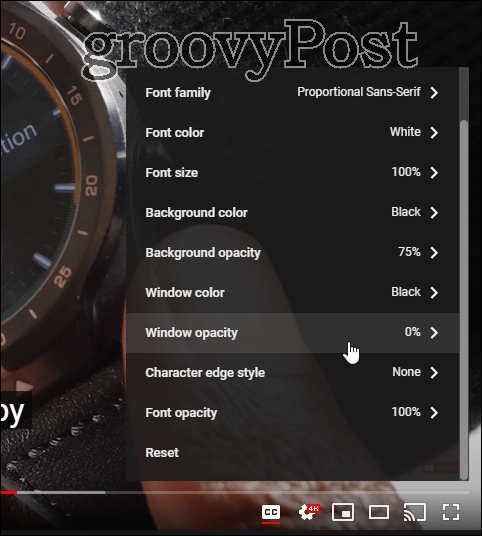
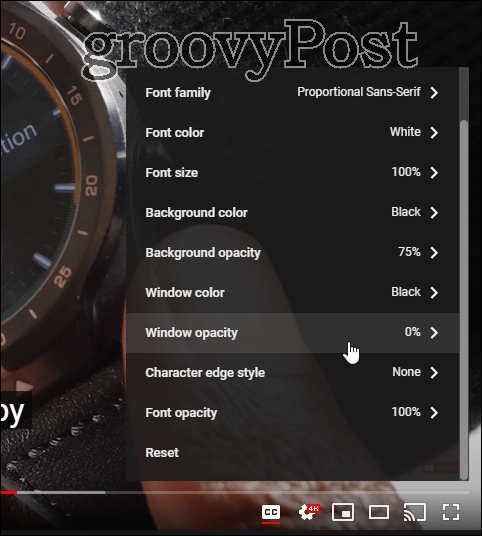
There is an incredible amount of options. While this might not make sense all the time in everyday life, it will do so when you want to include the video in a presentation. These options will allow you to color-theme the video to your presentation, to mention just one possible usage scenario.




