Amazon Kindle Paperwhite Review: 30 Day Test Drive

The Kindle Paperwhite builds upon Amazon’s winning e-reader design with a very groovy built-in light, an epic battery life and a sleek form factor. Here’s the details.
The Kindle Paperwhite is Amazon’s latest dedicated e-reader. Released last October in the U.S. and a few days ago internationally, Paperwhite distinguishes itself from the fifth-generation Kindle with its flagship feature: a built-in light that allows for crisp black-on-white contrast in bright sunlight or pitch darkness. I got my hands on one of these over Christmas, and after 30 days of use, I have some reactions—most of them are positive. Overall, I’m very happy with this version of the Kindle for what it does best. But with the Kindle Fire HD on the market, it’s hard not to see some of the areas where the Kindle Paperwhite and other E Ink-based Kindle readers fall a bit short. Read on for a full review of the Amazon Kindle Paperwhite.


Features and Tech Specs
- Built-in light evenly illuminates the screen without shining directly in your eyes
- E Ink display lets you read in bright sunlight (no glare)
- Estimated 8-week battery life (based on 30 minutes of reading per day, wireless turned off and light at setting 10)
- Weighs 7.5 ounces, about 1/3 inch thick
- EasyReach tap zones for one-handed reading
- 2 GB of storage holds up to 1,100 books (plus free cloud storage for all Amazon content).
Unboxing the Kindle Paperwhite, I was surprised to discover that the device was already synced with my Amazon account, so all my books and account information (including my Facebook info…) were already there. That made the setup of the e-reader a complete breeze—all that was left was setting up my wireless connection. The obligatory walkthrough took just a few minutes and quickly familiarized me with the Kindle UI.
The Kindle Paperwhite controls and interface consist of a capacitive touchscreen, a sleep/power button, and a micro USB port, and that’s it. Navigation is done through touch and gestures, including two-point multi-touch gestures, swipes for scrolling, and long presses for contextual menus. When you’re reading a book, there are several tap zones. The biggest is in the “next” page zone, which takes up much of the bottom-right quadrant. A smaller zone is on the left edge, which lets you go back to a page. Tap along the top to display the menu. You can also swipe left and right to turn pages.
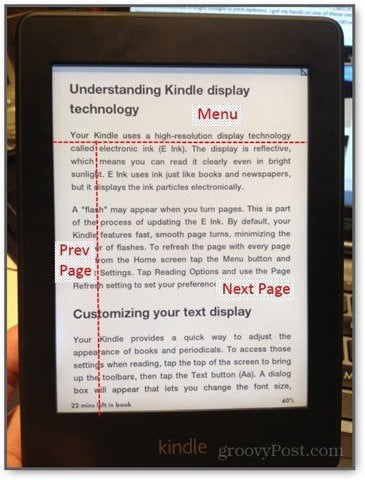
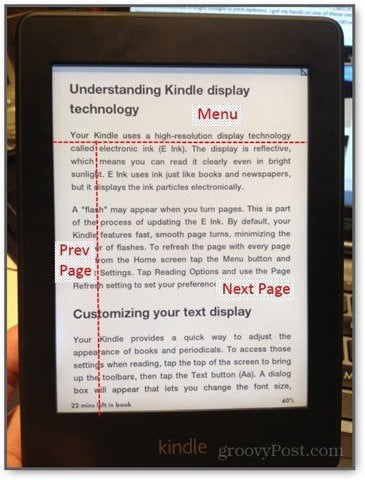
Kindle Paperwhite: What’s Groovy
The features that make the the Kindle Paperwhite a great device are mostly the same as the features that make all Amazon Kindle readers the best on the market. But Amazon has made a number of improvements on its winning design, including the namesake illumination that allows for sharper contrast and readability in any setting, a sleeker form factor and an eight week rated battery life.
Kindle Features
Although not exclusive to the Kindle Paperwhite, the Kindle features that enhance the e-book experience are a definite selling point. The built-in Kindle Store makes it easy to find new content and completely obviates the need to plug the device into a computer. It also syncs with all of your Amazon content in the cloud, which means you can purchase a book using your phone or your computer, and it’ll be available on your Kindle automatically (which is a good reason not to bother with the 3G version).
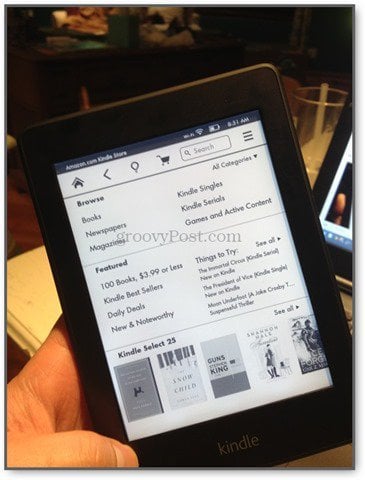
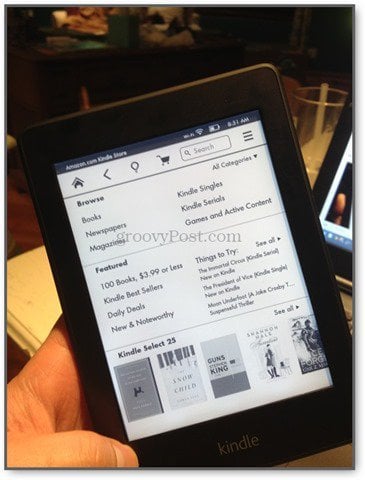
Aside from the shopping experience, I enjoy the Go To menu, which lets you explore the contents of the book by section, such as chapters, table of contents, pages, locations, and other parts of the book.


The ability to change the font size and line spacing is another excellent, though basic, feature. You can even choose from six different fonts, including the much beloved Helvetica.
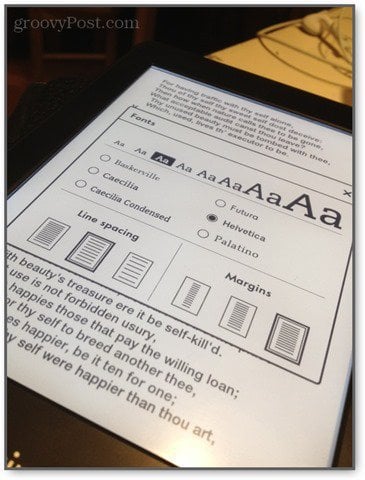
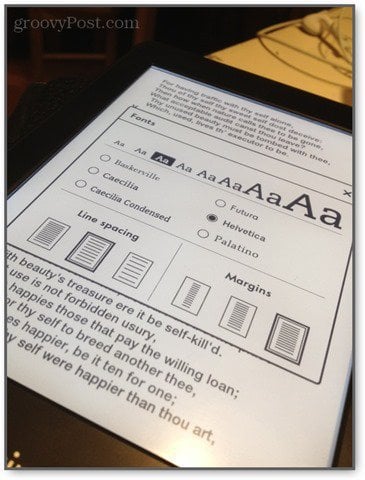
Bookmarking, highlighting, and note-taking are also very nice. You can bookmark by tapping the upper-right corner of the page. To take notes, you can highlight a word or passage and choose from the contextual menu. There’s also a built-in dictionary, Wikipedia search, Facebook integration (in case you want to share an inspirational passage), and the X-Ray feature. Kindle X-Ray, which is exclusive to Kindle devices, shows you the “Bones of the Book,” such as character bios, passages relevant to a given theme, and other crib notes. I’ve yet to read a book that had X-Ray content, so I can’t comment on its usefulness.


Another subtle yet handy feature is the reading progress indicator at the bottom of the screen. This tells you how far along in the book you are, as well as an estimate of how long it’ll be before you’re done reading the chapter based on how fast you usually read. (Note: The metrics used by the algorithm that calculates your reading speed are stored on your device only. They aren’t uploaded to Amazon’s servers, so there is no need to worry that Jeff Bezos is going to blackmail you with your reading metrics. Rest easy, fellow speed reader.)


Another recent feature introduced by Kindle is WhisperSync. This synchronizes your page location across all of your devices. So, you can read a few pages on the bus using your smartphone and then pick up your Kindle at home and pick up where you left off.
Those are the highlights. There are various other sundries that enhance the reading and content management experience on the Kindle, none of which feel superfluous or obtrusive.
Innovative Illumination
When you look at a computer screen or backlit tablet, you are essentially staring at a light bulb for hours at a time. While there’s no hard science saying that staring at a glowing screen in the pitch dark causes permanent damage, enough users have complained about “eyestrain” to make it a household word. The Kindle Paperwhite attempts to mitigate the straining effects of staring at an illuminated screen by using a patented built-in light that is not a backlight. Instead, light is distributed across the surface of the screen via a “nanoimprinted light guide” that overlays the reading surface, so the light is shining at the screen rather than your face.


Compared to non-lighted Kindles, which require an external reading light, the built-in illumination is an obvious boon. However, the difference is more subtle than that of a tablet screen. It’s still not as natural as reading off a printed page, but the adjustable brightness setting does help to tweak the intensity to your liking. Although Amazon recommends a higher setting for daylight and bright rooms, I prefer to have the brightness turned down as much as possible in all settings. I like just enough illumination to read the text without losing the groovy look of the E Ink. But if you like the pop of crisp black text on a pristine white background, by all means, jack up that brightness—you won’t get that from any other Kindle E Ink device but the Paperwhite.
Overall, I dig the Paperwhite’s built-in light. Unlike some smartphones, the lowest setting is dim enough to read in bed with the lights out without lighting up the whole room.
Handy Form Factor
This is my favorite part of the Kindle. This may sound stupid, but a big reason why I avoid reading certain books is the awkwardness of the affair—keeping my page, holding it open, propping it up in a readable position if I’m reclining or at a desktop. When it comes to reading any book of significant heft, I’m like the “before” guy in infomercials who can’t open a carton of milk without soaking my cardigan and setting the curtains on fire. Laugh if you want, but I know I’m not the only one.


Bibliophiles will revile me for saying so, but the Kindle Paperwhite is a vast improvement on the hardcopy book. The reading area is about the size of a paperback novel page, and the rest of it is barely there. It’s thin as a pencil and light as a feather, which makes it easy to slip into a pocket or toss into a bag. Even with a case on it, the Paperwhite can be held with one hand and still leave your thumb free to turn pages (which can be done without swiping). When holding the Paperwhite in my hand in a dark room, I’m barely aware of anything other than the words I’m reading. And that’s the point of any multimedia device.
Kindle Fire HD vs. Kindle Paperwhite
The Kindle Fire HD is an entirely different beast than the Kindle Paperwhite. Simply put, the Kindle Fire HD is a “do everything” device, from web surfing to movies and apps. The Kindle Paperwhite is largely a unitasker—it’s designed for reading e-books. If you aren’t looking for a device that does it all, then a Paperwhite has a few key advantages over the Kindle Fire HD. Firstly is the price; it’s about $80 dollars cheaper. Secondly, it has a massive 8-week battery life, even when compared to the Kindle Fire HD’s admirable 11-hour battery life. Lastly is the form factor. As Brian mentioned in his Kindle Fire HD review, the 7-inch Fire is just slightly too big to comfortably hold in one hand. The Paperwhite is slightly thinner than the Kindle Fire HD but about half the weight, which moves it just within the threshold of comfortable one-handing.
| Paperwhite | Fire HD (7-inch) | |
| Screen Size | 6 inches / 212 PPI | 7 inches / 1280×800 |
| Weight | 7.5 ounces | 13.9 ounces |
| Height | 6.7 inches | 7.6 inches |
| Width | 4.6 inches | 5.4 inches |
| Thickness | 0.36 inches | 0.41 inches |


So, why did I choose the Paperwhite over the Fire HD? Because I’m easily distracted. I want a device that can deliver me books and periodicals without the temptation to browse the web or check my email. With the Paperwhite, it’s all about the books.
Epic Battery Life
I’ve owned my Kindle Paperwhite for 30 days and I’ve charged it only once. This is a nice change of pace compared to my iPhone, which usually needs a charge by 6 PM. This is shy of the eight-week battery life advertised by Amazon. The eight-week battery life estimate assumes 30 minutes of reading a day, wireless turned off, and a brightness setting of 10, which doesn’t match my usage. Note that the ten brightness setting is nowhere near full blast—the Paperwhite’s brightness level ranges from 0 to 24, so a setting of 10 is just under half the full brightness. That being said, I never have to pump it up that high to read.
As for turning wireless off, I don’t think it’s particularly worth it to squeeze out a few more days of battery life. The Kindle spends most of it’s time asleep, during which time it uses just about no battery power regardless of whether WiFi is turned on or off.
Around the house, the battery life is a perk. But on the road, the Kindle’s nearly endless battery life would be a godsend.


P.S. The Amazon Kindle Paperwhite does not come with a wall adapter USB charger. It does come with a USB to microUSB cable that you can use to plug into your computer, or any other wall adapter you may already have. I use my iPhone wall adapter and it works just fine. The Paperwhite can also charge from your computer’s USB port.
Free Kindle Books
When you buy an Amazon Kindle device, you are buying into a family of services available only to Kindle owners. This is part of the reason why I bought a Kindle. Since its release, I’ve been using the Kindle app on my iPhone and even buying Kindle books now and then. But as a Kindle app user, you don’t get a lot of the extra perks that you get as a bona fide Kindle device owner. These features are common to all Kindle owners, whether you own an earlier generation Amazon Kindle, a Kindle Paperwhite, or a Kindle Fire. The perks that sold me are the two ways you can get free Kindle books:
- Kindle Owners’ Lending Library – This free service lets you “borrow” certain titles for free to read on your Kindle. Currently, the Lending Library includes over 250,000 books. You can check out one at a time, and there are no late fees or fines if you keep the book indefinitely. Many of the titles are what you’d expect from a free selection, but there are some worthwhile reads, such as the Harry Potter and the Hunger Games series. (Requires Prime membership)
- Kindle books from your local public library – In addition to the Amazon Prime Kindle Owners’ Lending Library, you can also get free Kindle books from your library. Previously, I wrote up a tutorial on How to Check Out Free Audiobooks and eBooks from your Local Library using OverDrive. However, some books offered by the library may only be available for Kindle devices (as I have personally discovered).
Kindle Paperwhite: What’s Lacking
There’s very little with the Kindle Paperwhite that I consider a design flaw. The drawbacks that I have encountered with the Paperwhite only appear when you compare it to other devices, such as the Kindle Fire HD or previous versions of the Kindle. I see these as design choices rather than shortcomings. The Kindle Paperwhite is a narrowly tailored device, and that’s where much of its strength lies. Still, depending on what you value your Kindle for, you may be disappointed by what made the cut.
There Are Ads
The Amazon Kindle Paperwhite with Special Offers ($119) costs $20 less than the Amazon Kindle Paperwhite without Special Offers ($139). If you opt for the ad-supported version (as I did), you’ll see advertisements on your lock screen and across the bottom of your Kindle home screen. You won’t see ads while reading or viewing content.


For the most part, the ads are relevant (mostly books, as you can imagine) and low-key. I have had the occasional non-book related ad, such as one for a Panasonic wet/dry shaver. But there hasn’t been anything that I’d be embarrassed for someone to see lying on my coffee table.
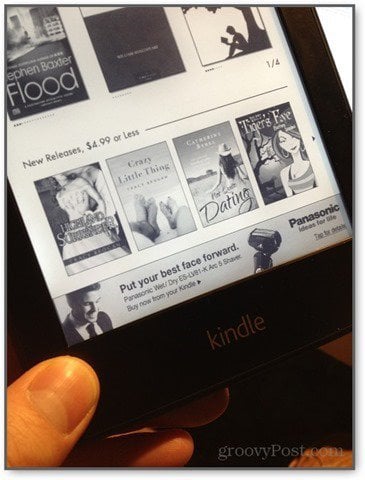
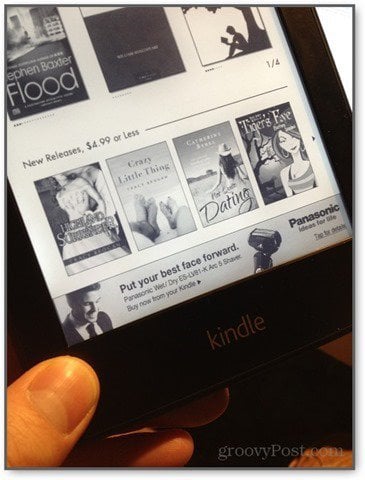
In spite of how non-annoying the ads are, I think $20 is a small price to pay for an ad-free device. Down the road, I may regret not plunking down the extra cash. But for now, I really don’t mind them. I feel like the offers may actually steer me toward a book I want to read.
E Ink Touchscreen Takes Getting Used To
The glorious glass capacitive touchscreen on the iPhone and the iPad have spoiled me immensely. If navigating and typing on an iOS device is as smooth as glass, then doing the same on a Kindle Paperwhite is a bit more like trudging through sand. I often find myself missing or fat-fingering when navigating a table of contents on the Paperwhite, whereas I never have that problem on the iOS Kindle App. The necessarily slower refresh rate on the Kindle’s E Ink screen also gives a distinct sense of slowness and unresponsiveness compared to a traditional tablet touchscreen. The “flash” that you see whenever the E Ink screen refreshes is jarring at first, too.
In addition to poor precision, there’s little feedback as to what you are pressing. Although the Paperwhite uses familiar swipe motions and long presses, you don’t get the smooth scrolling and transitions that help you stay oriented when using a tablet. For example, when paging down in a PDF on the Kindle, I easily lose my place since the reading position “jumps” down a chunk rather than scrolling upwards as a swipe.
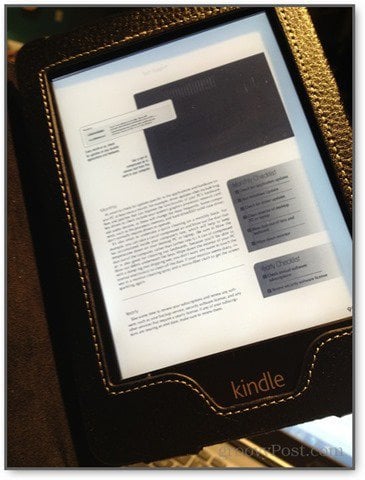
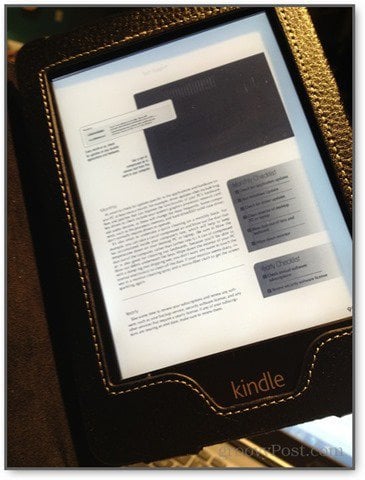
This, of course, is a limitation of the technology and not of design. I recognize that I am being a bit unfair, since comparing a tablet touchscreen to an e-reader touchscreen is as apples vs. oranges as you can get. I haven’t had an opportunity to try any other E Ink readers, so I don’t have much insight on how the Paperwhite compares to say, the Nook.
In spite of all that, I will say that the Kindle Paperwhite’s touchscreen interface is suitable for its primary use. With a Paperwhite, you should mostly be reading book-length texts, only needing to tap every few minutes to turn a page or add a bookmark. You won’t be clicking hyperlinks or playing games on the Paperwhite, so the lack of responsiveness isn’t much of a disadvantage. However, for highlighting and note-taking, I would say that an iPad or a Kindle Fire would probably be a better device.
Paperwhite Illumination Isn’t Perfect
Early critics have pointed out that the illumination on the Paperwhite is not perfectly distributed, as evidenced by a shadowy section near the bottom edge. You can even see it in Amazon’s own product photos. I notice it, but it doesn’t bug me, nor is it as dramatic on my Kindle. Perhaps they’ve taken measures to fix it in later production models.


No Audio
Previous versions of the Kindle came with headphone jacks and/or speakers that let you listen to audiobooks or use the text-to-speech feature for reading traditional Kindle books aloud. The Paperwhite has no feature. If you loved the text-to-speech Kindle functionality in the past, you’ll miss it on the Paperwhite.


Magazines, PDFs, and Websites Don’t Look Great
The Kindle Paperwhite is made for reading text. You can subscribe to magazines or browse through PDFs on your E Ink Kindle, but the experience is severely lacking. With an iPad, you get a full-color experience, with the ability to seamlessly zoom in and out and pan around the page to get the full visual of the page layout. However, with the Kindle, any attempts at graphic design are lost. I tried reading a PDF of Smart Computing on my Kindle Paperwhite, and I wasn’t able to read the text without zooming in. The pages broke at such odd places that I found it hard to read through a two-page spread without getting distracted or frustrated.
There was even a point where the Kindle ran out of memory and booted me out of the PDF altogether.
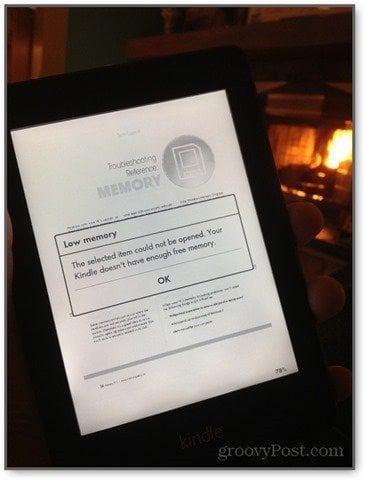
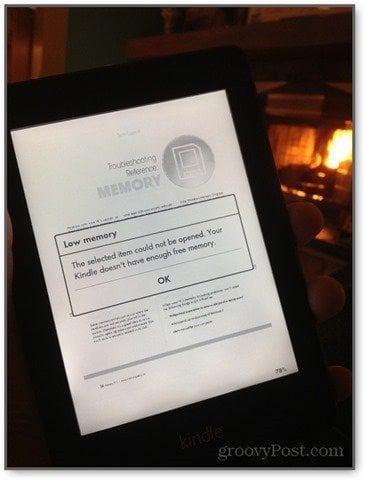
Likewise, the Kindle Paperwhite does have an experimental web browser built-in. But it’s not really worth your time. Pages render in a very pared-down form, and navigating links and menus isn’t very precise or intuitive.


I consider this a minor drawback, however. If I had wanted to view full color pages with beautiful HD graphics and scintillating designs, I would’ve bought a Kindle Fire or an iPad. Displaying PDFs, images and magazines are akin to the Kindle Paperwhite’s second language. I bought the Kindle Paperwhite to read novels, and it performs that task fluently.
Conclusion
As an e-reader, the Kindle Paperwhite is an excellent device. It’s comparable in functionality, size, and price to the Nook Simple Touch with GlowLight, but it’s backed by the unstoppable force that is Amazon’s sprawling suite of services, including the perks of Prime. Compared to its Kindle contemporaries, whether or not a Kindle Paperwhite is better for you than, say, a Kindle Fire is up to your needs. The Paperwhite is best suited for reading, and it’s the best Kindle device for the job. But if you are expecting web browsing capabilities, apps, or multimedia, the Paperwhite will sorely disappoint. The interface isn’t nearly as slick as a tablet’s, but for distraction-free reading, the Kindle Paperwhite shines.
Do you own a Paperwhite or another Kindle device? Let us know your thoughts, reactions, and experiences in the comments.
0 Comments
Leave a Reply
Leave a Reply







William Drake
January 30, 2024 at 5:57 am
I do like the convience and easy portability of my 11th generation Paperwhite. Easy to read in bed at night with the night feature. Here is the however. I am 74 years old and grew up reading books. Lovely printed books. Even though I like the ease of the kindle and enjoy reading from it, it will never replace my love for the printed book.