Windows 10 is a Recommended Update for Windows 7/8.1, Here’s How to Prevent it

It’s easy to prevent Windows 10 from installing automatically as a Recommended update. You just need to change a couple of Windows Update settings.
Microsoft, on February 1st, 2016 moved the Windows 10 update on Windows 7 and 8.1 systems from Optional to Recommended. If you have Windows 7 or 8.1 set to automatically install Recommended updates, and you don’t want Windows 10 just yet, you can prevent it.
This isn’t exactly news as Microsoft exec Terry Myerson told us that this change was coming in his blog post: Making it Easier to Upgrade to Windows 10:
Early next year, we expect to be re-categorizing Windows 10 as a “Recommended Update”. Depending upon your Windows Update settings, this may cause the upgrade process to automatically initiate on your device.
That article was written on October 29th, 2015, but the Windows Update change is now happening.
It’s worth noting a few things about his change. First, it’s set as a Recommended update and not Important which is a big distinction. Recommended updates aren’t automatically installed unless you change your Windows Update settings to install them along with Important ones.
Prevent the Windows 10 Recommended Update
It’s easy to prevent Windows 10 from installing automatically as a Recommended update. You just need to change a couple of Windows Update settings.
Windows 7:
Click Start and type: windows update into the Search field and hit Enter.
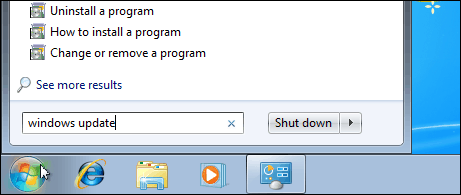
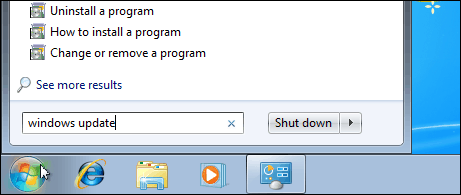
Then click on Change settings.
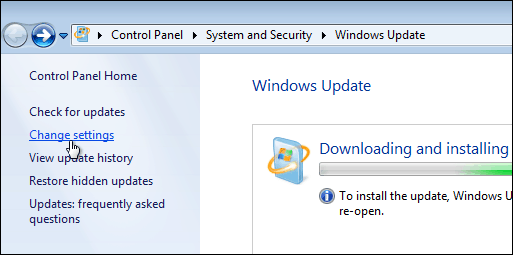
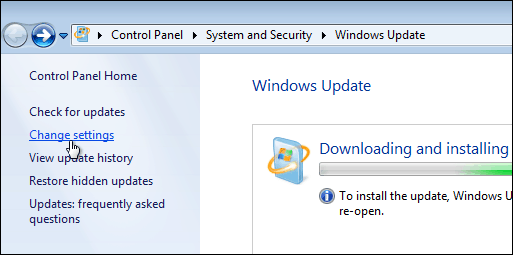
Then under Recommended updates uncheck: Give me recommended update the say way I receive important ones and click OK.
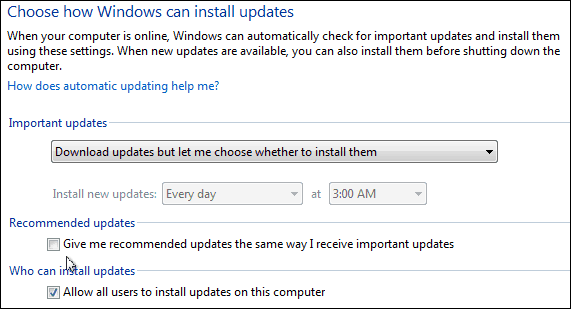
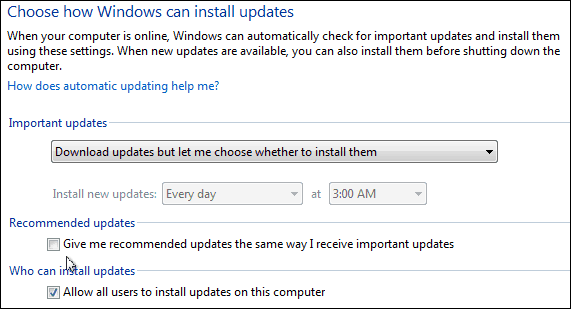
Windows 8.1:
In Windows 8.1 in the Modern UI head to PC Settings > Update & Recovery > Windows Update and click Choose how updates get installed.
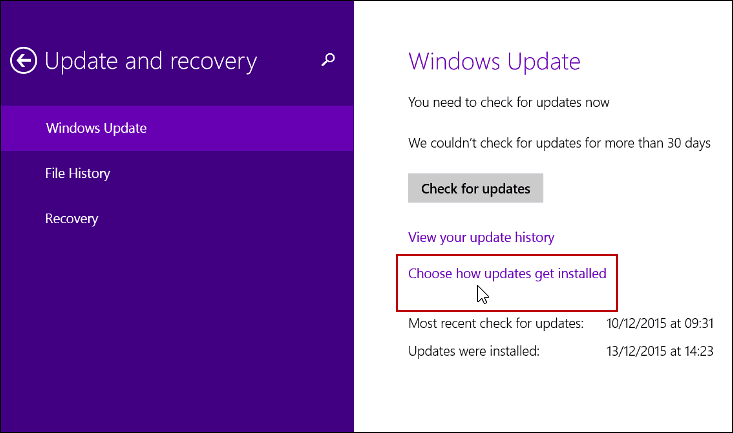
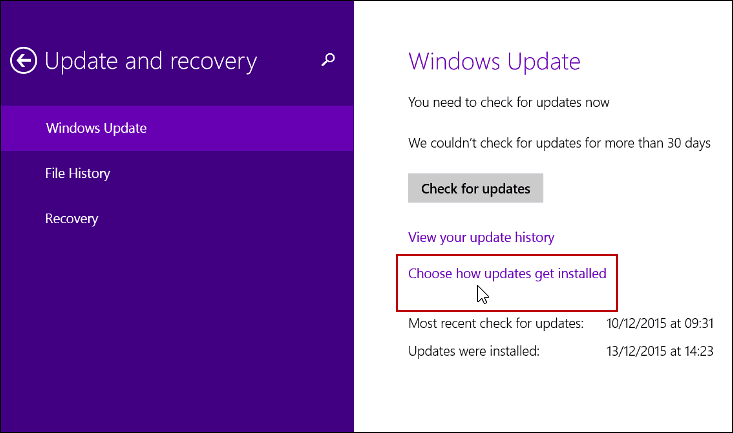
Then uncheck: Give me recommended updates the same way I receive important updates and click Apply.


Tip: Another suggestion for power users that I recommend is selecting “Download updates but let me choose whether to install them” under the Important updates section. But, in general, for the average users, I would just keep it set to the recommended option which is to install Important updates automatically.
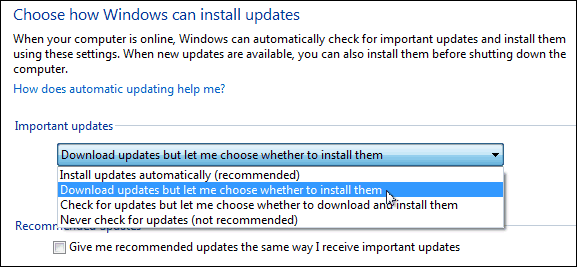
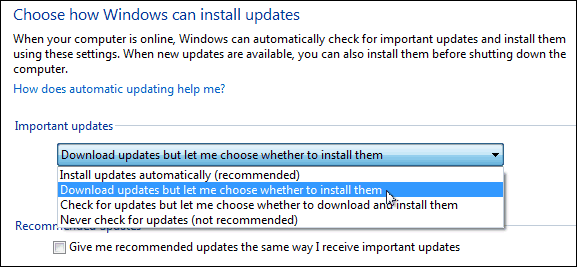
Summing Up
If you have Recommended updates set to install with Important ones and end up getting Windows 10, you still have the 30-day period where you can revert to your previous build. For more on that, make sure to read the following articles linked below.
- Yes, You Can Downgrade Windows 10 to 7 or 8.1 but Don’t Delete Windows.old
- How to Downgrade Windows 10 to Your Previous Version of Windows
If you’re in a small business environment, or a consumer running a Windows 7 or 8.1 PC with Ultimate, Enterprise, or Pro versions, you can use the Group Policy or Registry edit provided by Microsoft to prevent the Windows 10 update, too. For the technical details read this TechNet article.
Keep in mind the Windows 10 upgrade option is still going to appear in Windows Update, but it will not install automatically as long as your make these adjustments.
If you’re tired of seeing the notification for getting Windows 10, read: How to Completely Disable Get Windows 10 (GWX) App
If you’re having any problems with the Windows 10 upgrade, leave a comment below, or join our free Windows 10 Forums so we can get a more in-depth look at what might be going on.
2 Comments
Leave a Reply
Leave a Reply







Rich
February 7, 2016 at 10:16 am
This is the easiest way I’ve seen yet to eliminate Windows 10 update notices!!! Thank You! I have a Dell XPS 8500 Desktop that Dell says: Dell is not testing the device, drivers have not been updated for that model, and Dell does not recommend an upgrade to Windows 10. THANKS AGAIN!
Donald Valdez Dagohoy
April 6, 2020 at 2:31 pm
My windows is soon to be expired and I bought this computer back in November. How can that be?