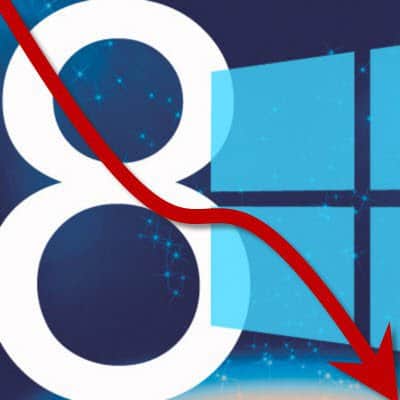Microsoft’s touch-centric revision of Windows, version 8.0, which launched in October 2012 has reached its end of support status today. That means, systems running the older version of Windows, will no longer receive security updates and patches. The Microsoft Lifecycle page details the support information for each release of Windows. It can be quite confusing, and I attribute it to part of the reason I initially did not prepare an article about it until now. If you are still running Windows 8.0, you still have a few options.
It’s important to note that the Windows 8 term flys around rather loosely in the media. This only applies to people still running the original Windows 8.0 and not Windows 8.1.


Microsoft Ends Support for Windows 8.0
According to Microsoft, the company maintains several tiers for a product’s support lifecycle starting from general availability.
All Desktop Operating System products, whether used for personal or business purposes, receive a minimum of 10 years of support (minimum of 5 years Mainstream Support and minimum of 5 years Extended Support) at the supported service pack level. Microsoft does not differentiate Microsoft Support Lifecycle policy between consumer and business versions of Desktop Operating System products.
When Microsoft releases a Service Pack, in this case, Windows 8.1, you need to upgrade to it within 24 months to maintain mainstream support. Windows 8.1 was launched a year after Windows 8.0, toning down many of the earlier design choices in the operating system. Although Windows 8.0 had its detractors, it created a strong, loyal group of users. Here are some options, if you still want to keep going with the Windows 8 experience:
- Install Windows 8.1 with Update 1: Released in April of 2014, Update 1 further refined many of the touch-centric aspects of Windows 8.0, making the OS friendlier for keyboard and mouse users. Some of the improvements include easier access to Power Options, hosting modern apps on the Taskbar and better windowing options. The update still maintains many of the critical Windows 8 Touch functions, making it an excellent operating system on Tablets, in fact, I still have it on my Surface Pro 3. I think I might even keep it around longer because it seems to work better than Windows 10 on the device especially where reliability is concerned.
- Upgrade to Windows 10 and then enable Tablet Mode: Windows 10 launched in July 2015 took several steps back to appease Windows 7 users who described its predecessor as a mobile OS. Windows 10 blends the best of both Windows 8.1 with Windows 7, making it a great experience across desktop and tablet devices. In Windows 10, you can enable the Tablet Mode, which will present many of the familiar touch-centric experience that Windows 8 users are familiar with.
- Keep running Windows 8.0, but you are on your own: Windows 8.0 now represents a small fraction of the Windows user base. That said, a lot of users prefer it. I personally still have it running on my HP desktop. This system never connects to the Internet, so it’s relatively safe. The only thing I use it for is watching movies and maintain my music library. Please do understand the risk if you go this path, you won’t be receiving security updates.
Enable Tablet Mode in Windows 10
Press Windows key+A then select Tablet Mode.
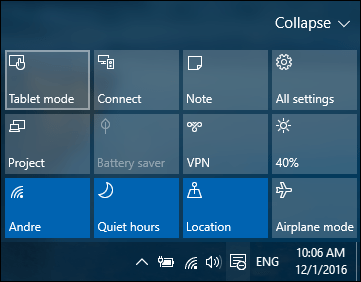
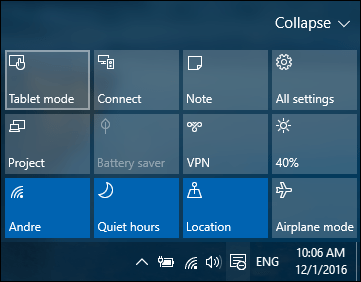
You’ll now have a familiar Windows 8.0 touch experience.
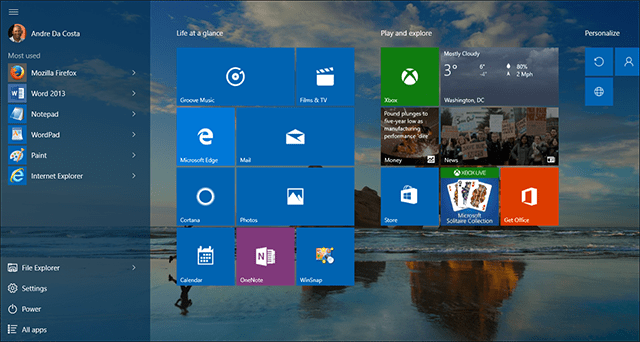
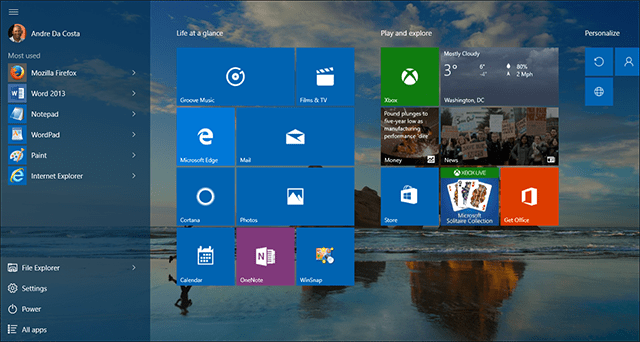
How to Update to Windows 8.1 or Windows 10
To get Windows 8.1, you must first upgrade through the Store located on your Start Screen. You can also update manually, check out our article for instructions how to do so. I advise that you use the Store if you are running Windows 8.0 Pro with Media Center. The manual option does not keep your Media Center software. The manual upgrade can also invalidate your license, causing issues with product activation. You can install Update 1 after by checking Windows Update.


If you decide to take the Windows 10 route, you will have to do so manually, by first downloading the Windows 10 ISO, then perform an offline in place upgrade. Windows Update is not a supported option for upgrading to Windows 10 from Windows 8.0. If you use Media Center, please note it will be removed during the upgrade process.
If you don’t want to do a clean install, then upgrade to Windows 8.1 Update 1 via Windows Update first, and then to Windows 10 if you want it.
Windows 8 was influenced heavily by its mobile sibling Windows Phone OS, which lacked familiarity in a market dominated by Android and iOS. A mixture of bad execution, lack of modern applications and questionable design decisions resulted in Windows 8 becoming a Vista 2. The adverse reaction to the new release, resulted in the company accelerating development with a revision called Windows 8.1, released a year later and another major update seven months later called Update 1. Windows 10 codenamed Threshold was initially promised as an Update 2 but later evolved into the major release we have today.
Also, remember that support for Internet Explorer 8, 9, and 10 ends today and you’ll want to upgrade to IE 11 in your current version of Windows, Microsoft Edge in Windows 10, or switch to another browser.
Leave a Reply
Leave a Reply