Yes, You Can Disable Ads in Windows 11 Start Menu
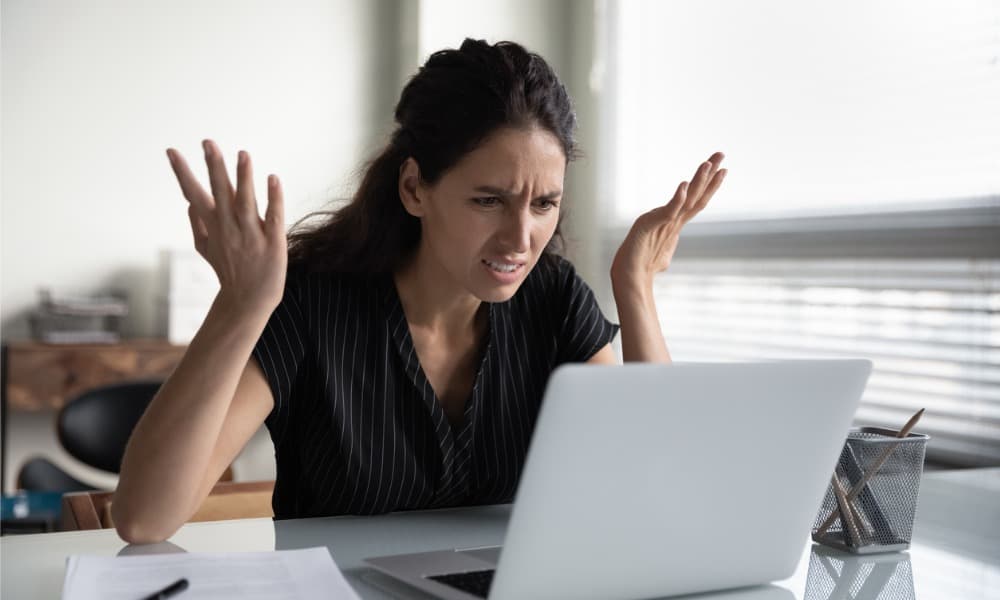
Microsoft plans to display ads in your Windows 11 Start menu. Here’s what to do to turn them off (works on Win10, too).
Microsoft is at it again, trying to display ads on the Windows 11 Start menu. In fact, the company said as much in a blog post that accompanies Windows Insider documentation.
In the Windows Insider Beta build announcement, Microsoft explains: “We are now trying out recommendations to help you discover great apps from the Microsoft Store under Recommended on the Start menu.” The Insider team also noted that ads will appear on the Insider builds, not commercial PCs.
Still, this is a step in the wrong direction and irksome. Having ads in the software you pay for is highly annoying and not appreciated.
It’s also important to note that the team’s screenshot shows a non-Microsoft app ad on the Start menu under the Recommended section. Sure, it’s a great app, 1Password, but this experiment could result in other apps displaying on the Start menu and throughout the Windows experience.


We don’t want to open the Start menu and see ads for Nike, Starbucks, Budweiser, or Burger King. So, let’s take a moment to learn how to turn off the ads so you never have to view them again.
Turn Off Ads in Windows 11 Start Menu
If you want to disable ads on Windows 11, just follow these simple steps.
- Press Windows key + I to open the Settings app or open it from the Start menu.
- Click the Personalization option from the left panel.


- Scroll down the left side and click the Start option from the menu.


- Now, scroll down on the left side and toggle off the Show recommendations for tips, app promotions, and more switch.


That’s all there is to it. After turning off the switch, you won’t be bothered with software ads on the Start menu. Of course, Microsoft could take this option away at any time, so the future is unclear. Also, if this move gets a lot of negative comments from Insider users, the ads may not come to everyone at all.
If you have been a long-time Windows user, you may recall that this is nothing new from Microsoft. For instance, you can turn off the Start menu ads on Windows 10.
That’s the menu section where it displays “Recommended apps,” which are ads for apps on the Start menu. Whatever the case, it’s important to note that the company only shows them in beta versions of Windows 11.
But, after testing, these ads could easily show up on your version of Windows, and you can also expect to see ads in Microsoft’s AI feature, CoPilot — which also may start up automatically on your PC sometime this year, but that is a story for another day.
Turn Off Advertisements in the Windows 11 Start Menu
If you don’t want to see ads for apps and potentially other types of ads on the Windows 11 Start menu, follow the steps above, which will turn them off. Also, if you want to see the recommended software ads in the future, go back to Settings > Personalization > Start and toggle the switch back on.
However, once you turn them off, I doubt you would want to turn the advertisements on again. For more on this, leave a comment below. Or better yet, jump in our free forums for further discussion.
Leave a Reply
Leave a Reply






