

Note: You can also use WinToUSB to create a bootable version of Windows 7, Windows 10 Technical Preview, and Server 2008 R2 or 2012 R2. For best results I recommend using Windows 8 since it’s more friendly to being portable than Windows 7. Also note that this is quite different than installing Windows from a flash drive.
Windows 8 Enterprise edition has a feature called Windows To Go that allows you to install a portable version of Windows on a certified flash drive. However, most of us aren’t running running the Enterprise version of Windows, let alone able to find a “Windows certified” flash drive for it.
Here’s What You’ll Need
- A Windows 7 or higher ISO image
- 32GB USB 2.0 or 3.0 Flash Drive — USB 3.0 will perform faster and you can also use a USB external hard drive for a faster experience via 2.0.
- WinToUSB (Free)
Create a Portable Version of Windows 8
Start by installing WinToUSB and follow the installation wizard and accepting the default settings. There is NO weird toolbar or other crapware that the installer tries to sneak on your computer.
Then launch WinToUSB and the first thing it will do is ask you to find your ISO (or DVD) version of Windows. Then select the version of the OS you want to use.
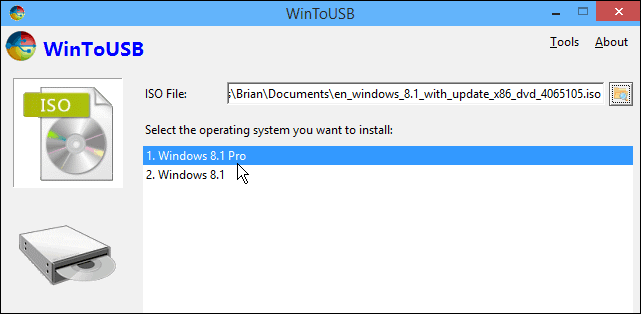
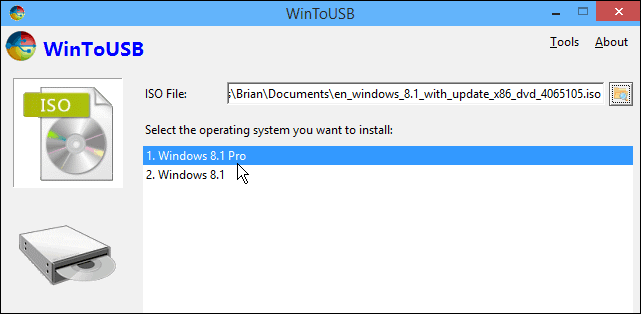
Then it will need to format your drive, there you can select the default which is MBR partition scheme and click OK.
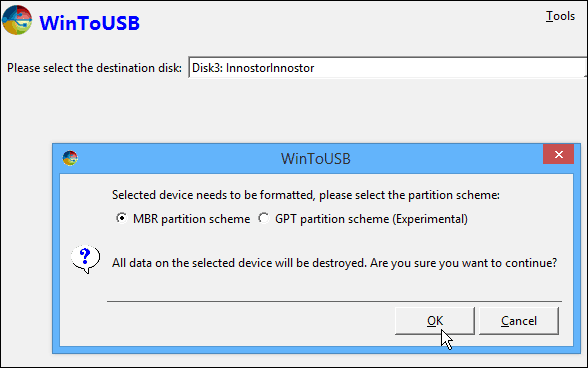
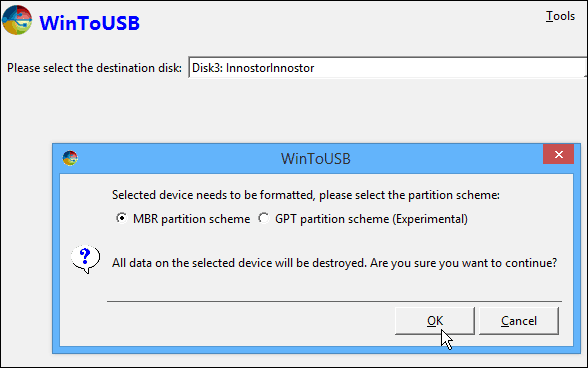
Next, select your drive and select the system and boot partition. In most cases, on a freshly non-partitioned drive, you can just choose the default as show in the screenshot below.


Now get your favorite mobile game cued up on your smartphone because the installation is going to take an hour at least, but everyone’s mileage will vary depending on the speed of their hardware.


That’s all there is to it! Now you can take your USB flash or hard drive and run the portable installation on whatever computer you want.
To do it, you’ll need to plug the drive in, restart he computer you’re using, and boot to the USB drive. The first time it runs it will install drivers and take a bit of time to boot, and then set it up like you would a new install of Windows 8.x.
Give it a try and let us know how it works for you in the comments below.
8 Comments
Leave a Reply
Leave a Reply







Elben
February 26, 2015 at 6:22 am
You said “….The first time it runs it will install drivers and take a bit of time to boot……”.
After this, if I start windows from the usb in another computer with different hardware specs, won’t it create problems because the previously installed drivers won’t support the new hardware? or will it erase the changes after one use?
redge
July 22, 2015 at 8:29 pm
If you plug it into another computer, cost it as the setup time to do the diagnostics. It will cause it to find new hardware and apply, if you let it reboot, All your programs and pages will be their after first setup and install. Stock setup without reboot sometimes is what you need for your drive scans.
Nico
April 22, 2015 at 3:23 am
Hi there is the setup the same as above for windows 7?
My reason for asking is I want to use the usb to permanently run windows on my pc with a usb flash drive instead of a hard drive. Is that doable?
Nico
John
July 2, 2015 at 6:10 pm
Hi guys. I love this idea, but how can i do the same thing with vista ultimate… Id love some help if anyone can spare some time.. Thank you. John
Greg
July 22, 2015 at 8:12 pm
From what I have read this is not really portable. I have done the above and I can boot my system with the USB drive, however if i use the USB drive to boot any other computer to fix the system its activation is no longer valid. So I assume it will stop working after the normal activation period? Yes? No?
Or is there a way to really make it portable?
Keith Kemper
October 18, 2015 at 3:39 am
Who in their Right mind want to USE windows 8 or 10 for this they are the worst ever made
John
November 3, 2015 at 3:56 am
Nice work Keith! You’ve answered the question with your opinion. That’s obviously what this post is all about!
EDWARD HARRIS
August 29, 2018 at 7:08 pm
I don’t care if the drive is portable per say, I only want run this on my win 10 computer with win 7 or 8 os to run my Microsoft digital image suite 2006 program that win 10 has forced me out of. But I don’t want to leave the hard drive permanently connected to my laptop. so my question is , can I plug the external drive when I need to use it.