Windows 8 brings in the same startup message functionality seen in Windows 7. As before, this feature is still activated via the Registry and little has changed, but the message is certainly easier to read with the updated font in Microsoft’s latest OS. As before, Microsoft still titles this feature a “legal notice.”
Note: This requires a Registry tweak — make sure to back it up first in case something gets accidentally deleted.
First you need to open the Windows 8 registry editor. From the Start screen, type: regedit in the Search field and click the regedit application under Results.


Now in regedit browse to the following key directory:
HKEY_LOCAL_MACHINE\Software\Microsoft\Windows\Current Version\Policies\System
Within this key are two otherwise blank entries that need to be modified to activate a startup message:
- legalnotiecaption
- legalnoticetext
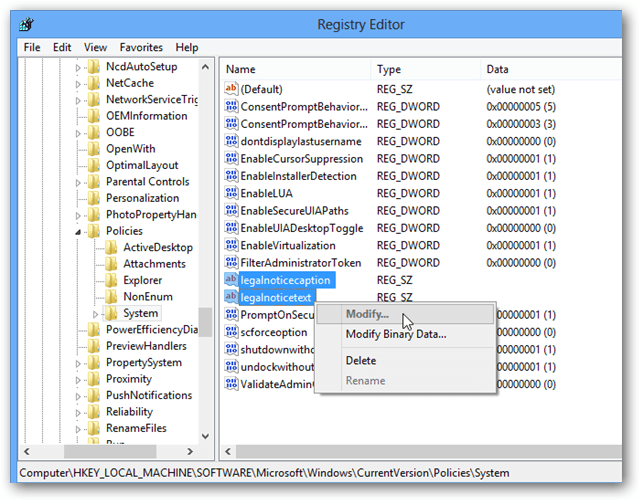
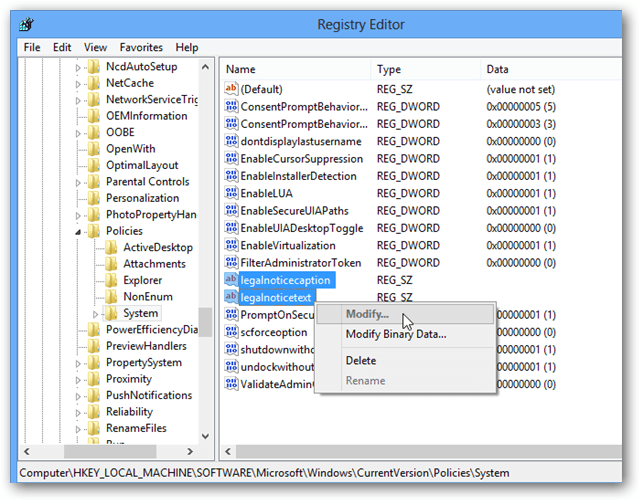
The legalnoticecaption entry controls the title of the message, as it appears in a larger font at the top of the screen. This is like a title or headline that you want to stand out.
The legalnoticetext box is the body of the message and appears below the title. This is where you can type in any additional information for your message.
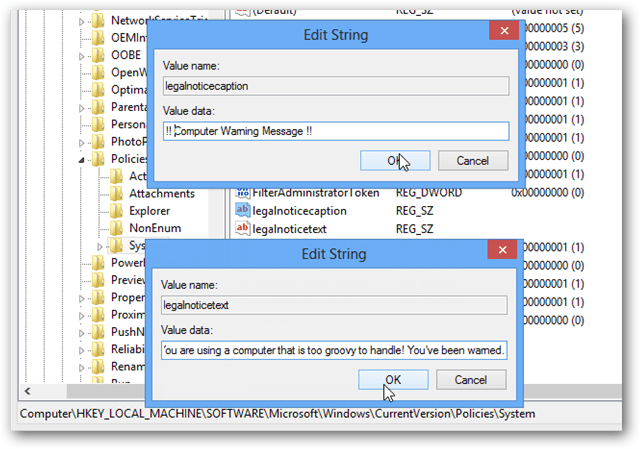
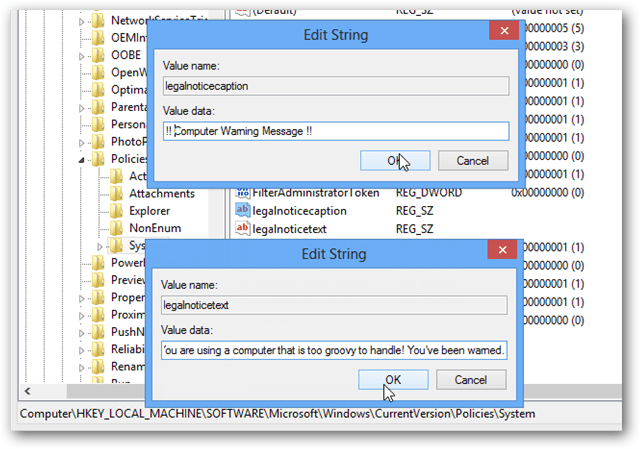
Once set, the Windows 8 computer will show this message every time you power it up. This will continue until either the registry entries are deleted, cleared, or changed to a different message.
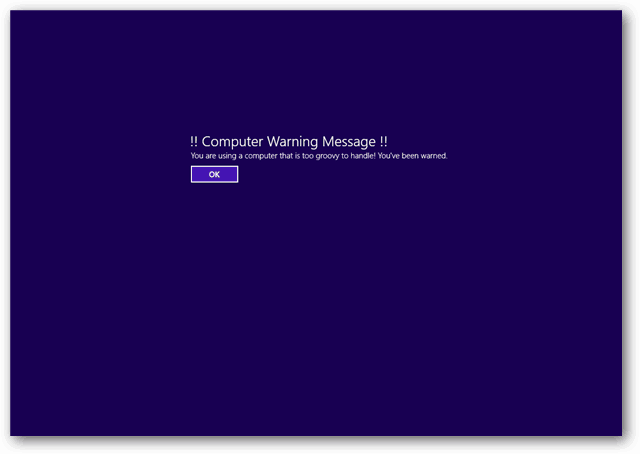
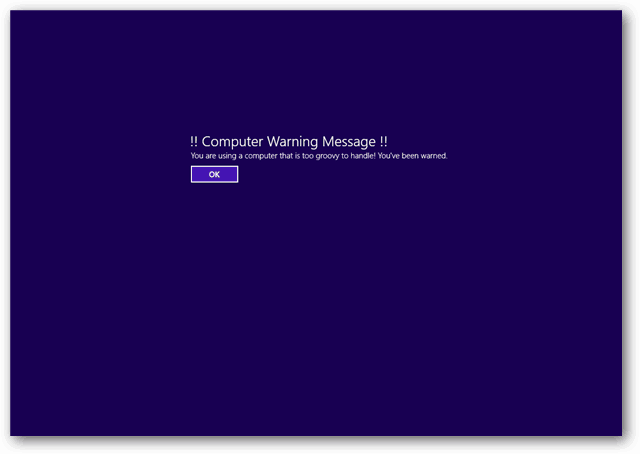
1 Comment
Leave a Reply
Leave a Reply

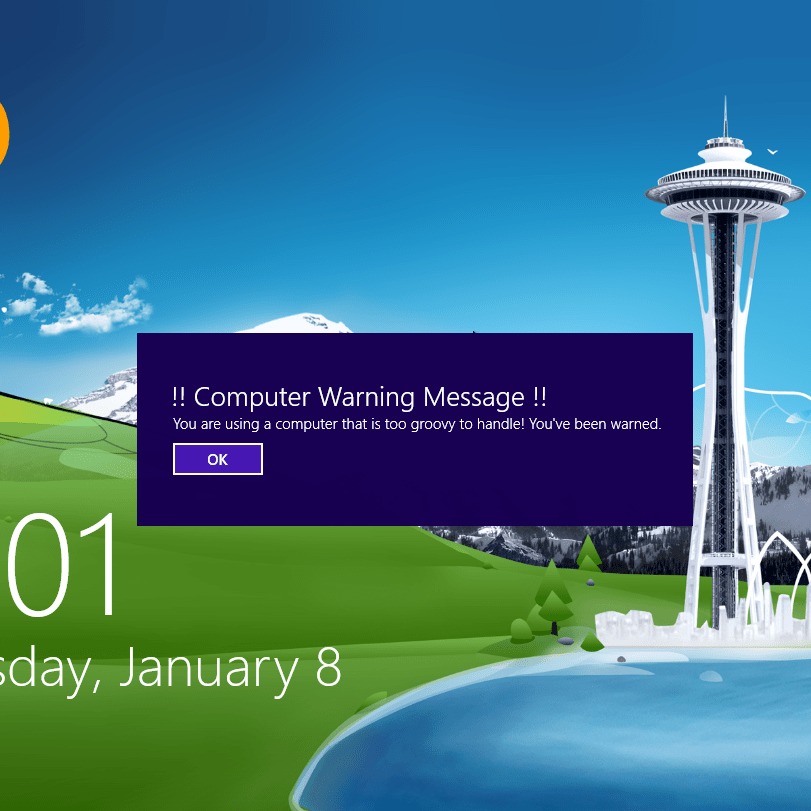






Tyler N
February 19, 2015 at 10:28 am
I did this, and while my computer was booting up after restarting to test it out, the screen went black and I can’t see anything. At first I could see only my mouse curser, but now I can’t see even that. Any ideas on what might be happening and what I can try to get something to show on the screen?
Thanks!