Some of the tiles on the Windows 8 Metro Start screen are large by default. When you install an app from the Windows Store, they can display as large tiles too. Here’s how to create more room for apps on the Metro Start screen by making them smaller.
To change the size of a tile, right click on a large tile and select Smaller from the menu bar at the bottom.
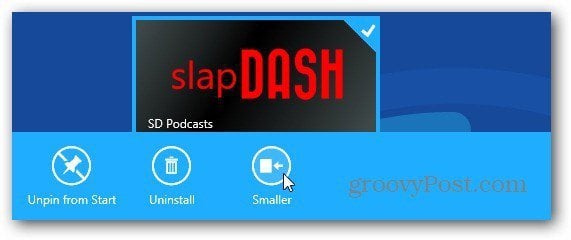
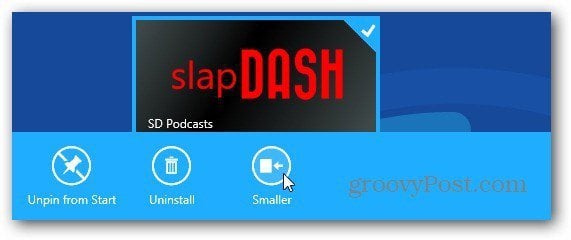
To make a small tile large again, right click on it and select Larger from the menu bar.
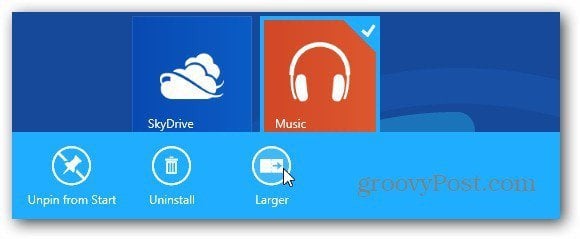
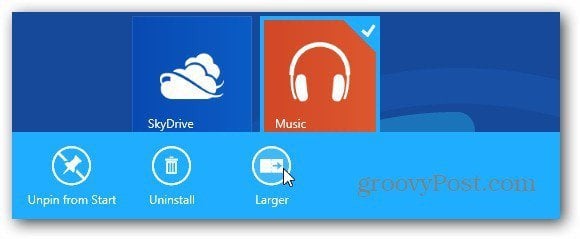
Here’s an example of several tiles that I made smaller. If you create and label tile groups, making them smaller lets you get more in each category. This is especially useful on smaller low resolution screens.
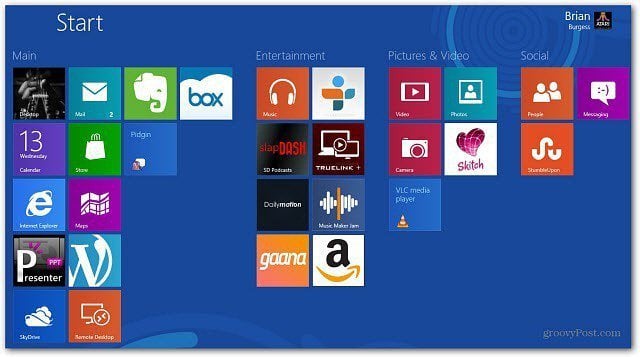
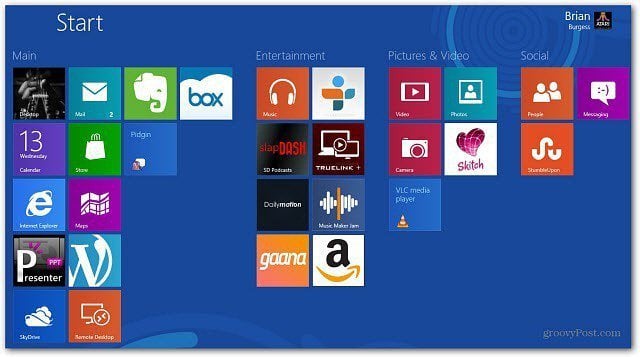
Keep in mind that not all tiles can be resized at the stage of Windows 8 – Release Preview. I would like to see more size functionality in tiles in the final release…time will tell.
Leave a Reply
Leave a Reply






