How to Type Exponents in Google Docs
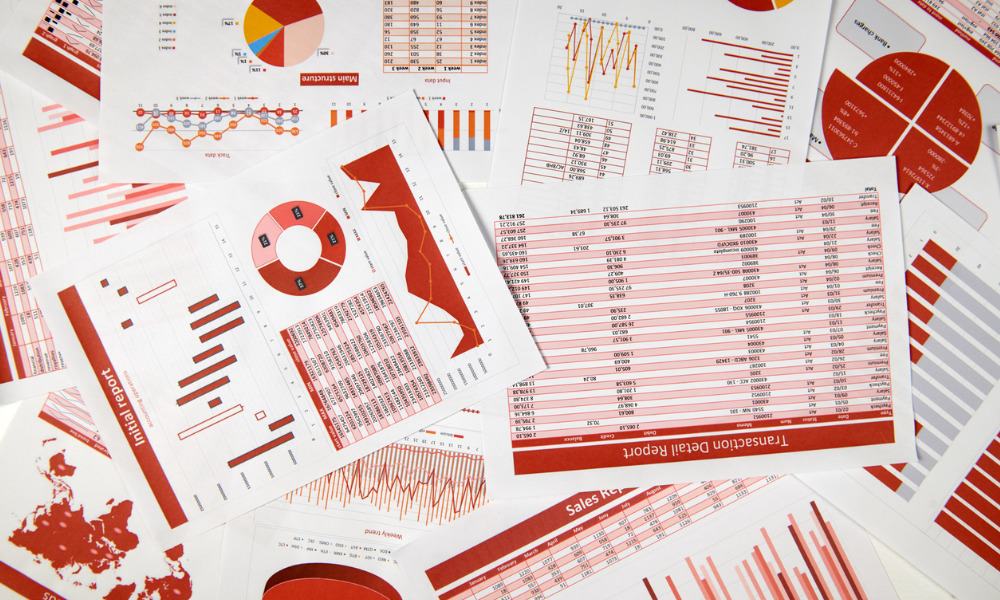
Do you need to write one number as a power of another in your Google document? Learn how to type exponents in Google Docs here.
Google Docs is a great app for typing general written text. Sometimes, however, you may need to throw a little math in there. It isn’t always immediately obvious how to type even the simplest exponents, such as 32. Once you know how, however, then adding exponents to your Google Docs is a breeze.
There are a number of different ways you can type exponents in Google Docs, depending on what your exponents are going to be. If you want to learn how to type exponents in Google Docs, follow the steps below.
How to Type Exponents in Google Docs With Superscript
The way that an exponent is written is that it is a smaller font size than the rest of the text and is raised up so that the top of the text is higher than the rest of the text. You can achieve this effect by using superscript formatting in Google Docs.
To type exponents in Google Docs using superscript:
- Open your Google Docs document.
- Type the letter or number that you want as the base of your exponent.


- Click the Format menu.

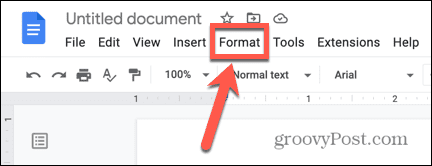
- Hover over Text and select Superscript.

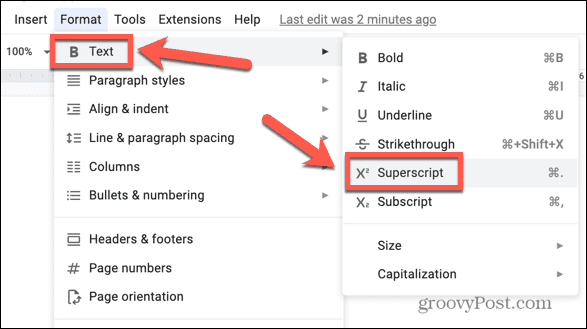
- Type your exponent.

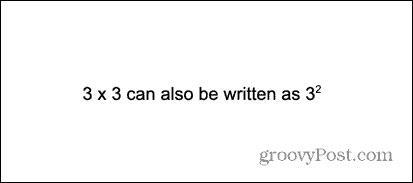
- Click the Format menu again.

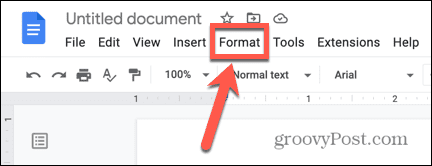
- Select Clear Formatting.

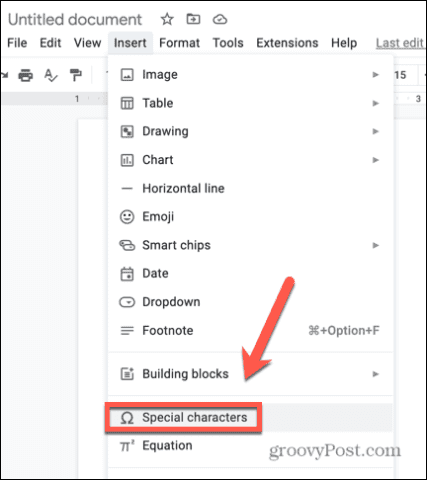
- You can now continue typing as normal.

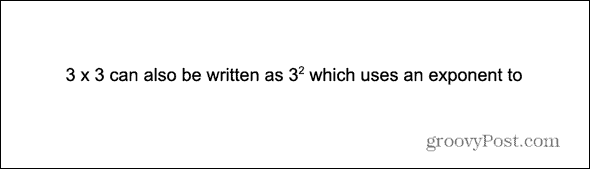
- Repeat the steps above each time you want to add a new exponent in your text.
How to Use Superscript With a Keyboard Shortcut in Google Docs
There is a keyboard shortcut for turning on superscript formatting in Google Docs. This keyboard shortcut can save a lot of time if you have multiple exponents to add to your text.
To use superscript in Google Docs with a keyboard shortcut:
- Open your Google document.
- Type the character that you want to use as the base of your exponent.


- Press the keyboard shortcut Ctrl+. or Cmd+. on Mac to turn on superscript formatting.
- Type your exponent.

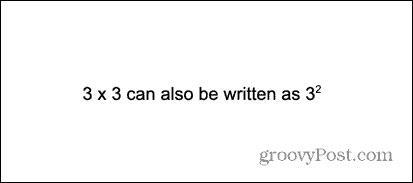
- Press Ctrl+. or Cmd+. again to turn off superscript formatting.
- Continue typing as normal.
How to Type Exponents in Google Docs Using Special Characters
If you’re using single-digit exponents, you can also insert one using a special character. This method won’t work if your exponent is not one of the limited number of exponents available in Google Docs.
To type an exponent in Google Docs using special characters:
- Open your document.
- Type the character you want to use as the base of your exponent.


- Click the Insert menu.

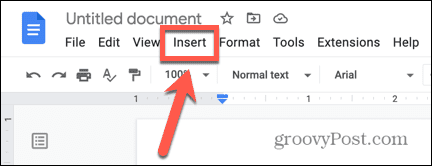
- Select Special Characters.

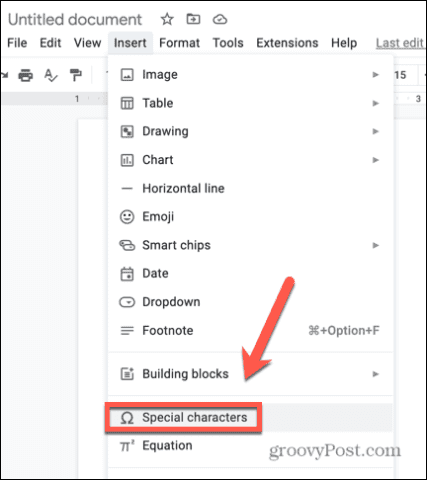
- In the drop-down boxes, select Symbol and Superscript.

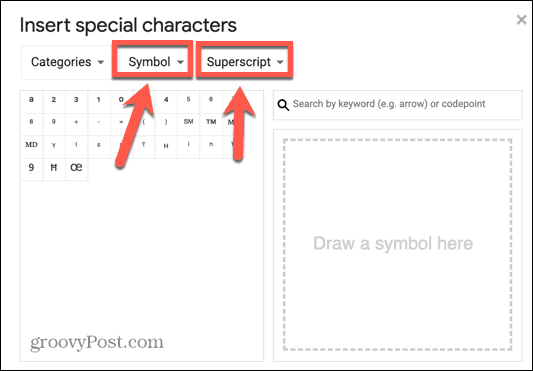
- Select one of the superscript characters and click on it.


- The special character will be inserted into your text. The appearance of the special character is slightly different from superscript text—the exponent does not extend beyond the height of the base character.

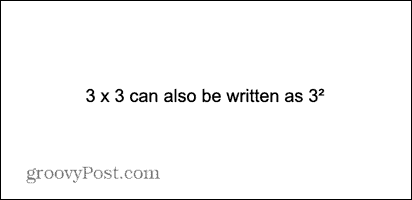
- Close the Special Characters window and continue typing as normal.
How to Type Exponents in Google Docs Using the Equation Tool
You can also type exponents in Google Docs using the Equation tool. This method is particularly useful if your exponent is an algebraic term rather than just a single number.
To type exponents in Google Docs using the Equation tool:
- Open your document and place the cursor where you want the base number to appear, but don’t type the base number yet.


- Click the Insert menu.

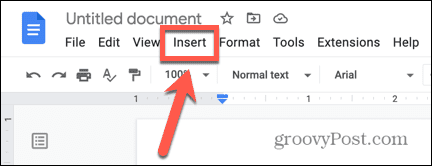
- Select Equation.

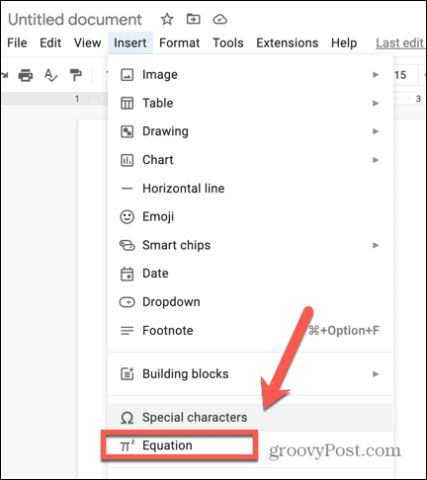
- Type your base number then type ^ followed by your exponent. For example, 3^2.
- Your text will be converted into an exponent. Again, this looks a little different, with the exponent going much higher than the top of the base character.


- Press the Right Arrow key twice to exit the equation box. You can now continue typing as usual.
- If you want to use an algebraic term as your exponent, type your base number, then type ^ followed by the term you want as your exponent. For example, 3^5x+2.
- Everything you type after the ^ will be converted into perfectly formatted algebraic text.

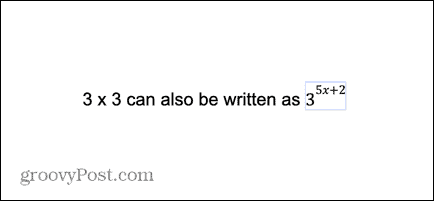
- Press the Right Arrow twice to move out of the equation box. You can now continue typing as normal.
Get More From Google Docs
Learning how to type exponents in Google Docs allows you to use mathematical terms in your documents without having to resort to more cumbersome notation, such as 3^2. There are plenty of other ways you can use the features of Google Docs to make your document look better.
Knowing how to get rid of page breaks in Google Docs is always useful if your text is breaking in awkward places. You may even want to delete a page in Google Docs without affecting the rest of your work. You can also add a border in Google Docs to make your document look more appealing.
Leave a Reply
Leave a Reply




