How to Get Rid of Page Breaks in Google Docs

Do you have a page break in your Google document that you no longer need? Learn how to get rid of page breaks in Google Docs.
When you’re working in Google Docs, inserting a page break is a quick and easy way to start your next section on a new page.
Further down the line, however, you may decide that you no longer want your page break. Since page breaks aren’t visible in Google Docs, it’s not immediately obvious how to get rid of them.
Here’s how to get rid of page breaks in Google Docs.
How to Delete Page Breaks in Google Docs
Deleting page breaks in Google Docs is fairly simple to do, as long as you know where the page breaks are.
To delete a page break in Google Docs:
- Click in front of the first word of the first paragraph after your page break.


- Press Backspace on Windows or Delete on Mac (shown below).

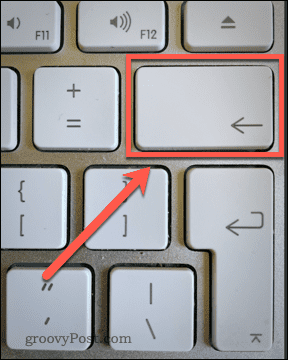
- Your text should now immediately follow the previous paragraph, with no large space in between. You may need to press the Backspace or Delete key more than once if there are additional spaces before or after the page break.
- Alternatively, click at the end of the final paragraph before the page break.
- Press Delete on Windows or Fn+Delete on Mac. You may need to repeat this to remove any additional spaces.
- Your page break should now be gone.


How to Get Rid of Page Breaks in Google Docs with Pageless View
One problem with deleting page breaks in Google Docs is that you can’t see them; you can only see their effect. There’s no way to make page breaks visible in the standard Google Docs page view. However, there is an alternative view that does let you see your page breaks.
To view page breaks in Google Docs using pageless view:
- Open the File menu.

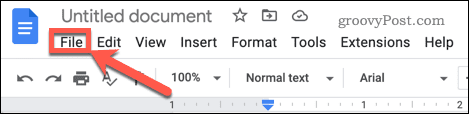
- At the bottom of the list of options, click on Page Setup.

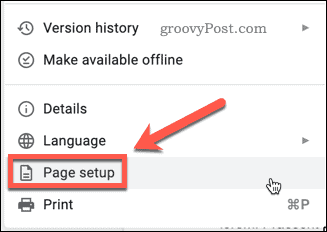
- Click on Pageless and then click OK.

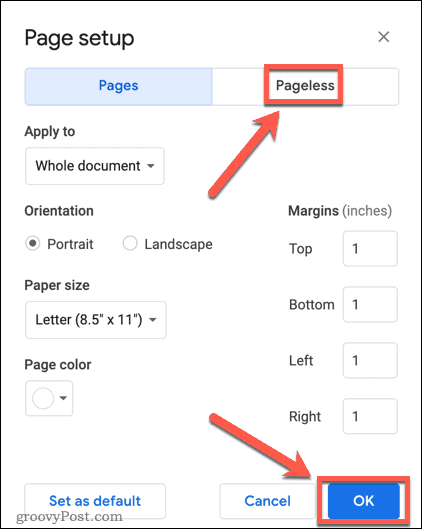
- You are now in pageless view, which turns your document into one continuous page. Any page breaks in your document are now clearly visible.


- To remove a page break, click on it and press Delete on Windows or Fn+Delete on Mac.
- Alternatively, click just above the paragraph below the page break, and press Backspace on Windows or Delete on Mac.
- To return to page view, go to File > Page Setup and select Pages then click OK.
You cannot insert new page breaks in pageless view. If you want to put page breaks in, you’ll need to return to the page view in order to do so.
Using Section Breaks in Google Docs
If all of the above seems like too much effort, there is an alternative. Instead of using page breaks in your document, you can use section breaks. These can be used to serve the same purpose as page breaks, but have the added benefit that you can turn their visibility on and off.
Inserting Section Breaks in Google Docs
Inserting a section break in Google Docs is similar to the method for inserting a page break.
To insert a section break in Google Docs:
- Click at the end of the final paragraph before you want your section break to appear.
- Click on Insert.


- Hover over Break and then click on Section Break (Next Page).

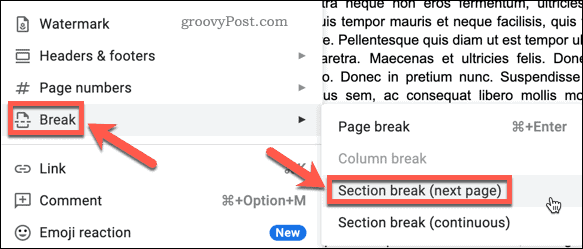
- Your section break will be inserted, and the following paragraph will start on a new page.
Showing and Hiding Section Breaks
You can choose whether you want section breaks to be visible or hidden.
To show or hide section breaks in Google Docs:
- Click on View.


- Check or uncheck Show Section Breaks depending on your preference. Clicking on this option will change it from its current setting.

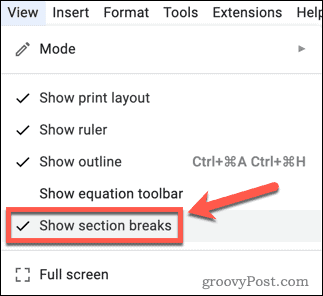
- With this setting turned on, section breaks are visible as dotted blue lines.


Deleting a section break in Google Docs
With Show Sections Breaks turned on, it’s easy to find and delete any section breaks in your document. Unlike page breaks, you can only remove section breaks from above the break, and not from beneath.
To delete section breaks in Google Docs:
- Click at the end of the final paragraph before the section break.


- Press Delete on Windows or Fn+Delete on Mac. You may need to repeat this to remove any additional spaces.
- Your section break will be removed.
Take Control of Google Docs
Learning how to get rid of page breaks in Google Docs is just one way you can ensure that your documents look exactly like you want them to.
Unwanted page breaks can often lead to extra pages that you don’t need. Knowing how to delete a page in Google Docs can fix this issue. You can also learn how to make two columns in Google Docs if you want a different layout. It’s even possible to make a book in Google Docs.
1 Comment
Leave a Reply
Leave a Reply





JS
September 22, 2022 at 8:58 am
Thank you, Adam, for writing this article! It has been the only one I’ve been able to find that clearly stated how to get rid of those unwanted section breaks.