There’s plenty of quality apps that allow you to subscribe and listen to podcasts out there – iTunes probably the most popular. But did you know you can subscribe to them from Outlook? Here’s a look at how it works.
Since the search giant axed Google Reader, we showed you how to import your existing feeds to Outlook. Also, we took a look at the quality Google Reader alternatives available. Outlook is one way to subscribe to your RSS feeds, and that includes podcasts too!
Manage Your Podcasts in Outlook
The first thing you need to do is add the podcast RSS feed to Outlook. Right-click on RSS Feeds and enter in the URL of the podcast feed you want to subscribe to. To find the RSS feed from your favorite podcast on its site, read my article: Add Podcasts to iTunes not Listed in the Store.


After clicking Add you’ll need to verify you want to add the podcast RSS feed. If you want to have the podcast audio file automatically downloaded click Advanced.


Here you can change the feed name, change delivery location. To automatically download the MP3 file, under the Downloads section, check the box to automatically download enclosures and click OK.
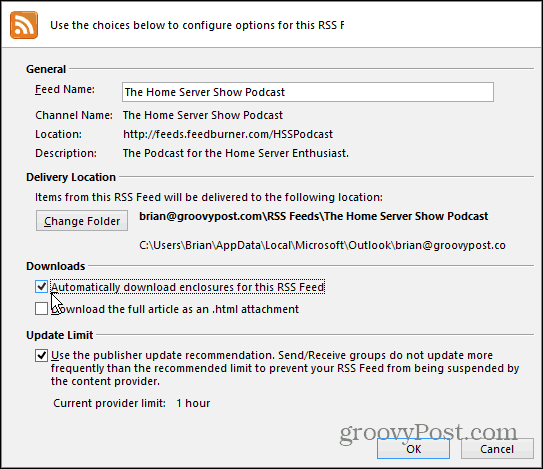
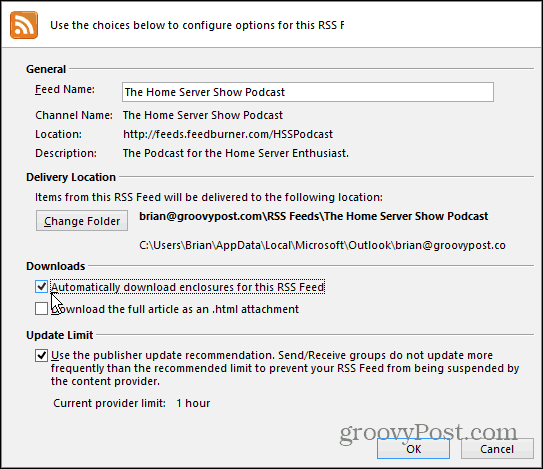
Then when you get a new podcast feed, open the message and the audio file will be included just like an attachment.


If you don’t want to fill up your hard drive with the podcast files, leave that option unchecked. When a new podcasts arrives, there’s a few ways to listen to it. The easiest way is to stream it. Open the new RSS message and click the MP3 link.
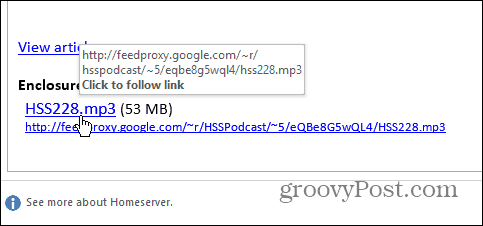
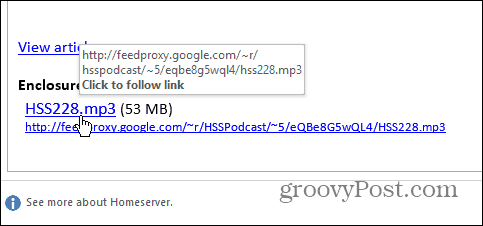
The link will open your default browser and start playing the show.


If you do want to download the file, from the Ribbon, click the Download Content button and then download the MP3 file.


Or you can just right click the RSS entry in Outlook and download it from the Context Menu.
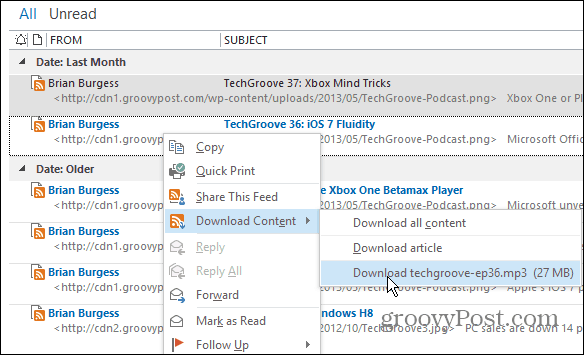
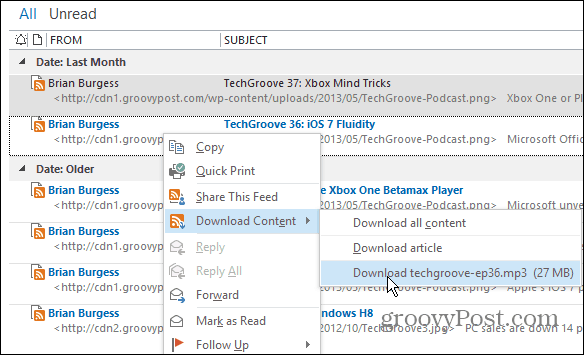
1 Comment
Leave a Reply
Leave a Reply








Chris B
January 31, 2017 at 2:39 am
Hi. Clicking on the MP3 doesn’t play, but downloads another copy. If you hold the mouse over the MP3 file, it says: http://open.live.bbc.co.uk/mediaselector/5/redir/version/2.0/mediaset/audio-nondrm-download-low/proto/http/vpid/p04qv911.mp3 (rather than saying ‘play me with itunes’ as I’d expect). Any idea how to fix this?