I don’t know about you, but I get annoyed when I paste content into a Word document and the text comes in with all its formatting. If you’re like me, here’s how to just paste plain text, every time.
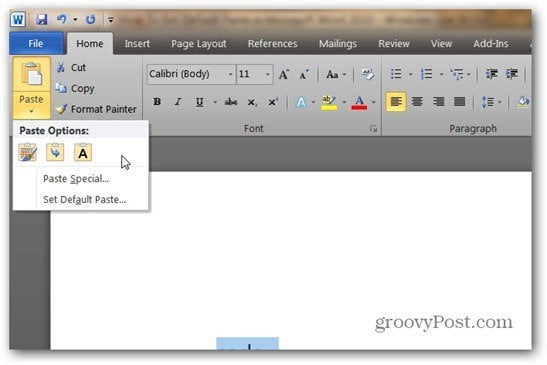
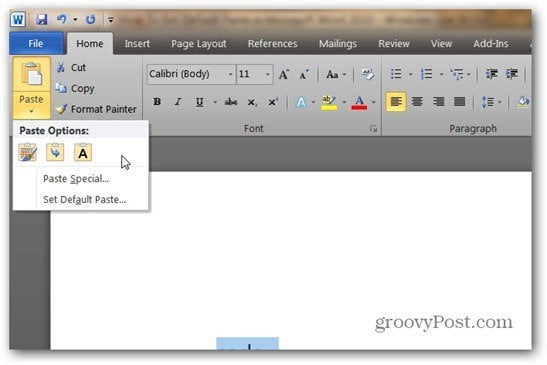
You can always click the Keep text only icon in the menu that comes down when you click the arrow below Paste in the Ribbon, but doing that every time can gets redundant. It’s easier to set the default Paste preference.
From the Ribbon click the Home Tab, then Paste >> Set Default Paste.
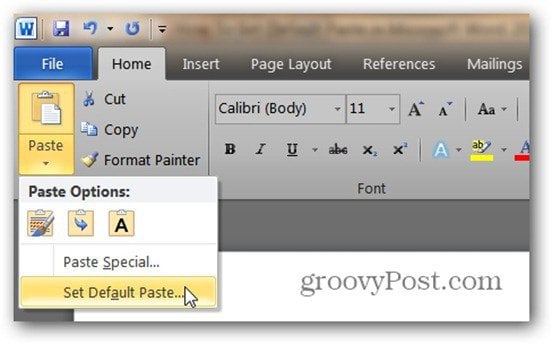
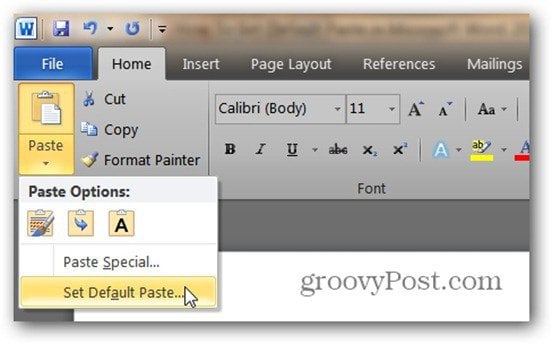
Now, in the window that comes up, scroll to Cut, Copy and Paste. Then select Keep Text Only for each option if you want to keep everything plain text.


Now, hit OK and that’s it. You’re a happy text only paster!
While I’m talking Word 2010, here’s how to get it to save in the Word 97-2003 format by default.
Leave a Reply
Leave a Reply






