How to Restart Discord
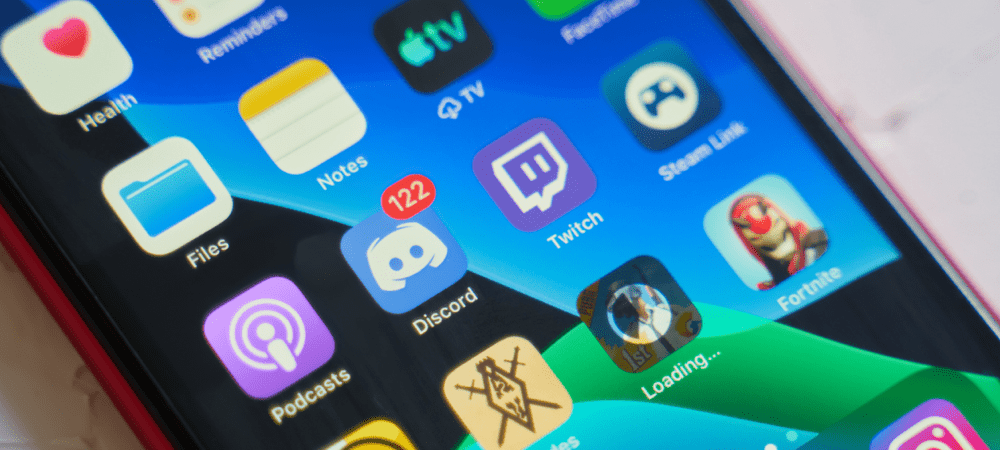
If you’re having a problem with Discord, you may need to restart it. Unsure how? This guide will explain what you’ll need to do.
Discord isn’t just a gaming platform. It’s developed to include your own servers for any subject you can imagine possible. There are different Discord servers for communities passionate about classic cars, television and movie fandom, local sports clubs, and much more.
Discord is available on the desktop, Android, iPhone, and iPad, but restarting it isn’t as straightforward as you’d think. The reason is that Discord continues to run in the background even after you’ve closed it.
We’ll explain how to restart Discord below, whether you use the desktop or mobile version.
How to Restart Discord on Windows 11
When you close the Discord app on Windows, it continues to operate in the background where it’s available from the system tray. It doesn’t have a proper “restart” button.
To restart Discord on Windows:
- With the Discord app open, click the “X” icon in the upper-right corner.

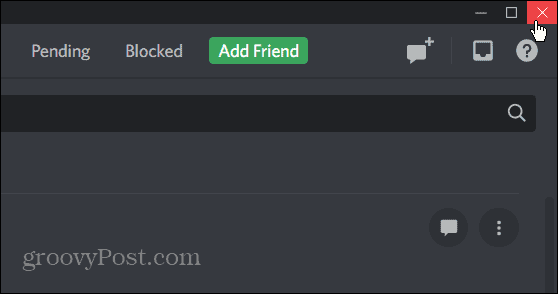
- Next, in the system tray, find the Discord icon.

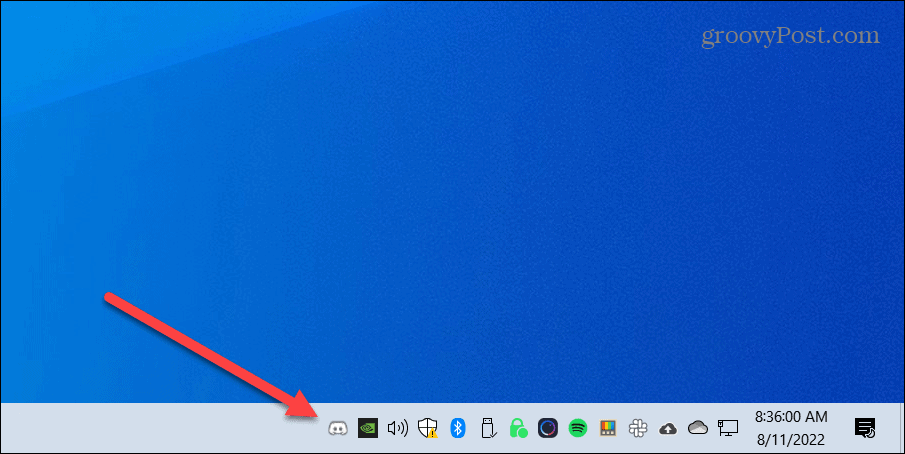
- Right-click the Discord icon and select Quit Discord from the menu.

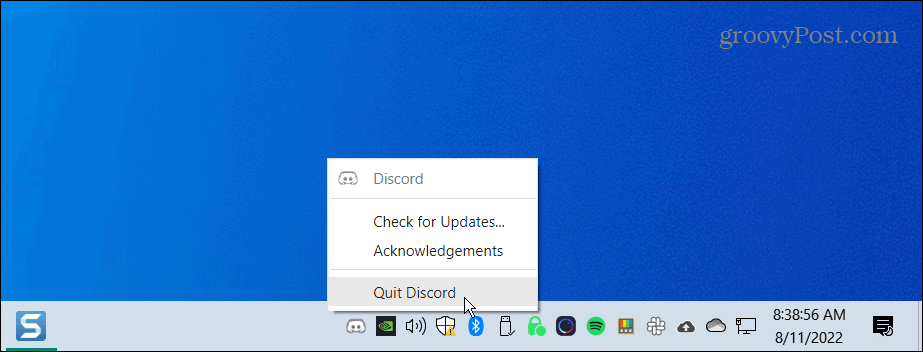
- The Discord app is now completely closed. To relaunch it, press the Windows key on your keyboard and search for Discord—click the top result.

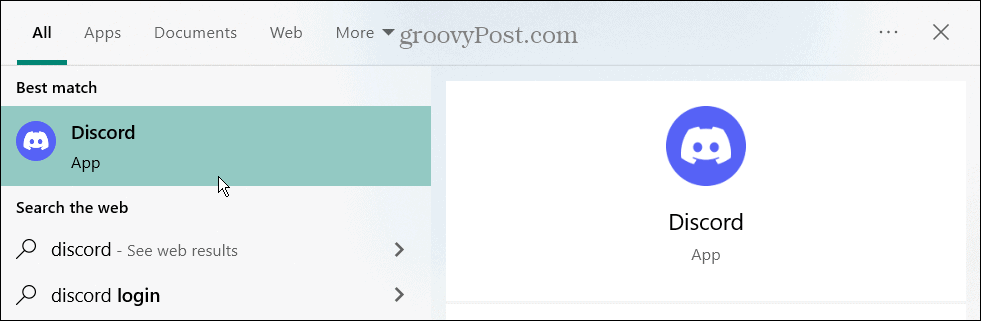
How to Restart Discord on an iPhone or iPad
Restarting the Discord app on iPhone or iPad is more straightforward than on a PC. In fact, you probably already know how to do it, as it’s the same as with other apps on iOS.
To restart Discord from iPhone or iPad:
- With Discord open, swipe up from the bottom of the screen.
- You will see your other available apps.
- Swipe up on the Discord screen until the app’s card disappears.

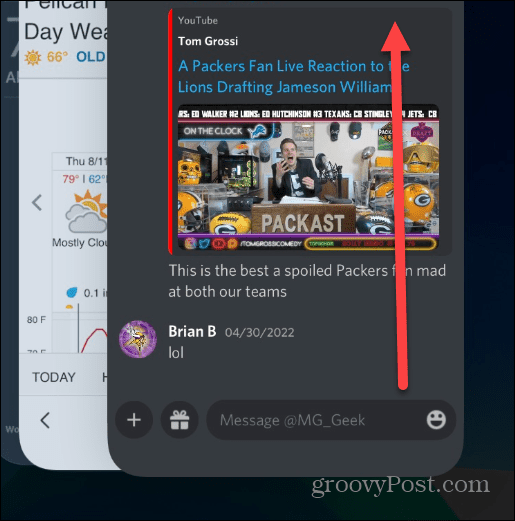
- Once the app is closed, you can go back to your home screen and tap to relaunch it.

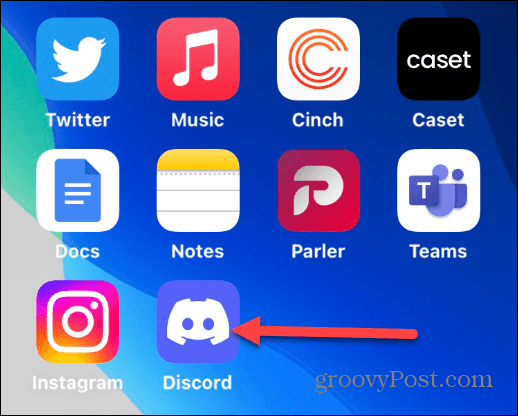
It’s also worth noting that if you’re having problems with the Discord app, you can restart your iPhone or iPad to fix the issue.
How to Restart Discord on Android
If you simply close the Discord app on Android, it’s probably still running in the background. So, you’ll need to forcefully stop and restart the app.
Note: Each version of Android and the device it’s running on vary. The following steps will guide you on what to look for on your device and may vary slightly.
To restart Discord on Android:
- Close the Discord app like you normally would by tapping the square button at the bottom and swiping up on the Discord app card.

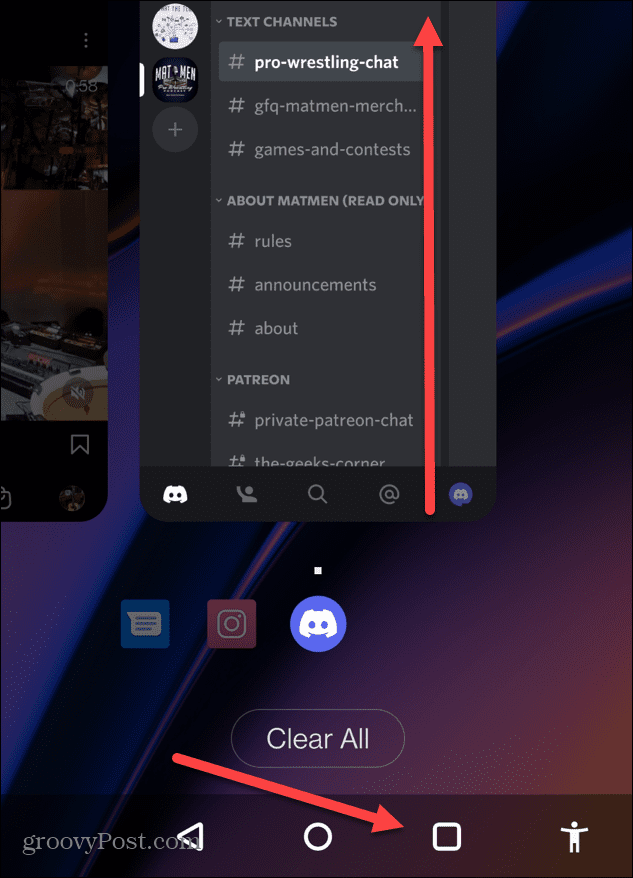
- Open Settings on your phone or tablet and tap Apps & notifications.

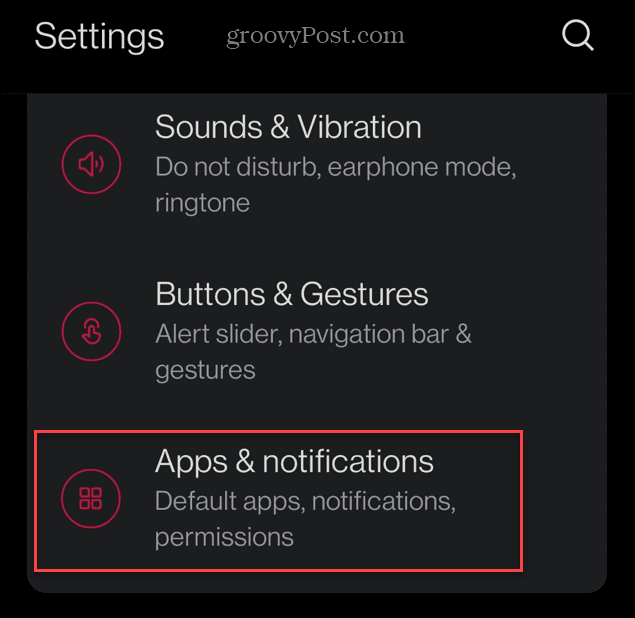
- From the app list, you should see Discord. If you don’t see it, tap App info.

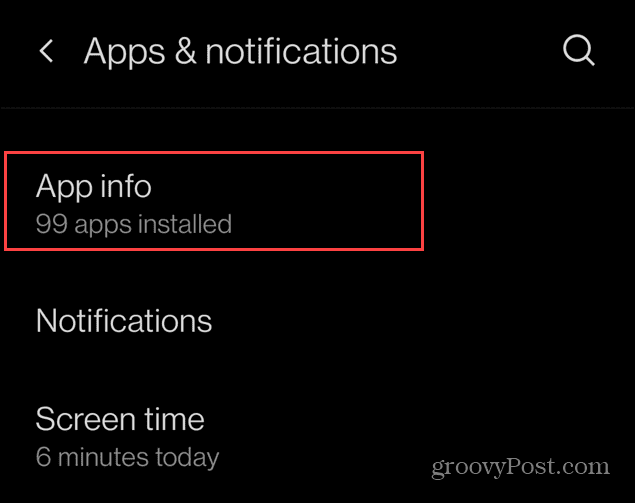
- From the list of apps, scroll down and tap Discord.


- On the App info screen, tap the Force stop option.

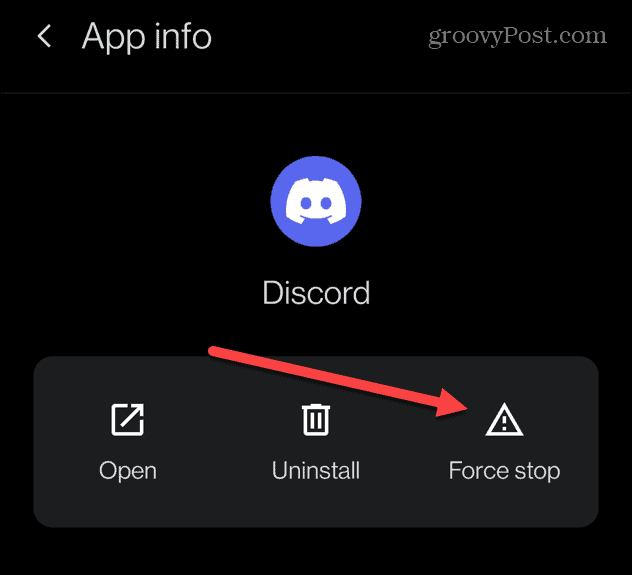
- Tap OK when the verification message appears.


- Now that Discord is completely closed, you can return to your app’s list and relaunch it.

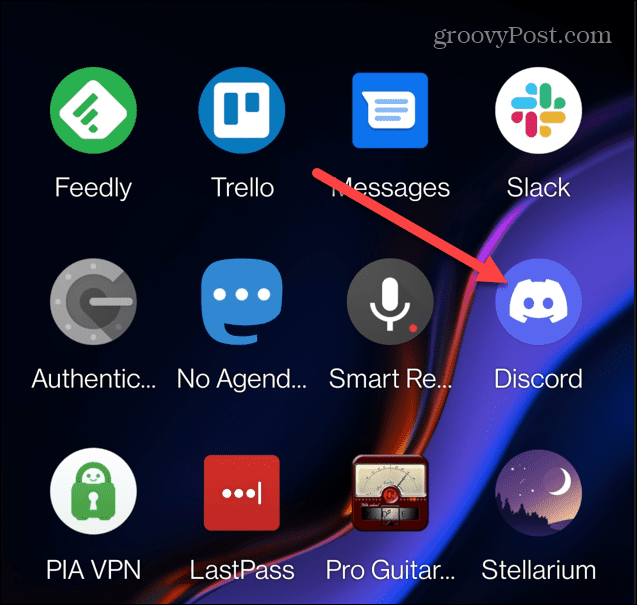
Restarting Discord
Using the steps above, you can quickly restart Discord on your Windows PC, Mac, or mobile device. Like restarting a Chromebook, the Discord app doesn’t offer a “restart” button, but you can completely close the app and restart it.
If you’re using Discord in your web browser, it’s an even simpler process—just close the browser window, reopen it, and return to the Discord website to get back on track.
Fixed your Discord issues? There are plenty of features you can try next. For example, you could create an event on Discord, play your own music on the service, or even play Spotify playlists on Discord.
If you’re completely new to Discord, you may want to consider setting up your own Discord server.
Leave a Reply
Leave a Reply




