How to Restart a Chromebook

If your Chromebook stops working correctly, you can fix the issue with a restart. Here’s how to restart a Chromebook.
Chromebooks are great devices for people who need to surf the web, send emails, and do light word processing. However, Chromebooks do have advanced features available if you need them. But just like any computing device, you need to know how to restart a Chromebook periodically.
Restarting the device is especially important if it’s not functioning correctly or freezes up while working on it.
Restarting a Chromebook is straightforward, but it’s different from restarting a PC or Mac. For example, a Chromebook doesn’t have a traditional “restart” button, but we’ll show you what to do.
How to Restart a Chromebook
Restarting a Chromebook means powering down the device and turning it back on. The main reason for this is that Chrome OS can quickly shut down and boot back up. There are a couple of ways to restart your Chromebook. First, we’ll start with the on-screen option.
To restart a Chromebook, use these steps:
- Click or tap (if you have a touch screen) the clock in the taskbar in the right corner to open the Quick Settings panel.

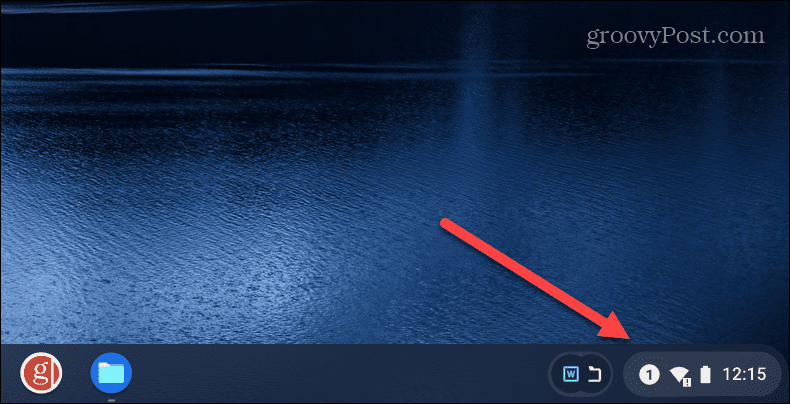
- Next, tap the power button icon from the Quick Settings menu – this will immediately shut down your Chromebook.

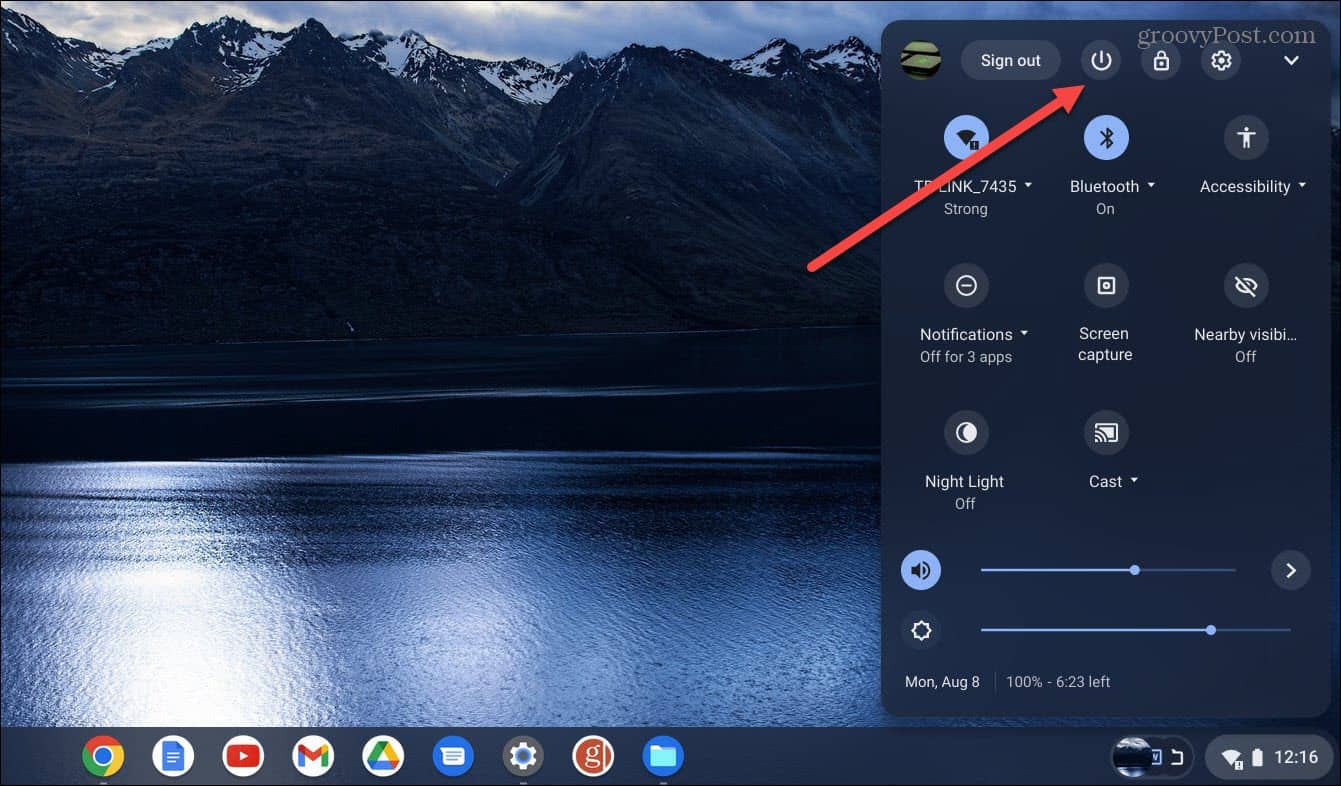
- Wait while the Chromebook is powered down entirely. After that, press the power button on the keyboard or on the side of your device (the location of each Chromebook’s physical power button varies).


Use the Physical Power Button
Another way you can restart your Chromebook is by using the physical power button.
To restart Chromebooks with the power button, do the following:
- Press and hold the Power button until the Shutdown menu appears on the screen.
- Click the Shut down option from the menu.


- Once completely powered off, press the physical Power button again to boot the Chromebook.


Restarting a Chromebook
Whichever method you use to restart your Chromebook, once it comes back, you’ll need to sign back in with your account credentials. However, most devices have an appropriate option to restart them. So, for example, you might be interested in how you can restart Windows 11 if you also have a PC.
So, since all of those devices feature an actual “restart” option, you’d think Chrome OS on a Chromebook would also have one. However, since the shutdown and bootup process is so quick, it probably isn’t going to matter much.
0 Comments
Leave a Reply
Leave a Reply





Sifelani Nkala
February 21, 2024 at 11:35 am
This Chromebook”s built in speakers and keypad(built in mouse) suddenly stopped and i have tried to follow different steps on internet and i have failed