How to Remove the Search Button on an iPhone Home Screen

If you upgraded to iOS 16, you may be annoyed with the search button. So, here’s how to remove the search button on iPhone home screen.
Devices running iOS 16 or later might find an annoying feature that’s tough to deal with—the search button.
The search button is near the bottom of the home screen (just north of the dock). The button’s purpose is to provide an easy way to search for texts, files, settings, websites, photos, and apps. It makes finding items on your iPhone easier.
However, it’s also easy to accidentally tap it while navigating your home screen. If you want to stop seeing this icon, we’ll show you how to remove the search button on the iPhone home screen using the steps below.
Locating the Search Button on iOS 16 and Later
If you’re running iOS 16 or later on your iPhone, you’ll see the search button appear just above the dock on your home screen.
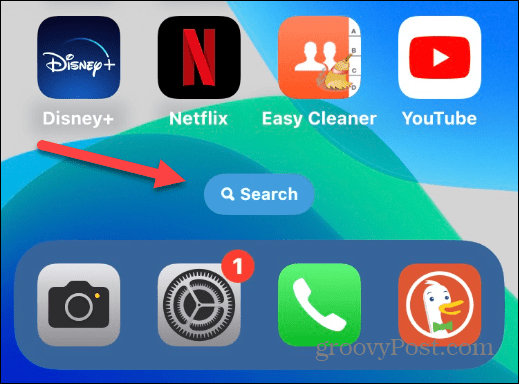
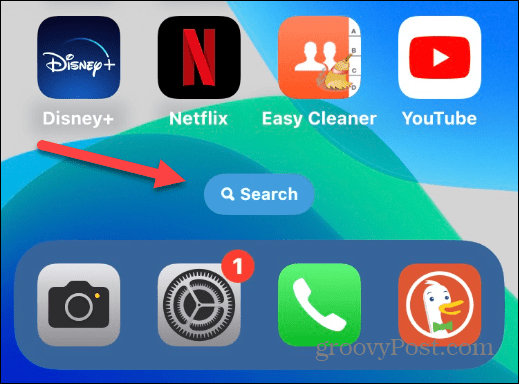
When you press the button, you can begin to search for an app, file, or other items you may need and launch it.
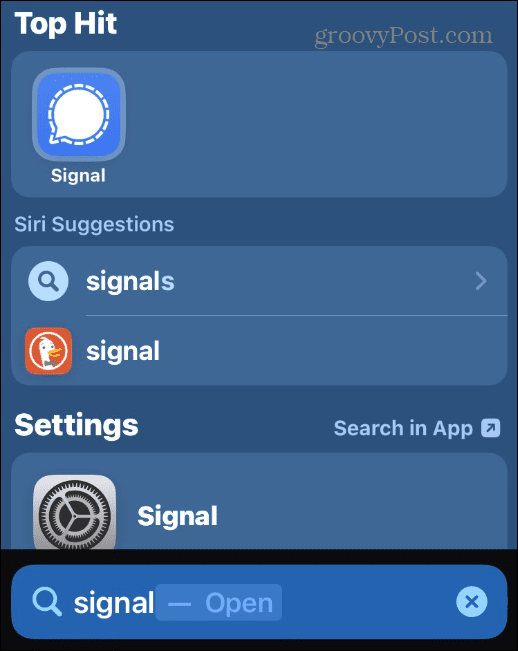
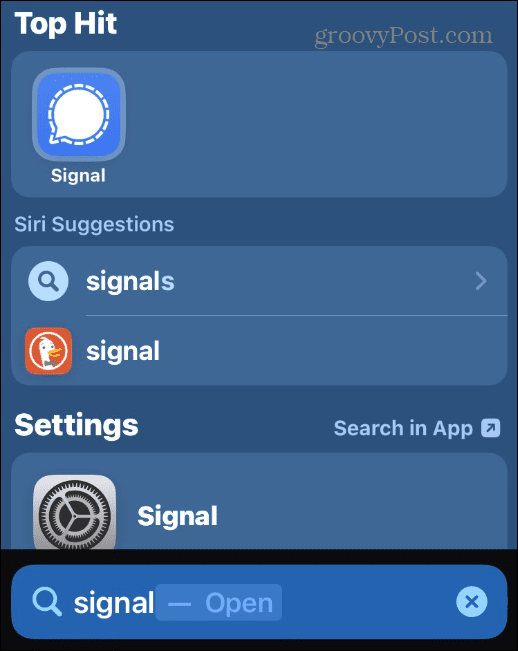
How to Remove the Search Button on an iPhone Home Screen
Getting rid of the search button on your iPhone home screen is straightforward by using the steps below.
To remove the search button from the iPhone home screen:
- Tap the Settings icon to launch the Settings app on your iPhone.

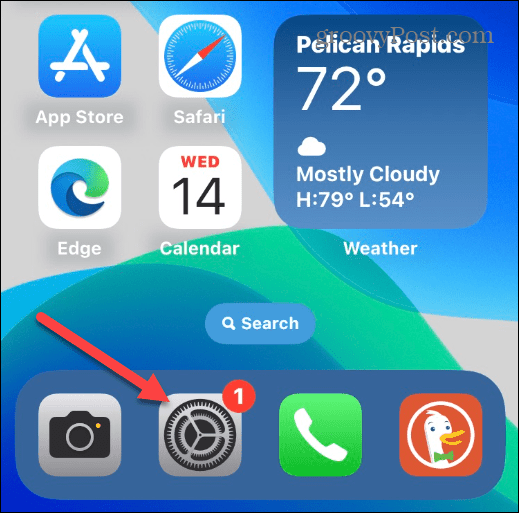
- When the Settings menu launches, tap the Home Screen option.

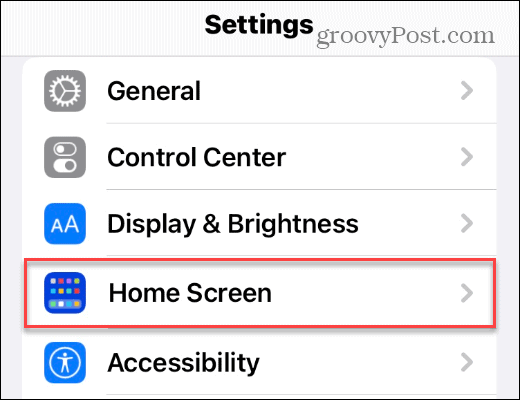
- Under the Search section in the Home Screen menu, toggle Show on Home Screen to the Off position.


- When you return to your home screen on your iPhone, the Search button should no longer appear in the way of your navigation.


You can still search your iPhone without the search button. To do this, swipe down from the middle of the screen, and the search feature will come up, just as it does on previous versions of iOS.
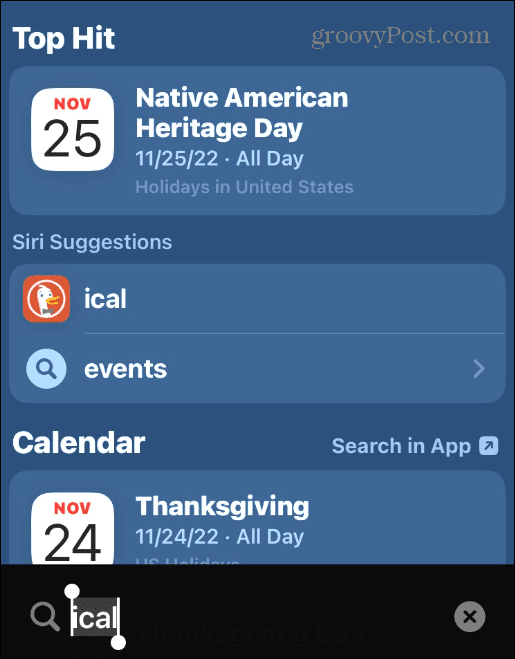
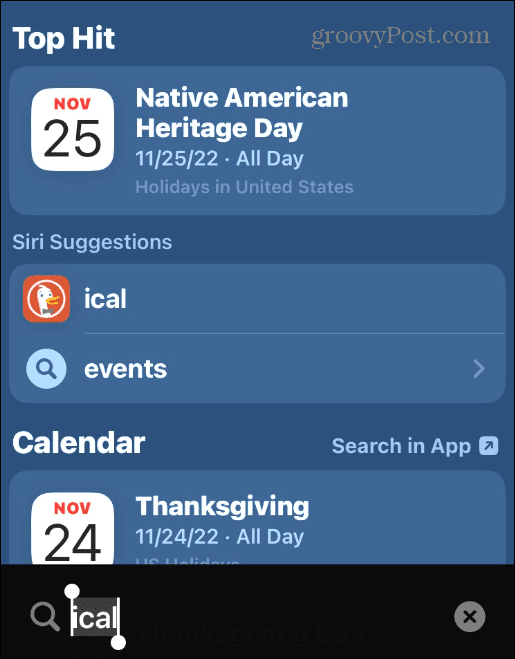
Removing Search from iPhone Home Screen
If the Search button displays on your home screens and it annoys you, the good news is that getting rid of it only takes a few taps. If you want to enable it again, go back to Settings > Home Screen and toggle the Show on Home Screen option back on.
There are plenty of methods to customize your iPhone to suit your own needs. For example, you might want to lock your photo album on your iPhone to stop prying eyes from seeing your snaps. You might also want to run an app privacy report to check on the data being recorded by your favorite iPhone apps.
Got a new pair of AirPods and you’re struggling with some of its functionality? You may want to learn how to turn on noise canceling on AirPods next.
Leave a Reply
Leave a Reply






