How to Record Audio and or Video with Microsoft OneNote

I own a Surface Pro and been discovering the power of Microsoft OneNote. Here’s a look at how to record audio or video with it while in class or a meeting.
Since I got my new Surface Pro, I have been discovering the power of Microsoft OneNote. The app has been around for a long time, but my use has been experimental over the years. Much of my note keeping has been limited to the physical notepad and the digital notepad app bundled with Windows. I have hundreds of text files stored that I use for references and reminders. It’s not an effective productivity tool, but it has worked up until now, I guess. I recently attended the 2015 Microsoft MVP summit, and one app I saw many people using on their tablets was OneNote. This gave me the idea to write an article detailing the benefits of using OneNote to capture content, whether it’s handwritten notes, text, videos, or audio.
Record Audio or Video with Microsoft OneNote
First, you need to have the OneNote desktop or Universal app installed; you can download it for free from Microsoft here. Once you have OneNote installed, fire it up. Another task I would suggest you complete is to set up a Microsoft Account, so you can have access to your OneNote sections on virtually every device platform, including OS X, iPhone or iPad, Android, Windows Phone, or OneDrive, and keep them synced.


OneNote can be a handy tool if you regularly attend meetings, classes, or lectures. If you don’t see yourself in that group, OneNote can capture information from other sources. You could use it to capture events such as a football game if you are a coach. Or even recitals, trips/vacations, and create a scrapbook if you wish. For this article, we will look at two specific features of OneNote, recording audio and capturing video.
Record Audio
Meetings tend to involve a lot of oral communication; capturing information by handwriting or typing can be boring and tiresome. With OneNote, all you need to do is use the Record Audio function. Audio is automatically captured and stored within a OneNote Section. Here is how you do that:
Click the Insert tab, and in the Recording group, select the Record audio button.


OneNote will begin recording audio. You can monitor the length of the audio from within the contextual Audio & Video tab within the Playback group. Click Stop when you are finished.


To playback, the audio you recorded, point your mouse next to the clip file in the section and click Play.


Record Video
Recording video is just as easy. Click the Insert tab and click the Record video button.


You can monitor the recording from within the contextual Audio & Video tab. If you want, you can even pause the recording (same for audio), so if something confidential/off the record is being discussed, you can leave that out and resume recording.
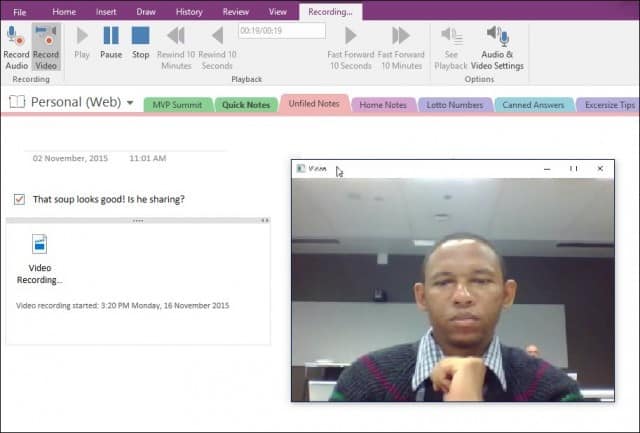
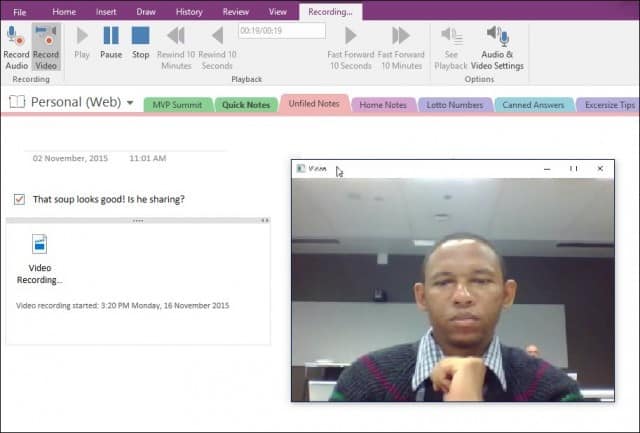
When you are ready to playback your video, hover the file icon in the section, then click the Play button on the context menu.
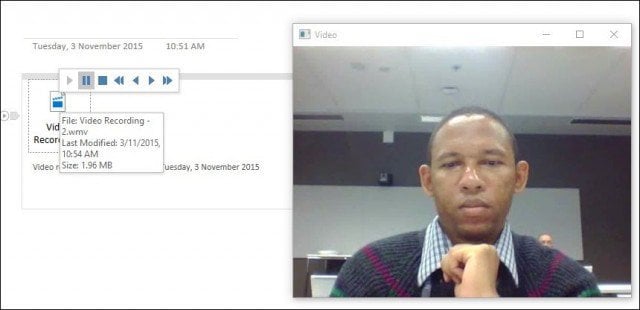
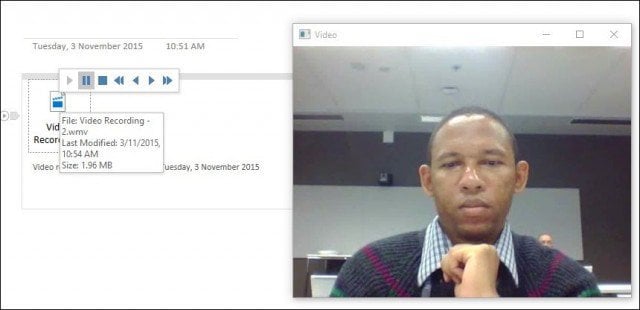
If you would like to export your audio or video recording from OneNote, right-click the file, click Save As, and choose where you would like to save it.


OneNote is certainly a powerful and robust tool if you want to capture information beyond plain text files. Do you use OneNote? Leave a comment below and let us know.
14 Comments
Leave a Reply
Leave a Reply







Lillie
November 17, 2015 at 8:41 pm
Thanks Andre,
This app will be particularly useful in organizing my research and a helpful tool for students.
Lillie
Gwyneth Walton
November 22, 2015 at 9:13 am
I have a Surface Pro 3 and do not see anywhere to click on Record. I have in my insert only Table, FIle, Camera, Picture and link. Any suggestions?
calling all toasters
December 11, 2015 at 10:51 pm
None of those features exist on the desktop app. No recording video, no recording audio, etc. Hardly any commands at all.
Andre Da Costa
December 12, 2015 at 7:18 am
I am using OneNote 2016. Make sure you are not using the Modern version of OneNote.
calling all toasters
December 12, 2015 at 7:55 am
Thanks, Andre, but I have no idea whether I have the Modern version or not, or even what a Modern version is. I am simply using the forced upgrade to Office 365 that Microsoft installed on my Windows 10 PC. One day I opened OneNote and my files were hidden and the functionality was gone.
calling all toasters
December 12, 2015 at 9:09 am
Oh, hey, found it. Apparently you have to go through “all apps” to install OneNote 2016. Unlike the other Office apps. Unlike every other app, ever. I still can’t get rid of the Metro/Modern/Mobile/Moronic app, but whatever. The real program goes on the taskbar.
Anyway, thanks for your reassurance that it does, in fact, exist.
Dianna Solmes
November 13, 2016 at 6:15 am
Where is “all apps”? I can’t find it.
Bryan
September 12, 2017 at 10:47 pm
Hi, none of this features exist on the android version of OneNote. If I use a webcam on my laptop with OneNote2016, will it still record?
rjames9878
September 19, 2017 at 10:35 am
It doesn’t look like the android version has the video capture. This Microsoft link https://support.office.com/en-us/article/Key-features-of-OneNote-for-Android-f81711c7-12a8-4a90-8fb2-63445b83fa1e shows the features and it only says you can record your voice. There might be a app like VSDC video editor which has video and screen capture, available for android devices.
bob
June 14, 2016 at 8:12 pm
Why don’t I have the recording button on onenote when I click insert?
rjames9878
January 29, 2017 at 3:26 am
By using the OneNote 2016 video feature and a USB AV capture device (mine cost only $18.00) connected to a camcorder you can use a Windows 10 Tablet as a live monitor. There is an AV settings option to change from the default native webcam to a external webcam or camcorder. You also can change the AV quality settings.
Jonathan
January 19, 2021 at 5:05 pm
How about for iPad?
Zac
January 26, 2021 at 11:20 am
Hello, all my university classes are on zoom and I really need OneNote to update to allow optional screen recording, not just camera recording. So far my only workaround is setting up another camera and facing it at my screen… Microsoft already has the screen record feature available through their game center, I just need them to link the two together and add an option in OneNote for it. Do you know who I can submit a complaint/request to? Any advice on fighting to gain this feature?
Diane Hanna
May 6, 2021 at 10:27 am
At times I forget to stop the recording at the end of a meeting and would at least like to “crop” the beginning or end of a recording. Who wants to listen to people just trying to get a meeting started. I couldn’t find any information that this was possible or a work around like saving it to a file, exporting to an MS audio editor, and sending back into one note. Could you provide a suggestion?