How to Opt Out of Microsoft Targeted Ads in Windows 10

With Windows 10, Microsoft now collects behavioral data in order to target ads to you on the Start menu, on the lock screen, and in Edge.
Windows 10 is very much a service-oriented operating system. Part of Microsoft’s strategy for delivering free revisions of Windows 10 almost every six months is dependent heavily on one thing: advertisements. These advertisements are fueled in part by the tighter integration of your Microsoft account with your everyday usage of the Windows operating system.
Leading up to the initial launch in 2015, many tech pundits took issue with possible privacy concerns on this front. To Microsoft’s credit, they’ve provided a number of options to allow users to tailor the way their data is shared with Microsoft and third-parties. The company’s goal is to monetize the operating system without making it seem like users are being extorted for their personal information.
As some users began noticing recently, the default Windows 10 settings include some advertisements for the Windows Store. Throughout the operating system, you will find examples of that such as advertisement of apps on the Start menu or the Lock Screen. If you have the Windows Spotlight dynamic images feature enabled, you will see ads there too. In this article, we show you how you can opt out of these targeted ads.
Stop Receiving Personalized Ads in Windows 10
Click Start > Settings > Privacy, select the General tab then toggle off the following option:
- Let apps use my advertising ID for experiences across apps (turning this off will reset your ID).
If you don’t want websites to provide locally relevant content for your region, you can toggle off the following option:
- Let websites provide locally relevant content by accessing my language list.


Two other options you may want to modify include the personalized ads in the web browser and Personalized ads wherever I use my Microsoft account. Scroll down to the bottom of the window then click the link Manage my Microsoft advertising and other personalization info. This will open your web browser and take you to the opt-out page for Windows 10 and Microsoft web browsers.
On the right side of the page, toggle off the Personalized ads in the web browser and Personalized ads wherever I use my Microsoft account.
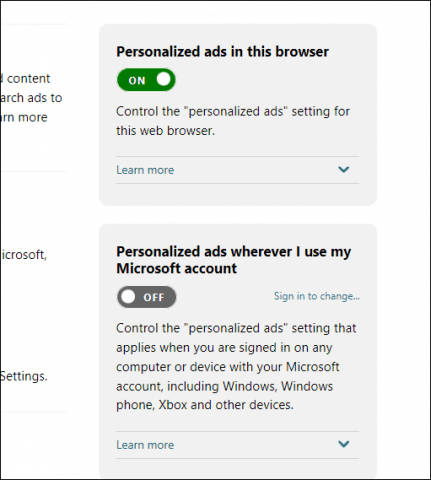
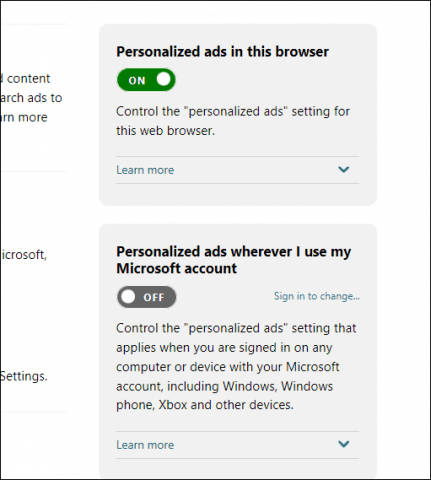
If you are using Microsoft Edge, open Settings > Privacy, Search, and Services and turn on the Do Not Track button under the Privacy section.
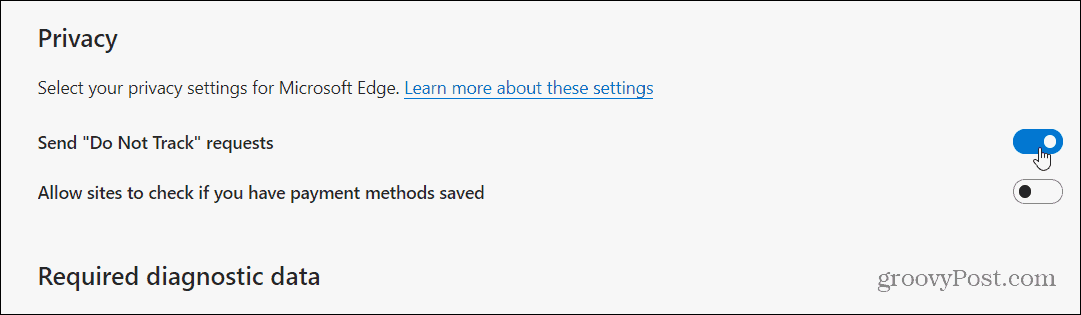
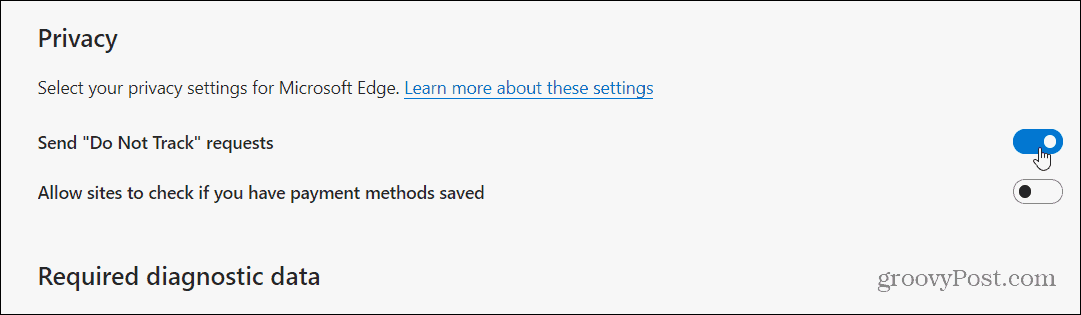
If you are using Windows Spotlight, you can switch to a standard lock screen background to stop seeing ads on the lock screen.
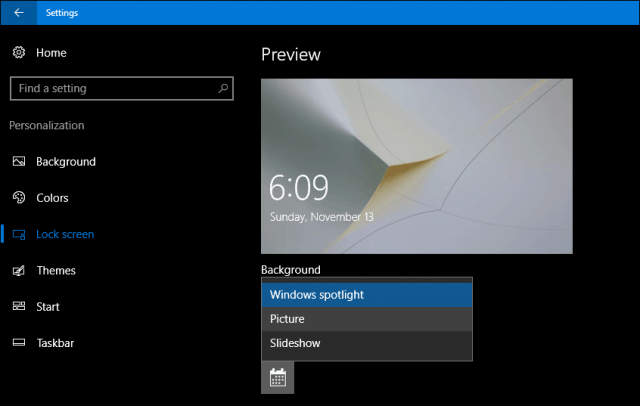
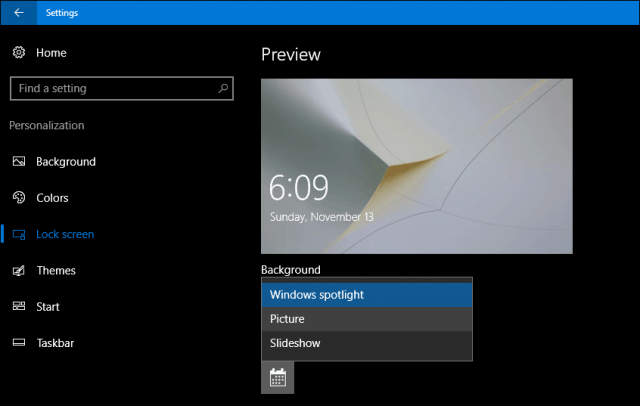
Windows 10 might seem aggressive with all these options for advertising, but I personally don’t feel overwhelmed by it. The software behemoth is trying to strike a balance between delivering advances, while still being able to fund the development of each revision of the operating system. The privacy settings in Windows 10 go a long way to helps users to take control of their personal experiences. If you want to go the extra mile with privacy in Windows 10, consider setting up a Local Account instead, but that defeats the purpose of using Windows 10 and realizing many of its benefits.
2 Comments
Leave a Reply
Leave a Reply







Richard
November 16, 2016 at 3:04 pm
THANKS FOR THE TIPS AND NICE POST! GREATLY APPRECIATED!!!
Nikita
November 17, 2016 at 2:33 am
Thanks for the post I have stopped receiving personalized ads while working.