How to Move the Windows 11 Taskbar to the Top of the Screen
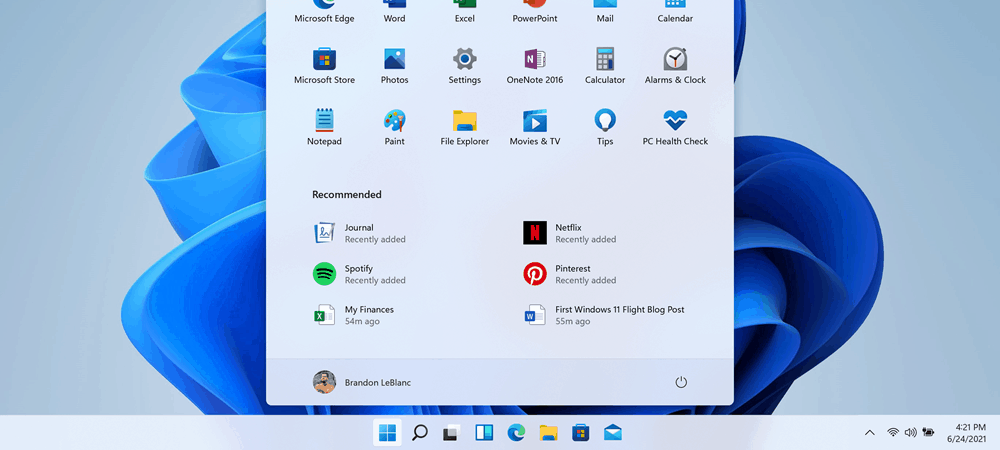
By default, the Windows 11 Start button and taskbar live on the bottom-center of the screen. But you can put it at the top with a Registry hack.
By default, Windows 11 places the Taskbar and Start button on the bottom center of the screen. It’s possible to move it over to the bottom-left, however, you can’t simply drag it around to different sides of the screen with a drag and drop. You can do that on basically all previous versions of Windows. But there is a trick you can use to move it to the top of the screen. But it does take a Registry hack. Here’s how to do it.
Move the Windows 11 Taskbar and Start Button to the Top of the Screen
To get started, hit the keyboard shortcut Windows key + R to launch the Run dialog. Then type: regedit and hit Enter or click OK.
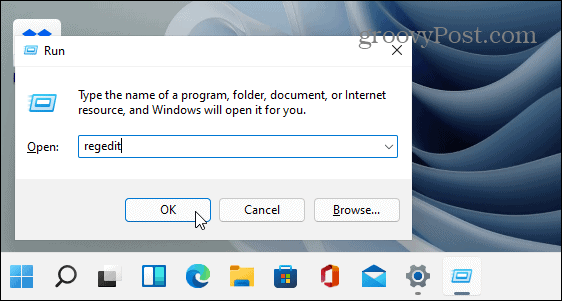
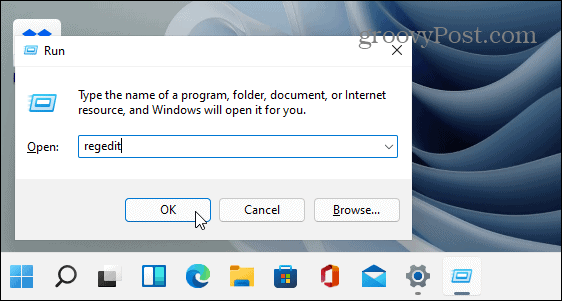
When the Registry Editor opens up, head to the following path. In fact, to make things easy, copy and paste the following into the box at the top and hit Enter:
HKEY_CURRENT_USER\SOFTWARE\Microsoft\Windows\CurrentVersion\Explorer\StuckRects3
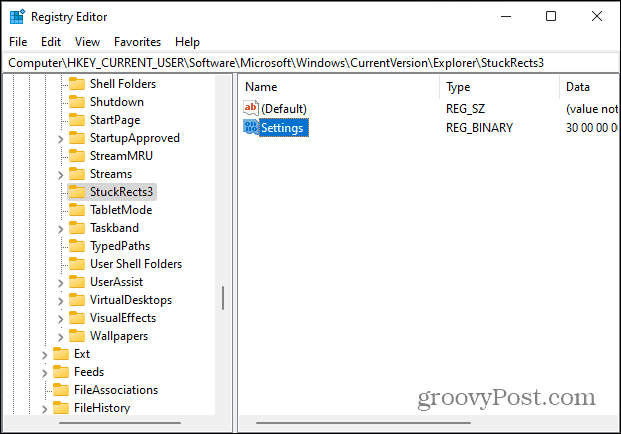
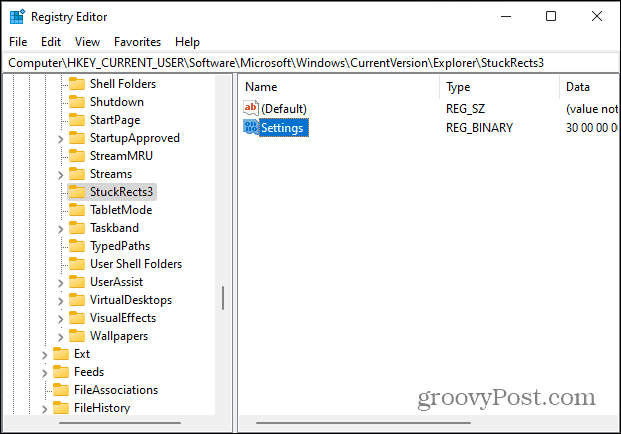
When you click on StuckRects3, you will see a binary value named Settings. Click on it to see the contents. At this point, your Registry screens should look like the following:
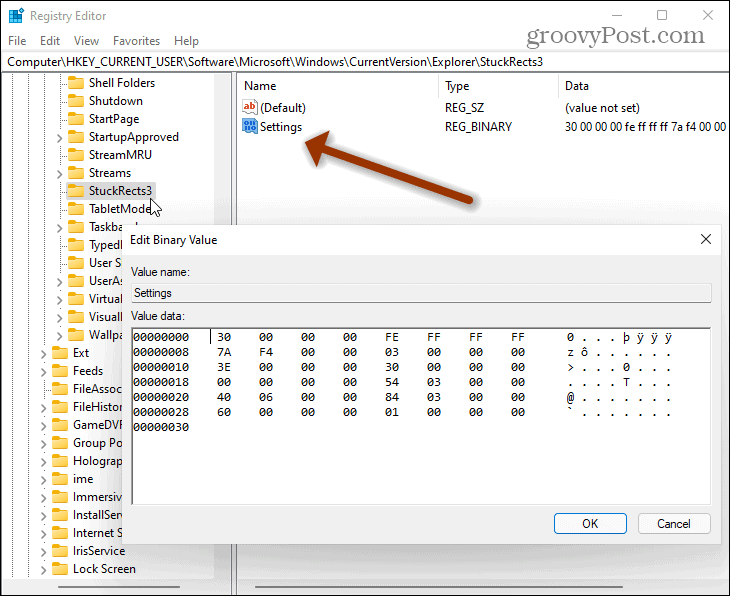
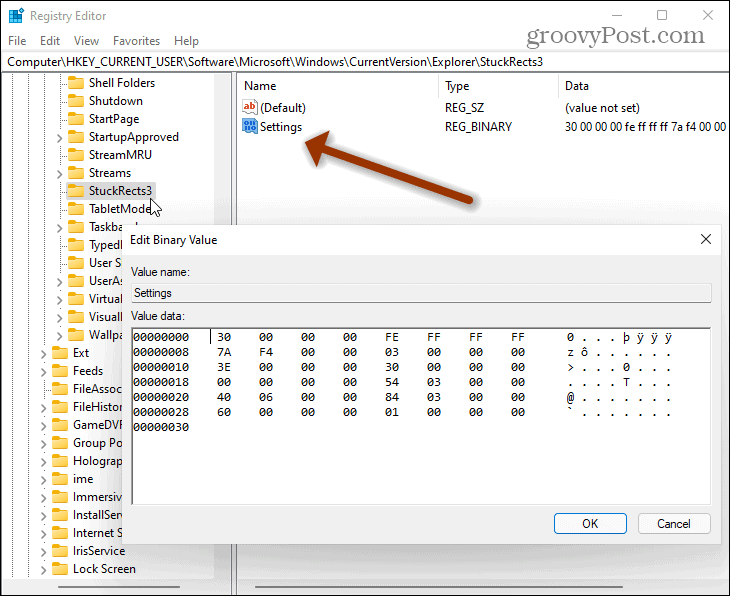
Find the column FE, row 00000008. The value will be set to 03 by default. Put your cursor before 03 and then hit the Delete key to remove it. Then type in 01 to replace it.
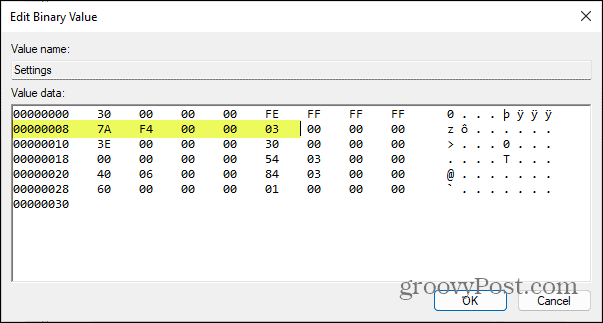
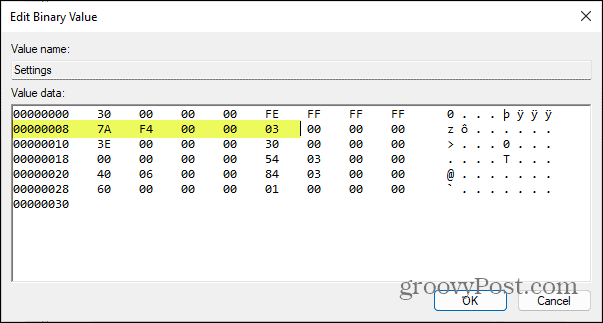
Here is what it should look like after you replace 03 with 01. Note that if you use anything other than 01, it’s not going to do anything. The 01 value will put the taskbar at the top of the screen.
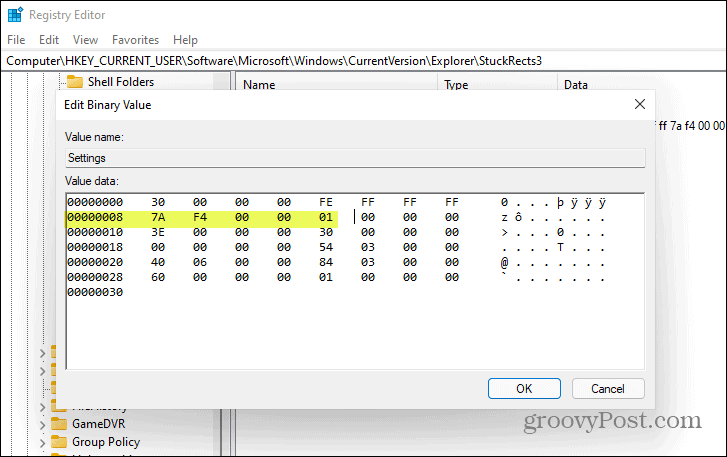
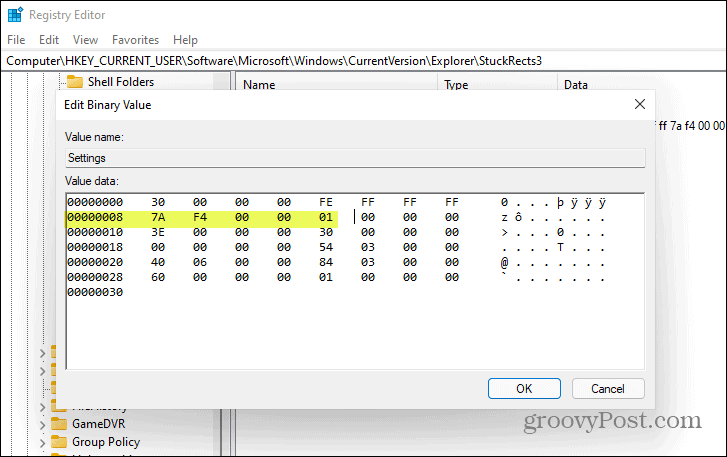
Please restart your computer, and when it comes back, the taskbar should now be at the top of the desktop. Note that this trick could change sometime in the future before the final release of Windows 11 comes out. And hopefully, by that time, the company will allow you to move it around with ease.
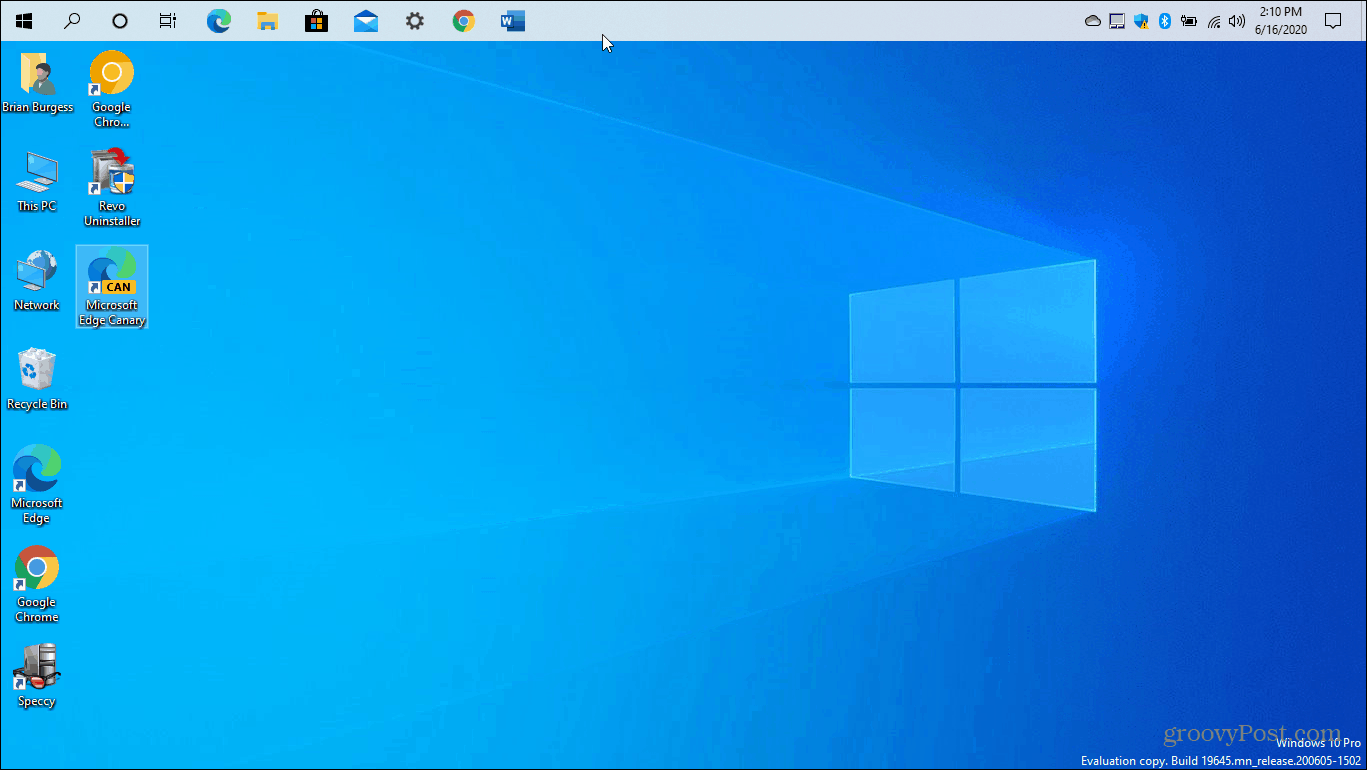
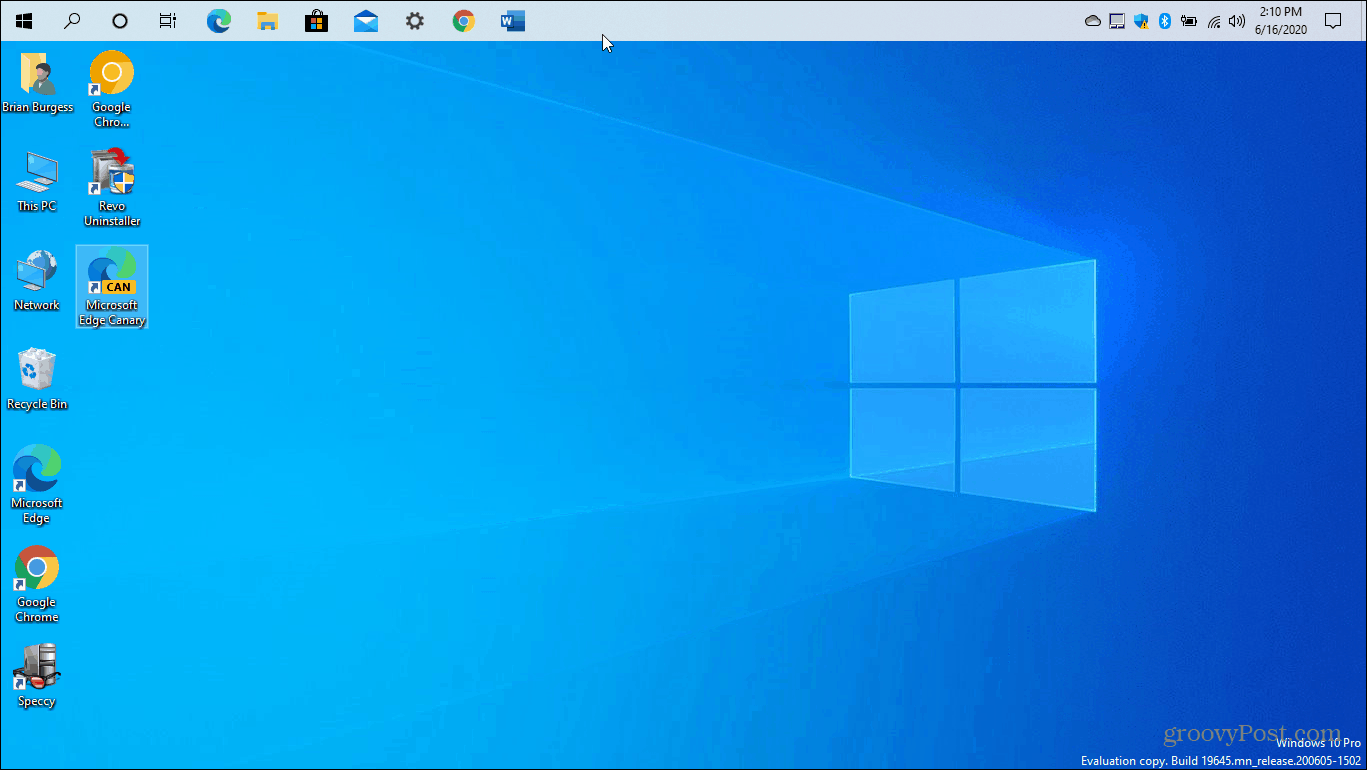
And if you want to adjust things, you can move the Start button and taskbar to the screen’s bottom-left corner. That method is much easier and doesn’t require hacking the Registry.
6 Comments
Leave a Reply
Leave a Reply







Bifter
July 5, 2021 at 2:41 am
You need to restart windows explorer in task manager as this does not always happen at restart.
dbrodb
July 8, 2021 at 11:05 pm
after yesterday windows 11 first update 22000.65, taskbar is showed now in second display.
in order to place the taskbar on top also in second display we need to edit in the same way like in your tutorial all entries (i have many and i cannot identify which is my specific monitor entry) found at registry path
Computer\HKEY_CURRENT_USER\Software\Microsoft\Windows\CurrentVersion\Explorer\MMStuckRects3
Lutfan
July 9, 2021 at 9:36 am
How to move it back? I tried replacing the 01 by 03,but to no avail.
Trevor Klaproth
July 10, 2021 at 2:10 am
How do you reveal a second row of TaskBar Icons in the TaskBar when you have many TaskBar icons extending onto a second row on the TaskBar? Am not able to expand the vertical height of the TaskBar like you could under Windows 10, so the second row of TaskBar icons is now inaccessible after upgrade from Windows 10 to Windows 11.
Arekkusu
August 1, 2021 at 6:32 am
How to make it go vertical tho??
Kunal Roy
December 16, 2021 at 7:16 pm
Does anyone have an idea as to how to enable taskbar thumbnail preview once the taskbar has been shifted to the top?