

Rather than replying to all the emails for eternity, I decided to write-up a quick How-To so I can show you how to fix the problem quickly and efficiently. Yeah, baby!
How To Update Windows Media Center And Setup An Internet Connection
1. In Windows Media Center Scroll down to Tasks and Click settings.


3. Click Automatic Download Options.


4. At the bottom Click Download Now.


5. If this is your first time using Windows Media Center, you’ll need to setup an internet connection. When prompted Click Set Up.


6. Click Next
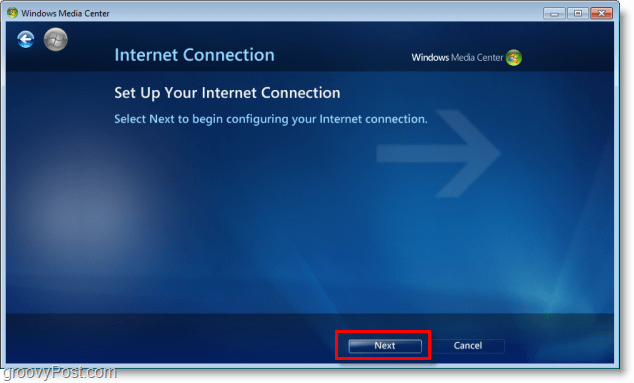
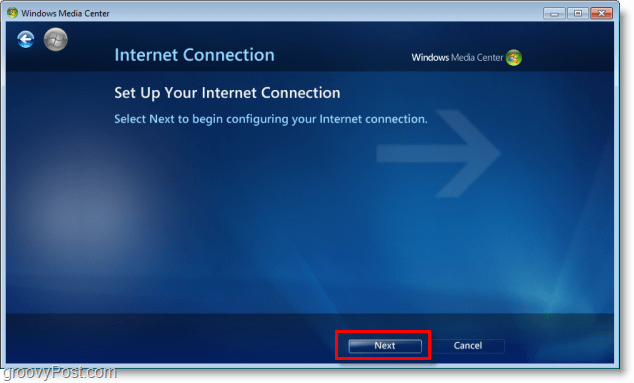
Now the internet connection should be set up. Let’s finish updating.
7. Click Download Now (yup it’s the same one, but it will work this time!)


Head back to the opening page and under Television, the option for Internet TV as well as many others, should now be available! Have a groovy time with your full updated and connected Windows Media Center!


Ah yeah, baby! I love it when it just works!
2 Comments
Leave a Reply
Leave a Reply







Zac
January 14, 2011 at 1:19 pm
It still doesn’t show upp…
George
January 23, 2011 at 11:30 am
Just so you know…..I have a desktop and a laptop. Both are running Win7. Same OS, right! I can get the Internet TV to work on the laptop. Not the desktop. I followed your instructions but the Automatic Download option always errors out with a message to go to the system tray, right click the icon and update. I’ve done it. No change.