Microsoft Word: Turn Text into Hyperlinks
By
Updated

It’s easy to make text in your Word documents hot — that is, into hyperlinks, readers click on to get to a site online. I do it with the key combination [CTRL][K]. Here’s how.
It’s easy to make text in your Word documents hot — that is, into hyperlinks, readers click on to get to a site online. I do it with the key combination [CTRL][K]. Here’s how.
First, open your document and select the text you want to turn into a link.
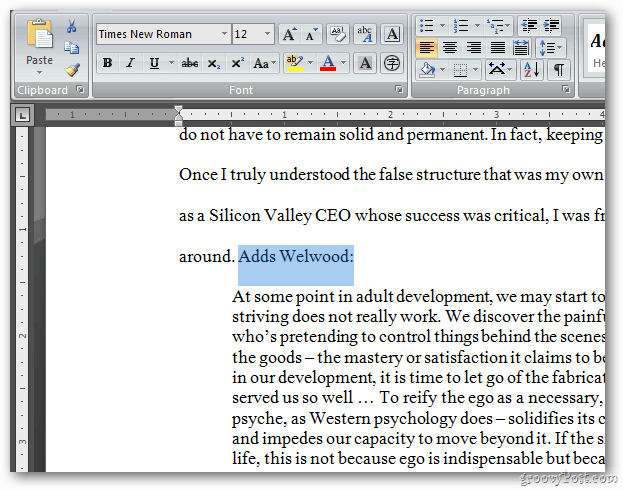
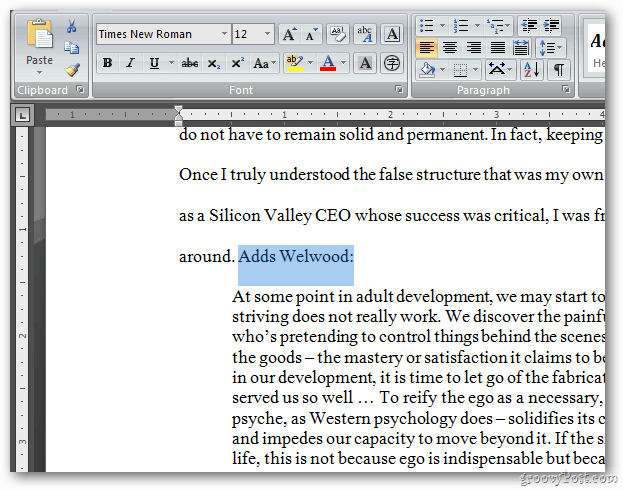
Then hit the key combo Ctrl+K. This will display the following popup.
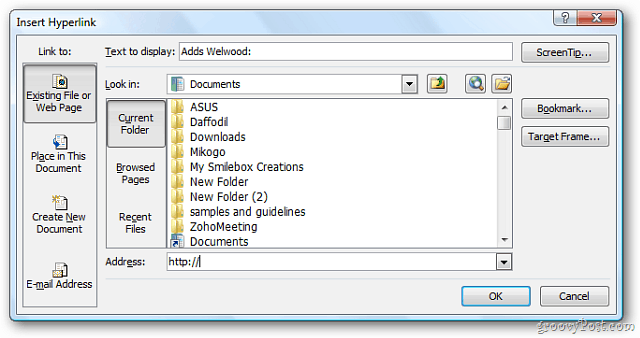
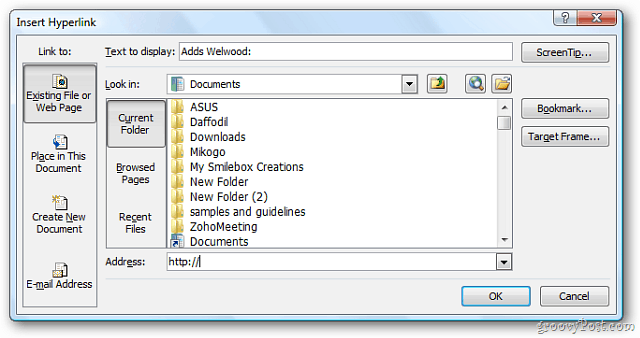
Now type in the URL you want the text to link to. Here I’m typing in the address for groovyPost. Click OK.


You’ll see the text you selected is now a hotlink. Groovy.


3 Comments
Leave a Reply
Leave a Reply







David Billings
October 26, 2011 at 6:03 pm
You did a good job with this posting. It was sweet, to the point and effective. Thank you:
An Argument for Brevity:
Lord’s Prayer = 56 Words
Twenty-Third Psalm = 118 Words
Gettysburg Address = 226 Words
Ten Commandments = 297 Words
U.S. Department of Agriculture Report
On The Price of Cabbage = 15,629 Words
The soul of Wit is Brevity
Gina Smith
October 26, 2011 at 7:16 pm
Thanks, David! gs
Cchaitu
November 3, 2011 at 5:17 am
Other way to do:
Place the mouse on a word and Right click and select Hyperlink.
By doing this you can do following actions on Hyperlink as well
1. Edit
2. Copy
3. Remove