Add Storage Space to Your Fire HD Tablet with a microSD Card

Amazon’s latest version of its tablet line, the Fire HD 10, comes in 32 and 64 GB models. It’s good to see these devices come with more local storage, but when it comes to downloading content to enjoy while offline, the more space, the better. The cool thing is you can add a microSD card, up to 256 GBs, for enough space to add high-quality movies and TV shows.
Install MicroSD Card Fire HD
Installing a microSD card on the Fire HD 10 is a straightforward process. First, uncover the SD card slot that’s located on the side perpendicular to the power button.
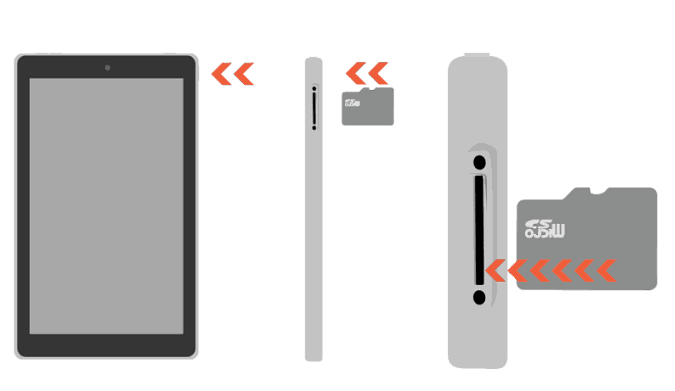
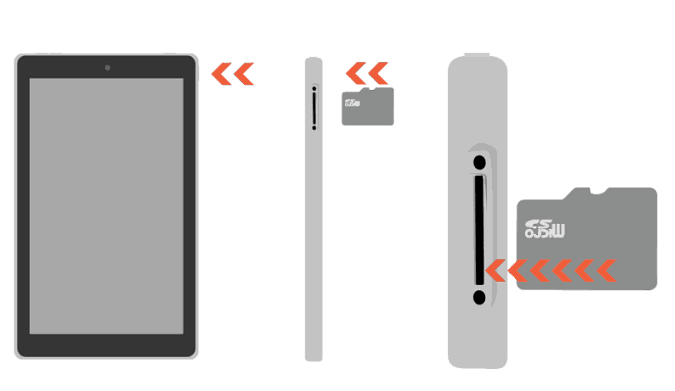
Insert your microSD card into the slot, and once it’s recognized, you’ll get a message letting you know that anything you download from this point forward will be saved to the card. That includes most apps except those that need to be installed on the device’s internal storage.
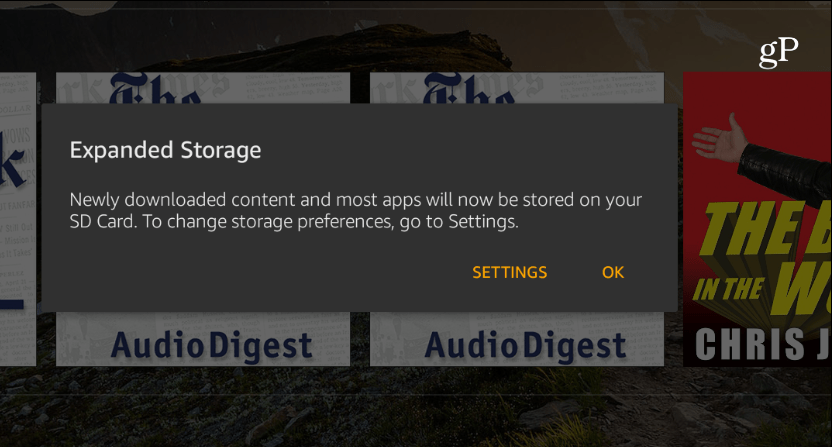
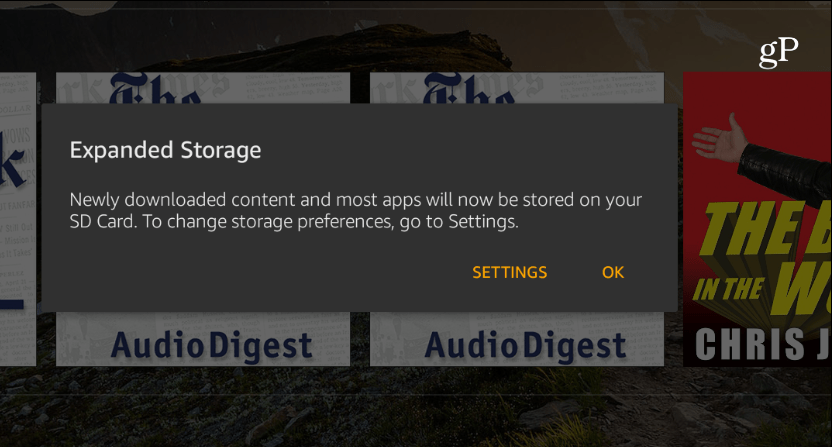
Set Up Your SD Card Storage
You can change which items are downloaded and stored on the card, though. First, head to Settings > Storage and tap your SD card. There you will see a list of different file types like videos and pictures. Choose which ones are stored on the card by toggling the setting on or off.


From here, you can also erase the card to clear up all of its space or stop any apps running from it so you can safely remove it.


If you ever need to know how much space is being taken up on your SD card or local drive, go to Settings > Storage. Then, with a glance, you can see how much space you have left. For example, I added a 64 GB card and have about 53 GBs available. Note that you can free up space by archiving things that haven’t been used in a while.
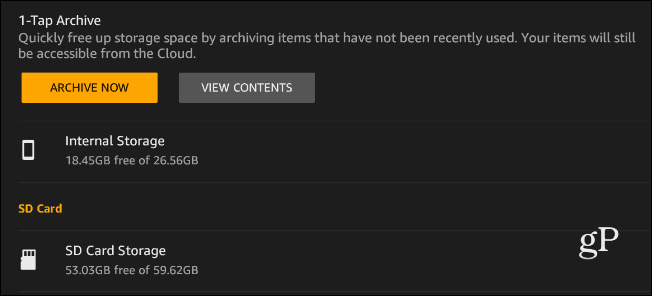
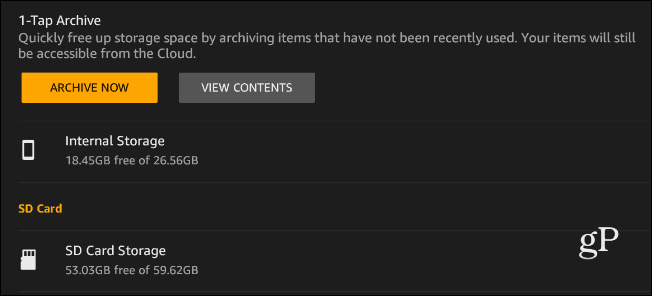
Tap the drive, and you can get a deeper look at the type of media that’s taking up space. The data files are broken down into different categories like Movies & TV, Apps, Books, Music. Similar to how you can see what’s taking up space in iOS.
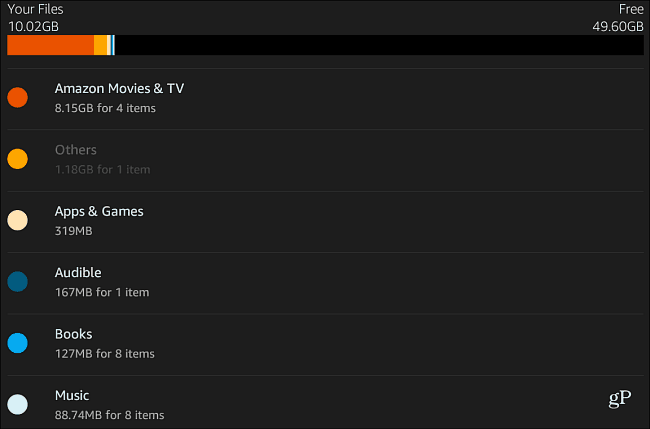
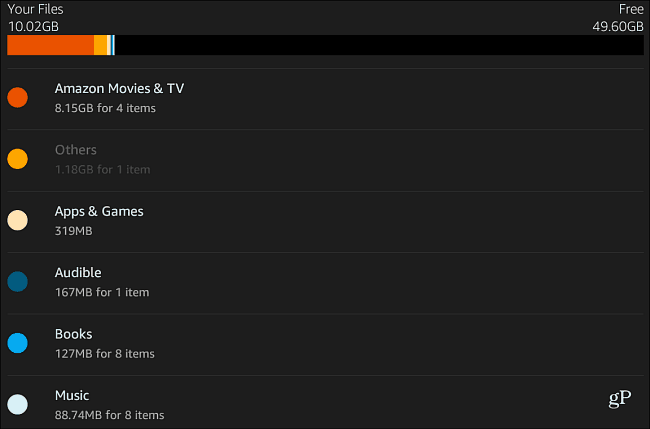
By adding a decent size microSD card to your tablet, you can download movies and TV shows at a high quality for the best viewing experience.
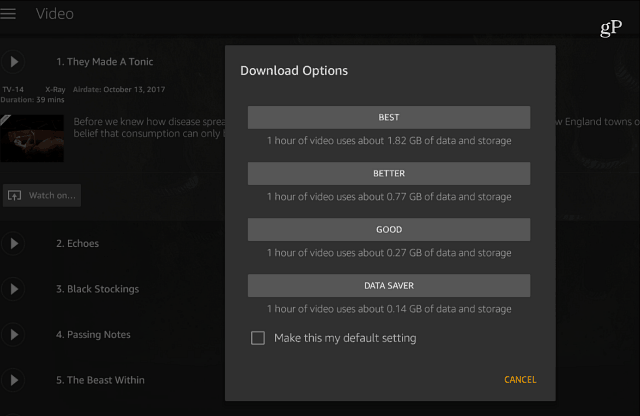
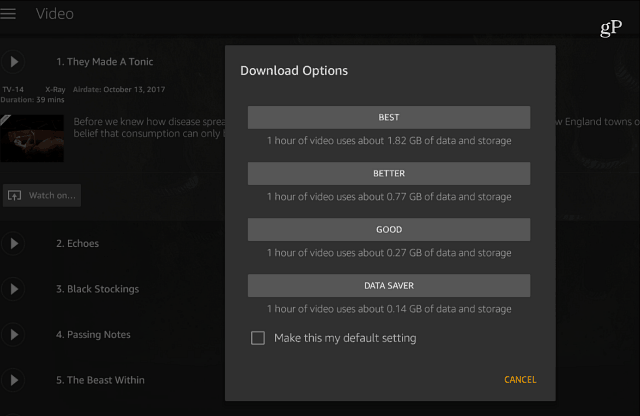
If you’ve already downloaded content to the tablet, you can move it to the SD card. For apps, head to Settings > Apps & Games > Manage All Applications. Tap the app you want to move and then tap the “Move to SD Card” button. To move previously downloaded videos, books, you need to delete them from your device first and then re-download them to the MicroSD card.
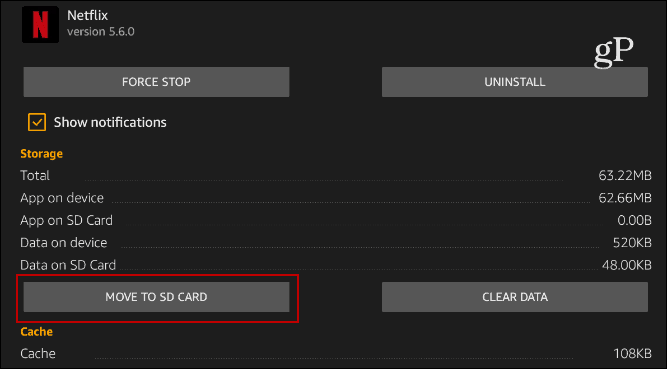
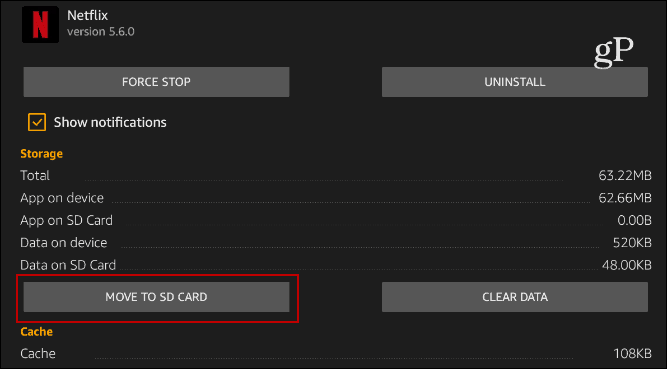
Conclusion
It’s also worth mentioning that managing space on other modern Fire Tablets is essentially the same software-wise. The way you pop in your SD card varies a bit on each model, though.
Having the extra storage space is great for when you’re on a plane or anytime Wi-Fi isn’t available. If you are a Prime member, you can download Movies and TV shows from Amazon Video. You can also download Netflix content to watch offline. Then load up your SD card with a healthy amount of movies, TV, books, movies, games, and music to enjoy while on the go.
If you don’t have one yet, check out the latest Fire HD tablets. There are different screen sizes and one for everyone — including kids!
Amazon.com Price updated on 2024-05-10 - We may earn a commission for purchases using our links: more info
8 Comments
Leave a Reply
Leave a Reply











Salvador
March 16, 2019 at 4:55 am
Thank you.
Do you know how I can get voice direction in Map on a Fire HD 10?
Seve
July 5, 2021 at 11:02 am
This is a great article and well written Brian. I just purchased the new HD10 32GB and installed a 1 terabytes SD card. Now I am trying to move some of the games and apps to the SD card and can’t see the “Manage All Application” and the last two screen capture from your article with Downtown Options and “Move to SD card”. I have installed Google Play on my tablet now and using the Microsoft Launcher. Can you help??
Thanks
Scott
December 29, 2019 at 8:07 am
what sd card speed is best for each fire style / operating system version?
does a 256 gb sd card cause the basic system to use more resources than a 64 gb?
we want the most from our fire, so why such lame assistance.
JC`
November 19, 2020 at 12:39 pm
How to uncover the slot?
Doug
May 2, 2021 at 1:09 pm
Evidently everyone know this but me. When toggling a setting on or off, which direction is on? Left or right?
There is no evident way to learn this convention for those of us who haven’t learned it yet!
Philip Higgins
February 22, 2022 at 5:49 pm
I think the yellow dot needs to be on the right for the On setting. To the left for Off.
John C
July 6, 2021 at 10:25 am
Latest version of Kindle Fire 10 HD allows for up to a 1TB microSD card to be added. Disappointed there is no mention of whether added memory slows performance of entire kindle, or just applications stored and running from microSD card.
Cindy
November 24, 2021 at 9:53 am
Reading the Storage Information on the Fire HD 10 tablet, 10.1″, 1080p, it states “Some apps may require that they are installed on internal storage”. Do you know if they are referring to games? Seems like my older Fire says the game is on the SD card but seems like it is taking up room on the internal storage.