What is “Other” Storage in iOS and How Do I Delete it?

Here’s a look at what type of data the “Other” category is in iOS, ways to clean it up, and how iTunes can provide better details.
Have you ever gotten the message that the storage space is all used up on your iPhone or iPad and simple app updates can’t be installed? It is annoying to find out what is taking up space and see a bunch of it is consumed by the “Other” category. Here is a look at what the “Other” storage is and how to start freeing up space.
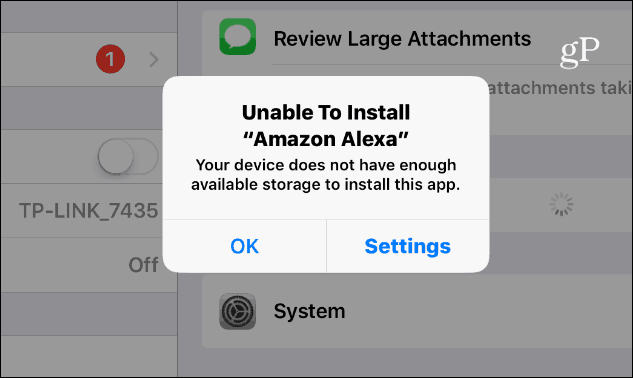
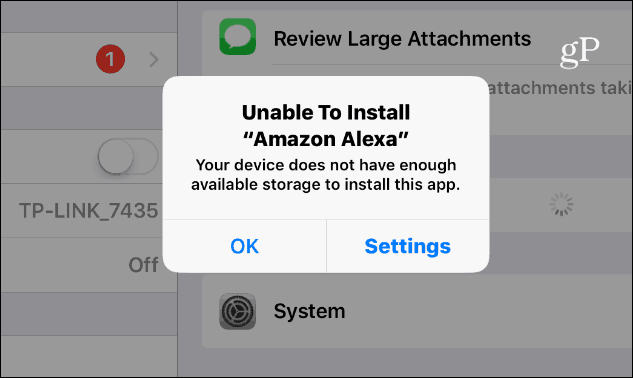
This happened to me with my older iPad Mini after upgrading to iOS 11. When I open Settings, you can see the iPad Storage Full warning, and to free up space, you need to tap Manage Storage.
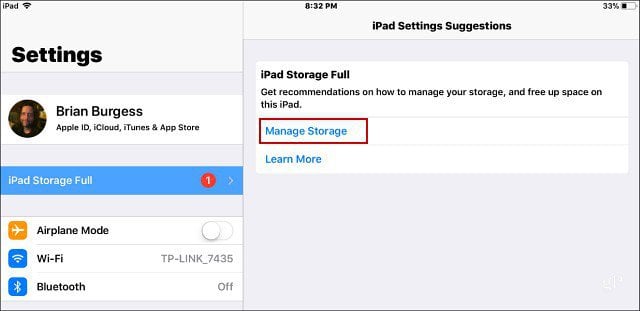
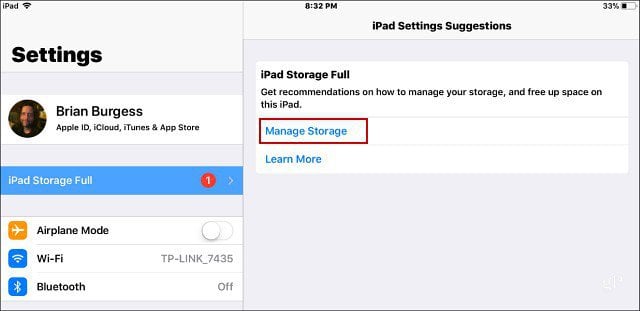
Then you will see a breakdown of the type of data taking up space on your device. It is divided into categories that are self-explanatory, like Apps, Books, and Photos. But what is the “Other” category, and why is it taking up so much space?
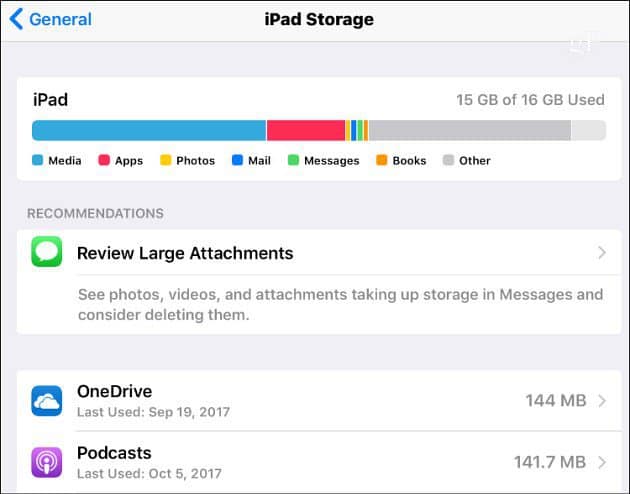
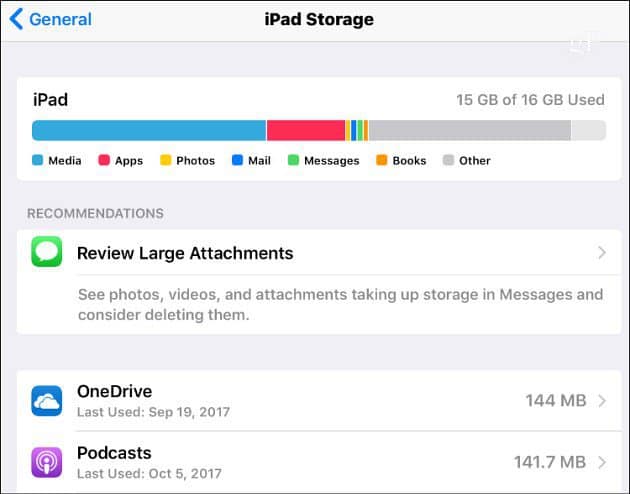
What is Other Storage in iOS, and How Do I Clean it Up?
The Other category is data that iOS can’t display in its existing categories like Media, Books, or Apps. This can be data like downloading email attachments, Safari or Chrome browsing cache, and other temporary files iOS doesn’t recognize. Usually, the biggest space hogs are web browser cache and an app’s Documents & Data history.


In fact, many of your apps have Documents & Data history that includes documents and other files an app has created or downloaded. For example, eBooks from Amazon’s Kindle app you’ve downloaded for offline reading. You can see the amount of cached documents and data from iOS but can’t delete it. You either need to delete it from the app’s settings or delete and reinstall the app entirely.
For instance, with Chrome, launch the app and go to Settings > Privacy > Clear Browsing Data and select the items to delete, namely cached images and files.
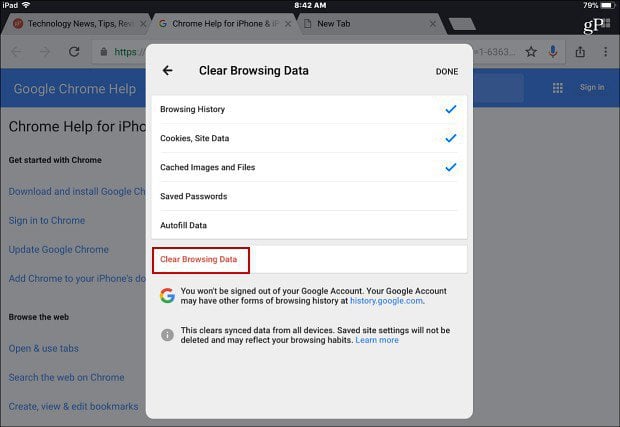
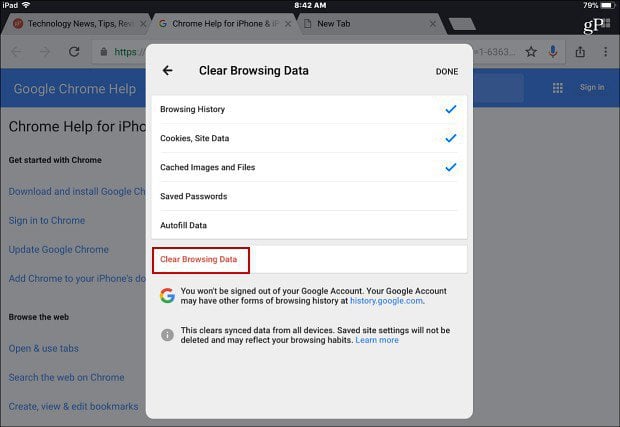
Get a Second Opinion from iTunes
When it comes to clearing storage on a device that’s full, clearing the “Other” storage might not be enough. If clearing Other storage doesn’t give you enough space back, you can get a second opinion from iTunes. For example, iOS 11 showed me that most of the space is being taken up by Media and Other on my iPad. However, when I plugged it into my PC, iTunes gave a much better breakdown. It shows that most of the space is being taken up by audio files. And, the Other storage is only a fraction of what iOS showed.
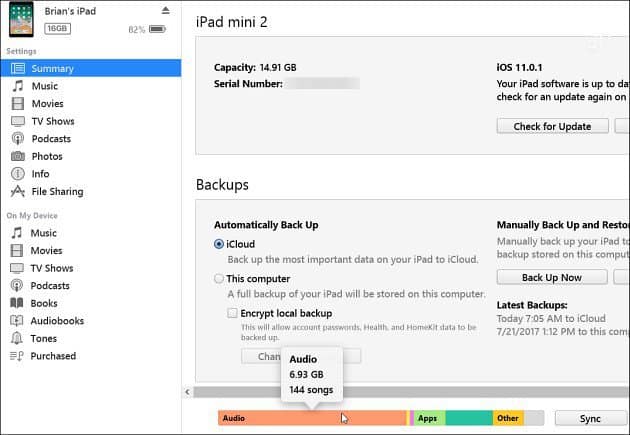
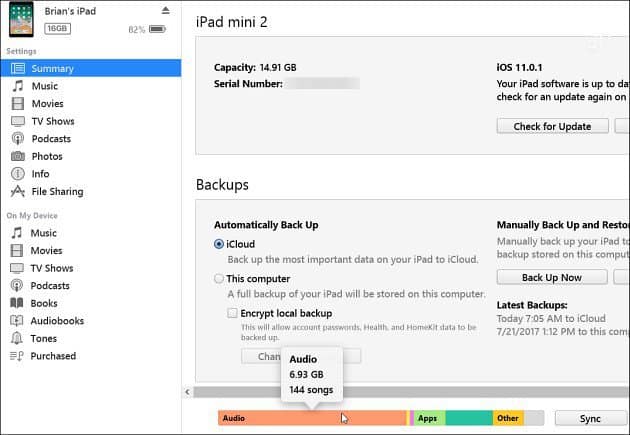
In my case, it turns out most of the audio files are podcasts. So, I can delete the ones I don’t want or select them all and clear up 6 GB of space.
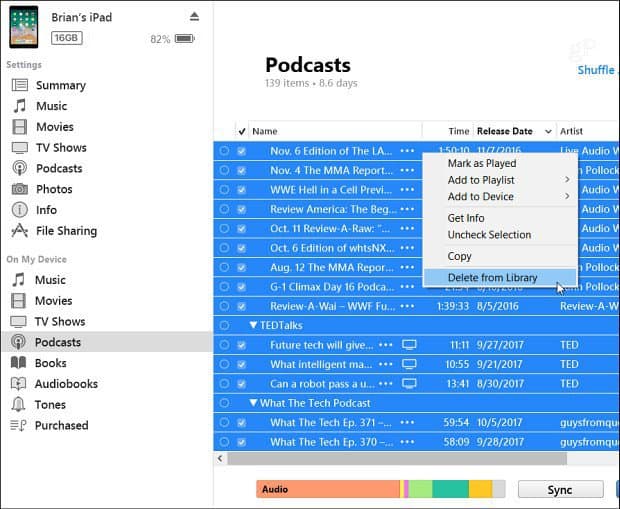
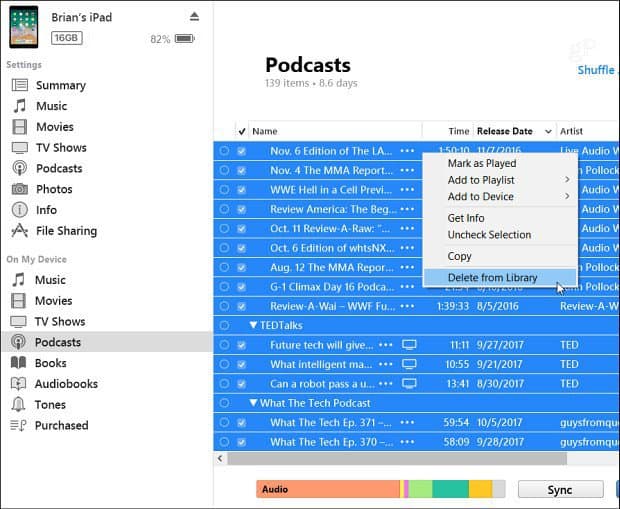
Running out of space on older iOS devices with minimal storage is an unfortunate and regular occurrence. But you can clean it up when you know where to look.
Do you have an older iPhone or iPad and run out of space a lot? Leave a comment below and let us know the tricks you use to keep it clear and clean.
6 Comments
Leave a Reply
Leave a Reply







Nadya
February 28, 2018 at 2:23 pm
Other is my biggest user of storage. I do not download music or audio files and I just deleted the Podcasts app. I know I have large email and photo files, but they’re small, compared to”Other”.
Kim
March 13, 2018 at 10:19 pm
I’m using a 16gig iPhone SE and just in the last week, my phone has been constantly saying it’s full. I’ve cleared my web data, and moved all my pics to the cloud. One a quarter of my music is on my phone, and I’m down to minimal apps. The crazy Grey “Oher” area, in my phones storage is reading more than half of my phone’s storage capacity. I’ve tried a couple of methods to fix this and my phone is still being held hostage by that illusion “Other” field, in my storage. I’d love for some new advice, on how to clear this out of my phone.
Chris
April 12, 2018 at 4:39 pm
This sounds identical to me! I’m on a 16gig SE, deleted everything down as far as I can do so that all my apps/media/photos etc are less then a 3rd of my storage, and the “other” is well over half of my storage; I’ve nothing left to delete, no email, safari caches, what is being stored there?!
Debra Jerszyk
June 15, 2019 at 12:44 am
I have deleted everything I can and the gray area is getting larger. It’s like I did not free up space. Help!
Frank Evans
September 22, 2019 at 10:58 am
When this happened to me my daughter suggested that I do a backup then reset and restore my iphone se. it worked
cathy
April 25, 2020 at 7:04 pm
not a computer my ipad always says full and I dont have much on it tried to clean but that doesn’t help I plug into computer and it doesn’t do ant thing