How to Use Word 2010 AutoCorrect to Automatically Replace Words or Add Symbols Beyond Basic Latin Characters

Did you know you can use Word 2010 AutoCorrect to automatically replace words or add symbols beyond basic Latin characters? Here’s how.


I spend a lot of time in Word 2010 every day, so I’m always looking for shortcuts, tips, and tricks to increase my productivity and save time. For instance, have you ever had trouble with specific words you write with a special symbol in them?
This used to be a daily time-consuming task always to correct them throughout my document…That is until I found a feature in Word 2010 which does all the work for you. Let’s take a look at this quick trick.
Step 1
Once you open Word 2010, Click File > Options.
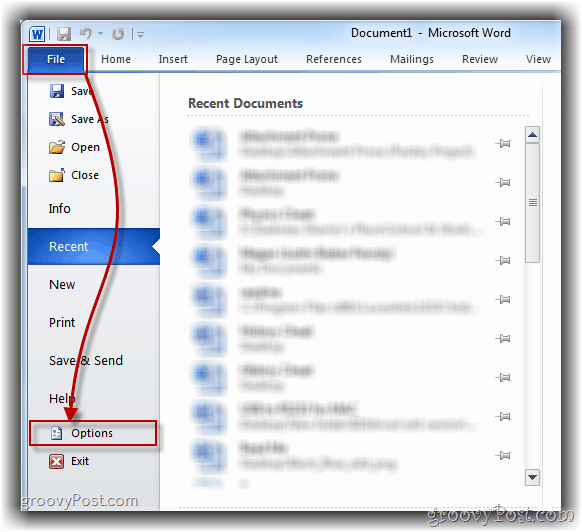
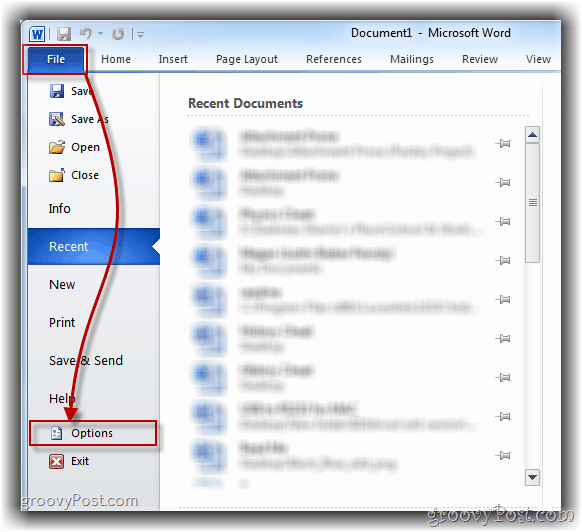
Step 2
Click Proofing and Select AutoCorrect Options.


Step 3 – It’s Magic Time
Now head over to the Replacement section and fill in any words that you would like to correct while writing. First, type in your word miswritten, then in the second field, type your word written correctly. When done, click Add and OK to save.
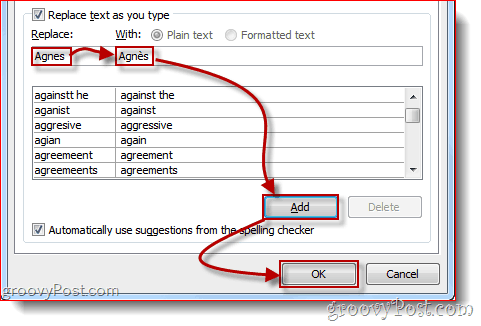
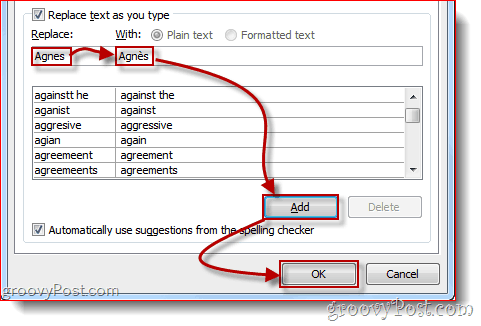
That’s it! Now all ya need to figure out is what you’re going to do with all that time I just gave you back!
Do you have a cool tip or trick? We would love to hear about it in the comments below, or shoot us an email at – tips@groovypost.com.
4 Comments
Leave a Reply
Leave a Reply







Jim Heavner
March 22, 2011 at 1:39 pm
I did send an email before I saw this box. I understand your explanation of how to add personal autocorrect options to Word in Office 2010. Even though we Word as the Outlook editor, I am told that the new 2010 package does not carry that feature from Word to Outlook for autocorrect? Could that be true? Any solutions?
Thanks you.
Bill
March 27, 2012 at 9:48 am
an example is the copyright symbol, try typing in (c)
davidbritto
September 14, 2012 at 1:39 pm
How save the Shortcuts Keys Changes in Word 2010 to install on another computer or after format?
Joe B
June 17, 2013 at 4:25 am
You type this as if it wasn’t a feature of previous versions? AFAIK it was a feature at least as far back as Office XP (pre 2003), maybe even Office 97? They just hid it a little better in the Ribbon.
But, yes, thanks for highlighting where in the Ribbon it can be found…