How to Format a Flash Drive to Work On macOS and Windows

Have you ever ran into a problem where you’re trying to use a flash drive on both Windows and Mac? Here’s how to correctly format the drive to work on both.
Compatibility between macOS and Windows have never been better. Both use many of the same industry standards and technologies, providing greater ease for users of both platforms. Examples of the increased compatibility include Boot Camp software for running Windows on a Mac and the Microsoft Office productivity suite. Unfortunately, both still maintain some legacy standards that don’t play nice with each other.
macOS uses the HFS+ file system, while Windows uses the NTFS file system that shares little in common. This makes it difficult to move data between the two unless you have them networked together. If you’re working in a mixed environment, where you might need to work on files between both systems, a handy solution is to use a thumb drive. Before you start, though, make sure your thumb drive is formatted so it can work on both Windows and macOS.
Prepare a Thumb Drive for Both Windows and OS X or macOS
On Windows, connect your thumb drive. Click Start > File Explorer > This PC. Right-click your flash drive and then select Format.
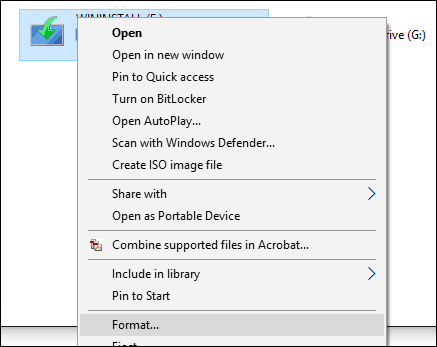
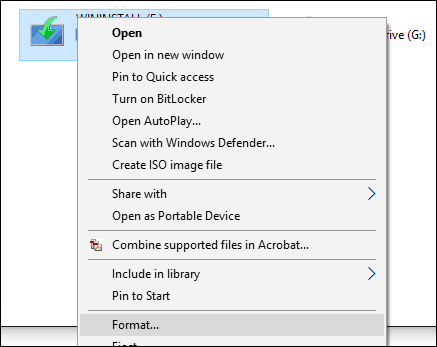
In the File System list box, choose exFAT, type in a Volume Label if you want, and then click Start.
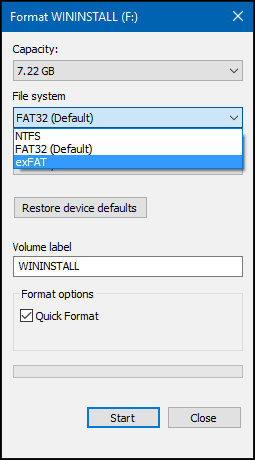
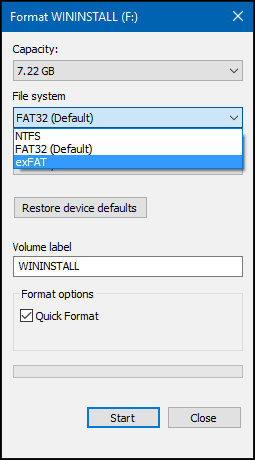
Click OK to the format warning and wait until the process is complete.


Prepare Thumb Drive on Mac
If you only use a Mac computer, you can format your thumb drive to work on Windows systems.
Connect the thumb drive to your Mac. Launch Disk Utility; press Command+Space then type: disk utility. Select your thumb drive in the Disk Utility window, then click the Erase tab. In the Format list box, select ExFAT, enter a Volume Label if you want, then click Erase.
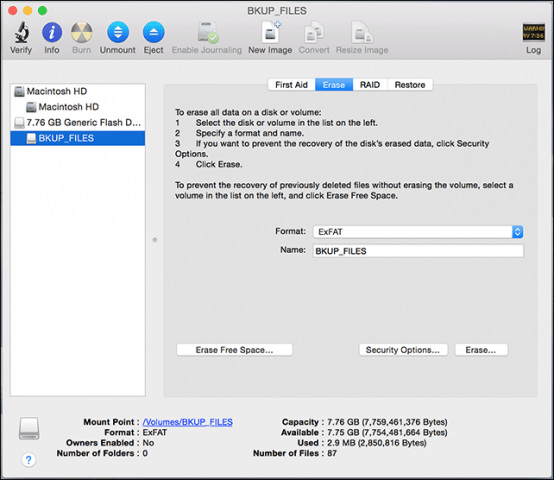
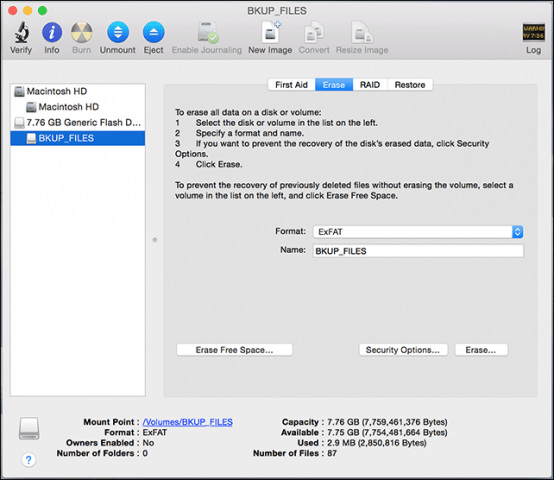
Now you’ll be able to save and copy files to your thumb drive on both Windows and OS X.
Microsoft introduced exFAT in 2006; it’s an optimized version of FAT, providing better performance advantages over FAT32. It is also widely supported by memory storage technology companies and third-party operating systems like OS X and Linux.
5 Comments
Leave a Reply
Leave a Reply







RC
April 29, 2017 at 8:29 am
Thank you so much.
Your explanation was nice and easy.
Much appreciated
Tom
March 12, 2018 at 9:47 am
Thanks so much. I never would of thought to re-format the thumb drive.
Dunbeaggry
January 25, 2020 at 8:03 am
BECAREFULL: Many non APPLE devices WILL NOT WORK WITH macOS Catalina….I spent weeks with APPLE Techs trying to regain what WAS LOST WHICH INCLUDED FILES AND SCANNERS, FAXS AND PRINTERS……BE CAREFULL
Ashley
April 10, 2020 at 3:41 pm
Thank you so much! Easy direction and solved my issue!
Lily
April 21, 2021 at 4:53 am
Hi,
I had this error message while formatting on my Mac
Wiping volume data to prevent future accidental probing failed. : (-69825)
the hard disc(T5 samsung,5 Go) have been formatted to Exfat successfully in windows
thanks in advance for your support