While it has a funny name, foobar2000 is a great Open Source music player, and it has a ton of additional features. One of these allows you to easily add album artwork to any of your tracks.
If you’re not a foobar2000 user already, make sure you take a look at our review of this highly customizable and feature-filled music player.
If you like to rip your CDs to your hard drive for easy listening, you’re probably annoyed when the ripped tracks don’t have the original album artwork. Well, foobar2000 makes it easy to add.
Add Album Artwork to Songs
Start by clicking Add Folder in the File menu, at the top of the foobar2000 window.


Once you’ve loaded your tracks, find the artwork you want to add and save the image (preferably, in the folder where you’re storing the audio files). Unless you want to do this for some very obscure album, Google will find it for you. And even if it doesn’t, you can always scan or take a picture of the cover. The Google option is simply faster.
After you’ve found the artwork, select all the tracks you want to add it to and right-click. Then, select Tagging, followed by Attach pictures. Select what your picture represents – the Front cover is the most important.


Now, browse to where you’ve saved the artwork and, after you’ve selected it, click Open.


Let foobar2000 work its magic. You can, of course, add any artwork you like which is cool if you’re a musician doing this for original tracks.
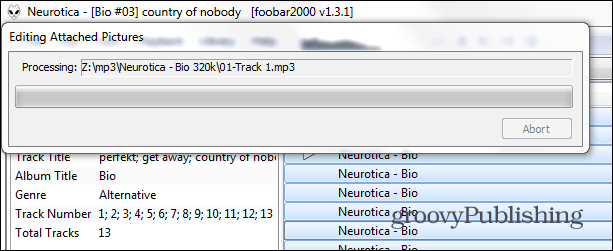
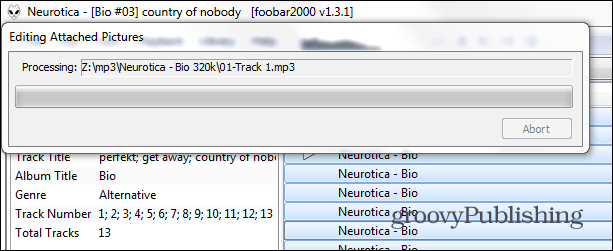
Once the process is finished — it doesn’t take long, you’ll see the artwork whenever the tracks are played, not only in foobar2000, but also in other players, like Winamp.
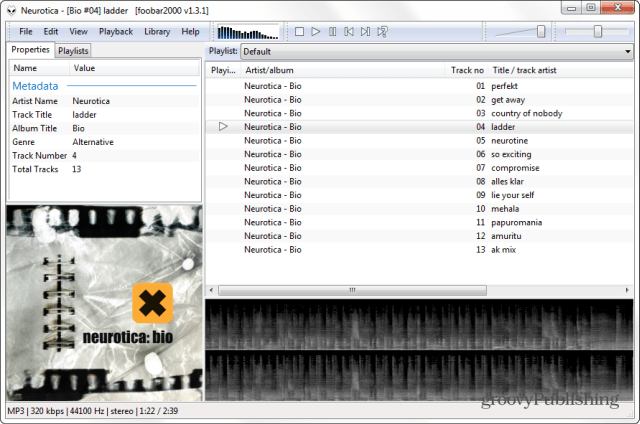
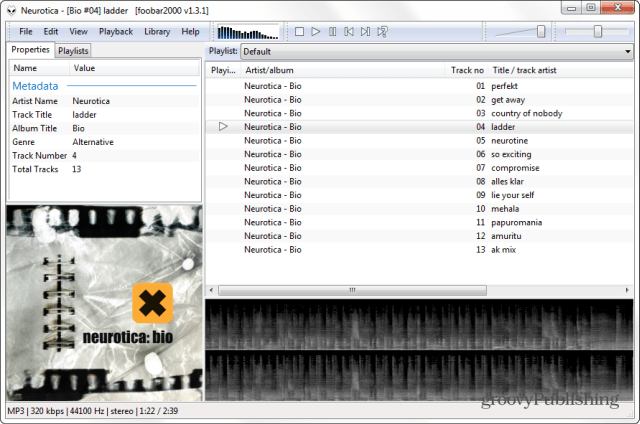
And this is what it looks like in Winamp, using the Bento skin.


6 Comments
Leave a Reply
Leave a Reply







David
January 1, 2016 at 7:14 pm
Once you’ve loaded your tracks, find the artwork you want to add and save the image (preferably, in the folder where you’re storing the audio files). Unless you want to do this for some very obscure album, Google will find it for you. And even if it doesn’t, you can always scan or take a picture of the cover. The Google option is simply faster.
How do I load my tracks?
How do I find the artwork?
What do i do with the artwork when I find it?
No clue how to get artwork based on the vagueness of your article.
billinrio
January 28, 2016 at 6:02 am
Wow, what a hassle! Why go through all of those steps when programs such as JRiver Media Player find and display album artwork automatically.
borges
October 29, 2019 at 4:33 am
Hi, can it download the lyrics too? or do you know any program that can? thx
S.
March 24, 2016 at 4:55 pm
Thanks to this, I can now add cover art and metadata to every track in every album I’ve made. Having this automatically embedded in each track instead of having to include the cover as a JPG file, the copyleft information as a TXT file, and tossing in a PDF for additional information like the tracklisting makes for a much more professional appearance.
I’m willing to bet that the small bit of hassle on my end will save a whole lot of hassle on my listener’s end.
Viktor
November 13, 2016 at 1:18 pm
Thanks! it was so easy! i try to find how to do that all day!
Lowell
November 18, 2022 at 11:35 am
Thank you so much! I was trying to just add art to the folder (as front.jpg), but that didn’t always work. Right-clicking all the tracks and adding the art via tagging worked! Thanks again for taking the time to post this tutorial and happy holidays!