Windows 10 Won’t Boot? Fix it with Startup Repair and BootRec Commands

A black screen and a Windows 10 PC that won’t boot often means that your master boot record is on the fritz. Here are two ways to fix it.
In the past, we’ve looked at resolving issues with black screens in Windows 10 with some basic troubleshooting tips. But sometimes, Windows 10 fails to boot because of problems with the master boot record. In these cases, repairs need to be made to the master boot record to get things up and running again. Fortunately, the Windows 10 recovery environment includes an automated option for doing just that. And if that doesn’t work, you can do it manually in the command prompt. Read on to find out how.
Why Won’t My Windows 10 PC Boot?
The Windows 10 boot process is quite simple. When your computer starts, the BIOS or UEFI Firmware is loaded, which performs a small set of checks on your hardware called the Power On Self Test (POST). The BIOS then scans the hard disk master boot record, which loads an essential file into main memory called WINLOAD.EXE. This kicks off the start-up process by loading the NTOSKRNL.EXE (NT Kernel, the heart of Windows) and HAL (Hardware Abstraction Layer.) Windows 10 then performs tasks such as initializing your hardware like your mouse and keyboard and reading the Windows Registry and user profile.
If you see a black screen with gray text that reads Windows Boot Manager with an error along the lines of Status: 0xc0000605 Info: A component of the operating system has expired, then it means something went wrong with WINLOAD.EXE.


This is obviously not a good thing. But it’s not the end of the world either.
Performing a Startup Repair
The first thing you can try is booting into the recovery environment, if possible, and then performing a startup repair. To access the recovery environment, turn your computer on and off three times. While booting, make sure you turn off the computer when you see the Windows logo. After the third time, Windows 10 will boot into diagnostics mode.
- Click Advanced options when the recovery screen appears.


- Click Troubleshoot.


- Next, choose Advanced options.

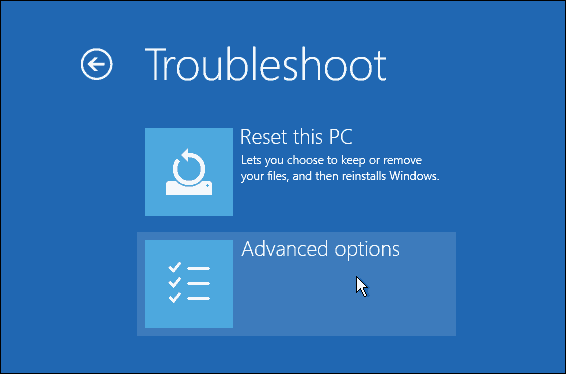
- Then, click Startup Repair.

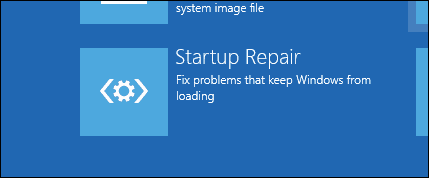
Fix Windows 10 Winload.exe Using the Command Prompt
If you are unable to perform a startup repair, then your next option is to try using your Windows 10 installation media to fix the boot error.
If you don’t have installation media, you will need to go to a working computer and Create a Windows 10 USB Bootable Flash Drive. You can also go to a working Windows 10 PC and create a recovery drive. When using a USB drive, make sure to set up your BIOS to boot from the USB drive.
- After booting into setup, choose the Repair Computer option > Troubleshoot > Advanced Options > Command Prompt. If you are using a recovery drive, click Troubleshoot > Advanced Options > Command Prompt.


- Once you have the command prompt up on the screen, you will need to issue a set of commands to find and resolve issues that might be preventing your computer from booting.
- Type BOOTREC /FIXMBR and hit Enter. This command will attempt to fix any corruption issues with the master boot record.
- If all goes well, you should see The operation completed successfully.

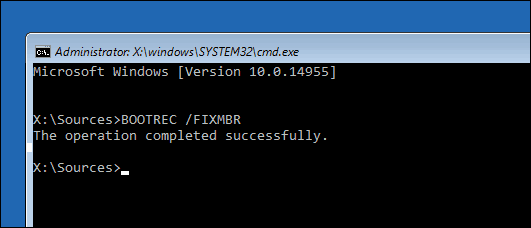
- Next, type BOOTREC /FIXBOOT then hit Enter. This command will attempt to write a new boot sector on the hard disk if Windows detects damage. Usually, this happens in cases where an older version of Windows was installed, or a non-compatible operating system such as Linux was installed.

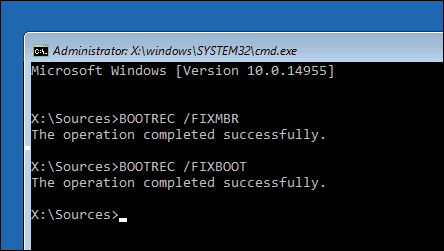
Rebuilding the Windows 10 Boot Manager Record
If you are seeing an error such as Boot Manager is Missing, then the BOOTREC /RebuildBcd command might be able to fix it. This operation can also restore boot entries for older versions of Windows if you have a dual boot configuration.
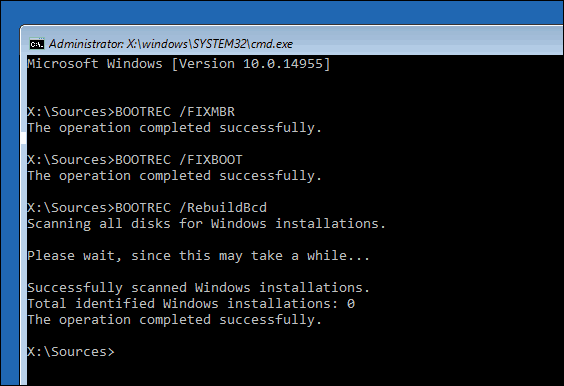
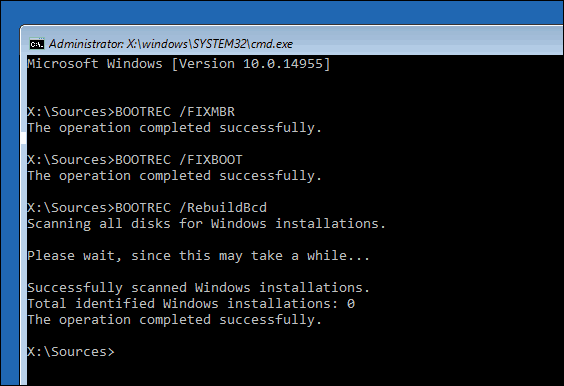
If BOOTREC /RebuildBcd does not work, then Microsoft recommends you back up your BCD (Boot Configuration Data) store, then run the BOOTREC /RebuildBcd command again. To do this, type each of the following commands, hitting Enter after each one.
bcdedit /export C:\BCD_Backup c: cd boot attrib bcd -s -h -r ren c:\boot\bcd bcd.old bootrec /RebuildBcd
Another option if you are dual booting with older versions of Windows such as Windows 7 is the BOOTREC /ScanOs command. The ScanOS command can find and restore entries for older versions of Windows.
What if None of These Options Work?
Your next best option is to try salvaging your data and then reinstalling Windows 10 and your applications. If you have your Windows 10 install media, you can boot from it, then perform a custom install. This will create an archive of the old installation called Windows.old. You can then recover your personal files from this folder.


If you don’t want to risk overwriting your data by reinstalling Windows, you can also try to recover your data from the hard drive.
Conclusion
That’s a look at repairing a broken Windows 10 installation. While these occurrences should be exceedingly rare for most everyday users, they can occur during riskier operations, like reinstalling Windows, resizing partitions, or setting up a dual boot. While the steps above can help, it’s always a good idea to perform a thorough backup in advance.
65 Comments
Leave a Reply
Leave a Reply







Steven Wright
November 24, 2016 at 8:23 am
The line ” BOOTREC /FIXMRB” should read “BOOTREC /FIXMBR”
Steve Krause
November 24, 2016 at 11:59 am
Good catch Steven! Thanks for the comment. Article updated!
holdum333
May 17, 2017 at 12:30 am
Hey Steve! Hope you are doing well old friend.
Yan
December 14, 2017 at 11:47 am
Still, what if windows 10 Laptop does nit use MBR but GPT? This step could be dangerous.
Hugh Colby
January 26, 2018 at 2:31 pm
All the “solutions” are totally ridiculous. There are millions of PC owners to whom all these complicated, geeky instructions will be gobbledegook. Microsoft have been appalling on this issue and, should, to the relief of people unwise enough to have upgraded to Windows 10, be sending out an automatic ‘patch’ to disinstall 10 and move the pc back to a stable version. I, fortunately also have a MacBook. What a splendid bit of marketing Microsoft have perpetrated for Apple proucts.
PJBeee
October 5, 2018 at 5:03 am
If I can boot from installation media (USB stick, for example), go to a command prompt, browse to my boot drive and see the files, then THERE IS NO EXCUSE – THE INSTALLATION MEDIA SHOULD EASILY FIGURE OUT HOW TO GET MY SYSTEM TOO BOOT WITHOUT ME JUMPING THOUGH HOOPS.
And sometimes I can’t get Windows 10 to boot at all, especially when recovering a backup; there are even more issues with NVME drives. In some of these cases, the so-called “troubleshooting” is a joke. Windows should also easily allow changing from UEFI to legacy boot.
I’m an experienced tech, and dealing with this is just crazy. Microsoft, GET WITH THE PROGRAM. You have seriously fallen down on the job here.
Vladimir
May 3, 2019 at 3:29 pm
Right Hugh. I’d also add to this that if they don’t have knowledge then not even try doing these fixes. When Win10 can’t handle problems that have anticipated by vigorous (and mostly very good programmers) chances that you can restore system are under score.
jerome
May 22, 2018 at 2:01 pm
What’s next if after entering BOOTREC/RebuildBcd as shown above and the response is Successfully scamnex windows installations. Totoal identifiex windows installations:0 The operation completed successfully.
Oluwatosin
December 2, 2020 at 5:17 pm
After a failed Ubuntu installation due to corrupt files, I ended up with an unbootable system. I couldn’t boot into my Windows 10.
Tried the above and didn’t work.
The /fixmbr always claims to be successful, but /fixboot comes up with “not found”.
I had to boot Ubuntu live usb, then marked my windows partition as bootable.
Thereafter, I followed the sequence
/fixmbr “successfull”
/fixboot “access denied” ?!!!
/rebuildbcd “successful”
Finally I was able to boot.
Steve Krause
December 3, 2020 at 10:21 am
Great news Oluwatosin. Thank you for sharing the final fix for your system.
Kevin Clemmer
November 24, 2016 at 10:00 am
Easy BCD from NeoSmart is a superb way to clear up most of these issues as well, and it’s free for non-commercial use. Might take a look at it if you haven’t yet…I build computers for a living and I’ve been using it for years. It’s ESPECIALLY helpful for multi-boot systems (I have 4 bootable drives on mine: Win 10 Pro, LINUX, Win 7 Ult. and Win 10 Home)…this was a godsend for me, as 2 of those OS’s boot from M.2 drives, 1 from a standard HDD and 1 from an SSD… that tends to scramble ANY boot record :-)
John Rozsa
October 25, 2017 at 2:30 pm
Easy BCD from Neosmart screwed up my computer royally and I advice against using it. There are no instructions on how to use it and it disabled my computer completely. I had to purchase a new Windows 10 to fix the damage it caused. Don’t use this app.
Richard
November 24, 2016 at 11:04 am
Thanks Guys for the very Helpful Post!! Also for the “Easy BCD from NeoSmart” advice.
dobi joseph
January 13, 2017 at 12:46 pm
You are the MAN! I tried hundreds of suggestions, nothing worked. I never heard about this “turning the unit on and off 3 times thing” but it worked just like you said….
Thank you very much…
P
January 17, 2017 at 1:55 am
Tried everything but had never heard of turning on and off 3 times. Tried this and followed your instructions and it has appeared to work. Thanks so much
sam phillippe
December 5, 2020 at 11:35 am
didn’t work for me. keyboard is locked out and keep getting choose keyboard but can’t Have tried other so called solutions to no avail. Plain fed up with Microsoft. All my info is or will be lost….
happyhouser
October 24, 2021 at 11:54 pm
Before you give up go see a competent tech. I’ve been doing this stuff for 29 years and making a living at it. These problems are not hard to solve for an experienced tech. It might cost $50 but your time is worth more and the stress is bad for your heart.
aman
February 14, 2017 at 9:56 am
it worked thank u thank u thank u
Scott
March 5, 2017 at 7:00 pm
I have the above problem and none of the solutions here worked for me. I went back to custom installation, choose the drive partition and clicked format. I get to 48% on getting files ready for installation and get an error every time at 48%. 0x80070017 error code is what I get. I figured formatting the drive partition would remove any corrupted files but I still can’t reinstall win 10.
Harry
March 8, 2017 at 9:28 am
I am using Insider Preview 15048.
Norton informed me it needed to restart after doing an update, and the system failed to reboot into Windows.
I got to a command prompt in Advanced Options, and bootrec /fixboot, bootrec fixmbr completed correctly. bootrec /rebuildbcd only finds C:\Windows.old\WINDOWS
When I follow your instructions for bcdedit, there is no C:\boot folder.
Any suggestions?
Sammy
March 21, 2017 at 1:36 pm
Omg i cant believe this really worked was stuck on a white screen all night tried to do a system restore and it keep saying something about an error occurred followed your steps and boom im back in to my pc thank you your the man
Abhi
April 4, 2017 at 6:18 am
Thank you so much for this article!!!
You just saved me so much trouble. Tried almost everything out there and nothing worked.
Finally came across this and I was able to get Win10 to work
Windows su$&@ and you rock!!!
m m tkaczuk
April 20, 2017 at 5:05 am
No use to me as I get MBR error 1 Press any key to boot from floppy but nothing works, so nothing above is even vaguely useful to me as I can’t get past this 1st screen
Cheryl
April 22, 2017 at 5:57 am
have tried several things including easy recovery essentials and nothing has worked – drive is locked and cannot get files even though i can see them when using recovery system
Pj
April 24, 2017 at 6:55 pm
What do you do next after successfully doing all the boots?? Do I just press the off button and turn it on again????
Lisa
April 27, 2017 at 9:47 am
My computer comes on but the screen to sign on dosent come on. The circle just keeps going around and around. What can I do now?
Vince
May 13, 2017 at 5:57 pm
I have the exact same problem lisa
David S.
May 13, 2017 at 10:24 pm
Thanks! Worked like a charm! Couldn’t get my dual boot Windows 10 to start up, then the dual boot selection wasn’t showing up. This fixed them both!
shabab
July 29, 2017 at 12:06 pm
i have 4 OS in one pc and my bootmgr was corrupted, it recovered and it work fine
thanks
Davexnet
July 31, 2017 at 2:13 pm
Any special procedure for adding an XP partition to the BCD, rebuildbcd does not
find it, so consequently the boot menu that should offer me a choice of Windows 10 and
“older versions of Windows” does not appear and it boots directly to Windows 10
Drmatur
September 13, 2017 at 2:36 pm
Thanks a lot. After struggling 2 weeks
this article helped me recover boot system.4 operating systems were operating. 3 times i repeated the procedure. So systematic presentation.
Gaurav khurana
September 15, 2017 at 9:43 am
2 simple commands to solve a complex problem. Thanks a lot
Hthrfox
October 11, 2017 at 5:45 pm
How long should this take once your reach scanning all disks for windows installation? It has been several hours and all it says is please wait, since this may take a while.
Jacqueline
October 25, 2017 at 5:55 pm
Hi,
Hope you can help me out.. I feel im almost there but not quite!
BOOTREC /FIXBOOT gives back an access denied prompt.
When trying
bcdedit /export C:\BCD_Backup
c:
cd boot
it cannot find the cd boot path.
anny suggestions?
henry
January 8, 2018 at 9:16 am
Hi Jacqueline,
I have the exact same problem as you when truing to fix this issue. Did you manage to solve it in the end? if so, how?
Many thanks,
Henry
Shauna
February 19, 2018 at 3:09 pm
I’m also having this exact issue. Did either of you have luck fixing it?
sanjaya
May 21, 2020 at 10:21 pm
try this;
type bootsect/nt60 ALL
press ENTER and retype BOOTREC /FIXBOOT
Sophal Sreng
July 11, 2020 at 11:36 am
WOW…THANK YOU….SANJAY….try this;
type bootsect/nt60 ALL
press ENTER and retype BOOTREC /FIXBOOT
Avraham
July 14, 2020 at 2:15 am
You are a genius my Indian friend. This fixed my issue.
Prana
September 24, 2021 at 10:45 pm
Sanjya your suggestion rendered all my Linux partitions non bootable
Relieved
January 4, 2018 at 1:48 pm
A Windows 10 update had my PC in a loop where it would not load Windows. After days of searching for an answer your post is the first to tell me how to get into recovery to repair (or other options) my PC. Thank you for this article and information!
John W Davis
February 9, 2018 at 9:53 pm
My trouble after reformat and reinstall twice, after a few days I will get a crash and another Boot failure.
ali
March 1, 2018 at 12:29 pm
It works
Thanks alot
Henrik Österberg
March 4, 2018 at 9:58 am
Hi, I like the info here.
I tried the automatic startup repair at first with no success and also tried a previously suggested solution on youtube which involved copying over the files in “the system32\config” dir.
After these 2 methods failed to fix it for me I unplugged 2 of my harddrives.
The reason being that my system boots of a NVME ssd which required some tinkering with windows 10 + bios to get it booting smoothly because it kept wanting to prioritize booting off my regular harddrives.
fortunately for me I just had to slide the 2 drives out an inch or so inside their mounting cradles and then rerun the automatic startup repair utility and I was back in windows the next minute. (after hours of scratching my head looking at the spinning icon before i got this done)
Scott Lowers
June 21, 2018 at 4:39 pm
What I don’t think you get is I have a black screen I can’t get to the command prompt I can’t change my boot order I can’t boot in safe mode.
Steve Krause
June 22, 2018 at 5:48 am
Hi Scott,
Take a look at this article here – https://www.groovypost.com/howto/fix-black-screen-windows-10/
It gives you several options when dealing with Black Screen issues.
ronni
July 16, 2018 at 3:35 pm
when i type BOOTREC /FIXBOOT it says access denied please help
Steve Krause
July 17, 2018 at 10:20 am
Hi Ronni – be sure you are running the command prompt in Administrator mode. ie: Press Windows Key > Type CMD > Right Click Command Prompt > Click Run as Administrator.
You also need to be an Admin on your PC also.
ronni
July 17, 2018 at 11:50 am
well i ran cmd from the repair pc screen so dont how to get cmd into administrator mode and am i an admin on my pc when there is only on user and it is me
Jeff
November 7, 2018 at 3:41 am
If you can’t get Windows to boot (the focus of this article), then you can’t use the Windows key plus r to run things as an admin.
John W
August 4, 2018 at 2:30 pm
I typed “BOOTREC/FIXMBR” and it worked.
Then I typed “BOOTREC/FIXBOOT” and it said “Access denied.”
So I exited and tried to reboot and was able to successfully boot up.
Jhon
August 22, 2018 at 12:28 am
When I tried BOOTREC /FIXBOOT
It showed access is denied
Steve Krause
August 22, 2018 at 9:15 am
Make sure you launch the cmd window as Administrator. If you need help doing this, follow this how-to : https://www.groovypost.com/howto/microsoft/use-windows-key-r-run-as-administrator/
Bom
August 19, 2019 at 4:11 pm
The issue is:
Windows 10 Won’t Boot
How to get cmd admin in this situation.
Jay Berryl
January 22, 2019 at 3:30 am
Thanks Steve, these instructions are pretty clear, except:
1. a bit confusing from which command prompt to run the steps from. Internal hard drive c:\ and bootable thumb drive e:\. One would think c:\ since that is the drive’s boot record you are attempting to repair.
2. Booting from the thumb drive allows me to boot into safe mode and transfer some current files created since my last back-up, to the back-up drive. Is there also a repair program that will do this in Safe mode?
Craig W.
June 28, 2019 at 2:15 am
6/28/2019: my rig is a custom built OEM (no installation media whatsoever & shop that built it liquidated all 8.0-10 after the 8.1 debacle years ago & only carries Win 7 to this day) windows 8.0 > to free 8.1 > free 10 ~ 3 years ago.
While mid game of MTG Arena, my screen appeared to simply melt away to backlit black screen. Reset button on tower produced automatic repair menu.
Attempted simple restart offered which failed yet produced a link for the “SrtTrail.txt” log file, will get to that in a moment. For 13 days I’ve meticulously attempted all auto repair menu functions & all have failed. Advanced boot options from same menu are un-clickable. Did I mention I’m not tech savvy?
Came across explicit specific instructions for MBR repair in the offline CMD. All failed. After several bottles of Summerfest and newfound bravery with meager understanding of CMDi plugged in the name of the log file (shortly after all the boot rec tries & receiving “error code 0x82f: a binary is corrupt…”) which showed the resolution, per this SrtTrail.txt file, is the need to abort pending updates & that I failed to do so. Prior to this to week accelerated hair loss program, less than 30 minutes before original black screen, of spent an hour watching TWO cumulative updates plus THREE tertiary updates topped off by malicious software removal tool download & execution logging into game a while only after making sure my OS was fully up to date & running a MWB threat scan. As previously stated, me not tech savvy so me must play by The Numbers. I have a Seagate ext HDD for file and system backup for about 8 months now, making backups every week. This is useless as my rig ( 7 years old and not a spec of dust inside tower because I respect my electronics that much) won’t boot properly. It also appears my drives have been ‘re-lettered’ as CMD continues to start in drive X. I learned how to cd to reach listed drive, how to rename playing musical chairs alphabet but resisted as destruction is assured that route. Unplugging the Seagate changed nothing. Unplugging the SATA C: drive produced strange syntax repeating word soup ending in “… key to boot setup.” with no automatic startup repair available. Plugged it back in, so my very old but until now reliable HDD C: drive, imo, is accessible and readable. My rig is MSI 7721 v1. 3 Black edition FM2-A75MA-E35 with AMD APU 6500K, XFX Ghost Thermtech HD 7770 GPU from Radeon w/4G DDR4, & 2RAM sticks for 8G of board RAM. I’m in that case every month white glove & qtip treatment (yes static bleed off wrist strap) dusting each heat sink fin on CPU & GPU & PS. Even dust the cables & hold fans when canned air used. Rig isn’t dodgy, just old.
What more info need I supply to aid you super techs in guiding me through this? I can SS the log file but how to upload image or I could share Drive link?? Will the corrupt binary be resolved if I can successfully abort pending updates, or is that the next step in this premature aging process? This the only form able to print all I’ve typed and MS locked all threads regarding like three years ago. Thanks sincerely for any and all time and consideration.
Luxius
July 4, 2019 at 2:12 pm
When installing windows 10, does it delete your personal files?Please for a reply.
Bela
October 10, 2019 at 2:44 pm
my dell inspiron is stuck. it won’t reboot to windows it won’t restart
or repair and I tried everything on their dumb blue screens. nothing
worked. even used command prompt and instruction to fix boot restart
and nothing worked. the dell scanning show everything working! sfc
scannow says everything is fine! this is absurd. I tried to reboot
with usb and it won’t work. this is 2nd dell best buy replaced with
same issue and now refuse to refund money! them and Dell can go to HELL.
alex
December 29, 2019 at 1:36 am
what if you dotn get the window with windows repair and just loops in that error screean ?
Carl Jacka
January 23, 2020 at 12:44 pm
When using the command line: BOOTREC /FIXBOOT, I receive the message :Access is denied.
How can i fix this?
Raul Cortes
November 3, 2020 at 5:49 pm
Just to make a contribution with something that worked for me, very important, try this only after all bootrec related commands in recovery mode have failed. Is very time-consuming, like half a day, and is only worth it if reinstalling your PC to its former status is even more time-consuming and somehow critical for you.
I’m assuming that, if you are willing to try this, you are desperate, maybe considering reinstalling Windows for good, don’t rush and get doing things, read this carefully to the bottom, then you decide by yourself. If you don’t feel like putting this into practice because too many details are missing, that possibly means that you need to reach out for some help, and trying on your own is not a good idea. Show this to your helper, if your savior can’t make head or tails of this, or is telling you that only full Windows install will do it, go for a second opinion and third opinion, you are either talking to a bad technician or you genuinely don’t meet all conditions for this procedure have some hope to work for you.
You will need:
– This is not a data recovery process. To be able to access your Windows partition from rescue mode, or whatever method you can use to confirm your information is not destroyed yet. Your Windows installation must be there, without damage that is beyond repair.
-An auxiliary computer with Internet, for the sake of these instructions, preferably a PC, but any OS will do.
-An auxiliary hard drive at least as large as your non-booting drive, can be internal or USB. All its information will be lost forever, don’t use your “games” hard drive.
-A USB stick.
-If your non-booting hard drive has physical damage, a new hard drive at least as large as the one you are replacing.
Download Clonezilla and burn it into the USB stick using Rufus to make an image from your boot hard drive, I will intentionally avoid the step by step details, so you can notice yourself if you need to reach out for help. You might need to fiddle with your BIOS/UEFI to boot from the pen drive. Once you are into doing the cloning, MAKE SURE you choose a FULL DRIVE clone to local drive clon (a USB drive is still local), depending on your expertise level you might be able to do more sophisticated approaches, but let’s keep it “simple”.
WARNING:
-Be careful to copy from your boot drive towards the auxiliary hard drive, not the other way around.
-DON’T use a drive with valuable data. All the data in the auxiliary drive will all be erased, regardless of how much available space is there left.
Now you have a clone from your bogus boot hard drive.
Next step, without fear, make a full clean Windows 10 reinstall. If you think or know your drive is physically damaged, and need to replace it, I suggest you to before installing, do a full drive clone from your aux drive to the new drive, so all ID’s will remain the same, which will avoid windows complaining when you try to boot.
Once Windows is installed and booting fine, reboot with CloneZila, and this is super important, clone back from your auxiliary drive the Windows PARTITION only, leave the rest untouched, please note that when we cloned before, we did a full drive clone, now when restoring the data, we clone back only the partition overwriting our brand new Windows 10 install.
Leave the copy process to finish and reboot, that should be it.
HOWEVER… it might not. , you might need running after this the Windows rescue mode and follow the standard boot rescue procedures based on Windows rescue mode. If Windows install is not damaged beyond repair, you will possibly succeed trying those.
Now that you know how to do backups from your booting hard drive, do them regularly and you won’t find yourself in this mess again :)
mike soule
January 7, 2021 at 2:25 pm
hi, i have a problem with my dell inspiron.
i was in the inside the laptop and I saw what looked like batteries in the case.
not smart enough to stay ou tof places I don’t belong I endtered the BIOS area and overwrote the numbers in thatcase thinking i could exit without changing anything permanently. I WAS WRONG ON ALL COUNTS.
the first and all subsequent attempts, the box starts to boot.
before I can do anything it stops and prompts for the administrat password ar just theh regular password it just sits and gets hot. then after 3 attempts to provide the passwords it closes down screen to black.
jim
February 27, 2022 at 8:35 am
usually there is a jumper on MB you can trigger to reset the passwork deleting it. check MB info… the jumper may not have a pin but if you can borrow it from elsewhere then put it back, it should clear your password. i have had to do this in past on several systems because of a very simular problem. Hope this helps.
David Poole
September 20, 2021 at 10:27 am
Some of Andre comments just don’t work. As an example, in:
Type each command then hit :
bcdedit /export C:\BCD_Backup
c:
cd boot
attrib bcd -s -h -r
ren c:\boot\bcd bcd.old
bootrec /RebuildBcd
cd boot doesn’t work
it cannot find a “boot” folder.
Equally, bcdedit /export C:\BCD_Backup did not work.
Yong mick
October 28, 2021 at 12:57 am
I have problems with the start up and no operating system on my desktop and how do i do a recovery as it show a dark screen and no operation on my desktop as i couldn’t see any start up.