How to Fix an Unresponsive Windows 10 Touchscreen

Is the touchscreen on your Windows 10 laptop misbehaving? Here are quick and easy remedies to get it up and running again.
While the Microsoft Surface is the flagship Windows 10 hybrid device, it’s not alone in the realm of Windows 10 touchscreen devices. Touchscreen laptops are getting more affordable, which means if you buy a decent new laptop today, it’ll likely have a touchscreen.
As always, the downsides of formerly exclusive hardware reaching critical mass are compatibility and reliability issues. It’s not uncommon to experience issues with touchscreens being unresponsive or downright non-functional if it’s running Windows 10. Such instances relegate you to using the traditional keyboard and mouse.
How to Fix an Unresponsive Windows 10 Touchscreen
Several issues may affect the performance of your Windows 10 touchscreen. Try the remedies below to narrow down what’s ailing your PC.
1. Reboot Your Touchscreen Laptop
It sounds basic, but with longer battery life and advanced sleep and wake functionality, you may shut down your device for less than you realize. Sometimes, restarting your Windows 10 device is exactly what the computer needs to get that touchscreen working again. Before you spend your time and effort troubleshooting, try this first to see if it fixes the issue.


2. Clean Your Touchscreen
The first thing to check is to see if you have a dirty screen. Grease, dust, dirt, and debris accumulate on the display after a while, affecting its sensors and making them less responsive. If you have a dirty or smudged-up screen, clean it up with a microfiber cloth.
For stubborn blemishes, you can use a gentle cleaner that’s safe for electronics. Don’t use rubbing alcohol or soap on the screen, as those chemicals can damage the screen even more. Instead, fill a spray bottle with equal parts vinegar and distilled water, spray the mix on the cloth, and wipe out the smudges.


3. Run Hardware and Devices Troubleshooter
If the simple steps above don’t solve the problem, run the Hardware and Devices troubleshooting tool. Open the Command Prompt, type the following command, and press Enter.
msdt.exe -id DeviceDiagnostic


Follow the onscreen troubleshooting wizard to identify problems. For best results, select Advanced and make sure Apply repairs automatically is checked.


If a fix is discovered, select Apply this fix and restart your PC if prompted.
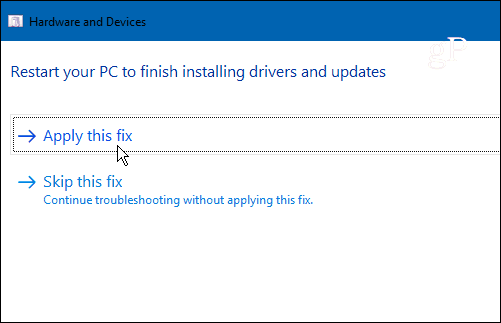
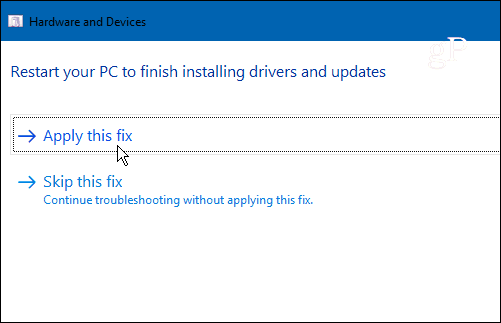
4. Disable and Enable Touchscreen Drivers
Corrupt touchscreen drivers could be causing an issue, and you can easily disable and enable them to fix the issue. Press the Windows Key, type device manager, and select the top result.


In Device Manager, expand the Human Interface Devices to expand the drop-down menu. Right-click on the HID-compliant touchscreen option and choose Disable device from the context menu. Right-click on it again and select Enable.
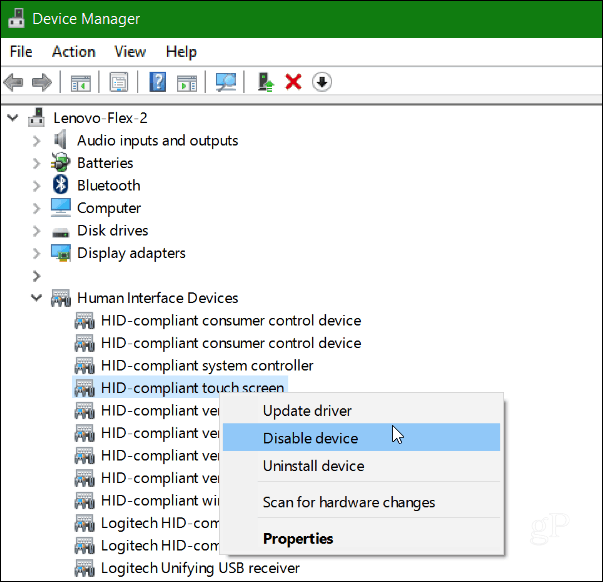
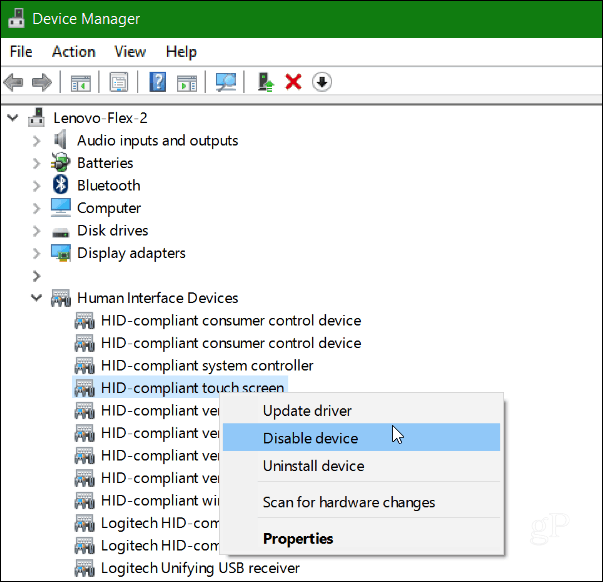
5. Update Your Device Driver
If enabling and disabling the driver doesn’t work, try choosing the Update driver option by right-clicking it in Device Manager (the same screen shown above). Windows will search the web and automatically find a newer driver if one exists.
Fixing the Touchscreen on Windows 10
Microsoft has embraced touch interfaces for all devices, from laptops to tablets that run Windows 10. Hopefully, one of these tips will work for you. If you’re still having issues with the screen, some other things to try are running Windows Update, getting device manufacturer updates, or calibrating the touchscreen.
What’s your take? Have you had problems with a touchscreen PC or other device that’s running Windows 10? If none of the tips covered here worked, leave a comment and let us know what we missed.
16 Comments
Leave a Reply
Leave a Reply







Leslie
December 26, 2017 at 4:08 am
I have a Lenovo Flex 14 laptop which has always functioned well until a few days ago when its touchscreen stopped working. I have spent two days going through all the suggested tips on the web but to no result. Simple things like clean the screen, reboot, go to Device manager and disable/enable Hid touchscreen etc, trying various troubleshooters. I’m afraid “this device is working properly” is no help when patently it wont.
Deb McClellan
August 16, 2018 at 10:48 am
My HP Notebook-15-130-nr (Touch) touchscreen stopped worked after an update sometime in late May/early June. Tried all solutions offered. None worked.
John
August 21, 2018 at 7:10 pm
My touchscreen generally works except along the border of open windows ie minimize /maximize buttons etc
Tim
October 16, 2019 at 7:34 pm
I think that Step 4 is incorrect, or at least it didn’t work for me. I used the Microsoft suggestion, which is to disable the touchscreen drivers and then restart the computer. The drivers will automatically be enabled when the system restarts.
Ronnie Sinclair
November 19, 2019 at 7:18 am
I have a Lenovo yoga 3 (win 10 home). Touchscreen does not work on starting laptop. In device manager HID compliant touchscreen is greyed out. However if I make the laptop sleep before logon and then awake from sleep touchscreen then is connected and works perfectly. Don’t know why this works but does every time. I have not been able to find a permanent fix though.
Nancy
January 11, 2020 at 6:42 am
Somehow my touchscreen HDI touchscreen was removed. I originally had a touchscreen. However, it states none is available for my HP. ??? Followed all steps: Nothing worked. Maybe it will magically reappear again? It did before… Think the touchscreen feature on computers needs WORK!!!
Marcus
February 14, 2020 at 2:39 pm
The same exact thing happened to my HP Pavilion, the option for HID-compliant touchscreen doesn’t exist! It was working fine in the first half of the day and then all of a sudden it stopped working later on.
hanhan
April 14, 2020 at 8:39 am
My dell latitude also its touchscreen sometime work sometime not work, it is very annoying. cannot repair by all effort, just waiting the good luck
Lucas Farnbach
January 15, 2020 at 3:42 pm
My touchscreen stops working after I leave it for an hour or so. Restating it is the only thing that works, but this is hardly “a solution”. I’ve been looking for a solution to this problem for years now, you’d think by now they’d have fixed the problem, but then Microsft doesn’t really seem like a company that is about fixing problems, it seems to prefer distracting you by creating new ones. I guess there isn’t enough money to be made in fixing it
Pam Nunn
May 30, 2020 at 7:46 am
The HID compliant touchscreen does not exist under my HID Devices. This is odd because I have always had touchscreen. I did all of the suggestions but none worked. Any other ideas?
RICHARD KATAYAMA
November 27, 2020 at 12:57 pm
THANK YOU for fixing my touchscreen on my old Gateway stand alone computer. It would lose or gain the touchscreen every Win10 update. Microsoft trouble shooters could not release your simple fix of disabling and enabling the human resources driver. Please note had to restart the computer after fix before it would work. BRAVO!!
Val C.
January 24, 2021 at 5:11 pm
This fix is not working for me. I have a Dell laptop with Windows 10. When I get to step 3 (Troubleshoot the Drivers) I go to Control Panel but cannot find Troubleshooting. The areas I get are: System and Security, Network and Internet, Hardware and Sound, Programs, User Accounts, Appearance and Personalization, Clock and Region and Ease of Access. Where is Troubleshooting?
alexander mcinnes
February 4, 2021 at 2:23 pm
I have a Lenovo all in one PC and at least once a month my touch screen stops working. I now know the symptoms of when it is going to happen, my mouse pointer starts flickering and shortly afterwards my touch screen stops working. My cure is that I uninstall the mouse then restart my PC. After this, my mouse loads and does not flicker and my touch screen works perfectly until the next time.
Seems to be a problem with the ms mouse driver
Vida
May 31, 2021 at 9:05 pm
I have an HP Pavilion 360. When I turned it on this evening, the actual computer came on, but the screen stayed dark. The screen won’t do anything. Just stays dark like it’s not on but the light on the left side by the power button is lit up like it usually is when I’m using the computer????? Any advice is welcome…..
mct
September 7, 2022 at 1:09 pm
9/7/22 it seems no one likes to date anything here so I will. Have had a DELL Inspiron 660 CPU with a dell 2314T 24 inch monitor touchscreen both purchased in 2016. Worked until a couple of years ago. Nothing I have done has worked to date. I pay Best Buy for help; they cant help me. I have the original discs for drivers which I have re installed. nope. I have downloaded the microsoft catalog update for older drivers. nope. I have not seen the HID compliant touchscreen in my task manager. They tell me this is a hardware issue? How can that be? It does not have the driver? that’s a program that’s a software issue. Nothing I do will load the HID compliant touchscreen driver in my system. I have used the Dell update driver from the DELL website too. Nope. Is this a Microsoft issue or a Dell issue? why does the geek squad keep telling me its a hardware issue if they cant find the HID compliant touchscreen software in the programs? where is the touchscreen soft ware is it in my “Drivers and Documentation” Dell P2314T disc cd I have from the original pruchase date? Is it in the “Drivers and Utilities” Dell Inspiron 660 disc? which disc has this HID Compliant Touchscreen program and why havent the answers been found. What about the discs?
Brian
September 16, 2022 at 8:54 am
I have an HP Elite X2 G3. I broke the screen about a year ago. I finally bought an official HP replacement screen, installed it, and the touchscreen does nothing. Finger touch doesn’t work. Pen doesn’t work. I got a refund thinking the screen was defective. Ordered another. Finger touch does nothing. Pen works…but very jittery. Magnets fall out and I realize this was not an HP screen even though the listing claimed it to be. Got a refund. Ordered a third HP replacement screen. Does not work. No finger touch. No pen touch. This can’t be a hardware issue. Must be a software issue. I reinstall the original broken screen. It works perfectly, aside from the upper left corner is dead. I’ve tried disabling, reinstalling, resetting, bios updating, troubleshooting. Nothing works for all three screens. I finally sent to HP where the phone tech told me it would be $300 to fix. When they received the product they contacted me and told me that replacing the screen would cost $1459. So now I absolutely HATE HP and likely will look elsewhere for future computers. What have I missed. I highly doubt three screens could all be dead screens.