How to Fix Netflix Error 40102
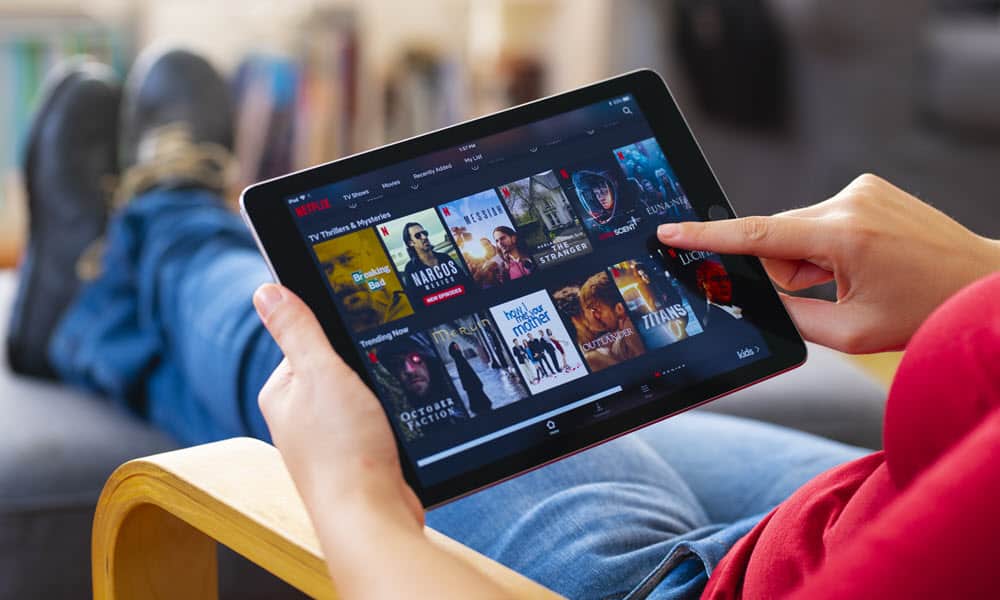
If the device you’re watching Netflix on loses correction, you may need to fix Netflix error 40102. Here’s how.
When you’re binging your favorite show on Netflix, it’s a problem if an error message appears and prevents playback. One such error you may encounter is “Failed to play on the selected device. Please try again later. (40102)”.
You can encounter this error on virtually any device you watch Netflix on, like your PC, streaming device, smart TV, or mobile devices. The error typically means a network connectivity issue, and the device isn’t reaching Netflix.
The problem means the connectivity issue is stopping your device from reaching Netflix. To help you fix Netflix error 40102, follow the steps below.
What Causes Netflix Error 40102?
A range of issues can cause a Netflix error 40102.
There could be a problem with your internet connection, problems with the Netflix app or website, or with the device, you are watching Netflix. The issue can be resolved by troubleshooting network and data connectivity, clearing your browser cache, or reinstalling the app.
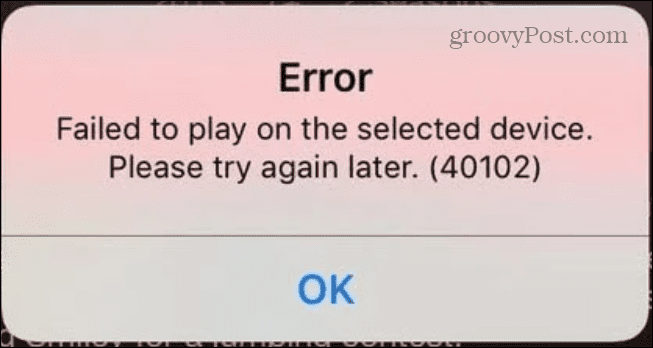
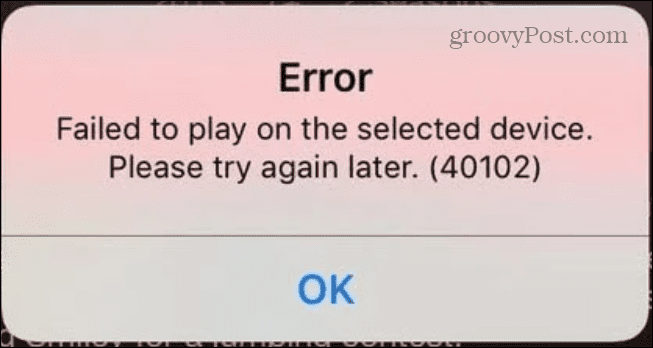
Reconnect Your Mobile Device to Your Network
Assuming your internet connection is working, if you get the Netflix error, one of the first things you should do is check your device’s connection to your network.
To verify your network connection on an iPhone:
- Tap the Settings icon from the home screen.

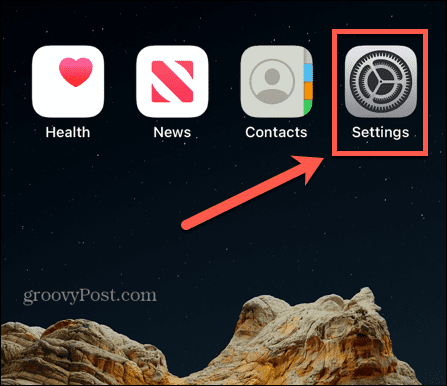
- Tap Wi-Fi on the following screen.


- Toggle off the Wi-Fi switch briefly and toggle it back on. After Wi-Fi is enabled, check to see if Netflix is working.


Forget Your Wi-Fi Network and Reconnect on iPhone
If the option above doesn’t work, you can forget the network and reconnect to it and establish a new connection.
To forget a Wi-Fi network on an iPhone or iPad:
- Open Settings on your iPhone or iPad.

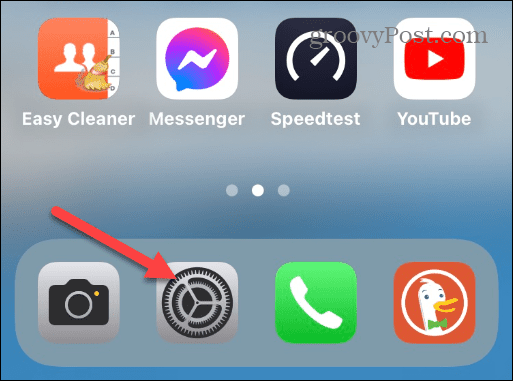
- Select the Wi-Fi option.

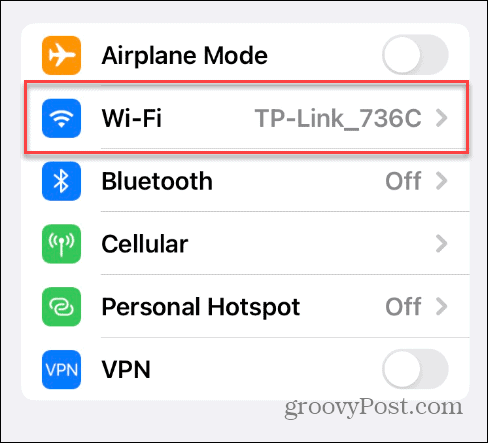
- Tap the network you are currently connected to.

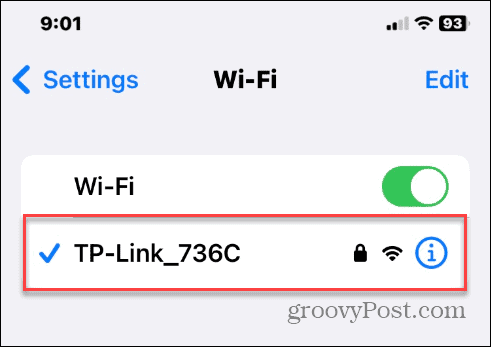
- Select the Forget This Network option at the top.


- Tap the Forget option when the verification message appears.

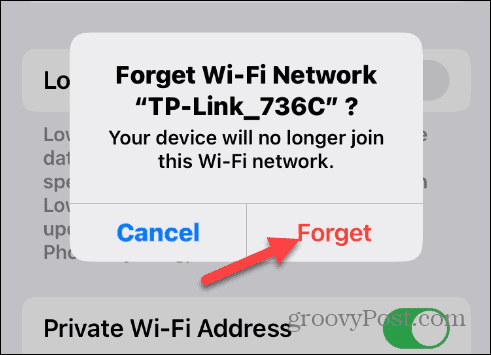
- Tap the Wi-Fi network you were connected to, enter the Wi-Fi password, and tap Join.


- After the network connection is reestablished, open the Netflix app and see if you can watch your shows error-free.


Forget Your Wi-Fi Network on Android
If you are on Android, you can also reconnect to your Wi-Fi or cellular network.
To reconnect to your Wi-Fi network on Android:
- Open Settings and select Wi-Fi & Network.


- Tap the Wi-Fi network you are connected to.


- Select the Settings button (gear icon).


- On the following screen, tap the Forget option.


- Select the network to reconnect and enter the Wi-Fi password. After reconnecting to the network, open the Netflix app and see if you can watch your content error-free.
It’s also worth noting that, if you’re using your cellular data plan, you should have a solid connection and avoid using your mobile connection to avoid hitting a data cap (especially if you’re on a limited plan).
If you’re watching Netflix on Windows, you can forget a Wi-Fi network on Windows 11 and reconnect to resolve the Netflix 40102 error.
Clear Your Browser History to Fix Netflix Error 40102
If you’re watching Netflix on your computer, you can clear cookies and browser cache to fix the Netflix error.
If you’re running Chrome, you can clear cache, cookies, and browsing history in Google Chrome.
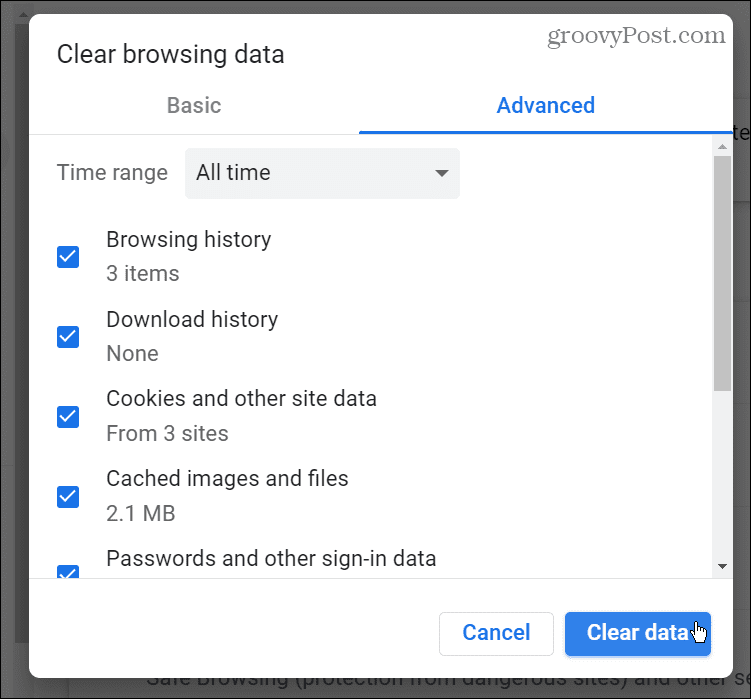
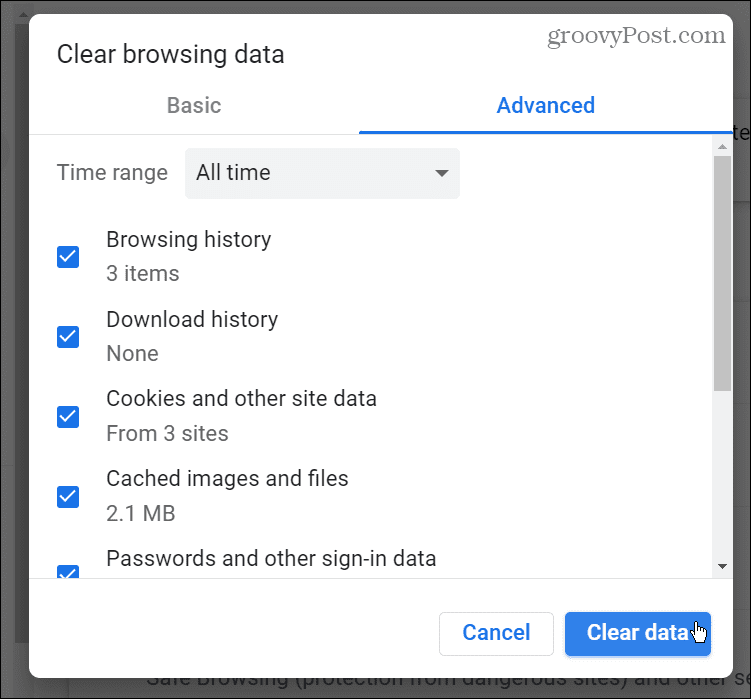
Microsoft Edge users can also clear cache, cookies, and history in the Edge browser.
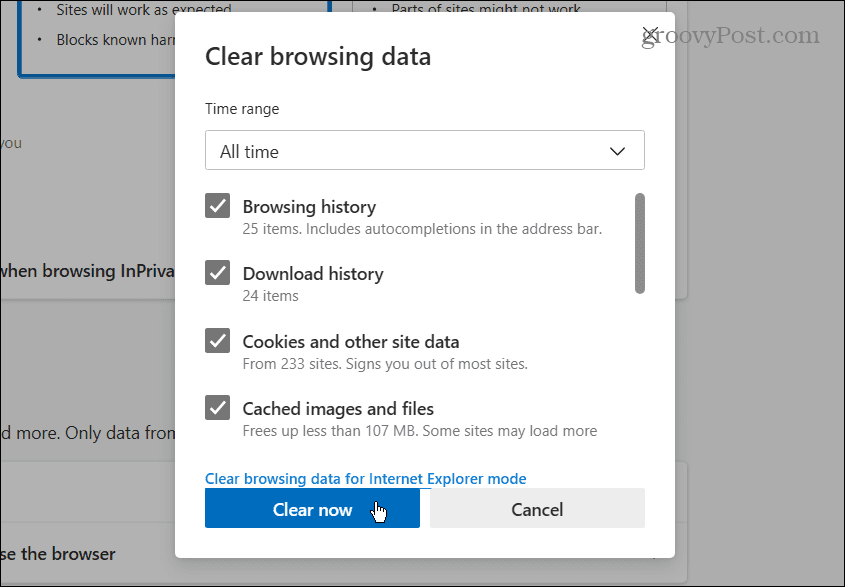
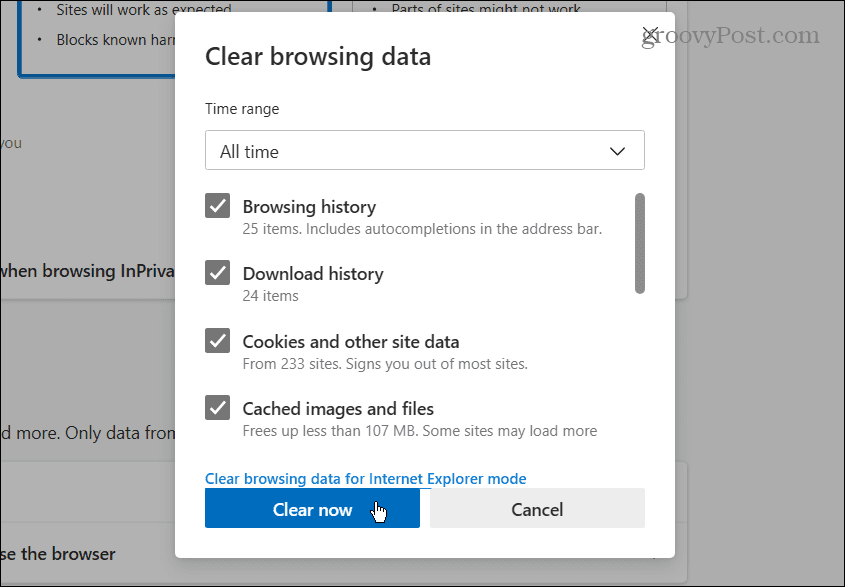
And if you are a Mozilla fan, you can clear cache, history, and cookies in Firefox easily.


Once you dump the browsing data, go back to Netflix.com—you should be able to watch your favorite content on Netflix without the error.
Restart Your Home Network
Another reason for the error is due to problems with your home network. Perhaps your modem or router isn’t getting an established connection with your ISP.
If it comes down to resolving the problem, you can reset your home networking equipment.
To restart your home network:
- Power down your computer, tablet, phone, set-top box, TV, and any other devices connected to your network.


- Unplug the power cord from your modem and router if they are separate devices for approximately 30-45 seconds.


- Plug the modem back in and wait while it completely boots up. Once the modem is booted up, plug the power cord back into your router.
Note: If it’s a modem/router combo, you only need to power cycle it. Also, it’s a best practice to reseat any Ethernet cords to ensure they’re connected properly.

- Now, power on your Wi-Fi and hardwired devices back on one at a time.


Resetting your whole network can be a bit of work, depending on your setup. However, it allows you to take inventory and ensure each device is connected correctly.
Once you restart an entire network, you should no longer get the Netflix error 40102.
Other Solutions to Fix Error 40102 on Netflix
Fixing Netflix error 40102 doesn’t always require resetting your device’s Wi-Fi connection or a whole home network reset. The error often goes away after refreshing the page in your browser or restarting your device. On your set-top box, you can restart or reinstall the app on your device to fix it.
Another option is to clear Android cache to improve the app’s performance. Or, you can ensure you update the app on Android or, for Apple users, update apps on iPhone or iPad; there could be a bug causing the connection issue, and a fix is a tap away.
You can also check your internet speed by going to speedtest.net or Fast.com from Netflix to ensure you get the necessary speeds you pay for. Both sites will provide your download and upload speeds. If you’re not getting what you pay for, call your ISP and see if they can detect a problem on their end or walk you through a fix.
Getting More from Netflix
If you experience problems with Netflix error 40102, using one of the above options should eliminate the error so you can continue watching content. Again, try to use a simple solution like a reset or refresh a tab first, followed by more complex network troubleshooting.
To get more from your Netflix experience, you might want to learn to stream Netflix on Discord. If you have a multilingual household, check out how to change the language on Netflix.
If you have several screens, you can look at how to watch Netflix on multiple screens simultaneously. And if you want to limit data use, you can adjust video quality on Netflix.
Leave a Reply
Leave a Reply






