How to Enable God Mode in Windows 10
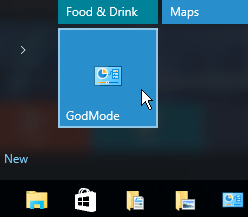
God Mode is an older Windows feature that allows you to quickly access different Control Panel settings in one place. Here’s how to use it on Windows 10.
Recent versions of Windows, including Windows 10, have a hidden feature called God Mode. This allows you to access a folder that contains links to many of the settings available on a Windows PC.
While this tool is less effective in Windows 10 than older versions, it still allows you to quickly access some of your most important (and possibly hidden) settings. It’s basically a super control panel where everything is located in one central location.
If you want to enable God Mode in Windows 10, you’ll have to follow these steps.
How to Enable God Mode in Windows 10
God Mode allows you to quickly access important Control Panel settings from a single location. For this to work, you have to have administrator rights for your PC first.
To enable God Mode in Windows 10:
- Right-click on the desktop and select New > Folder.

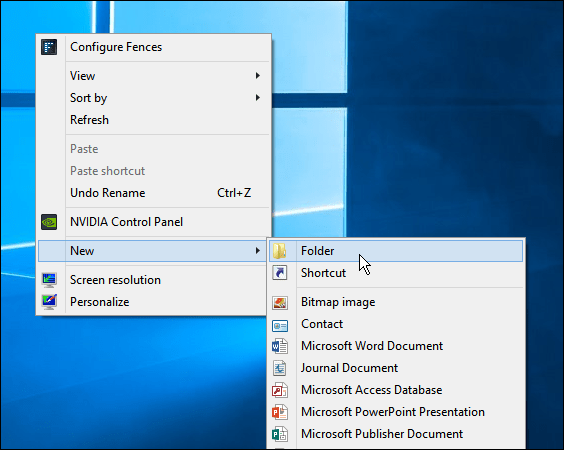
- Type or copy and paste in the following and press Enter (making sure there aren’t any spaces):
GodMode.{ED7BA470-8E54-465E-825C-99712043E01C} - When you’re done, you’ll see the following Control Panel style icon—double-click it to view the God Mode settings menu.
![]()
![]()
Using God Mode in Windows 10
Once you’ve created the God Mode menu, you’ll be able to view the consolidated menu of settings for your PC. You’ll be amazed at the number of items that are available to you.
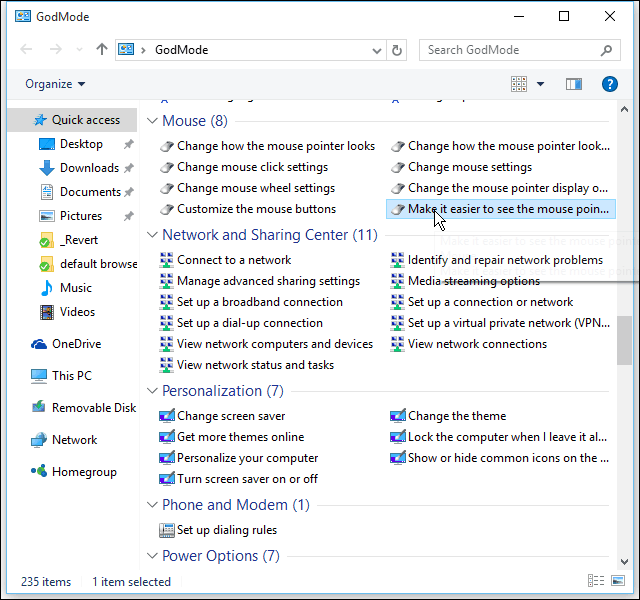
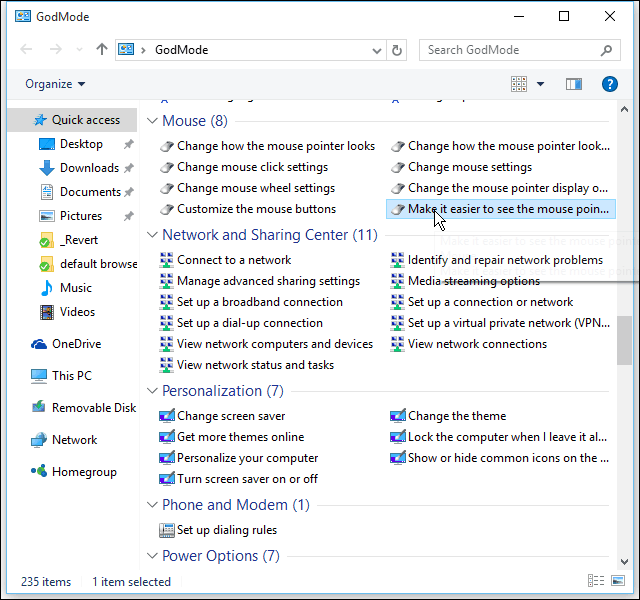
Just like any folder, you can search for what you want in it. In the example below, we searched programs and features and got a list of eight related settings.


If you want to, you can also pin it to the Start menu—just right-click the folder and select Pin to Start.


You’ll then see the God Mode tile in your Start menu.. You can then group it with other important settings tiles to create a live tile group in your Start menu.
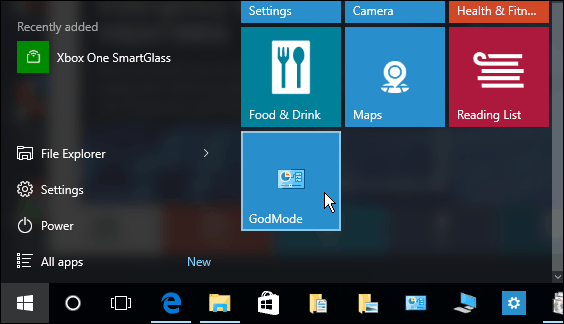
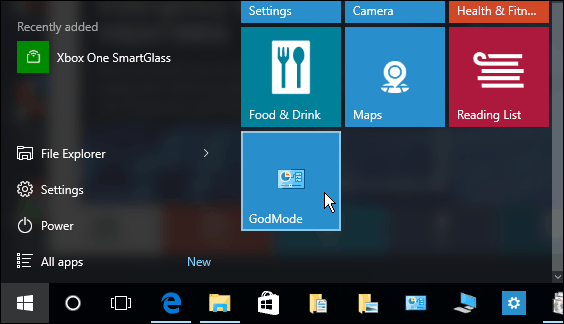
Navigating Windows 10 Settings
Using the steps above, you can quickly enable God Mode on Windows 10. God Mode makes it much easier to find a feature or setting that you need to quickly access. The steps should work similarly on Windows 11 PCs but, with increased prominence of the Settings app over the older Control Panel, you may find it isn’t as useful there.
If you’re still running Windows 10, however, creating a God Mode folder is a good way to access some important settings. It’s a good idea to do this when you set up a new PC, for example.
28 Comments
Leave a Reply
Leave a Reply







Becky
August 4, 2015 at 9:30 pm
I had no idea! Why doesn’t Microsoft make this a default for users?
Bill Sandeman
August 10, 2015 at 12:49 pm
Unfortunately, this does not work for me. I must have tried 10 times, and all I get is an empty folder with the pasted string as the name!
willie
August 11, 2015 at 1:06 am
GodMode.{ED7BA470-8E54-465E-825C-99712043E01C} i ve used this godmode on various laptops and pcs and never had a problem, except when i accidently left out the period between godmode and the bracket. when i did that it left me with what you are experiencing.
Bill Sandeman
August 11, 2015 at 12:14 pm
Thank you Willie.
I did get there eventually! I was only pasting the part in the brackets, both with and without the brackets.
I knew it wasn’t that difficult because I had used GodMode in Windows Xp years ago.
Thank you again.
MSman
August 20, 2015 at 3:50 pm
Bill – Try the this exact string: GodMode.{ED7BA470-8E54-465E-825C-99712043E01C}
Make sure to include GodMode. + the string ;)
Aida
August 22, 2015 at 11:48 pm
MSman, I got it. Thank you so much!
Bill Sandeman
August 24, 2015 at 11:43 am
Got it thank you!
willie
August 12, 2015 at 3:22 pm
bacause in the earlier systems, godmode was available buy many vista and win 7 owners reported glitches shortly after creating godmode file, and eventually systematic shutdown of their operating systems, forcing them to reinstall from scratch.
these days developers find it saves millions of dollars (that they would have traditionally spent to house and pay debuggers, its, and coders) to test new programs and features, by “leaking” experimental software on the internet, and allowing the general public to use the new cutting edge software as long as they agreed to do it at their own risk, and allow said companies to track their every movement and experience with the unpredictible new software. Thus ommitting any responsibility for any type of system or software damage incurred, and at the same time we ignorantly test their software across multi-platforms in a fraction of the time, and they save a fortune.
These days, when a big industry gives something away like windows 10 for free you have to ask yourself why(assuming you are capable of independant thought processing), and when you ask why it all comes bactk to the same thing.
MONEY
Windows 10, I love it, but that dosent change the fact that they track everyt movement, search, and keystroke and share the info with high end bussiness. The bussinessess are happy to pay for the info, covering the cost of “free” windows 10.
And people never question why they see and ad on facebook of the same shoes, electronics, etc. that they were looking up on another site five minutes ago.
next time you go to your browser(internet explorer, chrome, or mozilla) and type about://flags in the address bar. If that peaks your curiosity, i can show you oodles of site where they keep records of your personal data and passwords, whether you choose to auto save or not.
John Riches
November 18, 2016 at 4:45 am
adverts are pulled from sites you’ve visited by your cache and temp internet files, you go on amazon view a product – you keep a cached version as a cookie. You then hit a page with amazon advert it looks at your cookies and pulls relevant info across… this isn’t down to them storing and monitoring data etc – easy way to stop this disable cookies (and then see how bad your internet experience is) or delete them after every page. Don’t be so paranoid I know they are looking at certain info etc but if you’re bothered request to view using the freedom of information act and then request removal of the data. any other if been passed on illegally or you have given consent to a company to share or not taken away permission!
Ziggy
August 5, 2015 at 2:21 am
An oldie but a good one to tame the beast that lurks in Windows 10!
Culchacritik
August 5, 2015 at 6:35 am
I’ve gathered literally thousands of Windows tips and tricks over the years, but this one was new to me. Great info GroovyPost. Keep ’em coming.
willie
August 12, 2015 at 3:24 pm
have you tried about://flags ?
daddymack
August 5, 2015 at 2:19 pm
You instructions say Now type or copy and paste in the following and hit Enter:
GodMode.{ED7BA470-8E54-465E-825C-99712043E01C} Where do I paste it to? I tried to paste it inside the new folder I created but the paste option is grayed out. And do I copy/paste the entire line or just {ED7BA470-8E54-465E-825C-99712043E01C}?
Brian Burgess
August 5, 2015 at 2:30 pm
Copy and paste that string as the name of the folder.
willie
August 11, 2015 at 1:17 am
first right click and copy this,
GodMode.{ED7BA470-8E54-465E-825C-99712043E01C}
1.right click an open area on the desktop screen, 2.select new, 3. select folder
you should have a new folder on your desktop waiting to be named, some pcs will require you to right click the new folder you made, and then select rename. But 90% of the time they will automatically have the folder waiting to be named in blue highlights.
4. right click the area where you would name your folder 5. select paste 6. hit enter and your done. if you follow these steps exactly, you will have no problem. :)
Hreggviður Sigurðsson
August 7, 2015 at 4:47 pm
Well it din´t work for me :(
Pancho
August 7, 2015 at 6:56 pm
when you right click on new folder-Ctrl V and enter! wa la !
Hreggviður Sigurðsson
August 8, 2015 at 11:35 am
Thanks i finaly figured it out and it works Great tahnaks alot
jennybirgitta
August 12, 2015 at 6:46 am
Fantastic! I had no idea…
Thank you:)
andi
August 16, 2015 at 5:48 am
the folder said cant contain characters {}$#%&*^
Mick Berg
August 26, 2015 at 11:31 pm
Exactly. You can’t use those characters in a folder name. What am I missing?
Mick Berg
August 26, 2015 at 11:32 pm
And I meant to say this, funny how the thread dead ends when this issue is mentioned.
radbase
October 31, 2016 at 7:31 am
Works exactly as expected for me! Just follow the very simple steps in the article and there you have it! Once the folder and it’s contents are create, you can rename for file. I prefer the name “Jedi Mode”. There is only ONE God, and I’m not Him! Ha!
Stefan
August 27, 2015 at 9:31 am
Hey, I don’t know what you guys are doing but it’s all working fine in here. Also the characters { and } ARE allowed in folder names.
If it doesn’t let you type it in manually, simply copy the following
GodMode.{ED7BA470-8E54-465E-825C-99712043E01C}
and paste it in with Ctrl+V as a filename when creating a new folder.
mgreen
August 31, 2015 at 7:23 am
You don’t have to have administrator privs to create the folder and pointers to items in it. You may need Admin privs to use some of the options though.
Peter Selig
April 22, 2017 at 2:34 pm
Hi mgreen,
Thank you for your comment here. I find your comment expressed this aspect more accurately than does the article itself.
As someone who has always set up my own Windows-based computers to run in Limited User mode, rather than in Administrator mode, for day-to-day use, I appreciate this information.
Thank you for your clarification here.
Char
September 19, 2017 at 1:43 pm
Thank you, Willie, for the great post! It’s very helpful regarding God Mode and gives great clarification of the bottom line, the “Almighty Dollar”, that’s behind much of the “free stuff” we’re given. Yep, we’re all a bunch of good little “beta testers” for Microsoft and the other big boys. But… Windows 10 is super and I’m happy to learn about God Mode. Definitely going to set it up!! ☺️
Steve
July 2, 2023 at 6:04 am
Works perfectly for me except I can’t add it to the Start Menu. I right click and choose add to start, but no shortcut is created there???