Outlook 2016: How To Create and Use a Signature

Adding a signature in the desktop version of Outlook hasn’t changed much over the past few versions. But, if you’re new to Outlook 2016, here’s how it’s done.
You can personalize your emails with a signature that provides essential contact information that recipients can use to engage with you. Think of it as a way of attaching a business card to every new message or reply you send. You can also have multiple signatures for different accounts. Using Outlook in Office 2016 or the Microsoft 365 suite, we will show you how to set one up.
Types of Information to Include in Your Signature
- Social media handle, i.e., Twitter, Facebook, Instagram
- Link to your website or blog
- Telephone number or alternate email address
Create a Signature in Outlook 2016
First, launch Outlook 2016 then select File > Options.
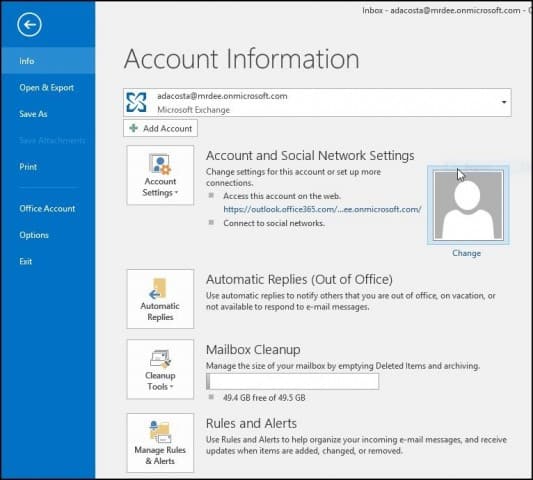
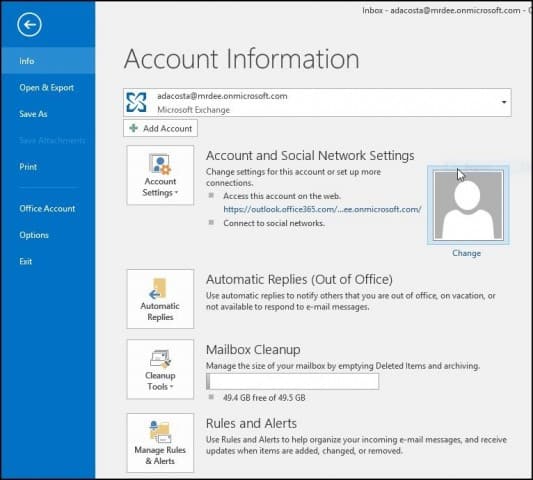
Next, select the Mail tab and then Signatures.


Select New and type in a name for the signature you’re creating.
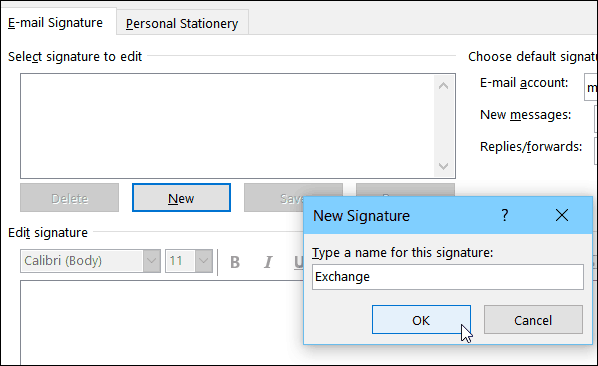
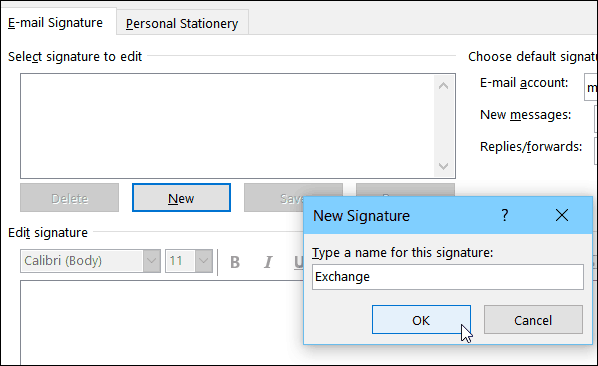
Enter the information you would like to include with your email signature. There are plenty of formatting options there, i.e. adding links, changing fonts, adding an image.
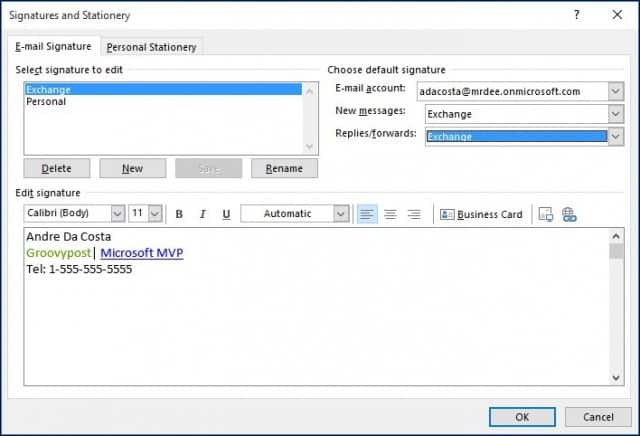
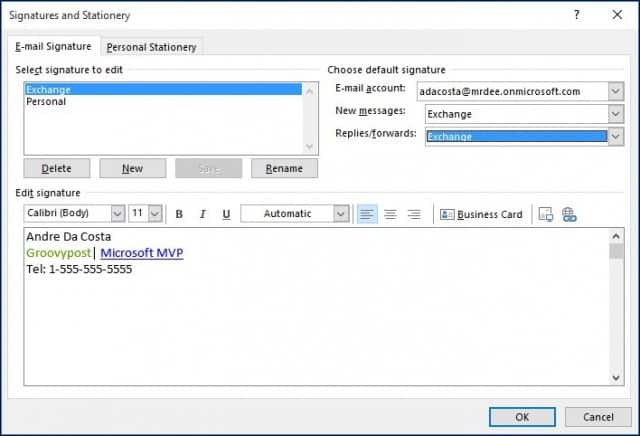
Each time you compose a new email or reply, it will automatically add your signature.
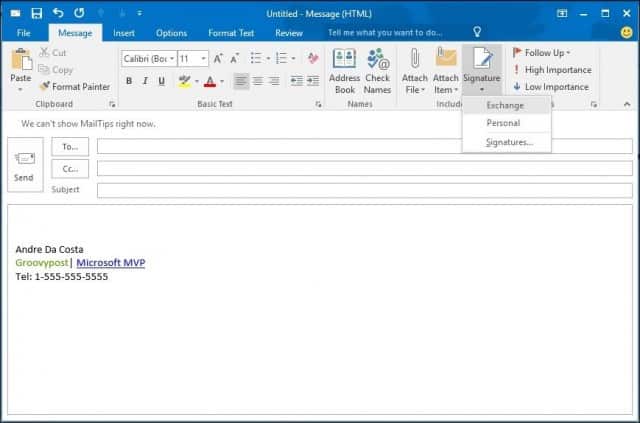
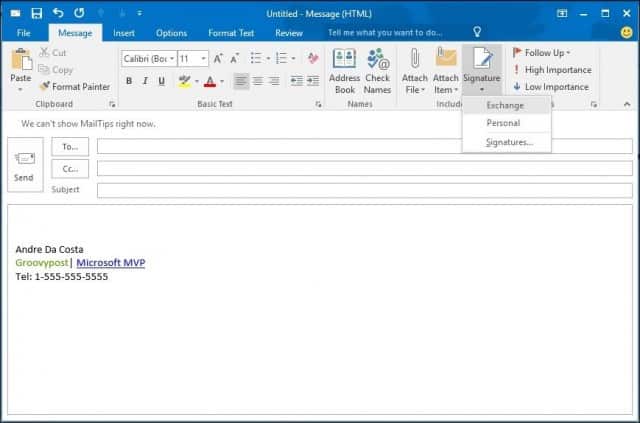
You can also choose your signature on the fly depending on the person you’re emailing. Just select the Message tab then click Signature from the Include group.
The process hasn’t changed much through the different iterations of Outlook over the past few years. But, if you’re new to Outlook 2016, now you’ll know how to create a quality signature, which is of particular importance in business.
If you’re running an older version of Outlook, check out one of our tutorials below for adding a signature to your version.
Or if you’re using the web version, here’s how to create a signature in Outlook.com (and yes, there are too many versions of Outlook.)
15 Comments
Leave a Reply
Leave a Reply







Andrew
September 23, 2015 at 11:49 am
Just upgraded to Outlok 2016 and my signatures are still there but only in plain text. When I try to edit them they are formatted with font and size, etc – just not in new mails or replies.
Rachell Well
November 5, 2015 at 8:52 am
I have created one signature but I want to create 4, one with my full name, address & phone no. within Australia, one for international use, one for sending forwards of jokes (“please deleted all senders to avoid spam”) and another for announcing my role in a certain organisation with just a contact phone no.
I had no problem creating a default and other signatures under my name in OUtlook Express and Windows Live Mai. but Outlook demands a different name if I want to create a new signature under my name. Why & what is the solution (if any) around this? A reply would be much appreciated,
thank you.
Rachell Well
November 5, 2015 at 8:53 am
I forgot to add I am on Outlook 2016 in Windows 10
Michael
August 24, 2017 at 2:54 pm
I made my signature in word then just pasted it in. works fine
Gail Bebee
January 9, 2016 at 2:00 pm
My Outlook 2016 does not look like the screens you show. It seems to have much less functionality. I can only add one signature to attach to all my email addresses. Not sure what version of Outlook I have. It came with my new Acer computer.
What do I need to do to get the version of Outlook you show?
Any advice is appreciated.
Germano Mosconi
January 22, 2016 at 7:35 am
Thank you very much, worked perfectly (I am on Outlook 2016)
Rachel Well
April 27, 2016 at 10:31 am
I just typed a Reply above re 6 not 4 signatures,
Rachel Well
Troy Sooly
July 4, 2016 at 2:49 am
I used ZippySig to make my signature, worked pretty well.
Albert
October 26, 2016 at 3:48 pm
FINALLY FIGURED IT OUT:
If you have any trouble with your signature, make it in Word first, then copy-paste it. It may not look right in the preview, so try “New Email” to see what it really looks like.
Kwal
June 29, 2017 at 1:52 pm
signature does not show when sending email from word 2016 or from adobe
Jean Pierre
January 31, 2018 at 9:30 am
is it possible for outlook for Mac office 2016
mega problem with outlook 2016 office for Mac
text is microscopic ( some Microsoft etechicain told me zoom ( nice of him) but wont solve the problem if you zoom each of your 50 professional email IT should nbc automatic then I when to format font chose verdana regular 12 ( which I had since 2004 and 2011 versions) bUt it wont stay overtime I start again my Mac the font is microscopic ( unreadable ) at size two My clients receive my mail at size 10 or 12 but when I open their answer I see the text in size two as Microsoft as preset the size fonts in Colibri , I repeat even IF I change in the folder Format/font/ font choice verdana , style ?regular size/12 hit Ok even if I did highlight my text on my message previously to going to Format /font It just “make’ the chance for one mail at the times it is incredible that Microsoft sell a product without testing it previously
Dattatraya
January 30, 2019 at 11:09 pm
I have created a signature with logo , all text are in black , its for new mail and forward option .. its working well when i create a new mail but when i go to forward my signature text color changed into blue whey ?? please suggest so my signature color not changed for forward option
Laurence Mckay
May 20, 2019 at 6:36 pm
In the E-mail Signature dialog there is a section “Choose default signature”.
Ensure that you select a signature in the “New messages” drop down.
If this is blank or (none) then your signature will not be copied when creating new messages.
Same goes for the “Replies/forwards:” drop down if you want your signature added to replies or forwards.
Vicki Arnaud
November 19, 2019 at 3:37 pm
My logo isn’t showing up in my outgoing emails but it is there in the signature when I go look. Not sure what is wrong.
Ostin
November 20, 2019 at 10:42 pm
It is not about creating email signature. Much more important thing is consistency in all email clients and devices. I recommend to use some free/paid ready to use generator like Newoldstamp or Mysignature.io. These services will help you manage your email signatures and make them working properly for Outlook