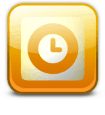
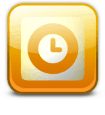
Step 1
In Outlook 2010, Click the File ribbon and Select Options.


Step 2
Click the Mail tab and then Click the Signatures… button.


Step 3
The Signatures and Stationery window should appear. At this point you probably don’t have any stored signatures, so Click the New button. Name the new signature whatever you like and Click OK.


Step 4
Now you’ll have access to the body of the signature. Enter your signature message, once finished Click the Save button. At this point you can create multiple signatures and assign them as the default for New Messages or Replies/Forwards. Personally I just use one signature, but it’s a nice perk to be able to use multiple. To apply all changes and exit, Click OK.
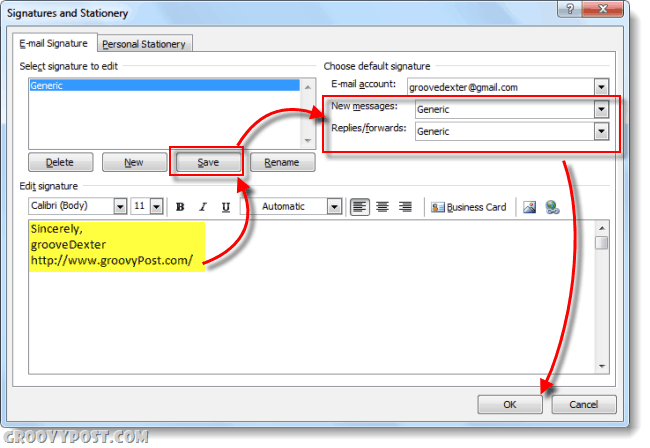
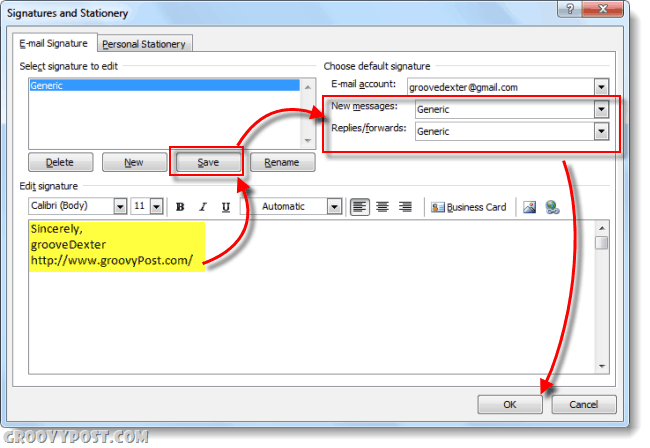
Done!
Now your emails will have a signature automatically applied to the bottom of them depending upon which settings you chose in the Signatures and Stationery window. Of course, use signatures responsibly and keep them short –nobody likes a long spammy text block at the bottom of every email they get from you!


Additionally, as shown below you can also add your newly created signature to other emails as well through the Outlook Ribbon. Just Click Insert, Signature then select the signature you want to insert.


9 Comments
Leave a Reply
Leave a Reply







Sara Hoffman
August 7, 2011 at 12:31 pm
My E-Mail signature shows up with 1.5 para. spacing and I just want it in single para. spacing. How do I turn it to Single space; it doesn’t obey my command.
Wailani
August 11, 2011 at 2:49 pm
I have the same problem! Was anyone able to confirm how to turn it to single space?
BonVie
November 11, 2011 at 6:28 am
Thank you! Perfect in every way!
Elyse
November 17, 2011 at 11:47 am
Is there a short key to add a signature. I know you can automatically add a signture to a new email but I was wondering if there was a short key to do it when you don’t want it every time.
thanks
raphael
May 30, 2012 at 2:29 am
thanks
Beverly Lanier
March 12, 2013 at 3:07 pm
I used to be able to use signatures for paragraphs that I used all the time in responses to questions. Now when I try to input one it overrides the signature that is my automatic one with my name and information on it. Where do I go to get my setting back. It won’t let me place more than one signature.
Rita
January 8, 2015 at 4:50 pm
I hope someone can help me……my outlook email page looks nothing like what is provided in the instructions above, which is what I have been used to for many years. I created this Outlook account on line through Microsoft, not using Outlook software, I think this is the difference. Anyway, across the top of the page all I have is Send Insert, Save Draft Options Cancel
Is there a way to add a signature block using this version of Outlook?
Rita Leigh
Glenn
February 18, 2015 at 7:45 pm
Very helpful.Straight forward
Mike
April 20, 2016 at 9:12 am
Super Simple. Perfect step-by-step with graphics. Love’d the groovy shadowing on the boxes and arrows. Thanks!